SoundCloud is more than just a platform for audio; it's a vibrant community where artists express their full creative vision. This vision often includes stunning, unique, and memorable cover art that captures the essence of a track. However, if you've ever wanted to save this artwork for your personal collection or to embed in your local music library, you've likely noticed there's no simple "Download Image" button.
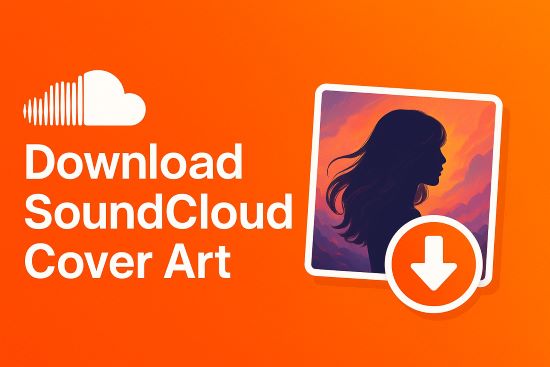
Fortunately, you are not out of options. This guide will walk you through four proven methods to download SoundCloud cover art. We will explore everything from quick online tools to powerful software that saves the music and SoundCloud Cover art together, allowing you to choose the perfect solution for your needs.
Method 1: Using Free Online SoundCloud Cover Art Downloaders
The most straightforward method for grabbing cover art is to use a web-based downloader. These websites are designed for one purpose: you provide a SoundCloud URL, and they extract the cover art for you to download. They are a popular choice for their simplicity and speed.
These tools generally operate in the same way.
Step 1. Navigate to the SoundCloud track you want the cover art from and copy its URL from your browser's address bar.
Step 2. Find an online SoundCloud cover art downloader website and paste the URL into its input field.
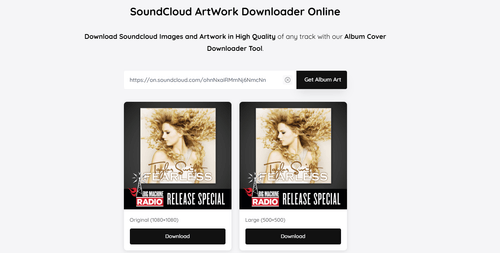
Step 3. The tool will process the link and display the cover art, providing a download button for you to save the image to your device.
While convenient, it's important to be aware of the trade-offs.
Pros
 Easy to use
Easy to use Requires no software installation
Requires no software installation Delivers results quickly
Delivers results quickly
Cons
 Often filled with pop-up ads
Often filled with pop-up ads May pose privacy risks
May pose privacy risks Sometimes don't provide the highest possible image resolution
Sometimes don't provide the highest possible image resolution
Method 2: Using a SoundCloud Cover Art Downloader Extension
For those who frequently save artwork, a browser extension can offer the most integrated and seamless experience. Instead of copying links or digging through developer tools, a good extension adds the functionality directly to the SoundCloud interface. A great example for Google Chrome users is the "Open SoundCloud CoverArt" extension.
This specific tool is designed to do one thing perfectly: add a simple button to open any track's cover art in a new tab for easy saving.
Step 1. First, you need to install the extension. Navigate to its page on the Chrome Web Store. Click the "Add to Chrome" button and then confirm by clicking "Add extension" in the pop-up.
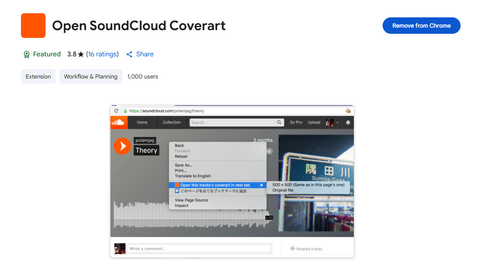
Step 2. Once installed, go to the SoundCloud website. You do not need to configure anything; the extension works automatically in the background.
Step 3. Find any track and hover your mouse cursor over its main cover art. Then right-click, and you will find a new "Open this track's coverart in new tab" option.
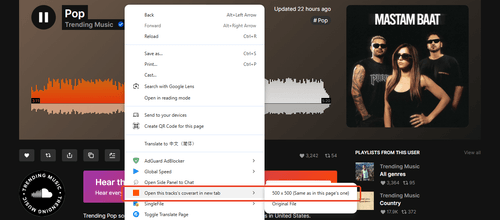
Step 4. Click the "Open" button. The full-resolution cover art will instantly open in a new browser tab.
Step 5. In the new tab displaying the image, simply right-click on the art and select "Save Image As..." to download it to your computer.
This method combines the quality of the manual approach with the ease of an online tool, making it an excellent option for Chrome users.
Pros
 Extremely simple and convenient with a one-click process
Extremely simple and convenient with a one-click process Integrates directly into the SoundCloud interface
Integrates directly into the SoundCloud interface Opens the high-quality image
Opens the high-quality image
Cons
 Browser-dependent (Chrome and Chromium-based browsers only)
Browser-dependent (Chrome and Chromium-based browsers only) Only downloads the image, not the audio track
Only downloads the image, not the audio track
Method 3: Using Browser Developer Tools to Download Manually
If you prefer a hands-on approach and want to ensure you get the highest quality image directly from SoundCloud's servers, you can use your browser's built-in developer tools. This method requires no third-party tools and, while it seems technical, it's quite simple once you know the steps.
This method gives you direct access to the original file.
Step 1. Open the SoundCloud track page in your browser. Right-click anywhere on the page (but not on the main image itself) and select "Inspect" from the context menu. This will open the developer tools panel.
Step 2. In the developer panel, look for a tab called "Sources" or "Application". Once there, navigate the file tree on the left. Look for image folders or domains related to "i1.sndcdn.com", which is where SoundCloud hosts its media.
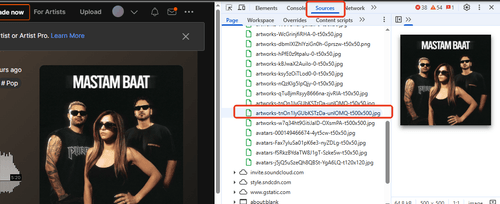
Step 3. The artwork is often the largest image file associated with the page. Look for a JPG or PNG file, often with "artwork" in its name and a resolution like "t500x500" in the URL. Clicking on this file will display the image. To get the highest resolution, you can often manually replace the "-t500x500" part of the URL with "-original" and press Enter.
Step 4. Once the full-resolution image is displayed, simply right-click on it and choose "Save Image As..." to download it.
Pros
 Completely free
Completely free Secure
Secure Guarantees you are getting the original, highest-quality file available
Guarantees you are getting the original, highest-quality file available
Cons
 Can be intimidating for non-technical users
Can be intimidating for non-technical users Requires more clicks than other methods
Requires more clicks than other methods
Method 4: The Professional SoundCloud Cover Art Downloader for Music & Art
The methods above are great for downloading just the image file. But what if your goal is to build a perfect offline music library where every song has its correct cover art, title, and artist information automatically embedded? Manually downloading images and tagging audio files one by one is incredibly tedious.
This is where a more powerful, integrated tool like DRmare Streaming Audio Recorder comes in. It is a dedicated application designed to download and convert music from various streaming services into local files lile MP3, FLAC, WAV,including SoundCloud, while ensuring all the crucial metadata—especially the high-quality cover art—is preserved and embedded correctly. So it is a SoundCloud Downloader with cover art.
Here's the simplified three-step process:
- Step 1Set Up and Browse SoundCloud

First, launch the DRmare Streaming Audio Recorder. From the main screen, select the "SoundCloud" icon to open the built-in browser and log into your account. Before you start, you can go to the Menu > Preferences to choose your desired output format (like MP3 or FLAC) and audio quality.
- Step 2Add Tracks to the Queue
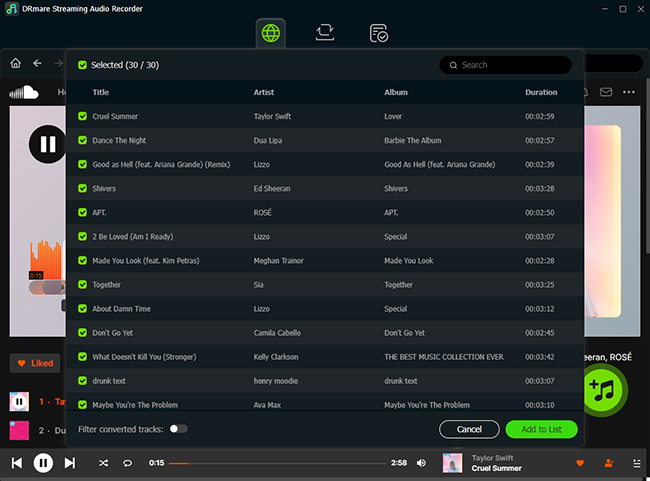
Navigate within the built-in browser to any SoundCloud track, playlist, or album you want to download. Click the prominent "Add" button (usually a plus icon) within the DRmare interface, followed by "Add to list". This will load all available songs into a list, where you can check the boxes next to the ones you wish to convert.
- Step 3Convert and Access Your Files
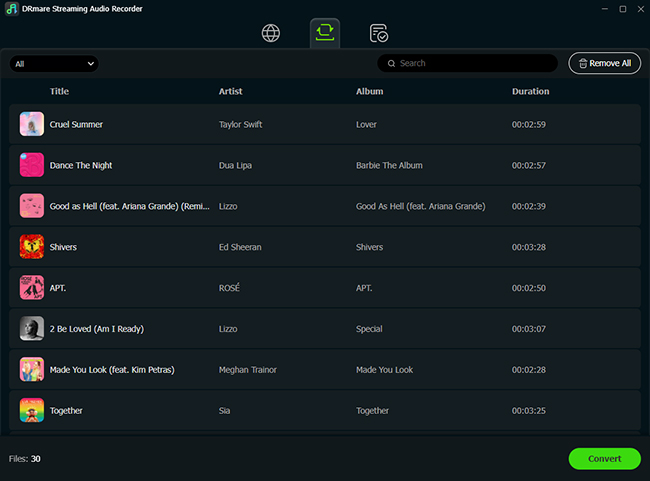
Once your tracks are selected, click the "Convert" button to begin the download process. DRmare will download and save the tracks with all their embedded metadata, including the high-quality cover art. After the conversion is complete, you can find your perfectly tagged audio files in the "Converted" tab, ready to play.
- Step 4Extract and Download SoundCloud Cover Art
If you also need a separate image file of the artwork for other uses, you can easily extract it from your newly downloaded track. Using the free command-line tool FFmpeg, open your Terminal or Command Prompt, navigate to the folder with your music, and run the command:
This instantly pulls a perfect copy of the embedded artwork and saves it as a separate image file in the same folder.
Pros and cons of this method
Pros
 Dedicated, reliable solution that downloads audio and metadata directly
Dedicated, reliable solution that downloads audio and metadata directly Preserves high-quality cover art and full ID3 tags automatically
Preserves high-quality cover art and full ID3 tags automatically Supports batch conversion of entire playlists
Supports batch conversion of entire playlists
Cons
 Paid software (with a free trial)
Paid software (with a free trial) Requires installation on your computer
Requires installation on your computer
FAQs About SoundCloud Cover Art Downloader
What is the best size for SoundCloud cover art?
For the best visual quality, SoundCloud recommends artists upload cover art that is at least 800 x 800 pixels. When you download artwork, you should aim to get this original, high-resolution file. Methods that access the source file directly, like using Browser Developer Tools (Method 3) or DRmare Audio Recorder (Method 4), are the most reliable ways to ensure you are getting the best quality image available.
Is it legal to download SoundCloud cover art?
Downloading cover art for personal use—such as for organizing your private music library, setting a wallpaper, or simply admiring the art—is generally considered acceptable. However, it is crucial to remember that the artwork is protected by copyright. You cannot use downloaded cover art for any commercial purpose, such as in your own monetized videos, on a website, or on merchandise, without explicit permission from the artist.
Which method gives the highest image quality?
The best quality comes from methods that access the original, full-resolution image file directly from SoundCloud's servers. These methods typically provide the artwork without any extra compression. The most reliable options for quality are:
- Method 2 (Browser Extension): You can choose to open original SoundCloud cover art as original file, instead of 500 x 500 to get highest resolution.
- Method 3 (Developer Tools): This manual method gives you direct access to the original file that the artist uploaded.
- Method 4 (DRmare Audio Recorder): This tool downloads the original metadata, which includes the full-resolution cover art.
Online downloaders (Method 1) are less predictable; some may provide the original file while others might serve a compressed version to save on their own server costs. For guaranteed quality, Methods 2, 3, or 4 are your best options.
Can I download SoundCloud cover art on my iPhone or Android device?
Yes, but the methods are more limited. The most straightforward way to download cover art on a mobile device is to use an Online Downloader (Method 1) in your phone's web browser (like Safari or Chrome). The other methods, which rely on browser extensions or desktop software, will not work on mobile.
Conclusion
While SoundCloud doesn't offer a download button, saving your favorite SoundCloud cover art is easy once you know how. There's a perfect method for everyone, whether you just need a quick image file or you're building a complete music library.
For a fast download, an online SoundCloud cover art downloader works well. For more convenience, a browser extension is a great choice. If you want full control and the best quality, using your browser's developer tools is the way to go. To save both the song and its artwork together automatically, a dedicated application like DRmare Audio Recorder offers the most powerful solution.













User Comments
Leave a Comment