Music can transform your Notion dashboard from a static page into a dynamic and personalized workspace. Whether you need a focus playlist for deep work or some relaxing tunes to wind down, integrating Spotify to Notion can elevate your productivity and ambiance. But what's the best way to embed Spotify in Notion?
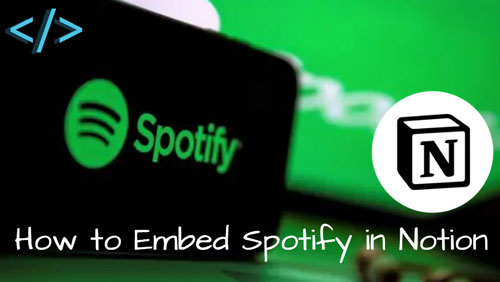
But as many users discover, creating a functional Notion Spotify widget isn't always straightforward. The standard method has one major drawback: it only plays 30-second song previews. This guide will walk you through three effective methods to embed Spotify in Notion, from the simple player to the ultimate solution for achieving full, uninterrupted song playback.
Method 1: How to Embed the Standard Spotify Widget in Notion
This is the fastest and most common way to get a Spotify player directly onto your Notion page. It's visually appealing and perfect if you just want a quick reference to a playlist or album.
Here's how to do it:
On Desktop
Step 1. Open Spotify (either the desktop app or web player) and navigate to the song, playlist, album, or podcast you want to embed.
Step 2. Click the three-dots icon (...) next to the title.
Step 3. Go to "Share" and select "Embed playlist" -> "Copy", or simply select "Copy link to playlist". Both work, but copying the direct link is often more reliable.
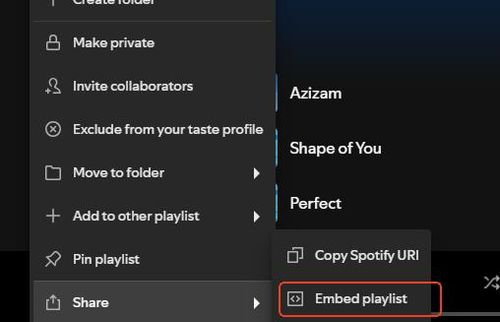
Step 4. Go to your Notion page and type "/embed" on a new line, then press Enter.
Step 5. Paste the link you copied from Spotify into the text box that appears.
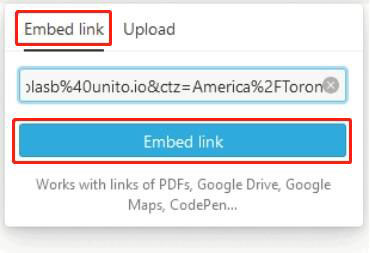
Step 6. Click "Embed link". The Spotify player will now appear on your page. You can drag its borders to resize it as needed.
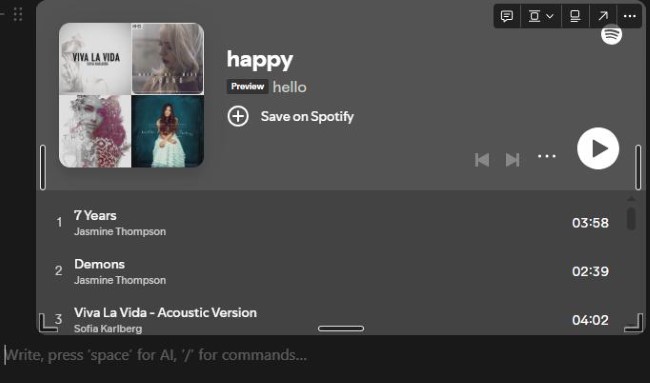
On Mobile
Step 1. Open the Spotify application on your Android or iOS device and sign in your account. Then find the playlist you want to embed into Notion page.
Step 2. Next, head to copy its shared link or embed code by click on '...' > 'Share'.
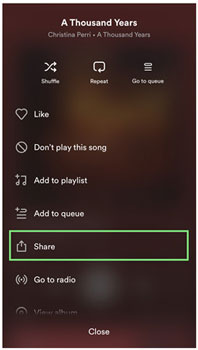
Step 3. Launch the Notion mobile app and open the page where you want to add Spotify playlist.
Step 4. Touch the '+' icon at the bottom left corner on the page and then click on 'embed'.
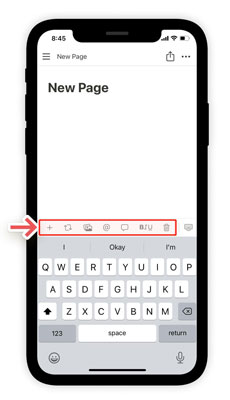
Step 5. Put the shared link into the blank box and click on the 'Embed link' button.
Method 2: Add a Clean Spotify Bookmark Link in Notion
If the full Spotify widget in Notion is too bulky for your clean dashboard design, or if you want to avoid the frustrating 30-second preview, you can opt for a simple bookmark. This creates a neat, one-line link that is visually less intrusive.
Here's how to do it:
Step 1. In Spotify, go to the song or playlist you want to link.
Step 2. Click the "three-dots icon (...)" > "Share" > "Copy link to playlist/song".
Step 3. Paste the link directly into your Notion page.
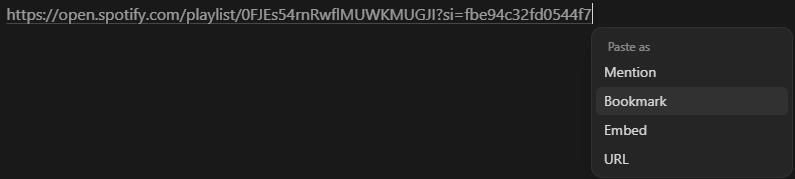
Step 4. A small menu will appear. Instead of "Create embed", choose Create bookmark.
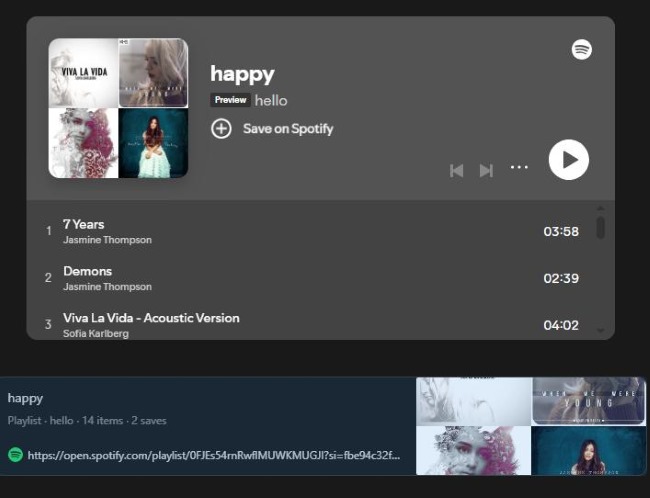
This will create a clean, organized bookmark that links directly to the content in the Spotify app or web player.
Method 3: Play Full Spotify Songs in Notion with a Custom Widget
This is the ultimate solution for anyone who wants a seamless, integrated listening experience without leaving Notion. If you're tired of the 30-second preview and need a way to listen to a Notion Spotify full song, this method is for you.
The core idea is to convert your Spotify music into a local audio file that Notion's native audio player can handle. For this, you'll need a tool to help you download your Spotify tracks.
Part 1: Convert Spotify Music to MP3 with DRmare Spotify Music Converter
We recommend DRmare Spotify Music Converter for this task. It's a reliable tool designed to convert any Spotify song, playlist, or album into common audio formats like MP3, making them available for use anywhere, including Notion. It preserves the original audio quality and metadata, giving you a perfect local copy.
Here's how to download Spotify music into local files with DRmare:
- Step 1Add Spotify Songs or Playlists

After launching DRmare Music Converter and logging into the built-in Spotify web player, find the songs, playlists, or albums you want. Drag and drop your desired content directly onto the green Music icon located in the bottom-right corner of the software, then click "Add to list" to load the tracks.
- Step 2Customize Your Output Format

Click the menu icon in the top-right corner and select "Preferences". In the "Conversion" section, you can set your desired audio format (like MP3, FLAC, or WAV), adjust the audio quality, and organize how the output files will be sorted. Click "OK" to save your settings.
- Step 3Download and Convert Your Music
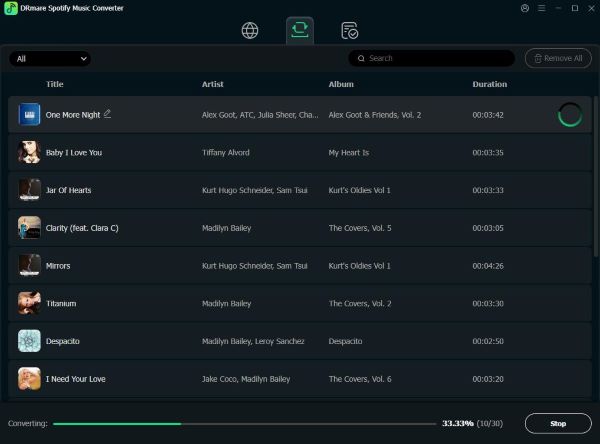
Once your settings are configured and your tracks are loaded, simply click the "Convert" button. The software will begin downloading and converting the Spotify music to your specified format, saving the files directly to your computer for offline use. You can find the completed tracks in the "Converted" tab.
Part 2: Add the Full Spotify Song to Notion
Now that you have the MP3 file, you can upload it directly to Notion for full playback.
Step 1. On your Notion page, type "/audio" on a new line and press Enter.
Step 2. In the audio block that appears, click "Upload".
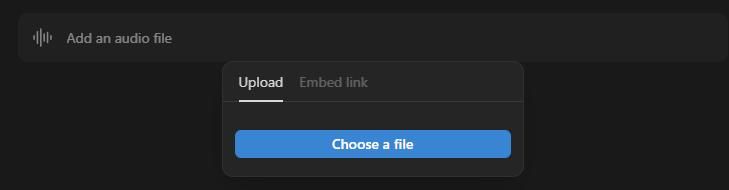
Step 3. Choose the MP3 file you converted with DRmare from your computer.
Notion will create its own sleek audio player that contains the entire song. You can now listen to the full track without interruptions, right inside your dashboard.
FAQs about Embed Spotify Playlists in Notion
Why does the standard Spotify embed only play a 30-second preview?
This is a technical limitation of how embeds work. For full playback, Spotify requires you to be logged into your account. Notion's embed block cannot log in on your behalf, so it defaults to the logged-out "preview" state for everyone, regardless of whether you have a free or Premium Spotify account.
Can I embed a single song or a podcast, not just a playlist?
Yes! The embedding process works for more than just playlists. You can follow the same steps to embed individual songs, full albums, artist pages, and podcasts directly into your Notion workspace.
Can I use a third-party Notion widget for a better Spotify player?
While there are many great Notion widget providers, their Spotify widgets generally use the same standard embed code from Spotify. This means they will also have the same 30-second preview limitation and won't solve the problem of playing full songs.
Is there a file size limit for audio uploads in Notion?
Yes. If you are using Method 3 (uploading a local file), be aware that Notion's free plan has a 5MB file size limit per file upload. This is typically large enough for a standard-length song saved in MP3 format, but it's an important constraint to remember for longer tracks or higher-quality audio files.
Conclusion
Now you have three distinct ways to embed Spotify in Notion, each serving a different purpose. Your choice ultimately depends on what you want to achieve with your workspace.
- For a quick visual reference to a playlist, the Standard Embed is the fastest way to create a Notion Spotify widget.
- For a clean, minimalist design that avoids clutter, the Bookmark method is your best option.
- But for a truly functional and integrated music experience, the DRmare + Native Audio Player method is the undisputed winner. It's the only way to break free from the 30-second preview limitation and achieve seamless, full song playback directly within your dashboard.
By choosing the right method, you can stop switching between apps and start building a Notion workspace that is more productive, inspiring, and uniquely yours.













User Comments
Leave a Comment