REAPER, which stands for Rapid Environment for Audio Production, Engineering, and Recording, is a powerful and highly flexible Digital Audio Workstation (DAW) and MIDI sequencer. It fully supports multitrack audio and MIDI recording, processing, editing, mixing, and mastering. However, if you're trying to add Spotify music to Reaper for use, you've probably noticed that the process isn't straightforward.
This isn't a bug; it's by design. But no worries! This article will explain why you can't directly pull spotify song into reaper, and more importantly, shows you how to import music files from Spotify to REAPER by following the right workflow.
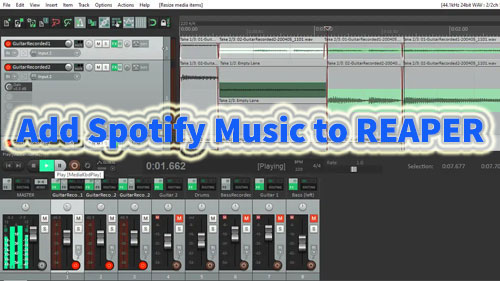
Part 1. Why You Can't Import Music from Spotify to Reaper Directly
Even if you have a Spotify Premium account, you can't directly add Spotify songs to Reaper. The core issue is that Spotify's music is protected by Digital Rights Management (DRM). This technology prevents you from directly accessing the song files for use in other applications.
Besides, Reaper supports WAV, MP3, FLAC, OGG, and similar local files. However, Spotify songs are cache data encrypted in unique Ogg Vorbis format. To get a Spotify track into Reaper, you first need to convert it into a standard, DRM-free audio format like WAV or FLAC. This guide will walk you through the most effective methods to do just that.
Part 2. Tool Required to Put Spotify Songs into Reaper
To use Spotify music in REAPER, you first need to remove DRM protection and do format conversion. This is where the DRmare Spotify Music Converter comes in. It's designed to download and convert protected Spotify tracks into common, DRM-free formats like MP3, FLAC, or WAV, which REAPER can easily read.
The highlight feature of this Spotify to Reaper converter is that it allows you to download Spotify songs without a Premium subscription. You can easily adjust other output Spotify audio settings like bit rate, sample rate, and audio channel to optimize them for REAPER. What's more, it supports batch conversion at a fast rate while preserving the original audio quality and ID3 tags.
Once the Spotify tracks are converted into local files, you can seamlessly add and use your Spotify music within your REAPER projects.
How to Download Spotify Music for Reaper
Now, let's look at the process. We will detail exactly how the DRmare Spotify Music Converter works to convert your Spotify tracks for adding to your Reaper.
- Step 1Pull Spotify songs into DRmare
Download and set up the DRmare Spotify Music Converter onto your computer. Then launch it, click the 'Log In' button to authorize your account and browse your library, and find the song you like to use in REAPER. Drag and drop the target Spotify song into the 'Add' button to load them to conversion list.

- Step 2Customize Spotify output songs' settings for REAPER
Here you can go ahead to set the output format of Spotify for REAPER. Just hit the 'menu' icon at the top bar on DRmare. Then choose and click 'Preferences' option. Next, you can see a new window. Here you can define the Spotify output audio format as MP3, etc. for REAPER. And you can reset the bit rate, channel, sample rate, etc. as you like for Spotify music.

- Step 3Download Spotify music for REAPER
After the settings, then directly touch the 'Convert' button. DRmare Spotify Music Converter will start the conversion of Spotify for REAPER. After a while, all the selected Spotify music files will be downloaded and converted. The music files will be stored on your computer. You can go to the 'Converted' button to find the songs.

Part 3. How to Route Spotify Music to Reaper
Now that you have successfully converted your protected Spotify tracks into compatible, local audio files using the DRmare tool, it's time for the final step: integration. let's see how to import new Spotify music files into REAPER project, allowing you to start arranging, mixing, and editing your Spotify content immediately.
How to Add Spotify Songs to Reaper
Step 1. Open the REAPER program on your computer. Open an existing project or create a new one via 'File' > 'New Project'.
Step 2. Here are two easy options to insert Spotify music to Reaper:
- You can drag and drop the converted Spotiy file from your computer directly into an empty area of the Reaper track view. Reaper will automatically create a new track with your audio file on the timeline.
- You can hit 'Track' > 'Insert New Track' or click the 'Insert' from the top menu bar and hit 'Media File…'. option to browse and add the converted Spotify songs to REAPER.
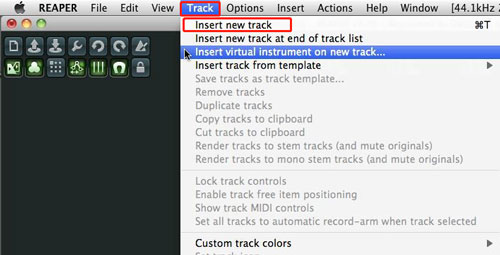
Step 3. Once imported, your Spotify track will appear as a waveform on the timeline. You can trim, loop, adjust volume, or apply effects using Reaper's built-in tools.
Part 4. In Conclusion
While you can't import music files from Spotify to Reaper directly, using DRmare Spotify Music Converter is a fast and effective workaround. By converting the Spotify tracks to a compatible WAV, MP3, or FLAC format, you can seamlessly integrate them into your production workflow for analysis, sampling, or referencing. Start to use Spotify in Reaper today!













User Comments
Leave a Comment