Final Cut Pro is a professional video editing suite for macOS, renowned for its powerful features like multi-format video output, unlimited tracks, and 360° video editing. But what about the sound? The right background music can elevate a project from good to unforgettable. For millions, the perfect soundtrack lives on Spotify, which raises a critical question for editors: how do you add Spotify music to Final Cut Pro?
Unfortunately, there is no official option to integrate Spotify music with Final Cut Pro. But don't worry! In this guide, we'll break down this barrier and show you the definitive method for bringing your Spotify playlists into your Final Cut Pro for use in your video editing projects. Let's get started.
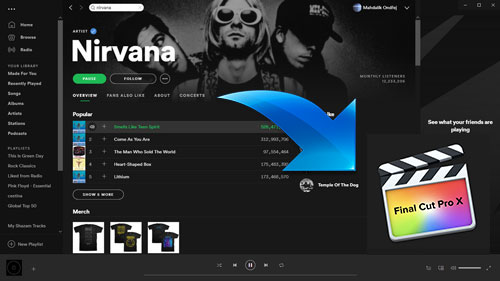
Part 1. Why You Can't Add Music to Final Cut Pro from Spotify Directly?
To understand why you can't import music from Spotify into Final Cut Pro, we need to look at how Spotify protects its content. Every track on the Spotify service is encrypted with Digital Rights Management (DRM). This protection prevents you from using the audio files outside of the Spotify app, a restriction that applies even to Spotify Premium subscribers.
Furthermore, Spotify streams its music in a special Ogg Vorbis format. While Final Cut Pro is versatile, supporting audio formats like MP3, AAC, WAV, and AIFF, the protected Ogg Vorbis format is not on its list of compatible file types.
So, to use Spotify music in Final Cut Pro, you must overcome both of these hurdles. Fortunately, a professional Spotify music converter, like DRmare Spotify Music Converter, can easily download and convert Spotify music to Final Cut Pro-compatible audio files without protection.
| Platform | Supported Audio Format |
|---|---|
| Final Cut Pro | MP3, WAV, AIFF, and AAC |
| Spotify | Unique Ogg Vorbis |
| DRmare Spotify Music Converter | Unprotected MP3, WAV, AIFF, M4A, M4B, and FLAC |
Part 2. How to Download Spotify Music for Final Cut Pro - Tool Needed
DRmare Spotify Music Converter for Mac is designed specifically to bridge the gap between Spotify and your video editing workflow, including Final Cut Pro. It can download Spotify songs, playlists, or albums to your local computer with a free or premium account. At the same time, you can convert Spotify music to FLAC, and other audio formats that Final Cut Pro supported.
It simplifies the process of downloading Spotify tracks into formats compatible with Final Cut Pro. With a 15X faster conversion speed, it support batch converting entire Spotify playlists or albums while preserving the original audio fidelity. It keeps all original ID3 tags, such as artist, album, and track title, ensuring your local music library remains organized in Final Cut Pro.
How to Download Music for Final Cut Pro from Spotify
After checking the features of DRmare Spotify Music Converter, now you can follow the simple steps below. Here you will learn how to convert Spotify songs as local files and use them as background music in Final Cut Pro.
- Step 1Add Spotify music to DRmare

- Download and install the DRmare Spotify Music Converter on your Mac computer first. Then open it and you will see a built-in Spotify Web Player within the main interface. Click the 'Log in" button to authorize your Spotify account. Then you can browse your Spotify library and click the 'Add' > 'Add to List' button to load the tracks you like to use in Final Cut Pro. Alternatively, you can copy and paste the link to the song and insert the URL to the search bar in DRmare. Then hit on the 'Download' button to import Spotify songs.
- Step 2Define Spotify output format for Final Cut Pro

- The default output format of Spotify files in the DRmare program is Lossless, you can keep it. If you want other formats, you could find the 'DRmare Spotify Music Converter' from the Apple menu bar to choose 'Preferences' option to open the settings window. In here, you can change the output format, audio channel, bit rate and sample rate as you want.
- Step 3Download Spotify music for Final Cut Pro

- After that, press on the 'Convert' button and your songs will be converted at once. You could wait for the conversion or let it convert and do other things. When the conversion completes, you can go to the 'Converted' section to see the local Spotify files on your computer.
Part 3. How to Add Spotify Music to Final Cut Pro
Congratulations, all your Spotify files are compatible with Final Cut Pro. Now, you can follow the steps below to see how to add music in Final Cut Pro from Spotify.
Step 1. Launch Final Cut Pro on your Mac and open the library or project you're working on.
Step 2. Hit on the 'photos and audio' icon at the left sidebar. Or you can click 'Window' > 'Go To' > 'Photos and Audio'.

Step 3. Hit on "Music" in the 'Photo and Audio' sidebar (If you are on macOS Mojave, you should click iTunes, not Music). After then, you will see your music content.
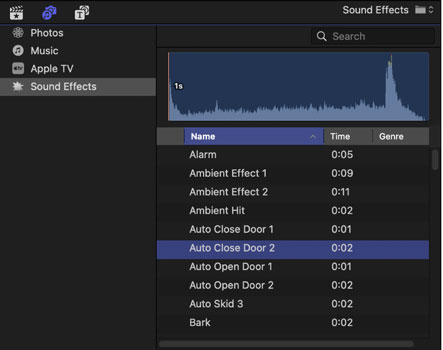
Step 4. Find and add Spotify music you want to use to Final Cut Pro timeline.
Step 5. Touch the Music show-up menu and tap the Spotify folder to display.
Note:
You can also directly drag and drop the Spotify file from the Finder folder into the Final Cut Pro browser or straight onto your project timeline.
Pro Tips for Using Spotify Music in Final Cut Pro
Once your music is in the timeline, you can refine it to perfectly match your video:
- Adjust Volume: Select the Spotify audio clip in the timeline and drag the horizontal volume line up or down to adjust the overall level.
- Keyframe for Fades: To create smooth fade-ins or fade-outs, hold down the 'Option' key and click on the volume line to create keyframes. Drag these keyframes to create custom volume ramps.
- Use the Audio Inspector: For more precise control, select the clip and open the Audio Inspector (Command + 5). Here you can adjust volume, pan (left/right balance), and apply built-in audio effects like EQ, reverb, or hum removal to enhance your sound.
Part 4. In Conclusion
By following this guide, you can use DRmare Spotify Music Converter to download Spotify music and playlists for Final Cut Pro. Then, it could be easy to add Spotify music to Final Cut Pro, unlocking a world of creative possibilities for your personal video projects. Now, set the right soundtrack for your Final Cut Pro project to set the mood, drive the narrative, and captivate the audience.
















User Comments
Leave a Comment