Does Spotify do FLAC quality currently? If not, how to download FLAC from Spotify? You may want to know the answer to such questions. FLAC, which stands for Free Lossless Audio Codec, is a popular choice for audiophiles due to its high-quality sound and compact file size. While Spotify once announced plans to introduce a CD-quality FLAC format called Spotify HiFi, it has yet to materialize. Currently, Spotify streams music in the lossy OGG Vorbis format.
Given Spotify's current format limitations, many users are keen to download and convert their Spotify playlists and songs to FLAC format for a superior listening experience. In this guide, we'll explore some of the top Spotify to FLAC converters online free, Mac, PC, and Android to help you achieve this. Let's dive into it!
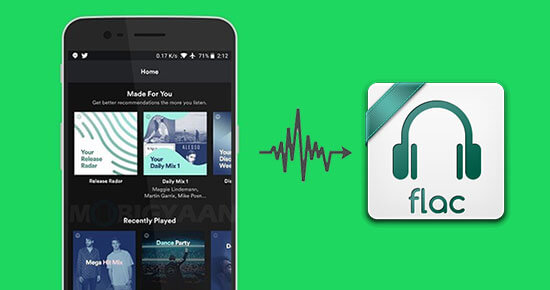
Part 1. Spotify FLAC Downloader for Mac and PC
Want to convert Spotify music to FLAC format without losing any sound quality? DRmare Spotify Music Converter is the perfect solution. This powerful tool is designed to download and convert Spotify songs, playlists, and albums to multiple formats, including lossless FLAC, ensuring the audio quality remains pristine.
With DRmare Spotify FLAC downloader, you can easily save your favorite Spotify playlists as FLAC files at a remarkable 15X speed. It works seamlessly to convert entire playlists or albums in just a few clicks, making the process quick and efficient. Best of all, it guarantees a smooth, ad-free experience, so you can enjoy uninterrupted music conversion from start to finish.
How to Download Spotify to Loessless FLAC Files
- Step 1Add Spotify playlists to DRmare Spotify Music Converter

Open the DRmare Spotify Downloader to FLAC on your computer and authorize your Spotify account. Copy and paste the Spotify URL into the search box and click the 'Download' button to load and select favorite songs. You can also directly search and add them to the conversion queue by clicking the 'Add' > 'Add to List' button.
- Step 2Set output format for Spotify to FLAC

To select the desired format, go to the menu bar > 'Preferences' > 'Conversion'. In the 'Output Format' dropdown menu, select 'FLAC' as the target output format. You can also customize the channel, sample rate, and bit rate/bit depth in the same window to achieve the highest output quality. For optimal results, set the sample rate to 192,000 Hz and the bit depth to 24-bit. Click 'OK' to apply the settings.
- Step 3Download FLAC from Spotify

Finally, click the 'Convert' button to download Spotify songs as FLAC files in batches. Once the conversion is complete, you can find the downloaded FLAC files by clicking the 'Converted' section. You can then transfer and play these Spotify FLAC files anywhere without any restrictions.
Part 2. Spotify to FLAC Converter Online Free
For those seeking a software-free solution, Spotify FLAC downloaders online may seem appealing. They eliminate the need for installations and save precious storage space. However, our research indicates that no tool currently offers direct Spotify to FLAC converter online free.
As an alternative, you can employ a two-step process: first, use an online Spotify downloader to save your Spotify playlist in MP3 format locally; then, utilize an online audio converter to transform converted Spotify music into FLAC. In this section, we'll introduce two free online Spotify downloaders and a user-friendly online audio converter to help you convert Spotify to FLAC online.
- Step 1Download Spotify as MP3 Online
First up, let's see how to download Spotify songs and playlists as MP3 with online tools.
Spotify Downloader Online offers a quick and convenient way to download Spotify tracks, albums, and playlists directly to your computer in MP3 format. You can even download entire albums or playlists as a ZIP file, making it easy to manage your music collection. The downloaded audio has all the original metadata of your Spotify songs preserved, like artist and album information.
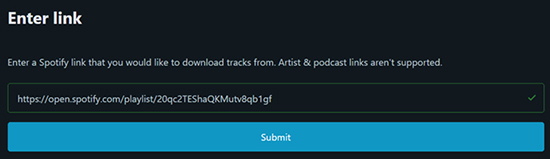
- Open the Spotify desktop app or web player, find the track you want to download, and copy its link.
- Open your web browser and navigate to spotify-downloader.com.
- Paste the copied link into the search bar, then click 'Submit' and wait for the processing to complete.
- Once the track is ready, click the 'Download' button to save the Spotify song as an MP3 file in 320kbps quality.
Other than Spotify downloader, you can also use SpotifyDown to complete this process. It is a new-released web-based platform. It can download Spotify tracks, albums, and playlists to the computer completely for both Spotify Free and Premium users. With a user-friendly website, it only requires to do three clicks to download Spotify songs locally.
It's worth mentioning in advance that as an online Spotify converter, it has some disadvantages. There are some annoying ads on the website and you need to click the 'Download' button one by one to download target Spotify individual songs. Here are the steps to use it.
- Navigate to SpotifyDown website and open the Spotify on your device.
- Find the liked Spotify files that you'd like to convert to FLAC. Once found, please hit on the three-dot icon to choose 'Share' > 'Copy Spotify Link' to copy the Spotify URL.
- After that, please go back to SpotifyDown, paste the Spotify URL to the address bar and click the 'SEARCH' button.
- Please wait for a while, this tool will analyze Spotify link and load all songs in the Spotify album or playlist automatically. Here, you can select target Spotify music to download.
- Now, you can hit on the 'Download' button of each Spotify music. Then click the 'Download' button again under the music album cover. It will begin to download music from Spotify online to your computer.
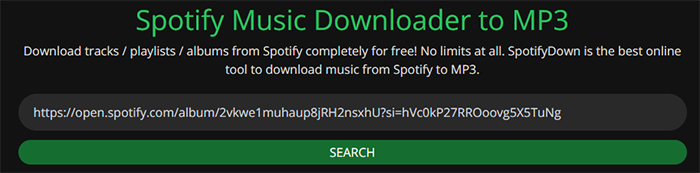
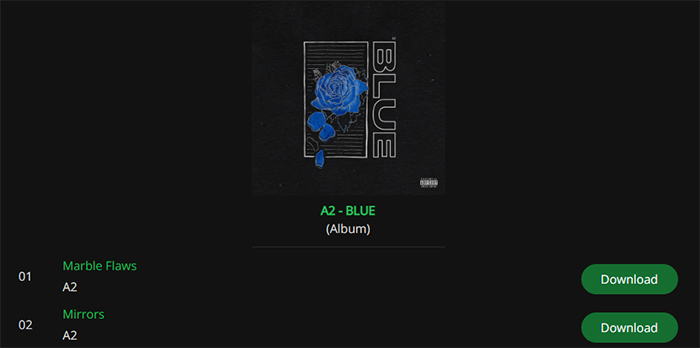
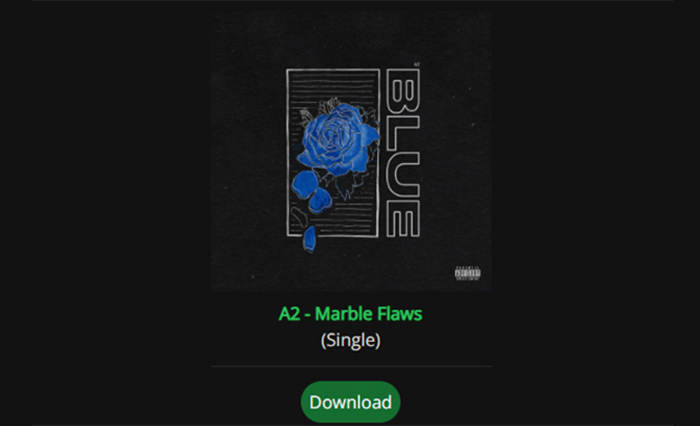
Note:
SpotifyDown is not very stable during my test, if you find it's not working functionally, you can try Spotify downloader mentioned above instead, it's relatively more stable. For a more stable way to convert Spotify to MP3 or FLAC, consider using DRmare Spotify Music Converter.
- Step 2Download and Convert Spotify to FLAC Online
After you have got Spotify MP3 files, it's time to download Spotify to FLAC online. Here, we can get help from online-convert.com. It allows you to convert any local music files to the format you want, including FLAC. Let's see how it works below:
- Go to the website of online-convert.com. Choose the 'Audio Converter' > 'Convert to FLAC' section as the output format.
- In the new window, please click the 'Choose Files' button to load Spotify songs from your computer to the converter.
- Touch 'START' button. It will get Spotify FLAC download online at once. Hit the 'Download' button to save the converted Spotify FLAC files to your local device.
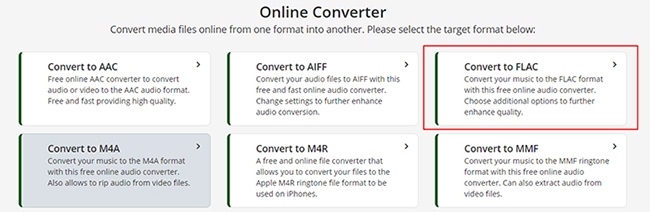
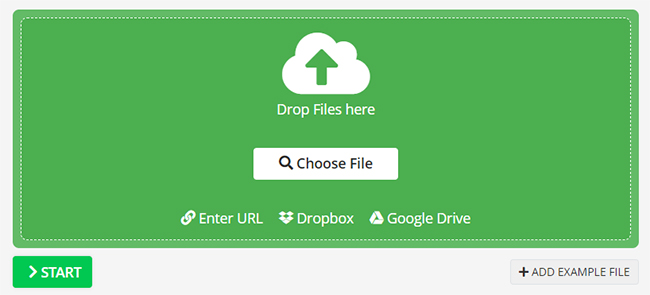

Part 3. Part 3. Spotify to FLAC Ripper for PC and Mac
In addition to dedicated converters and the online methods we've discussed, you can also rip Spotify audio in FLAC format using a traditional streaming audio recorder. This approach offers a flexible way to record any Spotify content, even if it's not directly downloadable. In this section, we'll introduce two excellent recorder tools that enable you to capture Spotify streams as high-quality FLAC files.
Section 1. Use DRmare Audio Capture
DRmare Audio Capture is a perfect audio recorder to download and rip FLAC from Spotify with original quality. It also empowers you to customize the audio quality of Spotify songs by altering the bit rate, channel and more. The highlight feature of this software is it has advanced editing functions. With it, you can trim Spotify FLAC tracks into small parts and edit ID3 tags of Spotify files after recording. Then you can save Spotify files to your computer and enjoy Spotify audio files on any device you want.
What's more, you can use this tool to record and download any sound playing on your computer. So, if you want to rip FLAC from many streaming music sources, like Tidal music, JOOX music, YouTube videos and so on, making it a versatile addition to your toolkit.
Step 1. Open DRmare Audio Capture by clicking the shortcut icon of this tool from your computer desktop. Hit the 'Select/Add an App' option to add the Spotify program to it. If it automatically detects and adds Spotify desktop app, you can skip this step.

Step 2. Click the 'Format' from the bottom-left center, then you can set Spotify to FLAC format for ripping. You can alter other audio parameters, such as audio channel, sample rate, etc. if necessary.

Step 3. Press on the 'Start' icon at the DRmare Audio Capture main interface. Find and play Spotify songs you like. The it will start to rip Spotify music.

Step 4. Once done, touch 'Stop' > 'Save' to store Spotify FLAC downloads on your computer. Or hit 'edit' to trim the recorded Spotify audio and then save them. Later, you can locate Spotify songs on your computer via the 'history' icon on this brilliant audio ripper.

Section 2. Use Audacity
If you want to find a free way to rip and convert Spotify music to FLAC, then the tool here will help you. It is Audacity. It is a free audio recorder for Spotify that works on Mac, Windows, and Linux computers. It can be regarded as a Spotify to FLAC converter free. It can help record the playing sounds, including from the computer to FLAC and other audio formats in real time. Now, check out how it works below.
Step 1. Launch the Audacity program from your computer. Then hit on the 'Edit' to access the preferences page.
Step 2. Press on the drop-down box of the Host. Then choose 'Windows WASAPI' on Windows or 'Core Audio' on Mac.
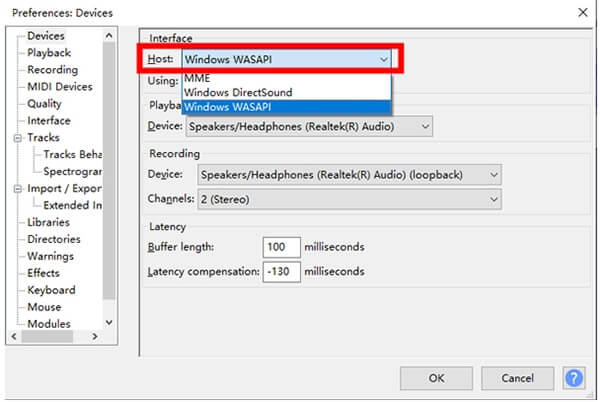
Step 3. Back to the Audacity interface. Then hit on the drop-down box near the speaker. And then choose '2 (Stereo) Recording Channels'. Additionally, make sure your playback device and record device is the same.
Step 4. Go to the Spotify app to find the tracks you want to record. Then play the songs. Touch the 'Record' button on Audacity. It will start to capture Spotify music from your computer. When you finish recording, click 'Stop'.
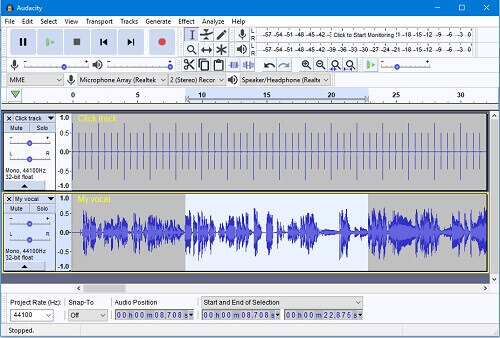
Step 6. Hit on 'File' > 'Export Audio'. Then select 'Export as FLAC'. Next, hit 'Save' to save your FLAC files.
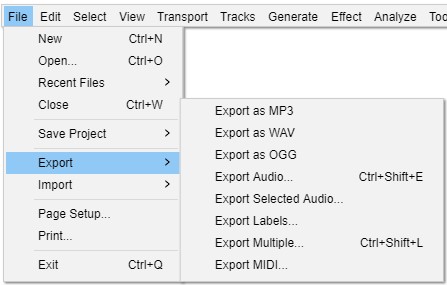
Part 4. Spotify to FLAC Converter for Android
While the previous methods primarily cater to desktop users, Spotify enthusiasts on Android devices have options too. If you're looking to get Spotify songs in FLAC format on your Android phone, Fildo is a handy tool to consider. It allows you to download Spotify music in both MP3 and FLAC formats, offering flexibility for your listening preferences.
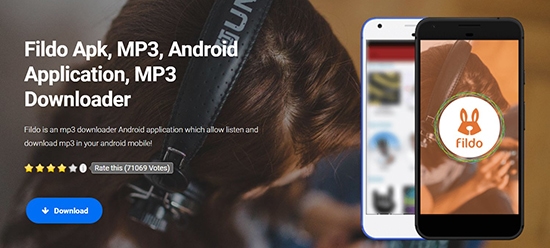
Step 1. Enter Fildo official website via the web browser on your mobile phone (Just search it in your browser). Then download and install Fildo APK from its website.
Step 2. Open the Fildo app and hit on the gear icon.
Step 3. Under 3G/UMTS BitRate and Wifi BitRate tab, choose 'FLAC' as the output format Then click on 'Save'.
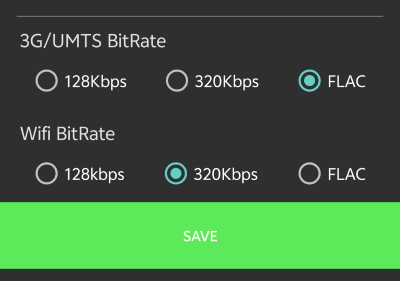
Step 4. Fildo utilizes song titles for its search function. So navigate to the 'Search' page and enter the name of your desired song in the search bar. Then browse the search results to locate the specific song you're looking for.
Step 5. Tap on the three dots icon on the right of the song, followed by 'Download', then Fildo will download the Spotify Song you designated as FLAC file onto your phone.
Part 5. FAQs about Downloading FLAC from Spotify
FLAC vs Spotify Ogg Vorbis: What's the Difference?
OGG Vorbis format is a free and open-source lossy format like MP3. It is used on the OGG container, so it is often known as OGG Vorbis. Spotify uses it as the format for all its streaming music files though it is not as popular as MP3. The highest quality of Spotify files are only up to 320 kbps.
FLAC is a more popular format compared to the OGG Vorbis. It is similar to MP3 but it's a lossless format. And FLAC files can support up to 1,411 kbps CD-quality audio.
Does Spotify Offer FLAC?
No, Spotify does not currently offer FLAC streaming or downloads. While they previously announced plans to launch a "Spotify HiFi" tier with FLAC support, there have been no further updates on its release. So, while Spotify FLAC may eventually become a reality, there's no concrete timeline for its arrival.
Can I Add FLAC to Spotify?
Yes, Spotify now supports playing local FLAC audio files. After you've downloaded Spotify as FLAC with methods mentioned above, you can upload local audio files to Spotify and stream your FLAC files on Spotify directly.
Part 6. In Conclusion
Spotify currently lacks native FLAC streaming despite the announced Spotify HiFi service. OGG Vorbis remains the platform's standard for all streams. You can choose one of the above Spotify to MP3 converters to download FLAC from Spotify for high-fidelity offline listening on your computer or mobile devices.













Download FLAC from the top best streaming music services, like Spotify, Apple Music, Tidal, Amazon Music, Qobuz, Deezer, etc.