Adding audio from Spotify to your website can significantly elevate the user experience. Whether you want to share your favorite tunes, showcase a podcast, or create a specific ambiance, embedding Spotify content is a fantastic way to do it.
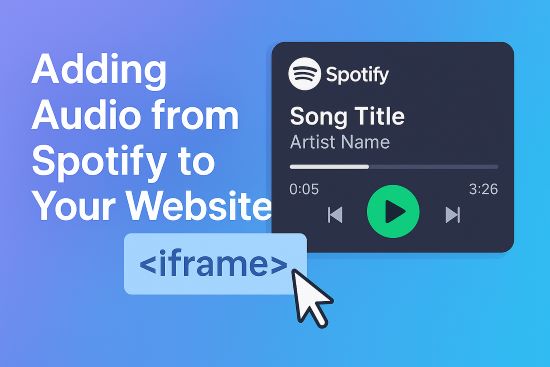
This guide will walk you through everything from making a simple Spotify embed to gaining more advanced control over your audio for diverse website projects. We'll cover the official methods, troubleshooting, and how to achieve full audio flexibility.
Part 1. Embedding Spotify to Website – The Official Methods
Spotify makes it straightforward to share its vast library. You can integrate various types of content directly into your site.
What Can You Embed from Spotify?
You have several options for the type of Spotify content you can embed:
- Tracks: Share individual songs.
- Playlists: Embed curated playlists – your own or those created by others.
- Albums: Allow visitors to explore entire albums.
- Podcasts: Showcase full podcast series or specific episodes.
- Artist Profiles: Link directly to an artist's Spotify presence.
How to Get the Spotify Embed Code
No matter what content you choose, generating the embed code follows a similar process.
- Step 1Finding Your Desired Content on Spotify
First, open the Spotify Desktop app or the Spotify Web Player in your browser. Navigate to the song, playlist, album, podcast episode, or artist profile you wish to embed.
- Step 2Using the "Share" Option -> "Embed [content type]"
Once you've found your content, look for the three dots icon (often labeled as "More options"). Click on it to open a menu. From this menu, hover over "Share," and then select the "Embed [content type]" option (e.g., "Embed playlist," "Embed track").
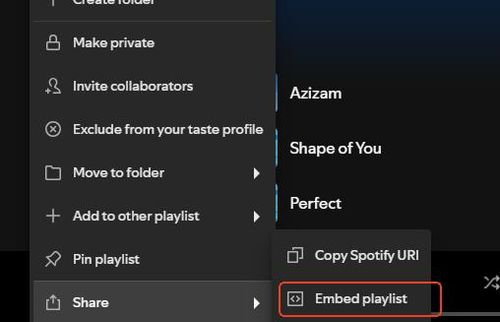
- Step 3Basic Customization Offered by Spotify
A pop-up window will appear, showing you a preview of the embeddable player and some customization options. Typically, you can adjust the color (often dark or light theme) and the size (height and width in pixels) of the player. Adjust these to best fit your website's layout.
- Step 4Copying the <iframe> Code
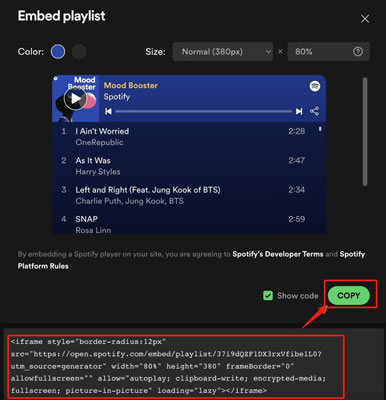
After customizing, click the "Copy" button. This will copy the HTML <iframe> code to your clipboard, ready to be pasted into your website.
Embed Spotify to Your Website
Now that you have the code, let's look at how to add this Spotify embed HTML to your site.
For HTML Websites:
If you have a static HTML website or are comfortable editing HTML directly, open the HTML file for the page where you want the Spotify player to appear. Paste the <iframe> code you copied from Spotify into the desired location within the <body> tags of your HTML document. Save the file, and upload it to your server.
For WordPress Users:
WordPress offers several easy ways to embed Spotify playlist on website or other content.
1. Pasting the Spotify URL
This is often the simplest method. Copy the direct URL (web address) of the Spotify track, playlist, album, or podcast from your browser's address bar or via the "Share" > "Copy link to..." option in Spotify.
Then, in the WordPress block editor, simply paste this URL into a new paragraph block. WordPress will automatically recognize it and convert it into a Spotify embed block.
2. Using the "Spotify" Block
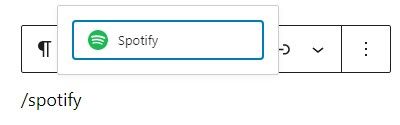
Alternatively, click the "+" icon in the WordPress editor to add a new block. Search for "Spotify" and select the Spotify block. Then, paste the Spotify URL (not the iframe code) into the field provided in the block and click "Embed."
3. Using a "Custom HTML" Block for the <iframe> Code
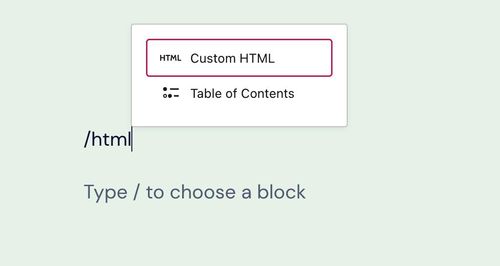
If you prefer to use the full <iframe> code you copied earlier (perhaps for specific iframe attributes you've manually added, though this is less common for basic embeds), you can use the "Custom HTML" block in WordPress. Add the block and paste the <iframe> code into it.
Part 2. FAQs About Embedding Spotify on Your Website
Once you've embedded Spotify content, you might have a few questions or run into some common issues. Here are answers to frequently asked questions to help you fine-tune your embeds.
How do I make my Spotify embed responsive?
Spotify embeds are generally designed to be responsive out of the box. When you get the embed code, if you set the width to 100% (or if your website theme, especially in WordPress, handles responsive iframes correctly), the player should automatically adjust to the width of its container on different screen sizes. If you're facing issues, you may need to check the CSS of the parent element holding the <iframe> to ensure it allows for responsive behavior.
Why does my embedded Spotify player only play a 30-second preview?
This is one of the most common queries. There are two main reasons for this:
User's Spotify Account Status: If a visitor to your website is not logged into a Spotify account, or if they are using a Spotify Free account, they will typically only hear a 30-second preview of songs. Full playback through the embed is generally available only to Spotify Premium subscribers who are logged in.
Missing <iframe> Attribute: The <iframe> code provided by Spotify includes an attribute: allow="encrypted-media". If this attribute is accidentally removed or altered when you paste the code into your website, it can restrict playback to previews only. Always ensure the code is copied and pasted exactly as Spotify provides it.
What if my Spotify embed isn't loading or displaying correctly?
If your Spotify embed isn't showing up, try these troubleshooting steps:
Verify the Embed Code: Double-check that you've copied the entire <iframe> code from Spotify and pasted it correctly into your website's HTML without any accidental deletions or modifications.
Clear Caches: Clear your website's cache (if you're using a caching plugin or service) and also clear your browser's cache. This can often resolve display issues.
Check for Conflicts: Temporarily disable browser extensions, especially ad blockers or privacy tools, as these can sometimes interfere with <iframe> content. Also, if you're on WordPress, temporarily switch to a default theme and disable other plugins to see if there's a conflict.
Browser Compatibility: While Spotify embeds work on most modern browsers, ensure your visitors are using updated versions.
Can I customize the look of the Spotify embed player?
The standard Spotify embed player offers limited direct customization options – mainly the size (width and height) and sometimes a choice between a dark or light theme when you generate the code.
For more advanced visual customization (like changing fonts, specific colors beyond the theme, or player controls), you would typically need to use the Spotify iFrame API. This requires web development knowledge (JavaScript) to implement.
Are there regional restrictions for embedded Spotify content?
Yes, potentially. Music and podcast licensing agreements vary by country. This means that some content available on Spotify in one region might not be accessible in another.
If a visitor to your website is from a region where the embedded content isn't licensed for playback, they may not be able to listen to it, or it might not display. This is controlled by Spotify based on the listener's location and Spotify's licensing.
Part 3. Beyond Streaming – Full Audio Control for Your Website with DRmare
Standard Spotify embeds are great for streaming, but what if your website project needs more? You might want actual audio files for background music in your site's videos, custom interactive elements, or to ensure crucial audio like your podcast intro (even if on Spotify) plays in full for everyone by self-hosting. This is where direct embedding falls short, highlighting the need for greater control.
For these advanced needs, DRmare Spotify Music Converter offers a powerful solution. This software downloads and converts any Spotify song, playlist, album, or podcast into versatile formats like MP3, FLAC, WAV, and AAC. This means you get an actual audio file to use.

- Download Spotiy music with lossless quality.
- Convert and download Spotify Music at 15x faster.
- Safe and professional solution for getting Spotify Premium Freely.
- Come with intuitice interface and easy to use.
A key benefit? If you use DRmare to download a track and host it yourself (with legal rights, of course), you bypass the 30-second preview limit of embeds, ensuring all visitors hear the full audio you intend.
Part 4. Best Practices for Using Audio on Your Website
Whether embedding directly or using downloaded files, keep these best practices in mind:
- Consider User Experience: Avoid autoplaying audio, as it can be intrusive. If you do use background audio, provide clear and easily accessible playback controls (play, pause, volume).
- Optimize for Web: If self-hosting audio files downloaded via DRmare, compress them appropriately to balance quality and file size. Large audio files can slow down your page load times.
- Design Consistency: Ensure the Spotify player (or your custom player for downloaded audio) fits aesthetically with your website's design.
- Accessibility: Consider users with disabilities. Provide transcripts for spoken content if possible and ensure player controls are keyboard accessible.
Part 5. Conclusion
Embedding Spotify content is an excellent and generally simple way to enrich your website and engage your visitors with audio. From tracks and playlists to full podcasts, the official embedding methods are user-friendly, especially for WordPress users.
However, when your project demands more than just streaming – when you need actual audio files for deeper integration, offline use in your creative workflow, or guaranteed full playback of key audio elements you control – tools like DRmare Spotify Music Converter offer a powerful solution. By understanding both the ease of embedding and the options for greater file control, you can make informed decisions to enhance your website with audio, responsibly and effectively.












User Comments
Leave a Comment