Have you ever discovered a new song that's so good you just have to listen to it again? And again? Putting a track on repeat is a core part of the music listening experience, but the process on Spotify isn't always straightforward. Depending on your device and subscription, the steps can vary.
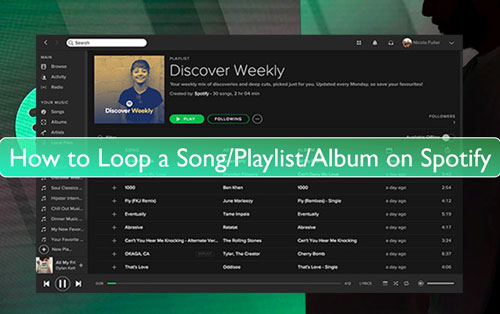
This guide will show you exactly how to loop a song on Spotify, whether you're using a computer, a mobile phone, or if you're a free or premium user.
Part 1. Understanding Spotify's Repeat Icon
Before diving into the steps, it's important to understand how Spotify's repeat button works. The icon, which looks like two arrows in a circular loop, has two different functions. When you tap or click it, it cycles through three states:
- Off: No repeat is active. Your music will stop after the last song in your album or playlist.
- Repeat Playlist/Album: The icon turns green. Spotify will play through the current playlist or album and then start over from the beginning.
![]()
- Repeat One: The icon turns green and displays a small '1' badge. This is the mode that loops a single song continuously until you turn it off.
![]()
Part 2. How to Put A Song on Loop on Spotify (Desktop & Web Player)
One of the best-kept secrets for Spotify users is that the desktop app and web player offer more flexibility, especially for those on the free plan. On a computer, any user can loop a single song.
Step 1. Open the Spotify desktop app or navigate to the web player in your browser.
Step 2. Play the song you want to put on repeat.
Step 3. In the "Now Playing" bar at the bottom of the screen, locate the repeat icon (the two looping arrows) on the right side, near the volume control.
Step 4. Click the repeat icon twice. On the second click, you should see the small '1' appear on the icon, confirming that "Repeat One" is active. The song will now play on a loop.
Part 3. How to Repeat a Song on Spotify (Mobile App for Premium Users)
If you have a Spotify Premium subscription, you can easily loop songs directly from the mobile app on your iPhone or Android device.
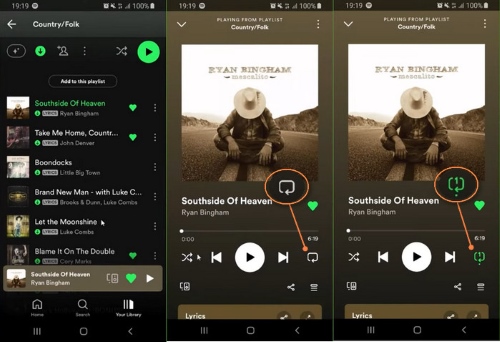
Step 1. Open the Spotify app and play the song you wish to loop.
Step 2. Tap on the "Now Playing" bar at the bottom to expand it to the full-screen view.
Step 3. Find the repeat icon on the left side of the playback controls, opposite the shuffle icon.
Step 4. Tap the repeat icon twice. You will see it turn green on the first tap (Repeat Playlist) and then show the '1' badge on the second tap (Repeat One).
Part 4. Why Can't I Loop a Song on the Spotify Mobile App?
This is a common point of frustration for many listeners. If you're using a free Spotify account on your mobile phone, you've likely noticed that you can't select and loop a single song on demand. This is an intentional limitation of the free tier on mobile devices.
The free mobile experience is designed primarily around shuffle-play for most playlists and albums. While you can play some songs on demand, features like unlimited skips and single-track looping are reserved for Premium subscribers. This leaves free mobile users unable to put their new favorite track on repeat.
Part 5. Loop Any Spotify Song on Any Device Without Limits
So, how can you bypass this restriction and loop any song you want on your phone, even with a free account? The answer is to take control of your music files by using a tool like DRmare Spotify Music Converter.
This software allows you to convert any song or playlist from Spotify into a standard audio file, such as an MP3, directly on your computer. Once the song is converted, it's no longer tied to Spotify's rules. You can transfer the file to your phone, tablet, or any other device and listen to it offline, without ads, and most importantly, loop it as many times as you want using your phone's default music player.
Now let's see how to use DRmare Spotify Music Converter to download the music which you repeat most often on Spotify, i.e. the "On Repeat" playlist:
- Step 1Add Your "On Repeat" Playlist to the Converter

First, launch the DRmare Spotify Music Converter on your computer. The software will open with its built-in Spotify web player. Log in to your Spotify account (either Free or Premium) within this player. Next, navigate to your Library and find your "On Repeat" playlist. Once you have the playlist open, click the bright blue "+" icon on the right side of the screen. This will analyze the playlist and load all the tracks into the conversion window.
- Step 2Customize Your Output Format and Audio Quality

Before downloading, you can set your audio preferences. Go to the menu icon in the top-right corner and select "Preferences" from the dropdown list. In the new window, click on the "Convert" tab. Here, you can choose your desired output format like MP3, FLAC, WAV, or AAC. You can also adjust the audio channel, sample rate, and bit rate (up to 320 kbps for MP3) to ensure the best sound quality for your downloaded songs. Click "OK" to save your settings.
- Step 3Download and Convert the Playlist

Once your settings are configured, click the "Convert" button at the bottom-right of the main screen. DRmare will begin downloading and converting all the songs from your "On Repeat" playlist to your specified format. After the process is complete, you can find all your downloaded music files by navigating to the "Converted" tab, which is marked with a red notification icon. From there, you can locate the files on your computer and transfer them to any device for offline listening.
Part 6. FAQs About Putting A Spotify Song on Repeat
What should I do if my Spotify repeat button is missing?
If the repeat button isn't visible, it's likely a temporary app glitch. Try these quick fixes:
- Log out of your Spotify account and then log back in twice in a row.
- Check the app store to ensure your Spotify app is fully updated.
- As a last resort, try uninstalling and then reinstalling the app.
How do I put an entire playlist or album on repeat on Spotify?
To repeat a whole playlist or album, simply click or tap the repeat icon once. It will turn green, indicating that Spotify will restart from the beginning after the last song finishes. Make sure the small '1' is not visible, as that signifies single-song repeat.
Can I loop just a specific part of a song on Spotify?
Spotify's official apps do not have a built-in feature to loop a specific section of a song (often called A-B repeat). However, you can achieve this by using third-party applications or browser extensions. Alternatively, downloading the track as an MP3 file allows you to use it with many desktop and mobile media players that have this feature built-in.
Does looping a song count as multiple streams for the artist?
Yes. Spotify counts a "stream" each time a song is played for 30 seconds or more. Every time your looped song plays past the 30-second mark, it is counted as a new stream, which helps to support your favorite artists.
Where can I find my "On Repeat" playlist?
You can typically find the "On Repeat" playlist in the "Made for You" hub on the Spotify Home, Search, or Library pages in both the mobile and desktop apps.
Part 7. Conclusion
Putting a favorite song on repeat is a simple pleasure, and knowing how to do it should be just as easy. As we've seen, Spotify offers straightforward methods for Premium subscribers and all desktop users to loop a track with just a couple of clicks. The real challenge, however, lies with the restrictions of the free mobile experience.
For those seeking to break free from these platform limitations, DRmare Spotify Music Converter offers the definitive solution. By converting your favorite songs into a personal, offline library, it gives you true ownership of your music, ensuring you can loop any track, anywhere, regardless of your subscription status.













User Comments
Leave a Comment