If you're a regular Spotify user, you might also have met an annoying situation where some of your favorite tracks are greyed out and unplayable. Spotify has never officially explained why songs are gray, nor hasn't given an official solution. But don't worry, we've rounded up some possible causes and 9 solutions to fix Spotify songs greyed out and listen to them again. Whether your gray songs are local files, downloaded songs, online music, or others, you can find a solution.
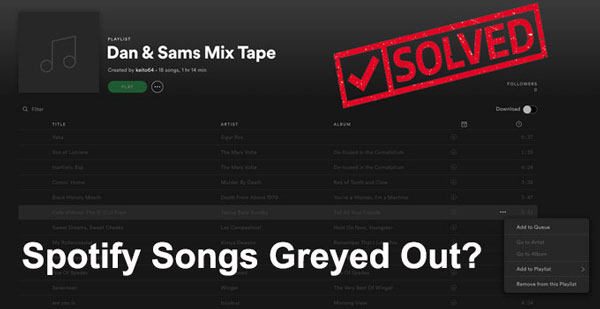
Part 1. Why Are Some Songs Greyed Out on Spotify?
Why Are Songs Greyed Out on Spotify? (Non-local Files)
Why are some songs not available on Spotify suddenly? This issue can be frustrating, especially when you're in the mood for a specific song or playlist. If you find that Spotify not playing songs because some songs are grayed out, it means they are no longer available. Let's explore common reasons why some songs on Spotify might be greyed out.
✨1. Connection Error. Make sure the Spotify app can access the internet. Or, if you have offline mode turned on and there are some songs that haven't been downloaded, they won't play in offline mode.
✨2. Country/Region Restrictions. Not all Spotify songs are available in all countries. If you have recently traveled to another country, it may appear grayed out even if you have downloaded some Spotify songs. It is restricted by individual music labels, not Spotify.
✨3. Licensing Agreement Changes. Some tracks may also be quietly "leaked" from Spotify due to some changes in licensing agreements. You might be surprised to know that some of your top song lists are no longer available on Spotify. This is simply due to the fact that there is no copyright to these songs.
✨4. Temporary Unavailability. Sometimes, songs may be temporarily unavailable due to technical issues or updates being made to the Spotify catalog. This is usually a short-term issue and the songs might reappear after some time.
✨5. Not Listen to Downloaded Spotify Songs. Not listening to downloaded songs for a long time will cause Spotify downloaded songs greyed out.
✨6. Premium Plan Expires. If your Spotify Premium subscription ends, you will lose access to your downloaded music. All you need is to re-subscribe and download the music again.
Tips:
The ultimate way to avoid songs greyed out in Spotify problem is to use third-party software, such as DRmare Spotify Music Downloader, to download all your favorite Spotify songs and playlists to your local computer. This way you can listen to Spotify offline without Premium with any player without worrying about copyright and subscription issues.
Why Are My Spotify Local Files Greyed Out?
Spotify offers the ability to import and play local files from your computer, providing a seamless way to enjoy your entire music collection in one place. However, sometimes these local files might appear greyed out and unplayable. Here are common reasons why this might happen.
✨1. File Format Issue. If you import local audio files in formats not supported by Spotify, the problem of Spotify local files greyed out may occur.
✨2. Copyright Issue.. Some of the songs you import may be copyright-protected and cannot be played on Spotify.
✨3. File Location Changes.. If the location of the local files has changed since you imported them into Spotify, the app won't be able to locate and play them. This can happen if you delete, move or rename files or folders.
Tips:
If you can't find certain songs in your playlist, or feel like your playlist has shrunk in some way, that's a sign that Spotify has hidden gray songs that you can no longer use. You can find them by turning on the "Show unavailable songs in playlists" option under "Settings" > "Display Options". The titles of these songs appear gray and may say "Track Unavailable."
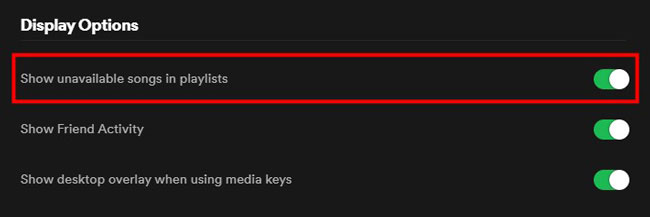
Part 2. How to Fix Spotify Songs Greyed Out - 9 Solutions
Once you figure out why some songs on Spotify are greyed out, fixing the issue is easy. Here, we’ve provided 9 troubleshooting tips to help you restore your uninterrupted music experience.
Fix 1. Check Your Internet Connection/Account
When you encounter the issue of Spotify songs turning gray, you need to check your internet connection first. Also, you can check if your Spotify Premium account has expired. If yes, you will not be able to access the downloaded songs.
To check your Spotify account, go to your Spotify account page and then select 'Subscriptions'.
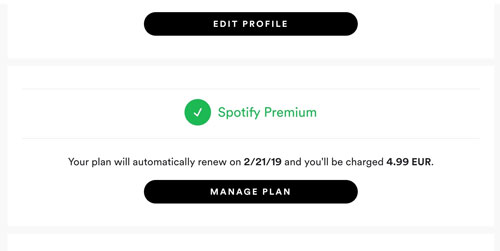
To check your internet connection, you can follow these steps:
On Mobile Phones:
Go to the 'Settings' app on your phone. Then find and touch the 'Cellular' option. Check whether the Spotify mobile app option is turned on or not. If not, please turn it on.
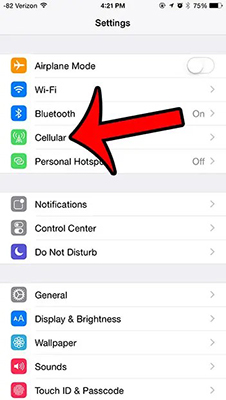
On Mac Computers:
- Select the Apple 'menu' > 'System Preferences' on your Mac computer. Then hit on 'Network'.
- Choose the network connection that you want to connect to at the list on the left side. When you see the green signal, it means the connection is active.
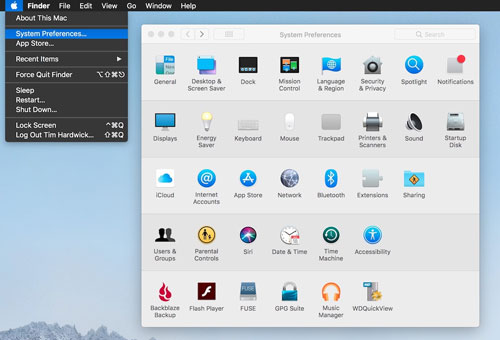
On Windows Computers:
- For Windows 10, click on the 'Start' button. Then choose 'Settings' > 'Network & Internet' > and then 'Status'.
- For Windows 11, hit on 'Start' and type 'settings'. Then select the 'Settings' > 'Network & internet' option. And then you will see the status of the network connection at the top.
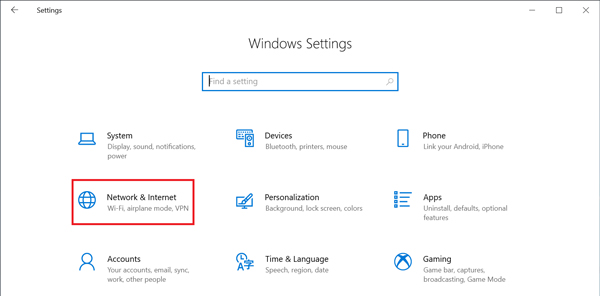
Fix 2. Use a VPN Service
In most cases, some songs greyed out in Spotify issue is caused by country restrictions. Therefore, we recommend you to use a VPN service. You can then connect to a stable line, such as a US or European server. This is because Spotify offers the largest amount of streaming music in both areas. Now, follow the tips below to check your VPN network to fix the issue of song greyed out on Spotify.
- If you are using a VPN service with premium, please ensure that it is still valid.
- Try to connect your VPN to American or European services.
- Use another VPN service to try to fix Spotify greyed out tracks issue.
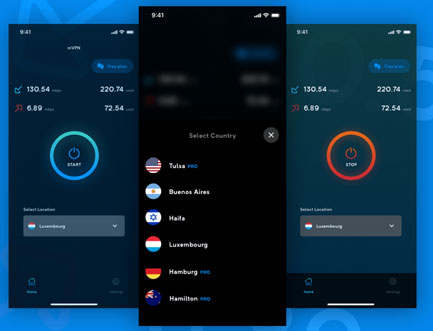
Fix 3. Clear Spotify App Cache
Sometimes a great number of caches on Spotify could cause bugs or overload. And it will lead to Spotify greyed out songs issue. To solve this issue, you can try clearing Spotify cache.
On Android and iPhone:
- Go to 'Settings' on the Spotify app on your Android or iOS devices.
- Click on the 'Storage' option and choose 'Delete cache'.
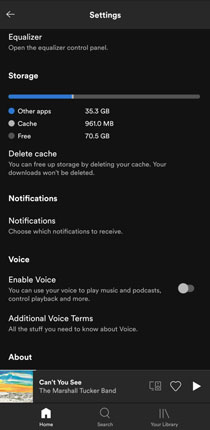
On Computers:
- Head to the 'Settings' section on the Spotify desktop app.
- Scroll down the list and choose 'SHOW ADVANCED SETTINGS'.
- Find the 'Offline songs storage' to check where the Spotify cache is saved.
- Locate the target folder on your computer.
- Choose and delete all the files in the folder.
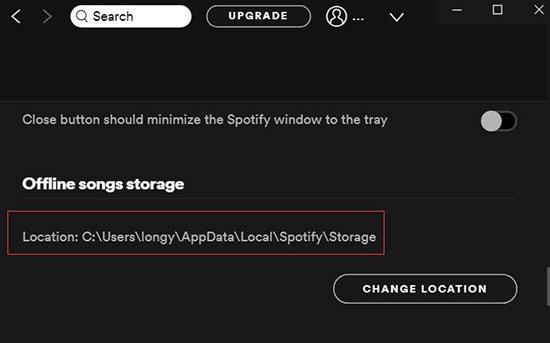
Fix 4. Unblock Spotify Songs
If you accidentally hide or block a song from a Spotify playlist, you won't hear it again. You may find it grayed out in your playlists. Therefore, you can unhide or unlock the songs to solve the problem.
- Go to 'Settings' from the home screen of the Spotify app.
- Click on 'Show unavailable songs in playlists' to turn it off.
- Go to the playlist where you have unavailable songs.
- Find the hidden song and you will see there is a minus sign on it.
- Tap on the 'three dots' icon next to the song and select 'Unhidden' to unhide Spotify songs.
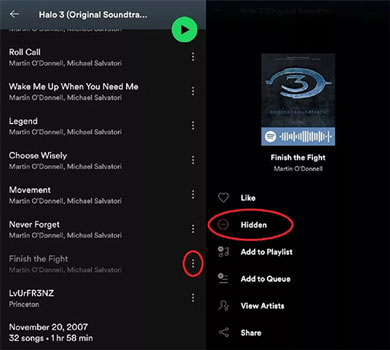
Fix 5. Re-import Greyed Out Songs to Your Spotify Playlist
"Why are local files greyed out on Spotify on iPhone, Android devices, and computers?" Check if Spotify supports your music file format. It currently supports MP3, WAV, and FLAC. Also, your music needs to be copyright-free. If they are still greyed out and you can't play them, you can use DRmare Audio Converter to remove copyright protection and convert them to MP3, WAV, FLAC, etc. Then you can upload the converted local songs to Spotify and listen to them freely.
- Launch the Spotify app on your device. Click on your profile picture in the top right corner of the app and select "Settings" from the dropdown menu.
- Scroll down to the "Your Library" section. Toggle the switch next to "Show Local Files" to enable it.
- It will show up the "Show songs from" option. To add a new source, click "Add a source" and navigate to the folder where your local music files are stored. Select the folder and click "OK". Now, you can listen to your Spotify local files without problem.
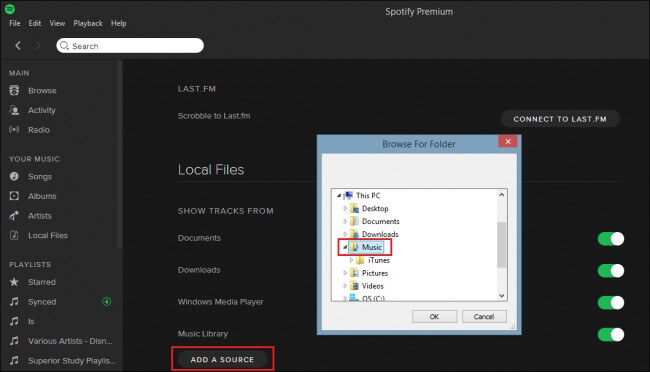
Fix 6. Log out and Log in Spotify App Again
If your Premium plan expires, you won't be able to listen to Spotify music offline. You will notice that the songs downloaded by Spotify are grayed out. Furthermore, if your Spotify account is banned, you will not be able to access your music library and enjoy music. So, try logging out and logging in to your Spotify account to fix some songs greyed out in Spotify issue.
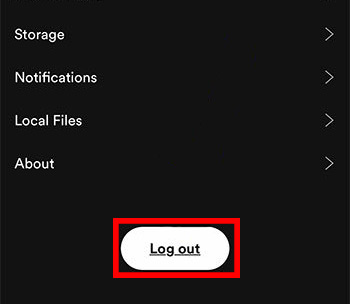
Fix 7. Re-download Greyed Out Spotify Songs
If you haven't listened to the downloaded songs for a long time, they will not be available. Once you download them again, you can listen to them normally. So you can solve the problem of Spotify downloaded songs greyed out by re-downloading them.
- Open the Spotify app and log in to your Premium account.
- Choose 'Library'. Then find the Spotify greyed out songs.
- Click on 'Download' icon to download the greyed out songs on Spotify.
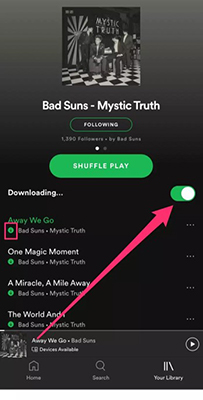
Fix 8. Enable Show Local Files on Spotify
If you are experiencing the issue of Spotify local files greyed out, it may be because you accidentally turned off the "Show local files" feature on Spotify. All you need to do is enable this feature and you should listen to your imported songs normally.
Fix Local Files Greyed Out on Spotify on Mobile Devices:
- Open the Spotify app and navigate to 'Settings'.
- Scroll down and go to the 'Local Files' section.
- Then toggle the option of 'Local audio files' on.
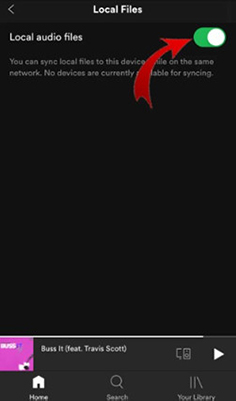
Fix Spotify Greyed Out Songs on Desktop:
- Open Spotify and click on your profile and select 'Settings'.
- Scroll down to the 'Local Files' section and turn on 'Show Local Files'.
- Then turn on 'Downloads' and 'Music Library' in the 'Show songs from' section.
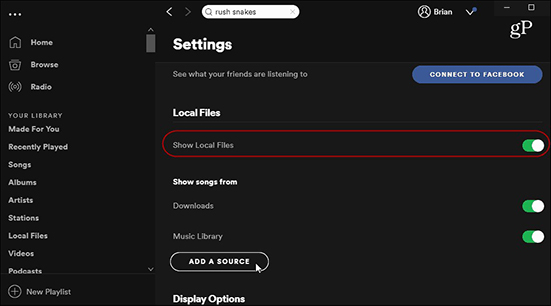
Fix 9. Uninstall and Reinstall Spotify App
Reinstalling the application will eliminate any temporary issues or bugs with the application. So, you can try reinstalling the Spotify app to fix the issue of greyed out songs on Spotify.
For iOS Devices:
- Power on your iOS devices. Then touch and hold on to the Spotify music app's icon.
- Choose the 'Delete App' option and then click 'Delete'.
- Head to the App Store app to install the Spotify app again.
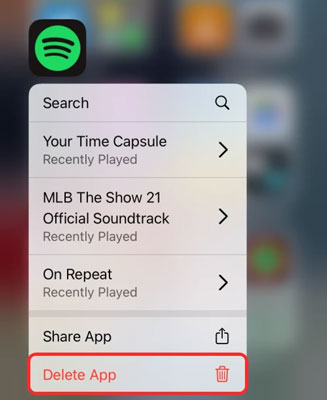
For Android Devices:
- Access the Settings app on your Android devices.
- Choose 'Apps'. Then locate the Spotify app on the list and click on it.
- Then hit on 'Storage' > 'Clear Data'. And then press on the 'Uninstall' option.
- Enter the Google Play app to reinstall the Spotify app.
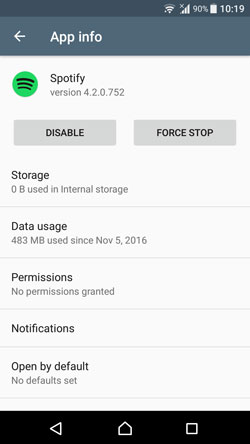
For Windows:
- Force close the Spotify app if you are using it now.
- Go to the Control Panel and hit on 'Programs and Features'.
- Choose the Spotify app option in the list and hit 'Uninstall'.
- After that, download and reinstall the Spotify application.
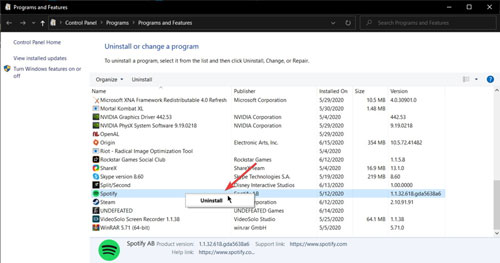
For Mac:
- Exist the Spotify app. And then open the Finder.
- Hit on 'Go' in the menu bar at the top. Then hold on to the 'Option' or 'Alt' key and choose 'Library'.
- Open 'Caches' and then delete the com.spotify.Client folder.
- Press on the 'back arrow'. Then launch the Application Support and delete the Spotify folder.
- On the Finder, go to the 'Applications' in the sidebar menu.
- Locate the Spotify app and drag it to 'Trash'. Then you need to empty Trash to delete Spotify app.
- At last, download Spotify from its official website and then install it again.
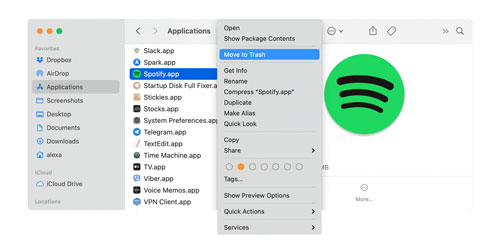
Part 3. How to Listen to Greyed out Songs on Spotify
Here, we will explore the best way to play Spotify greyed out songs. You can use DRmare Spotify Music Converter to rip and download songs from Spotify and listen to them offline using any media player. It's available for Spotify free users and premium users, so you don't need to upgrade to a premium subscription.
With super-fast 5x working speed, you can get local files of Spotify tracks. Once downloaded, you can keep these songs forever and play them anytime. You no longer have to worry about Spotify songs greyed out. Furthermore, it supports converting Spotify music to audio-only formats, including MP3, FLAC, AAC, M4A, etc. You can use it to get formats compatible with Spotify-unsupported devices. Then you can import Spotify files to unsupported devices and enjoy Spotify anytime and anywhere.

- Download Spotify music in batches at 5X speed
- Access unavailable songs on Spotify without Premium
- Preserve original sound quality and ID3 tag
- Download Spotify playlists to MP3 and other common formats
How to Play Greyed out Songs on Spotify by DRmare Spotify Converter
- Step 1 Load greyed out Spotify songs in DRmare

- Please download the DRmare Spotify Music Converter on your computer by clicking the 'Download' button above. Then run it and you'll see Spotify launches at the same time. You can add the songs greyed out on Spotify by dragging them into the DRmare software's interface. Or you can do it by copying the link and then entering the link to the search bar on DRmare's main screen. Next, click on the '+' icon and the audio tracks will be added to DRmare Spotify Music Converter.
- Step 2Configure the output format for Spotify songs

- Go to 'Preferences' under 'Menu' in DRmare software. Then click on the 'Convert' tab and you can customize the output audio settings for your Spotify music. Here you can reset the bit rate, audio format, and more. After then, apply the settings by hitting on the 'OK' button.
- Step 3Download Spotify greyed out songs

- Click on the 'Convert' button, the software will start downloading greyed out songs on Spotify at a 5X fast speed. When it's complete, you can find the downloaded Spotify music in the 'Converted' list. You can also head to the 'Output' folder to find them in your computer's folder. Then you can listen to these unavailable Spotify songs with any music player. And you can keep them forever so as to avoid the Spotify songs greyed out issue.
Part 4. FAQs about Spotify Songs Greyed Out
What Does Grayed Out Songs Mean on Spotify?
If some songs in your Spotify playlists appear greyed out, you're not alone. Greyed-out songs on Spotify indicate that these songs are no longer available and are currently unavailable for playback.
How Do I Fix Spotify All Songs Greyed Out Songs?
Check your internet connection, use a VPN, clear Spotify cache, log back into Spotify, unhide Spotify songs, re-download Spotify songs, reinstall Spotify, open local files on Spotify, or use DRmare Spotify Converter to fix this issue.
How Do I Access the Unavailable Songs on Spotify?
You can use DRmare Spotify Music Converter to download and keep songs on Spotify in advance. When you meet some songs are unavailable on Spotify, you can play them locally from your computer.
Part 5. To Sum Up
"Why are some songs greyed out on Spotify, including local files, online files, and downloaded songs?" From this article, you will understand the common reasons behind this issue. It may be an account issue, file format issue, licensing agreement issue, and more.
You can use the above 9 solutions to solve this problem. It's highly recommended to use DRmare Spotify Music Converter to download Spotify songs and playlists for free to avoid meeting Spotify songs greyed out problem again.















Can you download music on Spotify without Premium? Yes, step into this post and learn how to download Spotify songs without Premium on Android, iPhone, and PC.