There are few things more frustrating than settling in to listen to your favorite playlist, only to be stopped by a vague, unhelpful error message. For many Spotify users, the phrase "Something went wrong" is an all-too-common sight. This error can pop up when you're searching for an artist, trying to load a playlist, or simply opening the app, bringing your music session to a halt.
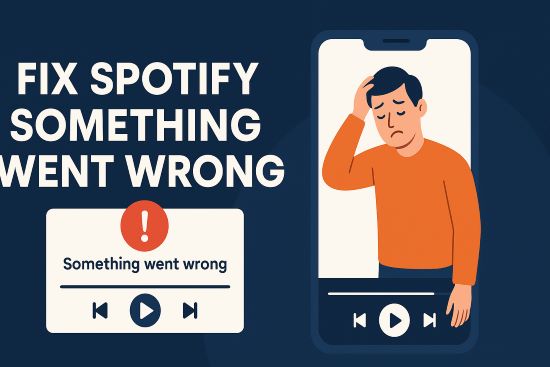
Fortunately, this is a common issue that can almost always be fixed. This guide will walk you through why this Spotify error happens and provide a complete set of solutions, from the simplest first steps to a permanent fix that will ensure you never have to deal with streaming interruptions again.
Part 1. Why Does Spotify Keep Saying "Something Went Wrong"?
Before diving into the fixes, it helps to understand what's causing the problem. The "Something went wrong" message on Spotify is a general error that can be triggered by several different issues. Most of the time, it comes down to one of these culprits:
- 🌐 Server-Side Glitches: Sometimes, the problem isn't on your end at all. Spotify's servers can experience temporary outages or technical difficulties that affect a large number of users.
- 📶 Poor Internet Connection: A weak or unstable Wi-Fi or cellular connection can prevent the Spotify app from communicating properly with its servers.
- 🗂️ Corrupted Application Cache: Spotify stores temporary data to help it run faster. If this data becomes corrupted or outdated, it can cause a variety of performance issues, including this error.
- 📱 Outdated App Software: Using an old version of the Spotify app may lead to compatibility problems that have been resolved in a more recent update.
Part 2. Essential First Steps to Fix Spotify Something Went Wrong
Start with these simple, universal fixes. In most cases, one of these steps will resolve Spotify something went wrong issue and get your music playing again in minutes.
Step 1. Reload or Restart Spotify
The oldest trick in the book is often the most effective. If you're using the web player, simply reload the page. If you're on the desktop or mobile app, completely close it and then reopen it. This simple action can clear temporary glitches.
Step 2. Verify Your Internet Connection
Make sure your device has a stable internet connection. Try loading another webpage or app to confirm your connection is working. If it seems slow, consider restarting your Wi-Fi router or switching from Wi-Fi to cellular data to see if that stops Spotify saying "Something went wrong".
Note:
Using a VPN may also lead to Spotify something went wrong error, if so, try disable VPN or switch to another VPN server.
Step 3. Check Spotify's Server Status
If restarting didn't work, the issue might be with Spotify itself. The quickest way to check for a widespread outage is to visit Spotify's official status page or their support handle on X (formerly Twitter), @SpotifyStatus, where they post real-time updates on ongoing issues. You can also do it through third-party websites like status.stats.fm.
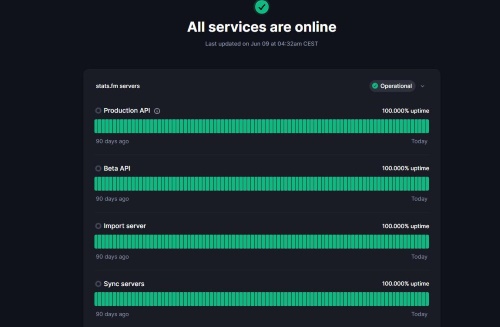
Step 4. Log Out and Log Back Into Your Account
Logging out Spotify and back in can refresh your account's connection to Spotify's servers and resolve authentication-related errors. On the desktop or mobile app, go to your Settings, scroll to the bottom, and click "Log out". Wait a moment before logging back in.
Part 2. Advanced Solutions for Solving Spotify Something Went wrong on Desktop and Mobile
If the basic steps didn't do the trick, it's time to try some more targeted solutions. These fixes address deeper issues within the app or your device settings.
For PC and Mac Users
When using the Spotify desktop app, issues can arise from the local files stored on your computer.
Clear the Cache:
A corrupted cache is a primary cause of the Spotify "Something went wrong" error on PC and Mac. To clear it, first close the Spotify app completely. Then, you'll need to navigate to the data folder and clear Spotify cache.
- On Windows, type
%appdata%into the Start menu search bar, find the "Spotify" folder, and delete it. - On Mac, open Finder, click "Go" from the menu bar, select "Library", then open the "Application Support" folder, find the "Spotify" folder, and delete it.
Check Firewall and Antivirus:
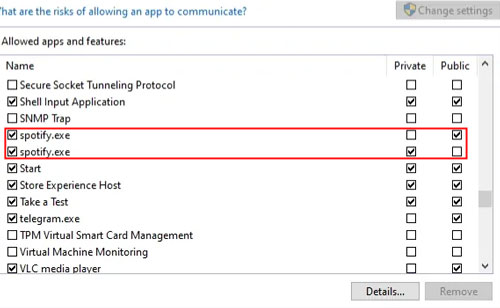
Your computer's firewall or antivirus software could be mistakenly blocking Spotify's connection. Open your security software's settings and ensure that Spotify is listed as a trusted application.
Perform a Clean Reinstallation:
Simply uninstalling and reinstalling might not be enough. A clean reinstall involves uninstalling Spotify and then manually deleting any leftover folders (as described in the cache clearing step) before installing a fresh version from the Spotify website.
For Android and iOS Users
On mobile, the error is often related to app data or network settings.
Clear the Cache Through Settings:
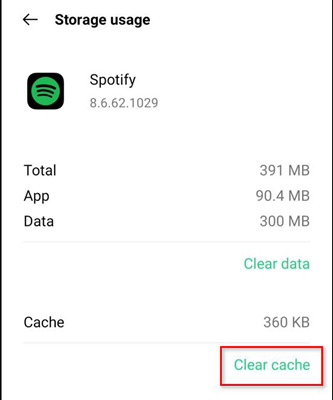
You can clear the cache directly within the Spotify app. Tap the Settings gear icon, select Storage, and then tap the "Clear cache" button. This is a safe action that will not delete your downloaded songs.
Update the App:
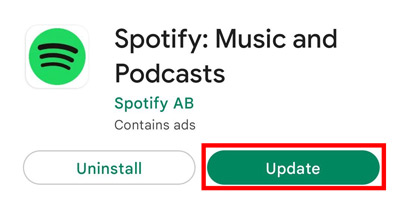
Head to the Google Play Store or Apple App Store and search for Spotify. If an "Update" button is available, tap it. Mobile app updates frequently contain important bug fixes.
Check Date and Time Settings:
Incorrect date and time settings on your phone can cause security certificate conflicts, which may invoke Spotify something went wrong problem as well. Go to your phone's settings and ensure that "Set automatically" or "Use network-provided time" is enabled.
Part 3. FAQs about Spotify SayingSomething Went Wrong
Why does the error only happen when I try to log in with Facebook or Google?
This usually points to a permission issue between the services. Your Facebook or Google account may not have granted Spotify the necessary access to your profile information. Try this: go to the "Apps and Websites" or "Security" settings within your Facebook or Google account, find Spotify, and ensure it has the required permissions. You can also try removing the access and then re-linking it by logging into Spotify again.
I've tried all the fixes, but Spotify is still not working. What's the next step?
If you have worked through all the troubleshooting steps—including a clean reinstallation—and the error persists, the problem likely lies with a widespread service outage or a specific issue with your account. First, double-check the @SpotifyStatus page on X (formerly Twitter) for any ongoing incidents. If nothing is reported, your best option is to contact Spotify's official support directly through their website for further assistance.
Part 4. The Ultimate Solution: Never See Spotify Something Went Wrong Error Again
While the fixes above can resolve the "Something went wrong" error when it appears, they are reactive solutions to an ongoing problem. If you're tired of troubleshooting and want to ensure your music is always available, the ultimate solution is to create a personal, offline music library.
This approach makes you immune to server outages, network issues, and streaming glitches. The most effective way to do this is with a tool like DRmare Spotify Music Converter.
DRmare allows you to download any song, album, or playlist directly from Spotify and convert it into a standard audio file, such as an MP3 or FLAC. It preserves the original sound quality and all the track information, like the title, artist, and album art. Because the music is saved as a regular file on your device, you can:
- Listen to your favorite tracks anytime, even without an internet connection.
- Completely bypass the "Something went wrong" error and other streaming interruptions.
- Play your music on any device that supports audio files, like an MP3 player, USB drive, or any smartphone.
You can learn about how to use DRmare Spotify Music Converter here: DRmare Spotify Music Converter User-Guide.
Part 5. Conclusion
The Spotify "Something went wrong" error is a frustrating but fixable problem. By working through the essential first steps, like restarting the app and checking your connection, you can often solve the issue quickly. If the problem persists, the advanced solutions for your specific device will usually clear it up.
However, for a permanent fix and complete control over your music, taking your library offline is the best long-term strategy. A tool like DRmare Spotify Music Converter empowers you to build an error-proof collection, ensuring your listening sessions are never interrupted again.













User Comments
Leave a Comment