"Can I change order of songs in Spotify playlist?" When listening to songs from a playlist on Spotify, sometimes you may be tired of the same playing order. Or, you are not satisfied with the default order of songs in the playlist you are playing. In this case, you may want to rearrange songs in Spotify playlist according to your needs. If you are a Premium user of Spotify, you can shuffle Spotify playlist to reorder songs. Also, Spotify offers the 'Custom order' and 'Sort by' features to users to change songs order on a playlist.
If you don't know how to do that, then you can follow this guide to learn how to change the order of songs on Spotify playlist. You can learn how to make it on desktop and mobile devices step by step. Just check out the tutorial below and start reorganizing the order of songs in your Spotify playlist.
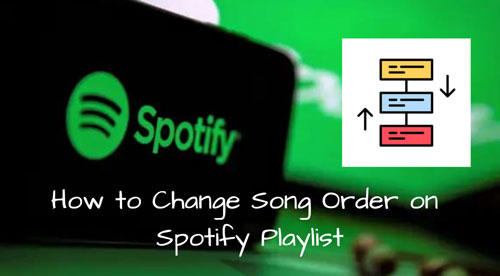
Part 1. How to Change Order of Songs on Spotify Playlist on Desktop
In this part, we will show you how to rearrange songs on Spotify playlist on your Windows or Mac computer. There are two methods to do that: via 'Custom order' and 'Sort by' features. Let's go.
Way 1. Via 'Custom order' Feature
Step 1. Start the Spotify app from your Windows or Mac computer.
Step 2. Find and click on a playlist that you want to rearrange songs from the left panel on the app's screen.
Step 3. Now, click on the 'arrow' icon next to the 'search' icon at the top-right side on the screen. Then you need to pick up the 'Custom order' from the list.
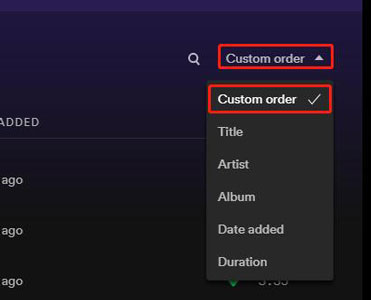
Step 4. Later, locate and hold on a track and drag it to the place you want in the current playlist. After that, you finish to rearrange songs in Spotify playlist.
Way 2. Via 'Sort by' Feature
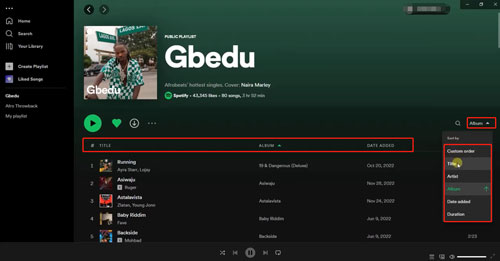
Step 1. On the Spotify desktop app, open a playlist you want to change songs' order. Then click on the section near the 'search' icon on the Spotify's interface.
Step 2. Here you will see some options. Now, choose title, artist and more to sort songs in the playlist and rearrange songs on Spotify playlist.
Or, you can click on a target category name on the top of the track. Then you will also change song order on Spotify playlist.
Part 2. How to Rearrange Songs in Spotify Playlist on Mobile
For Spotify mobile users, you can check out the steps here to see how to change order of songs on Spotify on Android and iOS devices.
Step 1. Run the Spotify app on your Android or iOS mobile device.
Step 2. Tap on the 'Your Library' option at the bottom bar on the screen.

Step 3. Next, choose a playlist you want to rearrange songs.
Step 4. Hit on the '...' icon under the playlist name.
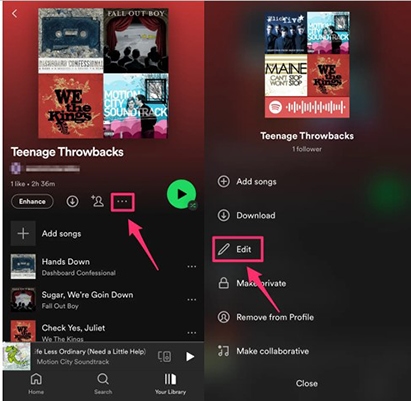
Step 5. Choose the 'Edit' option from the options list.
Step 6. At last, hold on the 'three-lines' icon to drag and drop a single track to change its order in the playlist.
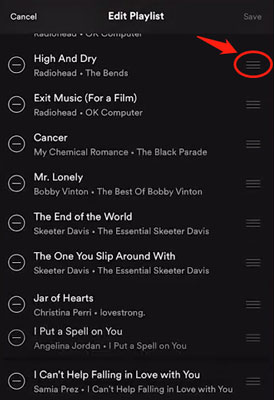
Part 3. How to Rearrange Spotify Playlist on Desktop and Mobile
Here in this post, we will show you how to change Spotify playlist order you desire on a computer or a mobile device.
On Computer:
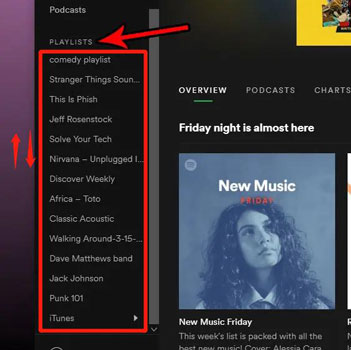
Step 1. On your Spotify app, go to the left panel on its interface.
Step 2. Locate all your playlists under the 'PLAYLISTS' section.
Step 3. Click on a playlist you like to reorder. Then drag & drop it to the location you desired.
On Mobile:
Unlike PC, you need to use the 'Sort by' feature to change order of Spotify playlist. And please note that you can't use this feature to rearrange songs in Spotify on mobile and only Spotify Premium users can access it.
Step 1. Navigate to the 'Playlist' section in your Spotify music library on your mobile device.
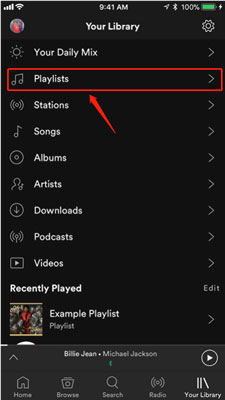
Step 2. Click on the 'three-lines' icon at the upper-right corner of the screen.
Step 3. Now, you can pick up Title, Artist, or else to change playlist order on Spotify on mobile.
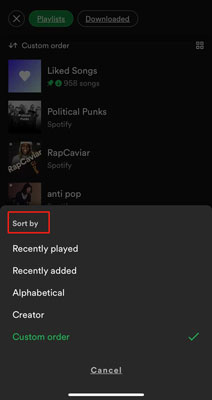
Part 4. How to Change Order of Spotify Playlist/Song Anywhere
Above are the steps for you to learn how to rearrange songs/playlists order on computer and mobile devices. Yet, there are limits for the methods above. Some may require you to have a Spotify Premium account. Or, some is not working on desktop or mobile device. In this case, here we'd like to introduce a way for you to change order or Spotify songs/playlists on any device and player without any limits.
To do that, you need to use the DRmare Spotify Music Downloader. It is a music converting tool for Spotify music. It can help download and convert Spotify songs/playlists/podcasts/audiobooks/albums to plain audio formats. They include MP3, WAV, FLAC, AAC, M4A and M4B audio formats. Besides, this tool can retain complete ID3 tags and metadata of Spotify audio content. It will save tracks' title, artists, albums and so on for you to easy access and manage.
Also, this tool can convert and download music from Spotify to computer at a rapid speed. And it will not touch the original quality after the conversion. Once converted, you can save Spotify audio files on your computer as local files. And then you can put Spotify songs or playlists on other music players for changing order you like.

- Download Spotify content like playlists, songs, albums and more with ease
- Batch convert multiple tracks from Spotify, save you time
- Keep metadata intact and original quality of Spotify audio files
- Support to rearrange Spotify playlist/song on other music players
- Step 1 Import playlist/song from Spotify to DRmare tool

- Open the DRmare tool from your desktop and the Spotify app will be started at the same time. Please note that if you are using a Spotify app from Microsoft Store, then it won't work. So, make sure that you use an official Spotify app in advance. Next, head to the Spotify app to locate and drag song or playlist you like to the DRmare tool. Or, copy the link address of the song or playlist in the Spotify platform. Then paste it into the blank bar on the top of the DRmare program and tap on the '+' icon. This will also help import Spotify content to the DRmare tool.
Now, it's time to learn how to convert Spotify songs/playlists via DRmare Spotify Music Converter for reordering on other music players. First, please download and install this DRmare tool on your Windows or Mac computer. Then you can start.
- Step 2Reset audio parameters for Spotify

- To make Spotify song/playlist to be compatible with your desire music player, you need to choose the right audio format first. Please tap on the menu icon on the DRmare tool. Then choose 'Preferences' and click on 'Convert' in the new window. Later, you can start to change audio format, audio channel and more for Spotify audio files. After that, apply the setting by touching the 'OK' button.
- Step 3Convert Spotify to a target audio format

- Now, press the 'Convert' button to convert Spotify to MP3, or other formats you preset before. Once the process is done, click on the 'history' icon to check the local Spotify songs and playlists on your device. At last, you can import them to your desire music player. And then you can change order of Spotify playlist and song without any limits. You can also play Spotify audio files offline on any device you like.
Part 5. In Conclusion
Above are the detailed tutorial for you to rearrange songs in Spotify playlist on desktop and mobile. Also, you get the tips to change Spotify playlist/song order on any music player with ease. To make it, you just need to use DRmare Spotify Music Converter to save Spotify content to common audio files. Then you can put Spotify song and playlist on the target music player and reorganize its order you want. Not only that, you can move and play Spotify music on multiple devices without an internet connection.














Can you edit songs on Spotify? Step into this post and you will get to know how to edit Spotify songs, playlists, and username.