"Can I play my Spotify playlists in Foobar2000?" This is a common question for many music enthusiasts. Foobar2000, a renowned free audio player available on Windows, iOS, and Android, is celebrated for its robust features. Beyond simply playing music, it excels at organizing media libraries, converting audio formats, and even extracting CDs. Its highly customizable interface and commitment to audio fidelity have made it a favorite among audiophiles.
Despite its powerful capabilities, a direct, native integration for playing Spotify content within Foobar2000 doesn't exist. And there is no officially supported "Spotify plugin" for Foobar2000. Therefore, how can you combine the vast streaming library of Spotify with Foobar2000's superior audio processing and management? Fortunately, you are in the right place. In this article, we will show you how to make Foobar2000 Spotify integration. Let's dive into the solutions.
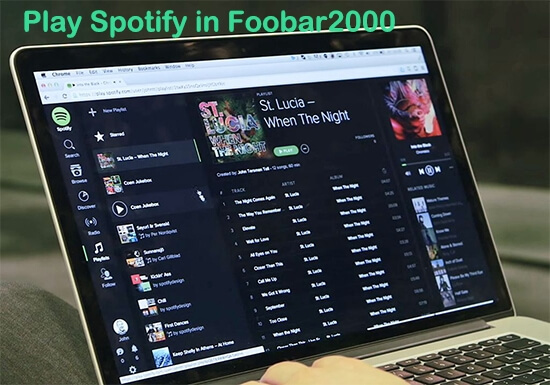
Part 1. Does Foobar2000 Work with Spotify?
It's a common misconception that Spotify and Foobar2000 can directly integrate. Unfortunately, there's no built-in way to play Spotify files directly within Foobar2000. This is due to a fundamental difference in how they handle audio.
Note:
There is a foo_spotify component, called Spotify Integration, available on the GitHub repository. You can download Spotify integration for Foobar2000 to import playlists, launch Spotify tracks, and fetch album art and other metadata for Spotify tracks. However, this third-party component has not been updated for several years and often fails to work.
Fortunately, Foobar2000 supports adding local files encoded in a wide range of input formats like MP1, MP2, MP3, MPC, AAC, Ogg Vorbis, FLAC, ALAC, WavPack, WMA, WAV, AIFF, AU, SND, Audio CD, Speex, and Opus. While Spotify's audio files are protected Ogg Vorbis tracks, you can use a professional Spotify music converter to convert Spotify's audio into an unprotected format that Foobar2000 understands. Once you have your Spotify music in a compatible format, you can easily connect Spotify to Foobar2000 for playback.
Part 2. Steps to Make Foobar2000 Spotify Integration
As we've discussed, directly playing Spotify's proprietary files in Foobar2000 isn't possible. This is where DRmare Spotify Music Converter comes into play. It can download Spotify songs from its built-in web player with a Spotify free account and convert them into Foobar2000-compatible audio files, like MP3, FLAC, AIFF, or WAV.
It can also preserve original audio quality, aiming for a lossless conversion so you can enjoy high-fidelity Spotify playback within Foobar2000. All crucial ID3 tags, including song title, artist, album, and genre, can also be kept. This is incredibly helpful for organizing and managing your Spotify library within Foobar2000's robust media management system.
Once your Spotify tracks are converted to a Foobar2000-compatible format, you can easily add them to your Foobar2000 library. This allows you to leverage all of Foobar2000's advanced features, such as custom DSPs, equalizer settings, and sophisticated library management, for your Spotify music.
How to Download Spotify Playlists for Foobar2000
- Step 1Upload Spotify tracks to DRmare
Download and install the DRmare Spotify Music Converter on your computer. It's compatible with both Windows and Mac operating systems. Open it from your desktop and log in to your Spotify account within the built-in Spotify Web Player. Find the desired Spotify song, album, or playlist, and click the "Add" > "Add to List" to load them to conversion window.

- Step 1Set Spotify output preferences for Foobar2000
Before you start the conversion, you can adjust the output settings to ensure your Spotify playlists are perfectly suited for Foobar2000. Click the "menu" > "Preferences" option to open the settings window, where you can select your desired output format and configure other parameters. To guarantee compatibility and maintain quality for Foobar2000, consider formats like MP3, FLAC, or WAV.

- Step 3Convert Spotify playlist for Foobar2000
With your settings configured, you're ready to convert your Spotify tracks. Simply click the "Convert" button, and the DRmare software will begin processing your Spotify files in batches. In just a few minutes, your converted tracks will be available in the designated history folder on your computer.

Part 3. How to Add and Play Spotify Playlists in Foobar2000
Once you've successfully converted your Spotify tracks, it's time to bring them into Foobar2000 and start enjoying them. Here's how to easily add your converted Spotify music to your Foobar2000 library:
Step 1. Open Foobar2000: Launch the Foobar2000 application on your computer.
Step 2. Add Your Music Folder: Go to 'File' in the top menu, then select 'Add Folder...'.
Step 3. Locate Converted Files: Navigate to the folder where your converted Spotify music files are saved.
Step 4. Upload to Foobar2000: Click 'Select Folder' to initiate the upload process.
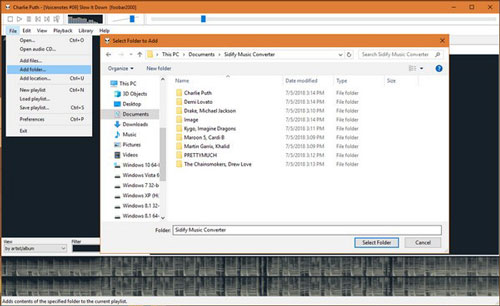
Foobar2000 will now scan the selected folder and import your converted Spotify tracks to your music library. You're all set! You can now freely play your Spotify music through Foobar2000, taking advantage of its powerful audio processing, customization options, and advanced library management features.
Part 4. Conclusion
By now, you've learned a straightforward method for playing your favorite Spotify playlists through Foobar2000. It's simpler than you might have thought!
While direct Foobar2000 Spotify integration isn't available, DRmare Spotify Music Converter provides an effective solution. By converting Spotify tracks into Foobar2000-compatible formats, you gain the freedom to enjoy your Spotify music with all of Foobar2000's powerful features, from its extensive customization options to its superior audio processing.













User Comments
Leave a Comment