In an age of constant notifications and distractions, the simple, dedicated MP3 player is making a comeback. Whether for a focused workout, a long run, or just to give your kids a screen-free music option, the appeal is undeniable. Many users want to transfer their favorite music from Spotify to MP3 players, but you quickly run into a modern problem: how do you get your favorite Spotify playlists onto a MP3 player?
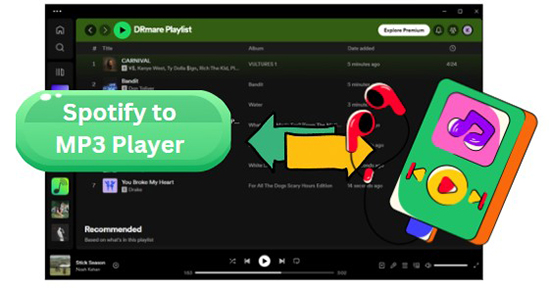
If you've tried to just drag and drop songs from Spotify, you've already discovered it doesn't work. But don't worry, you're not out of options. While it's not a direct process, it's entirely possible to put Spotify music on an MP3 player. This guide will walk you through why the problem exists and give you two clear solutions to help you listen to Spotify on MP3 player.
Part 1. Can I Download Music from Spotify to MP3 Player?
Generally speaking, except for MP3 player with Spotify built in it, other generic MP3 players cannot play Spotify. Spotify songs are protected by DRM, which restricts them to devices that support the Spotify app.
Spotify uses the cached Ogg Vorbis format, which is not supported by MP3 players. This means that even if you download Spotify music to your device, you can't simply put Spotify songs on MP3 player without first converting the files to a compatible format.
In this case, the best solution is to convert Spotify to MP3 or other MP3 player-compatible formats. For this, you need a reliable Spotify converter that can easily handle the format conversion. Once you've converted Spotify playlist to MP3, transferring them to MP3 player becomes a seamless process, allowing you to play Spotify songs on an MP3 player effortlessly.
Part 2. How to Put Spotify Music on Any MP3 Player
As mentioned above, you cannot directly use Spotify on generic MP3 player without first converting the audio format. To solve this, let's introduce you to the best tool available for this purpose - DRmare Spotify Music Converter. It allows both Spotify Free and Premium users to download Spotify songs to MP3 player-compatible formats such as MP3, WAV, FLAC, M4A, and AAC, making it easy to enjoy your favorite Spotify tracks offline on any device.

- Download Spotiy music with lossless quality.
- Convert and download Spotify Music at 15x faster.
- Safe and professional solution for getting Spotify Premium Freely.
- Come with intuitice interface and easy to use.
It automatically removes Spotify's built-in protection. Plus, it runs at blazingly fast 15x speed and retains all ID3 tags and lossless sound quality. If needed, you can also modify audio channels, sample rate, bitrate, etc. for better output quality. With this professional tool, you transfer Spotify songs to any MP3 player in no time.
How to Download Spotify Songs to MP3 for MP3 Players for Free
Thanks to DRmare's user-friendly interface, you can convert Spotify music and playlists to MP3 format for your MP3 player with just a few clicks—no technical expertise required. This process works for both Free and Premium Spotify accounts. Follow the detailed tutorial below to get started.
- Step 1Add Spotify songs or playlists to DRmare Spotify Converter

After launching the DRmare software, use the built-in Spotify web player to find the songs, playlists, or albums you wish to convert. Drag your selections and drop them onto the green music icon located in the bottom-right corner, then click "Add to list" to load them into the conversion queue.
- Step 2Set MP3 as the output format for Spotify MP3 player

Click the menu icon in the top-right corner and choose "Preferences." In the "Conversion" section, select MP3 as your desired output format. You can also customize the audio quality here to suit your needs.
- Step 3Download music to MP3 player-supported files from Spotify

Once you have configured the settings, click the "Convert" button. The software will begin downloading and converting the tracks. After the process is complete, you can find your new, DRM-free MP3 files in the "Converted" tab. From there, you can transfer them to any MP3 player.
Part 3. How to Transfer Music from Spotify to MP3 Player
With the steps above, you've downloaded Spotify songs to plain audio files that are compatible with MP3 players. You can then easily transfer songs from Spotify to MP3 player with the following steps.
Way 1. From Your Computer
Just connect your computer with your MP3 player via a USB cable and you can easily put Spotify playlist on MP3 player. Here are the detailed steps.

Step 1. Find a USB cable compatible with both your computer and MP3 player. Connect one end to your computer and the other to your MP3 player.
Step 2. Once connected, please find the target player on your computer in the "Devices with Removable Storage" panel. And you need to open the "Storage Media" folder of your MP3 player.
Step 3. Open the local folder containing the downloaded Spotify MP3 tracks. Copy all your favorite Spotify songs and paste them into the Spotify music folder of your MP3 player.
Step 4. Once completed, disconnect the MP3 player from the computer. Now you can listen to Spotify on your MP3 player offline.
Way 2. Via Windows Media Player
One of the highlight features of Windows Media Player is to transfer content between devices. Therefore, you can also use Windows Media Player to solve how to add music to MP3 player from Spotify. The following is a simple yet complete tutorial.
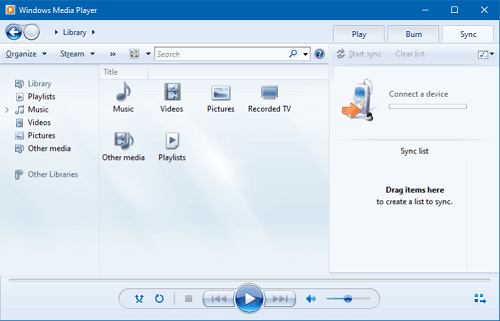
Step 1. Use the USB cable to connect your MP3 player with your computer.
Step 2. Launch the Windows Media Player program from your computer.
Step 3. Choose the 'Sync' from the right hand of Windows Media Player.
Step 4. Import downloaded Spotify songs to Windows Media Player library. Then move Spotify tracks to the 'Sync List'.
Step 5. Hit on the 'Start Sync' button to start synchronization. You can get Spotify on MP3 player and disconnect the MP3 player from your computer.
Way 3. Via iTunes/Finder App (For Apple Devices)
Here you can know how to upload Spotify music to MP3 player for Apple devices. Apple devices like iPod Touch, iPod Classic, iPhone, iPad and so on are included.
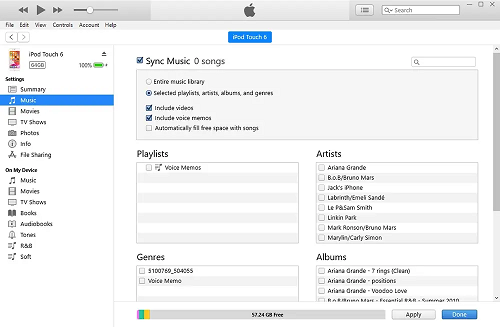
Step 1. Launch the latest iTunes or Finder program on your computer.
Step 2. Hit the 'Add' > 'Add Folder to Library' option to add converted Spotify music to iTunes Library.
Step 3. Link your iPod to your computer via the USB cable. Then find your iPod device on the computer.
Step 4. Touch on the 'Music' on the left panel. Then click the 'Sync Music' > 'selected playlist, artists, albums and genres'. And then choose the 'Recently added' below the 'Playlists' option.
Step 5. Hit on the 'Apply' button. Then Spotify songs will be added to your iPod MP3 player for offline playback.
Part 4. Play Spotify on MP3 Player with Spotify-Compatible MP3 Player
The most straightforward method to play Spotify on MP3 player is to use a modern music player designed to work with Spotify. These "smart" MP3 players have Wi-Fi connectivity and run an operating system that allows you to install and use the official Spotify app, just like on your phone.
1. Mighty

Mighty is a small and portable MP3 player for Spotify. It allows you to listen to Spotify music by syncing Spotify playlists. After that, you can play music on Mighty MP3 player offline. Yet, first, you need to be a Spotify Premium subscriber.
2. iPod Touch

iPod Touch is the second most recommended Spotify MP3 players. You can use the Spotify app on iPod Touch 6th and above. Also, you need to run your iPod Touch on iOS 10 or higher version. After then, you can install the Spotify app from the App Store and listen to Spotify on iPod Touch.
3. FiiO Music Player

FiiO is a tiny Android MP3 player for Spotify. And it supports AirPlay, WiFi and USB DAC. You can download and install the Spotify app on your FiiO music player. Then you can start to play Spotify on FiiO MP3 player.
Part 5. Final Thoughts
Enjoying your Spotify library on a dedicated MP3 player is entirely within reach. As we've covered, the barrier of Spotify's protected format can be overcome, and you have two excellent paths to choose from. You can either convert your favorite playlists into universal MP3 files with a tool like DRmare Spotify Music Converter, or you can opt for a specialized MP3 player that runs the Spotify app natively.
The best choice comes down to your priorities.
- If you want to use the MP3 player you already own and value maximum flexibility, converting your music is the perfect solution.
- If you prefer a seamless, all-in-one experience and are ready to invest in new hardware, a Spotify-compatible device like a Mighty or FiiO is the most straightforward route.












User Comments
Leave a Comment