Grand Theft Auto 5 offers a sprawling, immersive world that's a thrill to explore. From high-speed chases through downtown Los Santos to serene drives along the Blaine County coast, the right soundtrack can elevate every moment.
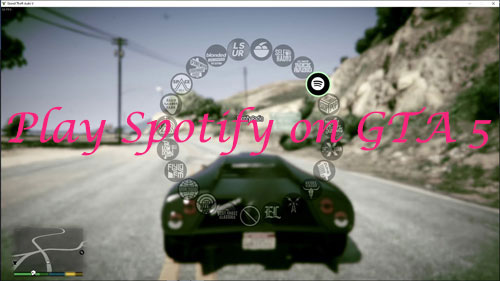
While GTA 5 boasts an impressive array of in-game radio stations, many players crave the ability to cruise to their own Spotify playlists. If you've been wondering can you play Spotify on GTA 5, you're in the right place. This guide will walk you through the best methods to connect Spotify to GTA 5 on PC, PlayStation, and Xbox.
Part 1. Play Spotify on GTA 5 on Xbox/PS4/PS5/PC In Background
The most straightforward way to get your Spotify tunes playing while you're in GTA 5 is by running the Spotify app in the background. This method works across consoles and PC, though with slight variations.
How to Play Spotify in GTA V on PS4/PS5
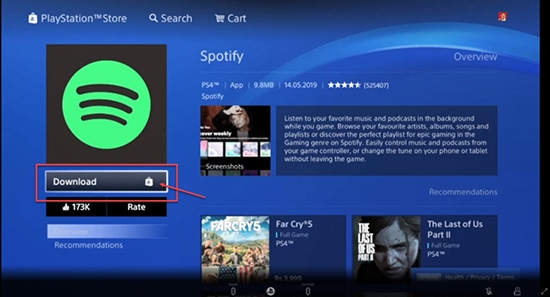
Step 1. Search for the Spotify app in the PlayStation Store. Then download and install it to your PS4 or PS5 device.
Step 2. Once installed, open the Spotify app and log in to your Spotify account.
Step 3. Pick up 'Link Accounts' and touch the 'PS' button to launch the quick menu.
Step 4. Head to 'Music' > 'Spotify'. Then you are able to stream Spotify songs on PS4 while playing Grand Theft Auto 5.
How to Use Spotify in GTA 5 on Xbox One
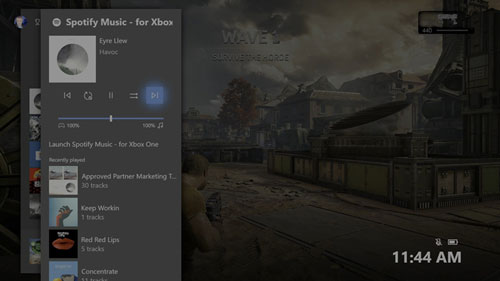
Step 1. On your Xbox One, head to the Epic Games Store. Then look for the Spotify app to download and install it.
Step 2. Start the Spotify app and sign in with your Spotify account. And then connect Spotify to Xbox One.
Step 3. Play GTA 5 game on your console. And then press the 'Xbox' button on the controller to show the Xbox Guide.
Step 4. On the Spotify app, locate any track you want to play on GTA V with Xbox One.
Stream Spotify in GTA 5 On PC
For PC players, the simplest method is to run the Spotify desktop application or the Spotify web player in the background while playing GTA 5.
Step 1. Launch your Spotify desktop app or open open.spotify.com in your web browser.
Step 2. Start your chosen playlist or songs.
Step 3. Start the game. Your music will continue to play.
Pros and cons of this method
Pros
 Very easy to set up on all platforms. No complex configurations.
Very easy to set up on all platforms. No complex configurations.
Cons
 May require alt-tabbing to control music on PC, which can be disruptive.
May require alt-tabbing to control music on PC, which can be disruptive. The Spotify app itself will consume some system resources, though usually minimal.
The Spotify app itself will consume some system resources, though usually minimal. Needs stable internet connection
Needs stable internet connection
Part 2. Connect Spotify to GTA 5 via "Self Radio"
For PC players looking for a more integrated experience, GTA 5 offers a fantastic feature called "Self Radio." This allows you to create your own custom radio station using your personal music files, making it feel like your tunes are a native part of the game world.
Self Radio scans a specific folder on your PC for audio files and then plays them within the game as if they were another radio station. However, here's the challenge: you can't just copy songs downloaded from Spotify (even with a Premium account for offline listening) into the Self Radio folder. Spotify tracks are protected by Digital Rights Management (DRM) and are usually in a format that external applications like GTA 5 cannot recognize or play. Self Radio needs standard, DRM-free audio files like MP3, M4A, or WMA.
This is where a tool like DRmare Spotify Music Converter becomes invaluable. It's designed to help you download and convert your favorite Spotify songs, playlists, and albums into common audio formats that are compatible with GTA 5's Self Radio and many other devices.
DRmare Spotify Music Converter allows you to legally convert Spotify music to MP3, M4A, WAV, FLAC, and more, while retaining the original audio quality and ID3 tags. This means your tracks will have all their metadata (artist, title, album art) intact.

- Download Spotiy music with lossless quality.
- Convert and download Spotify Music at 15x faster.
- Safe and professional solution for getting Spotify Premium Freely.
- Come with intuitice interface and easy to use.
How to Convert Spotify Music for GTA 5
- Step 1Download DRmare Spotify Music Converter

First, download and install DRmare Spotify Music Converter. Log in to your Spotify account in the built-in Spotify Web player. Then go to the playlist you want to download, click on the green music icon at the bottom right corner. Pick the songs you want to download and click on "Add to list".
- Step 2Set Out Put Preference

Before conversion, you can set the output parameters. Click on the menu icon, followed by "Preference" -> "Conversion". Here you can set the output format as MP3, AAC and more. Or customize the bitrate, sample rate.
- Step 3Convert Spotify Music for GTA V

Once you have made the adjustments, click on Convert to start the process. All files will begin converting at 15 times faster speed. This way, all your favorite music of Spotify on GTA 5 will be saved as local files on your device.
How to Set up "Self Radio" in GTA 5 with Converted Spotify Music
After you convert and download your Spotify songs to your device, you can import Spotify playlist to GTA V and start playing them in your car. If you don't know how to access and enjoy Grand Theft Auto Spotify music, read ahead and follow the guide.
Section 1. Put Spotify Music on GTA 5
Step 1. On your computer, head to the 'My Documents' folder. Then locate 'Rockstar Games' > 'GTA V' > 'User Music'.

Step 2. Locate the local Spotify music on your computer and drag them to the 'User Music' folder.
Step 3. Launch GTA V on your computer. Then choose 'menu' > 'Continue' or 'New Game'.
Step 4. Press the 'ESC' key on your keyboard to start the in-game menu. Next, select 'Settings'.
Step 5. Tap the 'Enter' keyboard to launch the 'Game Settings'. And then scroll down to pick up 'Audio'.
Step 6. Choose 'Perform Full Scan for Music'. Then it will scan the 'User Music' folder to display your local Spotify songs.
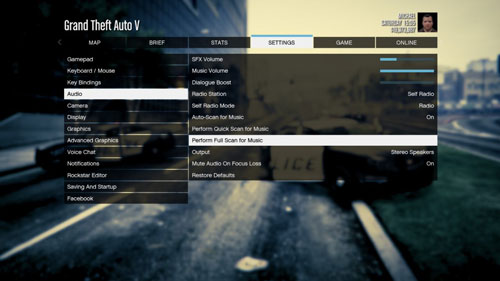
Section 2. How to Play Spotify in GTA 5
Step 1. Open the Grand Theft Auto 5 game and go to the 'Settings' menu.
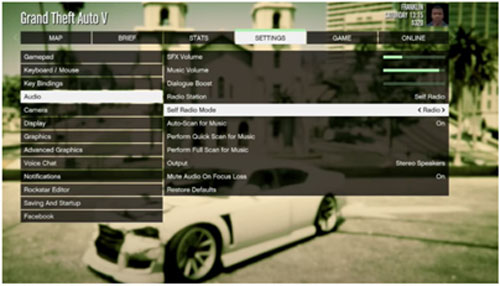
Step 2. In the 'Audio' tab, change the 'Radio Station' setting to 'Self Radio'. Then, go for either a quick scan or a full scan.
Step 3. Get in a vehicle and use the radio wheel to select "Self Radio." Enjoy your personalized soundtrack! You can choose between 'Sequential', 'Random', or 'Radio' playback modes in the audio settings.
Part 3. How to Link Spotify to GTA 5 via GTA V Spotify Radio Mod
For the more technically adventurous PC player, GTA 5 Spotify mods offer another way to integrate Spotify. These mods aim to provide direct control over your Spotify playback from within the game, often adding a custom "Spotify Radio" station to the wheel.
Popular mods usually require ScriptHook V, OpenIV, and sometimes NativeUI. They often work by interacting with your desktop Spotify application.
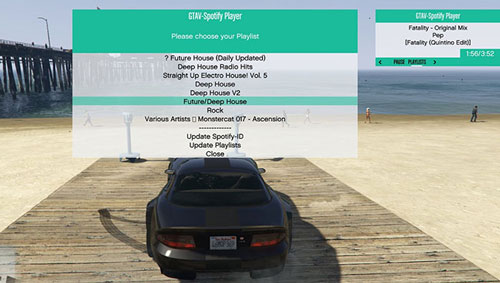
Step 1. Start OpenIV, click the "Edit mode" button, navigate to 'mods\update\update.rpf\common\data\', then edit the file 'dlclist.xml'.
Step 2. Add this to the bottom of the list of paths: '
Step 3. Enter the 'Place in GTA Root' folder in this mod file.
Step 4. Choose all the folders. Then move them to the root directory of GTA's default location 'C:\Program Files (x86)\Steam\steamapps\common\Grand Theft Auto V'.
Step 5. Head to the Spotify Web Player via a browser.
Step 6. Choose the playlist you want to listen to. Then copy its URL address.
Step 7. Start GTASpotify.ini and put the link after the DefaultPlaylst=.
After completing these steps, launch GTA V. If the mod is installed correctly, you should find a new radio station (e.g., "Spotify Radio") on your radio wheel, and it may start playing your default playlist if configured.
Pros and cons of this method
Pros
 Can offer deep in-game control of Spotify (play, pause, skip, playlists).
Can offer deep in-game control of Spotify (play, pause, skip, playlists). Potentially displays current track information on the in-game HUD.
Potentially displays current track information on the in-game HUD.
Cons
 Installation can be tricky and may involve modifying game files.
Installation can be tricky and may involve modifying game files. Mods can be buggy, cause FPS drops, or conflict with game updates.
Mods can be buggy, cause FPS drops, or conflict with game updates. Often requires Spotify Premium to function fully.
Often requires Spotify Premium to function fully. Using any mods online in GTA Online carries a theoretical risk of account suspension, though this is more common for mods that provide unfair advantages.
Using any mods online in GTA Online carries a theoretical risk of account suspension, though this is more common for mods that provide unfair advantages.
Part 4. Conclusion
Tailoring your musical experience in Grand Theft Auto 5 can significantly boost your enjoyment.
- For console players (PS5, PS4, Xbox), using the background Spotify app is the easiest and most effective method.
- For PC players, running Spotify in the background is simple, but for a truly immersive and integrated experience, the "Self Radio" feature is king. The main hurdle of Spotify's DRM is elegantly solved by tools like DRmare Spotify Music Converter, allowing you to convert your favorite tracks into usable files. This method offers stability and makes your music feel like a part of the game world without the potential hassles of mods.
No matter your platform, you now have the knowledge to curate the perfect soundtrack for your adventures in Los Santos. Happy driving!












User Comments
Leave a Comment