Since its 2004 debut, Roblox has captivated millions with its boundless universe of games and experiences. Yet, the in-game audio sometimes falls short of perfectly complementing your gameplay mood. If you've kept an eye on Roblox events, you might have stumbled upon Spotify Island on Roblox. This begs the question: Can you truly listen to Spotify music while playing Roblox?
The exciting answer is a resounding yes! You absolutely can soundtrack your Roblox escapades with Spotify. This article will delve into several effective methods to play Spotify and Roblox at the same time on your iPhone, iPad, Android, and other devices. Let's explore how to infuse your Roblox world with your unique sonic vibe.
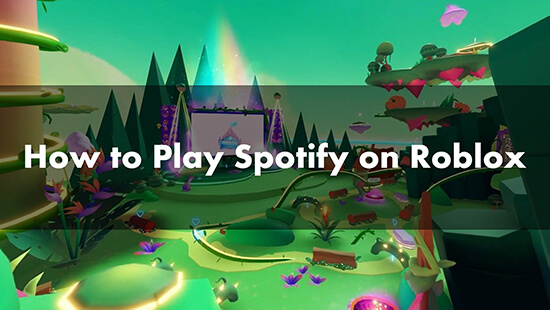
Part 1. How to Listen to Spotify While Playing Spotify Island on Roblox
Spotify announced a partnership with Roblox, which is the first streaming music platform to appear on Roblox. The Roblox Spotify integration provides a new space called Spotify Island. This virtual space allows you to play and connect through immersive hubs, explore, complete quests, discover exclusive merchandise, and, most importantly, listen to Spotify music within the Roblox environment.
How to Listen to Music While Playing Roblox
Step 1. Open the Roblox application.
Step 2. Use the search bar at the top to find the Spotify Island experience.
Step 3. Click on the Spotify Island game and press the "Play" button.
Step 4. Once inside Spotify Island, you should see a "Play" button (often in the upper right corner) that allows you to start playing Spotify music. You can usually skip tracks as well.

Note:
Spotify Island is a specific Roblox experience and won't play your music across all other Roblox games. However, it's an official and integrated way to enjoy Spotify within the platform.
Tips: What You Can Do While Playing Spotify Island on Roblox
- When you play Spotify Island's studio on Roblox, you can assume the role of a producer. You can create distinctive tracks by blending an array of sounds, loops, and one-shots available exclusively from Soundtrap.
- Roblox players can gather unique music-inspired pets by conquering different challenges across Spotify Island. Combining elements of animals and musical instruments, these virtual companions encompass Zekeys, Seahorns, Tambos, and others.
- You can also explore Spotify Soundsphere and Soundwaves features to create and share music, ultimately with whimsical interactive beatmakers, instruments, and equipment.
Part 2. How to Play Spotify While Playing Roblox on iPhone/iPad/Android
Roblox doesn't have a direct, seamless integration with Spotify that plays within the game itself. That's to say, you need to use the Spotify app on your iPhone, iPad, Android, etc., to listen to music while playing other Roblox games.
Besides, on mobile devices, Roblox often pauses background audio when the app is in the foreground. You can use headphones with integrated play/pause buttons to help you play Spotify on Roblox. Let's see how to do this.
How to Listen to Spotify While Playing Roblox on iPhone/iPad/Android
Step 1. Open the Spotify app on your mobile device and find a song to start playing.
Step 2. Launch the Roblox app and join your game. Spotify will stop playing automatically in the background.
Step 3. Press the play button on your wired or wireless headphones to resume your Spotify playback. You should now be able to hear your Spotify music while playing Roblox.
Step 4. Use the volume controls on your device and potentially on your headphones to balance the game sound effects and your Spotify music.
Tips:
You can also recover Spotify to play in the background in the Notification tab on your mobile device.
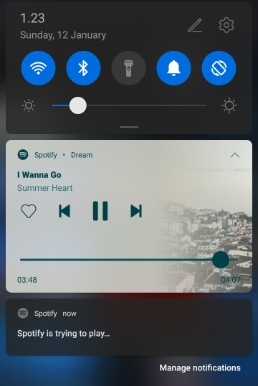
Part 3. How to Play Roblox While Listening to Spotify Music on Computer
For those who primarily explore the vast realms of Roblox on their computers, the process of listening to Spotify simultaneously is often the most straightforward. This section will guide you through the simple steps to seamlessly integrate your Spotify playlists with your Roblox gaming sessions on your computer.
The Simplicity of Background Playback
If you're playing Roblox on a computer, the easiest method is simply to run Spotify in the background. Here's how:
Step 1. Launch the Spotify application on your computer and start playing your desired music or playlist.
Step 2. Open the Roblox application or access it through your web browser and join a game.
Step 3. Spotify will continue to play in the background while you're gaming on Roblox. You can control the volume of both Spotify and Roblox independently through your system's audio mixer to find the perfect balance.
Use Discord Music Bots
If you frequently use Discord while playing Roblox, you can use a music bot in a voice channel to play your Spotify tracks. This method requires a bit of setup:
Step 1. Ensure you have the Discord app installed on your device. If you don't have your own Discord server, create one.
Step 2. Invite a music bot (like Nekotina or others) to your server. You'll typically find these bots through their websites or public bot lists. Make sure the bot supports Spotify links.
Step 3. Connect to a voice channel on your server. Use the bot's command (like /play [Spotify song or playlist link]) in a text channel to let Spotify play over Roblox in the voice channel.
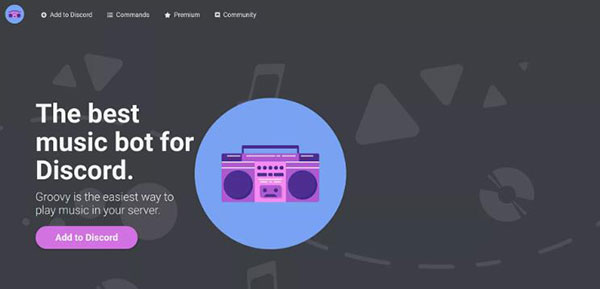
Part 4. How to Play Spotify and Roblox at the Same Time
Encountering the frustrating Spotify pause each time you launch Roblox can disrupt your immersive gaming experience. Fortunately, there's a clever workaround that leverages Roblox's ability to incorporate user-uploaded local music. Roblox permits users to upload their own audio files in either MP3 or Ogg format, with a size limit of 20 MB and a duration cap of 7 minutes per track. Once uploaded, this local music can play as background audio while you're engaged in your favorite Roblox games.
Therefore, the key to make Spotify work on Roblox lies in converting your Spotify tracks into compatible local files. This is where DRmare Spotify Music Converter comes into play. This software enables you to download and convert your Spotify music to widely supported formats such as MP3, FLAC, and WAV, all without requiring a Spotify Premium subscription.
You can preserve the lossless audio quality and even retain the original ID3 tags of your Spotify tracks. Once the conversion is complete, these downloaded Spotify songs become your local audio files, ready to be uploaded to Roblox and enjoyed as in-game background music. Furthermore, these converted files offer the added benefit of being playable across various devices and even other gaming consoles, extending your listening pleasure beyond just Roblox.
How to Convert Spotify Music to Play with Roblox
Before playing Roblox and Spotify at the same time, let's see how to convert Spotify songs and playlists to Roblox-compatible tracks with the help of DRmare Spotify Music Converter. Please click on the 'Download' button above to install the free trial of DRmare Spotify Music Converter and follow the steps below:
- Step 1Add Spotify music to DRmare Spotify Music Converter
Open DRmare Spotify Music Converter and log in to your Spotify free account. Find the Spotify songs you wish to listen to while playing Roblox and choose 'Add' > 'Add to List' button to load them to the conversion window.

- Step 2Change Spotify music output parameters for Roblox
The default output format for Spotify music is Lossless, and you can keep it or choose to change it. To do that, click on the top-right 'Menu' icon and select 'Preferences' > 'Conversion'. There, you can change the output format and customize the channel, bit rate, and so on according to Roblox's requirements. Finally, click on 'OK' to save the changes.

- Step 3Convert Spotify music for playing on Roblox
Now, click on the 'Convert' button at the bottom to start the fast conversion process. When it is over, you can find the offline Spotify music files in the 'Converted' list. All Spotify tracks are compatible with Roblox.

How to Connect Spotify to Roblox
Can't wait to listen to Spotify music and play Roblox at the same time? Let's move on! There are 3 ways for you to add Spotify music to Roblox for playing, including the Asset Manager, the Creator Dashboard, or the Open Cloud API. Here, we will take Asset Manager as an example to show the complete guide.
Step 1. Tap the 'Asset Manager' option in the View tab.
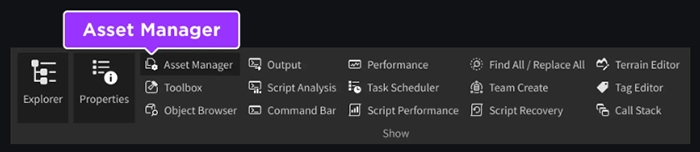
Step 2. Find and click the 'Bulk Import' button, which supports locating local files on your local system. You can select your favorite Spotify music to add.
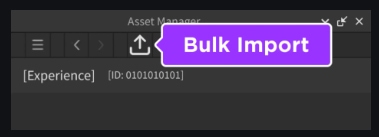
Step 3. When you perform the upload process, all Spotify files will be loaded successfully.
How to Use Spotify and Roblox at the Same Time
After adding all the tracks on Spotify to Roblox, you can start keeping Spotify playing as the background music simultaneously while playing Roblox without stopping. It can be achieved through a script.
Step 1. Copy the asset ID of the added Spotify files and then create a BackgroundMusic object in the SoundService section.
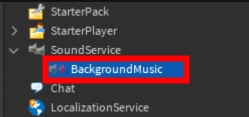
Step 2. Find the Soundld in the created sound, paste the asset ID in it, and press 'Enter' to add it.
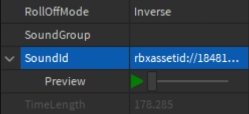
Step 3. Create a LocalScript named MusicPlayer under StarterPlayer > StarterPlayerScripts.
Step 4. In the newly created script, you need to create variables to store the SoundService and the BackgroundMusic object. And then, you can activate the 'Play' action to listen to Spotify while playing Roblox at the same time.

Part 5. Why Does My Spotify Stop When I Play Roblox?
The pausing of your Spotify when you play Roblox is a common issue, particularly on mobile devices. Here's why it happens and what you can do about it:
Why Does Roblox Pause Spotify:
- One Audio Source at a Time: Most mobile operating systems are designed to prioritize the audio output of the app that is currently in the foreground. When you open Roblox, the game's audio system takes over, often interrupting any background audio like Spotify.
- Resource Management: Games like Roblox can be demanding on your device's resources (CPU, memory, etc.). To ensure smooth gameplay, the system might temporarily pause background apps, including Spotify, to allocate more resources to the game.
Workarounds to Keep Spotify Playing While Playing Roblox:
While there isn't a perfect, universal solution, here are several methods you can try:
1. Utilizing the "Shortcuts" App on iOS (iPhone/iPad):
You can create a "Play/Pause" shortcut in the iOS "Shortcuts" app and potentially link it to a "Back Tap" gesture for quick control without leaving the Roblox app.
2. Adjusting Roblox's Audio Settings:
While this won't directly stop Spotify from pausing, you can minimize audio conflicts by turning down or muting the in-game music and sound effects in Roblox's settings. You can usually access these settings via the escape key (on PC) or the gear icon within the Roblox app.
3. Playing Spotify on a Separate Device:
The most reliable way to ensure uninterrupted Spotify playback is to play your music on a different device (like a separate phone, tablet, or computer) while you play Roblox on your primary device.
Part 6. FAQs about Playing Roblox with Spotify
How Do I Join Spotify Island on Roblox?
Launch Roblox and search for Spotify Island. Once found, click on it and you can join it. Alternatively, you can use a browser to visit the Spotify Island link.
How Can I Redeem Codes in Spotify Island?
Open Roblox Spotify Island on your mobile or PC. Then click on the Ticket button to paste a code. Finally, tap on Claim to redeem codes.
How to Connect Spotify to Roblox?
There is no direct way to connect Spotify to Roblox for listening to music while playing games. You should use DRmare Spotify Music Converter to download and convert Spotify music as local files for uploading to Roblox.
Why Can't I Listen to Spotify While Playing Roblox?
Although you can play Spotify Island on Roblox, it's just an item for playing games. Spotify and Roblox integration is still not yet available. You need to play Spotify music in its app individually on your mobile devices or computers.
Is There a Spotify Playlist on Roblox?
Yes, Spotify created a curated playlist for all your adventures on Roblox, called Spotify Island on Roblox. You can search 'Spotify Island' or 'Spotify Island Roblox' to find this playlist, which covers 50 songs.
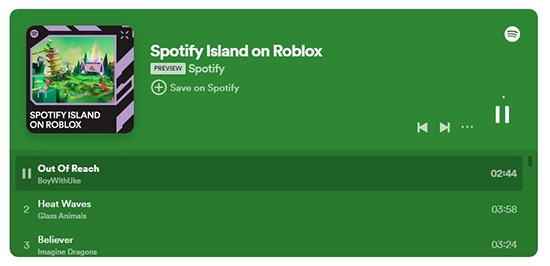
Part 7. In Conclusion
While a direct, universal Spotify integration within Roblox isn't currently available, the methods outlined above provide effective ways to play Spotify while playing Roblox. To use them at the same time, you have to get help from DRmare Spotify Music Converter to download Spotify music without Premium.
Anyway, you can experiment with these techniques to find the one that best suits your device and playstyle, and elevate your Roblox adventures with your personalized soundtrack.













User Comments
Leave a Comment