Enhancing your PlayStation 5 gaming sessions with the perfect soundtrack can transform your experience, and Spotify is a fantastic way to do just that. The good news is that Spotify is readily available on your PS5, allowing you to stream your favorite music and podcasts directly through your console.
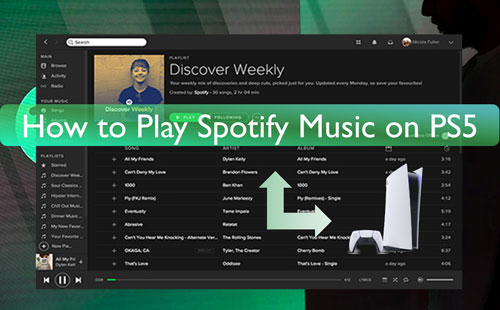
This guide will walk you through everything from setting up the Spotify PS5 app to mastering in-game playback. More importantly, we'll explore common limitations and introduce a powerful way to overcome them, ensuring you can enjoy any Spotify music offline, anytime.
Part 1. How to Download and Listen to Spotify on PS5
To use PS5 Spotify, you need to download and install the Spotify app on your PS5 first. And then you need to link your Spotify account to PS5 for playing music.
Section 1. Download Spotify on PS5
Way 1. Via PlayStation Store

Step 1. On your PS5 console, go to PlayStation Store.
Step 2. Type 'Spotify Music' in the search bar. Then choose 'Media' tab > 'All Apps'.
Step 3. Scroll down to find 'Spotify' and click on 'Download'.
Way 2. Via Music Options
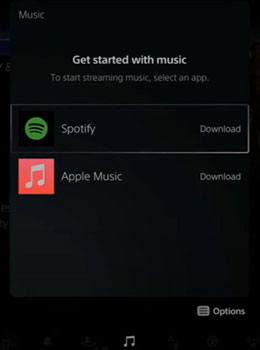
Step 1. Press the 'PS' button of your console. Then go to the control center.
Step 2. Choose 'Music'. And then select 'Spotify'.
Step 3. Hit on 'Download' to download and install Spotify app on PS5.
Section 2. Pair Spotify to PS5 for Playing Music
Before using Spotify on PlayStation 5, you need to log in to your Spotify account and pair Spotify to your PS5 to listen to music first. Here check the two ways on how to make it.
Way 1. Via PS5 Game Console
Step 1. Pick up Spotify from the 'TV & Video' section and then open the Spotify app. Or, press the 'PS' button to head to the control center. Then pick up 'Music' > 'Spotify'.
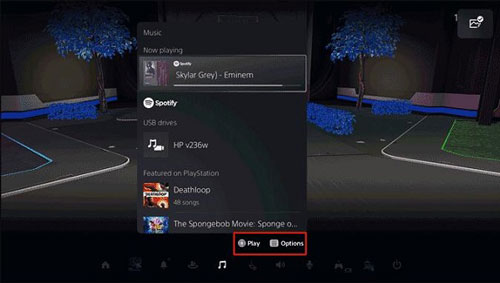
Step 2. Enter your Spotify account info to sign in. Then you can start to enjoy Spotify songs on PS5.
Way 2. Via Phone or Tablet
Step 1. Connect your mobile device and PS5 with the same WiFi connection. Then launch the Spotify app on your mobile device.
Step 2. Play any track on your your phone and choose the 'devices' option in the Playing screen.
![]()
Step 3. Then choose 'PS5' from the list and you can listen to Spotify music on PS5.
Part 2. Take Full Control of Spotify on PS5 by USB Flash Drive
While using the Spotify app on your PS5 is convenient, issues like "Spotify not working on PS5" can interrupt your listening. A more stable solution is playing music directly from a USB drive, a feature your PS5 fully supports.
However, Spotify's own tracks are protected. To play them via USB, you'll first need DRmare Spotify Music Converter. This powerful tool efficiently converts your Spotify songs into standard, PS5-compatible audio files like MP3, FLAC, or AAC. DRmare ensures your music retains its original quality and allows for audio setting adjustments.
With your Spotify music converted and transferred to a USB, you can enjoy seamless, offline playback on your PlayStation 5, even during intense gaming sessions, free from streaming errors or ad interruptions.

- Download Spotiy music with lossless quality.
- Convert and download Spotify Music at 15x faster.
- Safe and professional solution for getting Spotify Premium Freely.
- Come with intuitice interface and easy to use.
How to Download and Convert Spotify Music for PS5
- Step 1Load audio track from Spotify to DRmare Spotify Music Converter

Download and install DRmare Spotify Music Converter with the button above. Launch it, then log into your Spotify account within the built-in Spotify Web Player. Click into the playlist you want to download, then click the green music icon. After that, pick the songs you want to download an click "Add to list".
- Step 2Set output format for Spotify PS5

When it comes to the output audio format, MP3 is the default format in the DRmare Spotify Music Converter. If you want to change Spotify music to other audio formats and other audio parameters, then you can go to "Menu" -> "Preference" -> "Conversion". Here you can alter output audio parameters for your Spotify music files.
- Step 3Convert Spotify songs for PS5

Find the 'Convert' button under converting tab and touch it. It will start to download and convert Spotify for PS5-supported audio files. After a while, the conversion is done and you can click on the 'history' icon to check the converted Spotify files.
How to Transfer and Use Spotify on PS5 by a USB Drive
Now, you can start to move Spotify music to the USB drive for use on PlayStation 5.
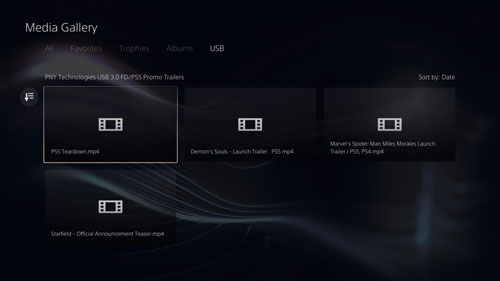
Step 1. Put the USB flash drive into the USB port on your computer.
Step 2. Then it will be detected by your computer and pops up on the screen.
Step 3. Right-click on your USB stick. Then choose 'Format' > 'exFAT' or 'FAT32' file system > 'Start'. Then all the data and files on your USB flash drive will be erased.
Step 4. Now, create a 'Music' folder in your USB drive. Then drag the converted Spotify music files to USB drive.
Step 5. Connect the USB stick to your PS5 game console.
Step 6. Choose 'Music' in the control center.
Step 7. Choose your USB drive option and then go to pick up a music file of Spotify. Then you can play and enjoy Spotify on PS5 with ease.
Part 3. Troubleshooting Spotify Not Working on PS5 Issues
Even if you plan to use DRmare for an offline library, you might still use the Spotify app for streaming new discoveries. If you encounter problems with the native Spotify PS5 app, here are some common troubleshooting steps:
- Restart the Spotify App: Press the PS button, highlight the Spotify app in the Control Center or from the switcher, press the Options button on your controller, and select "Close App." Then, reopen it.
- Restart Your PS5: A full restart of the console can often clear up temporary glitches.
- Check Your Internet Connection: Ensure your PS5 is connected to the internet and that your network is stable. You can test your connection in Settings > Network > Connection Status > Test Internet Connection.
- Check PSN Status: Sometimes, the PlayStation Network itself might be having issues. Check the official PSN Service Status page online.
- Update the Spotify App and PS5 System Software: Outdated software can cause problems. Check for Spotify app updates in your Game Library (filter by Apps) or the PS Store. Ensure your PS5 system software is up to date via Settings > System > System Software > System Software Update and Settings.
- Unlink and Relink Your Spotify Account: Go to Settings > Users and Accounts > Linked Services. Select Spotify, then Unlink Account. Afterward, try linking it again through the Spotify app.
- Reinstall the Spotify App: As a last resort for app-specific issues, you can delete the Spotify app (from Storage settings) and then redownload it from the PlayStation Store.
Regarding the past issue where some Premium users were hearing ads, Spotify has marked this as fixed. If you were to ever encounter this highly unlikely scenario, logging out of Spotify on your PS5 and logging back in 2-3 times consecutively was the recommended fix to resync your account status.
Part 4. FAQs About Playing Spotify on PS5
Can a China version PS5 use Spotify?
Using Spotify on a PS5 console sold in mainland China can be challenging due to regional internet restrictions and the availability of PlayStation Network services. While the PS5 hardware itself is capable, accessing the Spotify service often requires a stable VPN (Virtual Private Network) connection, which can be complex to set up for a console and may not always provide a reliable experience.
The Spotify app might also not be directly available on the PlayStation Store in that region. For a more consistent experience, users in mainland China might consider using DRmare Spotify Music Converter on a computer (which itself might need a VPN to access Spotify) to download tracks for offline playback on their PS5 via USB.
Can I listen to Spotify while playing games on my PS5?
Absolutely! Press the PlayStation button on your DualSense controller during gameplay to open the Control Center. Select the Music icon (it often shows the Spotify logo) to control playback, choose songs, and adjust Spotify's volume without leaving your game.
Is Spotify free on PS5 without premium?
Yes, Spotify offers a free tier on the PS5. You can download the app and listen to music and podcasts without a Spotify Premium subscription. However, the free service includes advertisements between songs and may have limitations on features like skipping tracks or selecting specific songs on demand in some contexts. A Premium subscription removes ads and unlocks all features.
How do I unlink Spotify from my PS5?
You can unlink your Spotify account from your PS5 by going to Settings > Users and Accounts > Linked Services. Select Spotify from the list, and then choose Unlink Account. You can also usually log out from within the Spotify app itself on your PS5 by going to your account settings within the app.
Part 5. In Conclusion
Spotify on the PS5 offers a fantastic way to integrate your favorite music and podcasts into your gaming and entertainment experience. With easy setup, in-game controls, and Spotify Connect, streaming is convenient.
However, for ultimate control, an ad-free experience regardless of your Spotify tier, truly offline playback, and the ability to play your curated Spotify library as local files, DRmare Spotify Music Converter is an invaluable companion. By downloading your Spotify tracks, DRmare empowers you to build a personal, permanent music library that's always available on your PS5 via USB, freeing you from the limitations of streaming.












How to connect Spotify to PS4? Here are tips for you to download and use Spotify on PS4 online and offline.