There's nothing quite like dropping into your favorite VR world, whether it's the intense action of Superhot VR or the creative universe of VRChat, with your own personal soundtrack pushing you forward. But if you're a Spotify user, you've likely hit a wall. Can you get your carefully curated Spotify playlists on your Meta Quest 2 or Quest 3 (former Oculus Quest)?
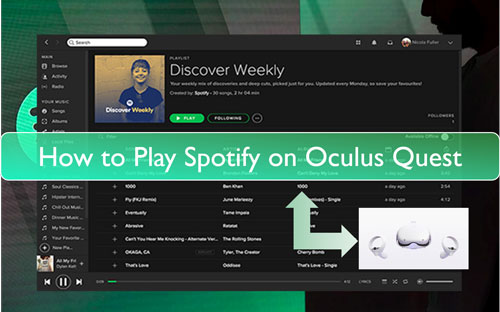
The answer is yes, but the official solution isn't perfect for gaming. This guide will walk you through the common challenges and provide clear solutions to get Spotify on Meta Quest, from simple workarounds to a definitive fix for flawless, uninterrupted in-game music.
Part 1. How to Get Spotify on Meta Quest 2 & 1 via Spotify Connect
On the surface, it seems simple. There is an official Spotify app on the Meta Quest Store. However, this isn't a native, built-for-VR application. It's a Progressive Web App (PWA), which is essentially a dedicated shortcut to the standard Spotify web player.
Note:
You need Spotify Premium to proceed with this method.
To get it working for background audio, you need to rely on a specific workaround using Spotify Connect.
Step 1. Open the Spotify app on your Quest (or navigate to the Spotify web player in the Meta Quest Browser) and log in to your Premium account.
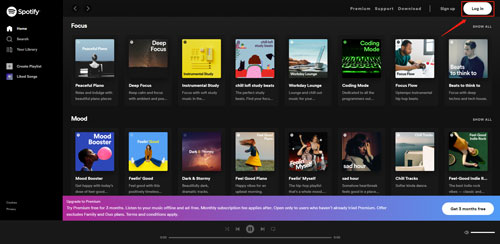
Step 2. Start playing a song or playlist.
Step 3. Launch the VR game you want to play. At this point, the music will most likely stop.
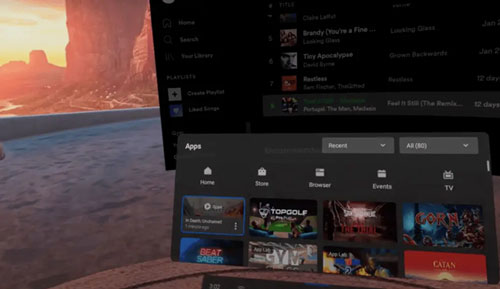
Step 4. Now, open the Spotify app on your smartphone, tablet, or PC. Tap the "Connect to a device" icon at the bottom of the screen.
![]()
Step 5. Select Web Player from the list of available devices. This will force the music to resume playback on your Quest headset, now running in the background of your game.
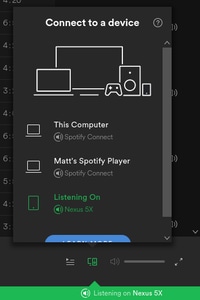
Note:
The music will stop after 10 minutes and you need to restart the whole process. That's to say, you have to quit your game and launch the web browser again.
Part 2. How to Play Spotify on Oculus Quest via Sideloading
For a potentially more stable audio stream, you can sideload the official Spotify Android app onto your Quest. This is a more advanced method that requires a few setup steps, but it can provide a better experience than the browser.
Here's how to get started with sideloading to stream Spotify on Meta Quest
Step 1. Enable Developer Mode: You must first register as a developer with Meta. Visit the Oculus Developer Dashboard, create a new "organization" (you can just use your username), and accept the terms. Then, open the Meta Quest app on your phone, go to Menu > Devices, select your headset, and toggle on Developer Mode.
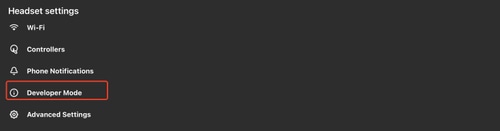
Step 2. Install SideQuest: SideQuest is a third-party tool that makes it easy to install apps and games not found on the official store. Download and install the Advanced Installer for SideQuest from their official website onto your PC.
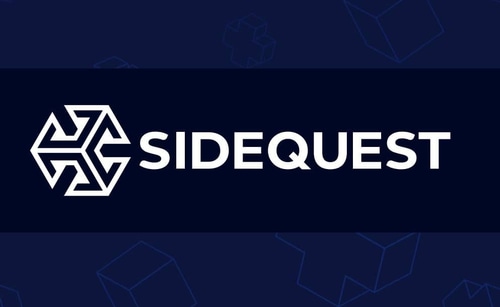
Step 3. Install the Spotify APK:
- Connect your Quest to your PC with a USB-C cable. Put on the headset and accept the Allow USB debugging prompt.
- Download the latest official Spotify APK from a trusted source like APKMirror.
- Open SideQuest. Once it shows your headset is connected (a green dot in the corner), simply drag and drop the downloaded Spotify APK file into the SideQuest window to install it.
After installation, you must grant a special permission for background audio to work.
Step 4. Grant Permissions: In SideQuest, find the list of your installed apps. Click the gear icon next to Spotify and grant it the Record Audio permission. This is the key to allowing it to play while other apps are open.
You can now find Spotify in your Quest's app library under the Unknown Sources filter. While this method is often more stable, it comes with one major drawback: you have no easy way to pause, skip, or change your music without completely exiting the game you're playing.
Part 3. How to Connect Spotify to Oculus Quest with DRmare
If you're tired of music stuttering, relying on unstable workarounds, or being unable to control your tracks, there is a far superior method. The most reliable way to enjoy your music is to play it directly from your Quest's internal storage. This eliminates all performance and connectivity issues.
To do this, you need a way to convert your Spotify playlists into universal audio files, and that's where a tool like DRmare Spotify Music Converter becomes essential.
This software allows you to download any song, album, or playlist from Spotify and convert it into standard formats like MP3, FLAC, and WAV. Once converted, these are just regular music files that you own and can copy to any device, including your Quest.
Step-by-Step Guide to Use DRmare Spotify Music Converter
- Step 1Log In and Set Preferences

Begin by launching the DRmare Spotify Music Converter on your computer, which will open a built-in Spotify web player. Log in to your Spotify account and navigate to the menu in the top-right corner to select "Preferences". Here, under the "Conversion" section, you can set your desired audio format to MP3 for the best compatibility and choose your audio quality.
- Step 2Add Music to List

With your preferences set, browse Spotify within the app to find the playlists or albums you want. Drag your chosen music and drop it onto the green Music icon in the bottom-right corner. After you confirm the tracks by clicking "Add to list", head to the "Converting" tab and click the main "Convert" button to start the process.
- Step 3Convert Spotify music for Oculus Quest

Once the conversion is complete, your new music files will be waiting under the "Converted" tab.
- Step 4How to Listen to Spotify on Oculus Quest 2/1
At last, you got the local Spotify music files on your computer. And you can start to transfer Spotify songs to your Oculus Quest. Then you can play Spotify in Oculus Quest without Spotify premium. Now, follow the steps on how to do that.
Step 1. Connect your Oculus Quest headset to your PC via the USB cable.
Step 2. Press the 'Allow' button to allow your computer to access your headset's data files.
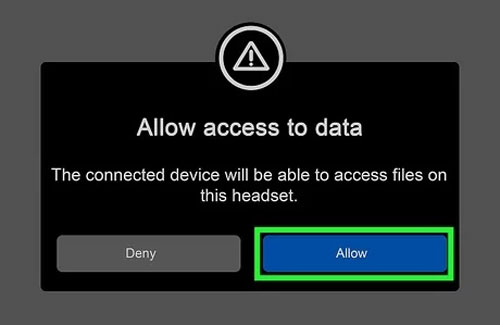
Step 3. Open Oculus Quest folder in 'This PC' section. Then locate the converted Spotify songs on your computer and move them to Oculus Quest.
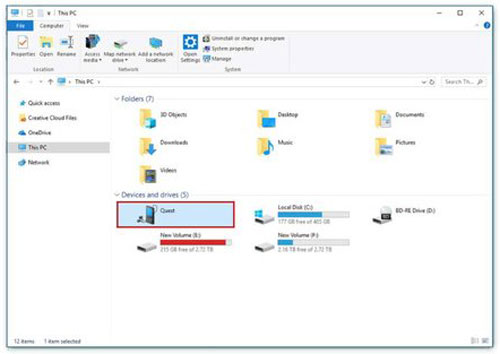
Step 4. Once done, find the added Spotify music files on your Oculus Quest. Then you can start to play Spotify music tracks on Oculus Quest without a Spotify premium account.
Part 4. FAQs About Getting Spotify on Meta Quest
How do I control music once I'm in a game?
With the browser method, you use your phone as a remote. With the sideloaded app, you can't. With the offline DRmare method, you can use the Quest's universal menu to pause or play your audio without leaving the game.
Do I need Spotify Premium for these methods?
For the browser workaround, yes. For sideloading, a free account works, but the DRmare method is the only way to get offline playback, which works independently of any subscription.
Is sideloading safe for my Quest?
Sideloading itself is a feature supported by Meta for development purposes. It is safe as long as you only install official APKs from trusted sources like APKMirror. Avoid downloading modded or cracked app files, as they can pose a security risk.
What Streaming Platforms that Oculus Quest 2 Support?
It can support platforms like Showtime, Vudu, YouTube VR, Netflix, and so on. Users can watch videos online with ease.
Can You Play Spotify on Oculus Quest 2?
You can't directly listen to Spotify music on Oculus Quest 2 since there is no Spotify app on it. You need to use Spotify Connect feature to make it. To know more, please go back to Part 1. Or, you can sideloading Spotify APK to Quest as we've discussed in Part 2. Finally, for the most stable method, consider transfering local Spotify songs to Oculus Quest 2 for playing offline. To make it, you need the tool DRmare Spotify Music Downloader to convert and keep Spotify music as local files in advance.
Part 5. Conclusion
While you can use online workarounds to get Spotify playing on your Oculus Quest, they come with compromises in stability, convenience, and control. For a truly seamless and immersive VR experience, nothing beats having your music playing flawlessly in the background without any interruptions.
Taking a few minutes to create an offline library with a tool like DRmare Spotify Music Converter is the definitive solution. It offers unparalleled stability and control, putting you in charge of your VR soundtrack and letting you focus on the game.













User Comments
Leave a Comment