"How to get Spotify on Kodi to listen to music?" Kodi is the ultimate free media center app developed by the XBMC Foundation. It supports to stream music and video. To enjoy music in it, you need to install the related plugins. And you can get lots of resources from its popular community.
So, how to enjoy music on Kodi? In this post, we will take Spotify as an example. And we will show you how to connect Kodi Spotify in two ways. Let's move on and see how to do that.

Method 1. How to Get Kodi Spotify Connect by DRmare Spotify Music Converter
Kodi (XBMC) provides easy access to all your media files saved on your computer. It also supports any online streaming media content from any device online. And the online streaming content are updating time from time. That's to say, you may end up failing to find the songs you want one day due to the protection. If you don't like to use Spotify songs online, why not save them offline for use? But how to make it?
So, in this part, we'd like to show the best way for you to get Spotify on Kodi. This way allows you to convert and add Spotify to Kodi for offline playback without any limits.
To do that, you will have to rely on a streaming music downloader. DRmare Spotify Music Converter is a well-crafted tool tailed for Spotify users. It can save Spotify songs as local songs with 100% original quality. When the music is saved offline, you will get rid of the annoying ads as well.

- Encode Spotify to MP3, M4A, AAC, WAV, M4B, and FLAC
- Batch converting feature, the speed could reach up to 5X
- Capture all the metadata, artist info, album cover, title, and so on
- Support to use Spotify in Kodi for music playback with ease
How to Convert Spotify for Kodi - Detailed Steps
Here we will show you how to convert Spotify music for Kodi. And then you will see how to get XBMC Spotify to work. First, please download & install DRmare Spotify Music Downloader on your computer.
- Step 1Insert Spotify playlist to DRmare

- Open the installed DRmare Spotify Music Converter. Also, the Spotify app will display. Then you can head to the Spotify app to find songs you want to download. There are different genres of songs available on Spotify. You can navigate the category from it and then drag and drop to add the tracks to DRmare. Or, you can copy the track's link and put it into the search bar on DRmare. Then click the '+' button to load Spotify songs.
- Step 2Select the Spotify audio format as MP3 for Kodi

- To get Spotify audio files for Kodi and other devices, you'd better pick up the universal format like MP3. You can also tweak other settings like channel, sample rate, and bit rate. To make settings, please find the 'Preferences' option on the DRmare program to open its window. Then you can head to alter output audio parameters for Spotify music files. After that, touch 'OK'.
- Step 3Start converting Spotify for Kodi

- At last, press the 'Convert' button to start downloading and backing up Spotify playlists/songs you selected. DRmare software will convert the songs with original quality. And then the songs will be kept on your computer.
How to Add Spotify to Kodi
As you got the local Spotify music files, here let's see how to put music from Spotify on Kodi for listening.
Step 1. Launch the Kodi media player on your computer.
Step 2. Click on the 'Music' option from the left side of Kodi main window.
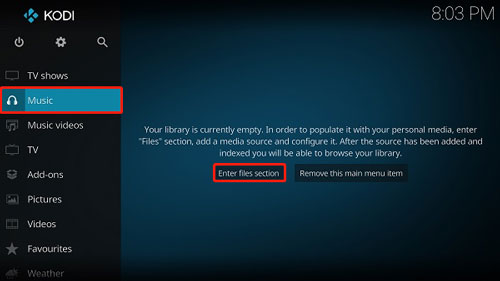
Step 3. Choose 'Enter Files Section' > 'Add Music...'.
Step 4. At the pop-up 'Add Music Sources' window, hit on 'Browse'.
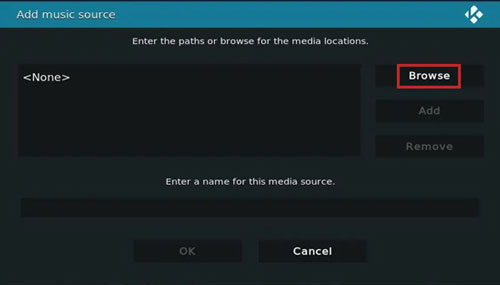
Step 5. Locate and add Spotify music to Kodi. Then you can use Spotify in Kodi with ease.
Method 2. How to Install Spotify on Kodi via Spotify Kodi Addon
To get Spotify on Kodi, you can use the Kodi Spotify plugin. Kodi allows users to use the Spotify addon for Kodi. By the way, the two most widely used versions of Kodi application are Kryption and Jarvis. And the instruction to install the Spotify addon is almost the same in both versions. Following are the quick tips on how to install Kodi Spotify addon. Here we will take Marcelveldt Repository as an example.
Note: Before starting, please set up the Kodi media center on your computer. And you have the Spotify premium account and password. Also, Spotify Kodi addon can only work with Marcelveldt version 1.0.1.
Step 1. Download the Spotify plugin Marcelveldt Repository zip file to your computer.
Step 2. Launch Kodi from your system. And then head to 'system settings'.
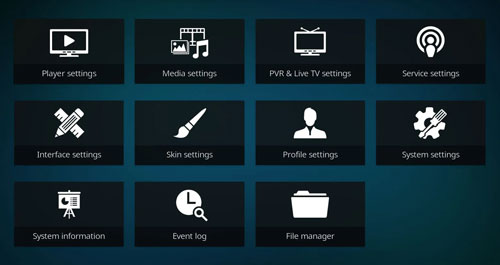
Step 3. Click the menu 'Add-ons' at the left side on the screen.
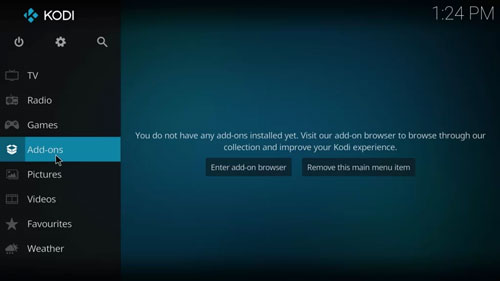
Step 4. Then hit on the 'package installer' icon at the top.
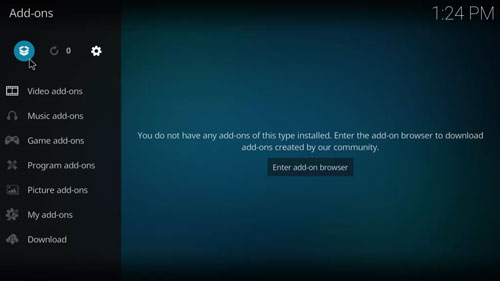
Step 5. Scroll down click on the 'Install from zip file' option.
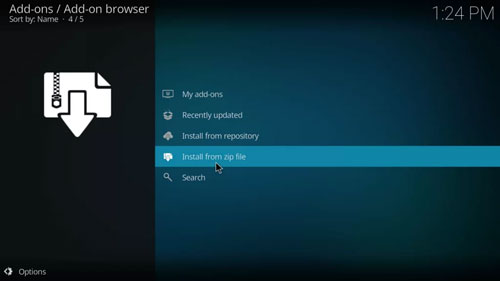
Step 6. Then navigate to find the Spotify addon ZIP file which you have downloaded.
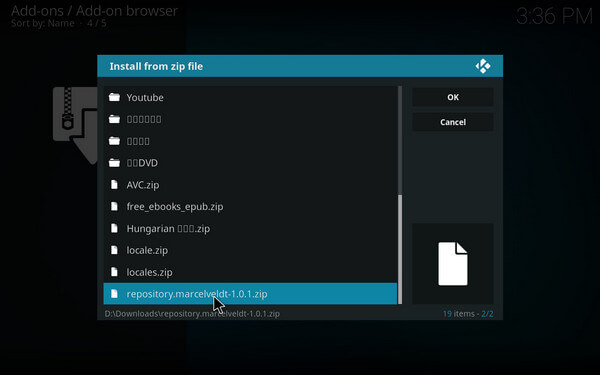
Step 7. Wait a moment, it will initiate the process to enable the addon, you will see a new popup window.
Step 8. Click the menu 'Install from repository' > select 'Marcelveldt's BETA repository'.
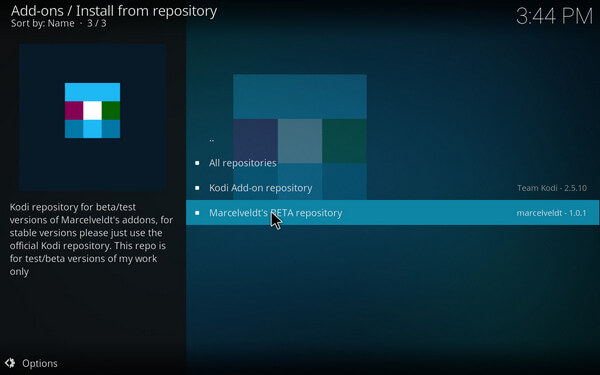
Step 9. Then select 'Music Add-ons' > pick up 'Spotify'.
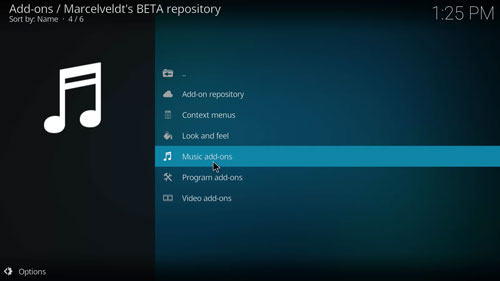
Step 10. Tap the 'Install' button, it will take a few minutes to finish the installation process.
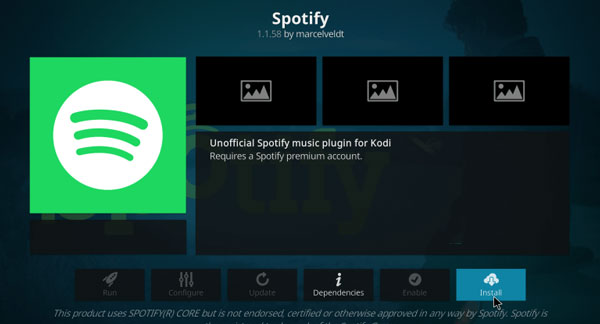
Step 11. After installing, click 'Configure' to add the Spotify username and password.
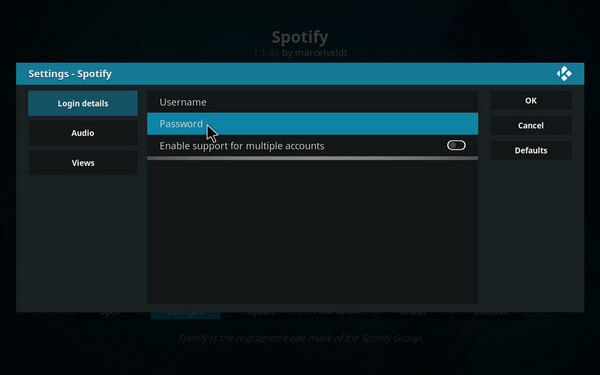
Step 12. Now go back to Kodi Home. Then enter the 'Add-ons' > 'Music Add-ons' option. Here you can select and play Spotify on Kodi if you like.
FAQs about Kodi and Spotify
Kodi was originally named Xbox Media Center (XBMC). It was developed for the first-generation Xbox game console. For its open-source and cross-platform nature, many voluntary developers developed countless add-ons on the Kodi community. You may go to the community to find more wonderful plugins you want and find out answers if you have any questions.
Following are the frequently asked questions for your reference. Please check them out and learn more.
Q1: How to Access Spotify after Installing It to Kodi?
A: You can click 'Music' > 'Add-Ons' > 'Spotify' from your home screen to launch it.
Q2: What Kinds of Add-ons Can I Install to Kodi?
A: You can add any add-ons such as video, music, program, picture add-ons and so on.
Q3: How Can I Fix Buffering on Kodi?
A: It is not possible to avoid buffering permanently due to network issue. To reduce it, you'd better get a faster Internet connection or stream media files from your local device.
Q4: Is Kodi Connection Secure? Will Someone Else Find out What I'm Streaming?
A: In general, Kodi is secure and others can't access your content.
Q5: Is There Any Alternative to Kodi Spotify Addon?
A: Yes, you can try Radio add-on, SoundCloud add-on, and MixCloud add-on on Kodi. And you can add and install them on Kodi to enjoy music you like.
Q6: Is There Any Way to Listen to Spotify Music on Kodi When Spotify Kodi Addon Not Working?
A: Yes. When Spotify addon Kodi doesn't work, you can download and add Spotify to Kodi for playing via DRmare Spotify Music Converter. This tool can save Spotify songs to local audio files for use anywhere with ease.
The Verdict
In this post, there are two ways for you how to get Spotify on Kodi. You can choose one of them to make Kodi Spotify work according to your needs. You can use Spotify addon Kodi or DRmare Spotify Music Converter to make it. But we'd like to recommend you use DRmare Spotify Music Converter. This tool not only can help add Spotify music to Kodi for listening without any limits with ease. You also can use Spotify on multiple devices offline if you want.















User Comments
Leave a Comment