You want to convert your Spotify playlists to MP3s, and you want the best quality possible—320kbps. But a quick search pulls up a minefield of "free" online tools, all making big promises. The unfortunate truth is that most of these tools are unreliable, provide poor-quality audio, and can even be dangerous.
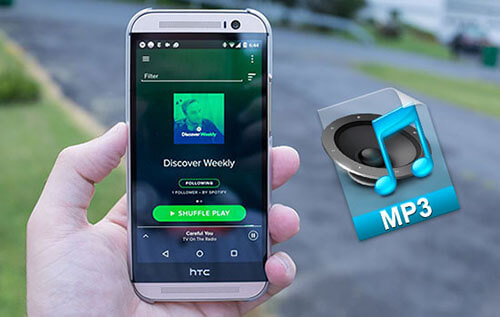
The internet is full of misinformation on this topic. We're here to cut through the noise. This guide will show you the one method that actually delivers high-quality 320kbps files first. Then, we will use technical evidence to debunk the common myths about Spotify to MP3 converters so you can make an informed, safe choice.
Part 1. How to Actually Get Spotify to MP3 in 320kbps
The only reliable way to get a true 320kbps MP3 from Spotify is to use a tool that employs "Direct Stream Capture" or capture sources from other high quality services like Tidal and Qobuz.
The method we are introducing here works by capturing the actual high-fidelity audio stream that the Spotify app decrypts for playback. While Spotify's app streams at 320kbps in a format called Ogg Vorbis, this method rips that stream directly, preserving its full quality before transcoding it into a 320kbps MP3.
This is the key difference: these tools capture the real file, which is why they can also preserve 90-99% of the song's metadata, like the album art, artist, and track number.
The Recommended Tool: DRmare Spotify Music Converter
For this task, we recommend a professional, dedicated application like DRmare Spotify Music Converter. It is designed specifically for this high-quality "Direct Stream Capture" method, avoiding the pitfalls of all the "free" tools we'll discuss below.
How to Convert Spotify to MP3 with DRmare
Step 1. Open the DRmare Spotify Music Converter software and log in to your Spotify free or premium account. Browse your Spotify music library and click the "Add" > "Add to List" button to load favorite songs. Alternatively, copy the Spotify link and paste it into DRmare's search box. Then click the "Download" button to detect the Spotify link and load all the audio.

Step 2. Click the "Menu" icon, then select "Preferences" to open the settings window. In the "Conversion" tab, set Spotify output format as MP3. You can also customize additional settings like bit rate and sample rate. The sample rate can be set from 800 Hz to 48,000 Hz, with an option for 192,000 Hz. Bit rate options range from 8 kbps to 320 kbps. For advanced users, there's an option to set the bit depth to 24 bit.

Step 3. Press the "Convert" button to initiate the process at high speed. The program will automatically remove all ads from Spotify songs and download Spotify MP3 files. Once complete, access your local files by clicking the "Converted" button. You can now transfer and enjoy Spotify tunes offline on any device.

Part 2. How Do Free Online Spotify Converters Work
The Reality is that these online Spotify to MP3 converters almost all use "YouTube-Matching" and give you ~128kbps quality. This is the biggest "dirty secret" of the converter world. These free, web-based tools do not download anything from Spotify. They are performing a multi-step "bait and switch" that is technically incapable of delivering the quality it promises.
The Technical Deep Dive: A 5-Step Process to "Fake Quality"
Here is the process that actually happens when you use a free online converter, based on our research:
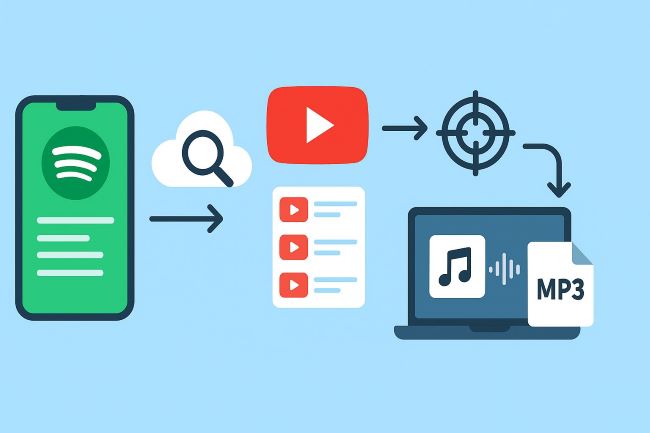
Step 1. Metadata Scraping: First, the tool queries Spotify's Web API to extract the track's metadata—artist, title, album, duration, and sometimes its ISRC code.
Step 2. YouTube Search: Second, it constructs a YouTube search query, often formatted as "{artist} - {title}" or "{artist} - {title} - lyrics}" to try and find the right video.
Step 3. Flawed Matching: Third, a matching algorithm compares the YouTube results to the Spotify data, using "fuzzy string matching" and duration tolerance to guess which video is the correct one.
Step 4. The "Gotcha" (YouTube Download): Once it finds a "match", it uses a tool like yt-dlp to extract the audio stream from YouTube, not Spotify.
Step 5. The "Fake Quality" (Double Transcoding): This is where the quality degradation begins. YouTube stores its audio in compressed formats, typically as AAC at 126 kbps. The converter then takes this already-lossy 126 kbps file and converts it again to an MP3, which it labels as "320kbps".
This YouTube-matching process fails for two simple reasons: fake quality and wrong songs.
The fake quality comes from a technical lie: the tool takes a low-quality 126kbps audio file from YouTube and simply re-labels it as a "320kbps MP3." This doesn't add any quality, it just makes the file bigger. It's like upscaling a blurry photo—it's still blurry, just larger.
The wrong songs happen because the tool is just guessing which YouTube video is the right one. This means it frequently fails, grabbing a live performance, a remix, or a clean version instead of the studio track you actually wanted.
Part 3. Data-Driven Comparison Between Spotify to MP3 Converters
We've shown you the recommended method, but why is it so much better than the alternatives? The difference isn't just marketing; it's a measurable gap in performance, quality, and safety.
We've prepared a comparison of Spotify converter of three most common "architectures"—free vs. paid vs. open-source, comparing metrics like audio quality, success rate, and metadata accuracy, which are all a direct and unavoidable consequence of the core technology each tool uses.
Here is a side-by-side comparison based on gathered performance data, developer documentation, and user reports.
| Metric | Free Online Converters | Paid Desktop Software (like DRmare) | Open-Source (CLI Tools) |
|---|---|---|---|
| Primary Method | YouTube-Matching | Direct Stream Capture | Variable: YouTube-Matching (e.g., spotDL) or Direct Sourcing (e.g., SpotiFLAC) |
| Actual Audio Quality | Poor (128kbps AAC). Advertises "320kbps" but sources from YouTube. | Good to Excellent (256-320kbps). Captures the 256kbps AAC or 320kbps Ogg Vorbis stream. | Variable (128kbps to 1411kbps FLAC). Can be 128kbps (spotDL) or true lossless FLAC (SMLoadr). |
| Success Rate | 40-70% | 92-98% | Variable. Can be 100% or 0% if the API changes; developer-dependent. |
| Metadata Accuracy | 40-60% | 90-99% | 92-95% |
| Download Speed | Slow. Limited by server queues, ads, and no batch processing. | Excellent. Advertises "10x faster speed" (non-real-time capture). | Fast. Limited only by API rate-limits and network. |
| Primary Risk | Malware / Phishing. | Privacy / Credentials / Billing. | Account Ban (API Detection). |
The table shows a clear "cause-and-effect" relationship: the Primary Method a tool uses dictates its performance. This is most obvious with the "Source Bottleneck"—a converter cannot create quality that isn't present in its source file.
Free Online Converters use "YouTube-Matching," so they are bottlenecked by YouTube's poor 128kbps audio, which explains their "Poor" quality, "Poor" metadata (from YouTube titles), and "Low" success rate.
Paid Desktop Software uses "Direct Stream Capture" to target Spotify's own high-quality 320kbps stream, allowing it to deliver "Excellent" quality and metadata.
Open-Source Tools are "variable"; they can be low-quality (if they also use YouTube) or true lossless (if they source from TIDAL), but their success is "volatile", as they can break instantly when Spotify updates its API.
Part 4. The Real Risks (Security & Account Bans)
Beyond fake quality, the "free" converter ecosystem is plagued with serious risks
Security: Malware & Data Theft
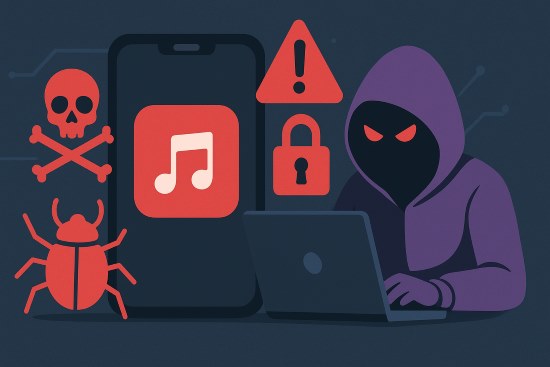
These free sites are a primary vector for malware.
- The U.S. FBI has issued official warnings that online file converters are used by criminals to distribute info-stealing malware.
- The Cuckoo malware campaign in 2024 specifically targeted users downloading from music converter sites, including tunefab.com and tunesolo.com.
This isn't just a "free" problem, either. Paid tools can be a privacy risk. In September 2024, the TuneFab converter had a data breach that exposed over 151 million user records, including emails and IP addresses.
Account Bans: How Spotify Catches You

Using any converter is a violation of Spotify's Terms of Service and can get your account banned.
How you get caught: The primary detection method is "accelerated recording". When you use a tool's "10x speed" feature, your account "plays" 50 minutes of music in just 5 minutes. This non-human behavior is an massive, automated red flag for Spotify's servers.
Part 5. The Expert's Safety Guide
Even when using a trusted, professional tool, you must be smart. The single most important rule is this:
Use a "Burner Account." This is the only 100% effective strategy to protect your main Spotify account.
Step 1. Create a new, separate Spotify account.
Step 2. If you want 320kbps quality, buy a single month of Premium on this new "burner" account.
Step 3. Log into this burner account in your converter tool (like DRmare) and do all your downloading.
If this account ever gets flagged or banned by Spotify, your main account—with all your years of playlists, "Liked" songs, and listening history—remains completely safe and untouched.
For maximum safety, you can also use your converter's 1x real-time recording speed, which is much slower but mimics human behavior and is "invisible to Spotify".
Part 6. Conclusion
Stop wasting your time with "free" online converters. They are low-quality, unreliable YouTube rippers that pose a real security risk. The "Spotify to FLAC" promise is a technical myth.
The only reliable method for getting genuine 320kbps MP3s with perfect metadata is to use a "Direct Stream Capture" tool. For a safe, high-quality, and reliable process, a professional application like DRmare Spotify Music Converter is the correct tool for the job. Just remember to protect yourself by using a "burner account" for all your conversion needs.













User Comments
Leave a Comment