Does Spotify have audiobooks? Certainly! Spotify has expanded its offerings beyond music and podcasts to include a vast library of audiobooks. Whether you are a casual listener or an avid audiobook fan, Spotify provides several ways to access and get audiobooks of different types on the go.
Are you interested in Spotify audiobooks? If yes, you are in the right place. This guide will walk you through the different methods of listening to audiobooks on Spotify, including free and premium options, audiobook purchases, and the newly introduced Spotify Audiobook Access Plan.
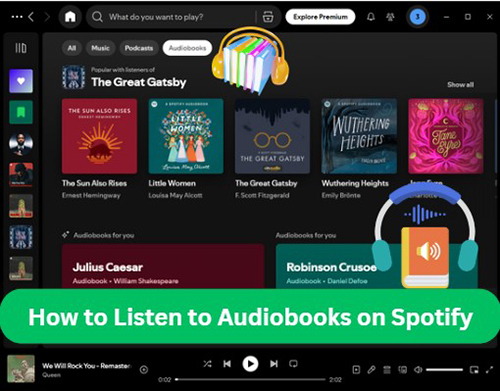
Part 1. How to Get Audiobooks on Spotify
Spotify offers a vast selection of audiobooks, making it an increasingly popular platform for book lovers. Whether you're searching for bestsellers, classic literature, or self-improvement books, Spotify provides multiple ways to discover and listen to audiobooks. With curated categories, playlists, and a robust search function, finding your next great listen is simple and efficient. Below are some of the best ways to locate audiobooks on Spotify.
1. Search for an Audiobook Directly
Step 1. Launch the Spotify app from your desktop computer or mobile phone.
Step 2. Choose Search bar and then type the name of the audiobook, author, or even a genre you are looking for.
Step 3. Press Enter on your computer or tap on the Search icon. You will then see the audiobook (if Spotify has it). Spotify often categorizes audiobooks under dedicated sections, making it easier to browse popular selections.
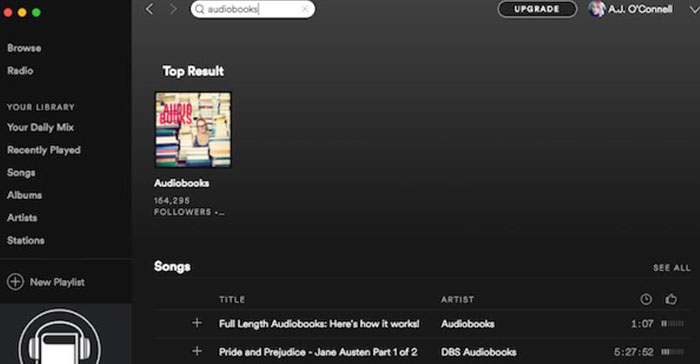
2. Browse Audiobooks Categories
Step 1. Enter the Spotify app on your mobile or desktop device.
Step 2. Tap on the Search icon. You can see the Browse all section below the search box. There you can find the Audiobooks category.
Step 3. Click on it and you can browse for all the audiobooks. Spotify organizes audiobooks into specific categories such as bestsellers, fiction, self-help, and more.
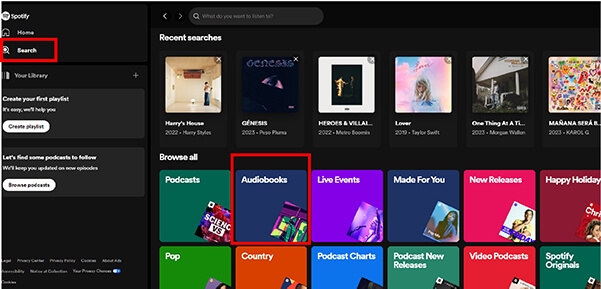
3. Check Curated Audiobook Playlists
Spotify also creates and updates playlists that feature audiobooks or audiobook samples. This is a great way to discover new titles and genres you may not have considered before.
Part 2. How to Listen to Audiobooks on Spotify Premium
For those who use Spotify Premium, audiobook access is included as part of the subscription. Premium users receive 15 hours of audiobook listening per month from Spotify's audiobook subscriber catalog. This feature is currently available in select countries, including the U.S., Canada, the U.K., Ireland, Australia, and New Zealand. If you are part of a Spotify Family or Duo plan, you must be the plan manager to access the audiobook benefit.
Step 1. Open the Spotify desktop or mobile app on your device and log into your Spotify premium account details.
Step 2. All audiobooks available within the Premium catalog will be marked in the "Included in Premium" lab. You can search for and find such audiobooks for listening.
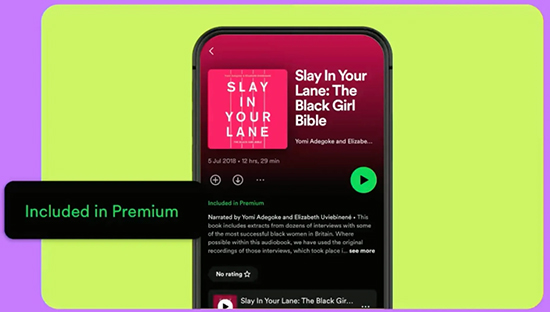
Step 3. Once found, you can click the item and press the Play button to listen to this audiobook on Spotify.
Tips: How the 15-Hour Monthly Listening Limit Works
Premium users receive 15 hours of audiobook listening time every month. This allocation resets at the start of each billing cycle. To track your remaining time:
- On mobile: Tap your profile picture, go to Settings and privacy > Account and click the name of your Spotify plan. Check Manage audiobook time to see your remaining hours.
- On desktop: Visit your account page under Subscription to check Audiobook Listening Time.
If 15 hours per month isn't enough, you can extend your audiobook listening time by purchasing additional hours through Spotify audiobook top-ups.
Part 3. How to Listen to Audiobooks on Spotify via Audiobook Access Plan
To cater to audiobook enthusiasts, Spotify has introduced the Spotify Audiobook Access Plan, a dedicated subscription designed for users who primarily consume audiobooks. This plan includes 15 hours of audiobook listening per month without the need for a full Spotify Premium subscription. It is a great alternative for those who prefer audiobooks over music and podcasts. Spotify Audiobook Access costs $2 less than the Spotify Individual plan.
Step 1. Visit Spotify's Audiobooks Access page.
Step 2. Click on Get Started and follow the prompts to complete your subscription. The Audiobooks Access plan is priced at $9.99 per month and provides 15 hours of audiobook listening time each month.
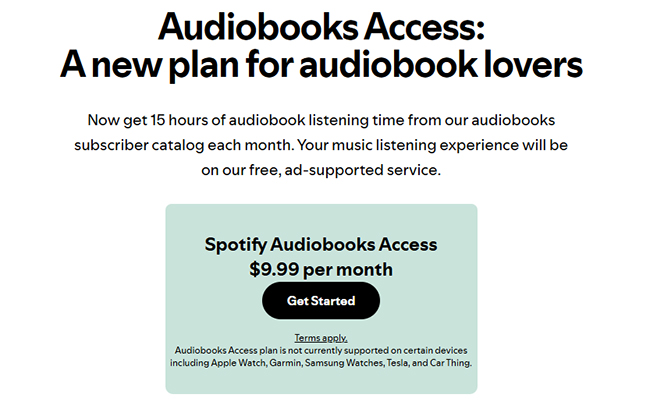
Step 3. Browse featured titles or explore categories to find audiobooks of interest. Audiobooks available under your plan will display a label such as Included in your plan.
Step 4. Select the desired audiobook and tap Play to start listening.
Note:
The Audiobooks Access plan is currently unavailable on certain devices, including Apple Watch, Garmin, Samsung Watches, Tesla, and Car Thing.
Part 4. How to Listen to Spotify Audiobooks via Purchases
Apart from subscribing to a Spotify Premium or Audiobook Access subscription, Spotify also supports buying favorite audiobooks. Once purchased, your audiobook will appear in your library, allowing you to listen at any time without time limitations. Follow us to learn how to complete your purchase and start listening to your audiobooks on Spotify!
Note:
Audiobook purchases can only be made through the Spotify web player, as the Spotify app does not currently support in-app purchases.
Step 1. On your mobile phone, tablet, or computer, go to Spotify web player in your web browser.
Step 2. Find the audiobook you want to purchase.
Step 3. Click 'Buy' to buy audiobooks on Spotify and you are required to enter your payment information to make a one-time purchase.
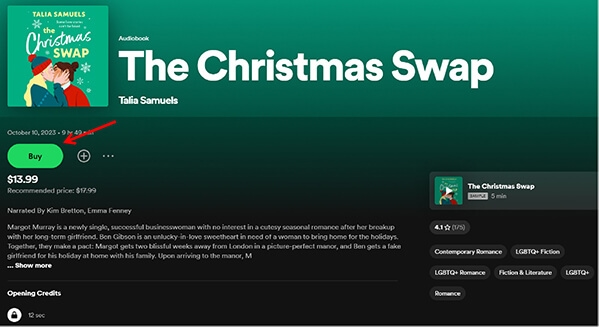
Step 4. Once completed the payment, this audiobook will be unlocked and be added to 'Your Library' on the Spotify app and web player.
Step 5. Navigate to the Your Library section and tap the Audiobooks filter to find all audiobook purchases. Choose your favorite audiobook and press the Play button to enjoy it.

Part 5. How to Download Audiobooks on Spotify for Offline Listening
You can also download Spotify audiobooks for offline listening. The download option is available to both premium users and other users who purchased audiobooks. However, you can't download individual chapters. Now follow the steps below to do it.
How to Download Spotify Audiobooks Officially
Step 1. Navigate to the audiobook you purchased or accessed within your monthly allocation.
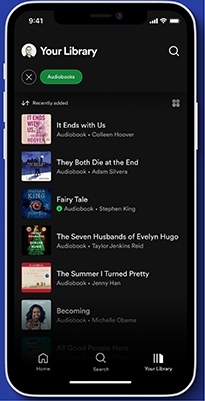
Step 2. Find the audiobook you want to download and open it. Then tap on the 'drop down' icon below the title to start downloading it.
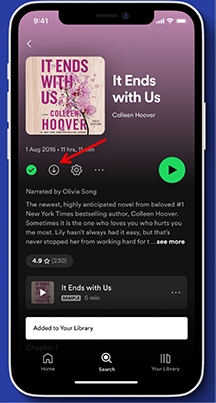
Step 3. Once downloaded, the drop down icon will turn green. You can then listen to this audiobook offline under the Your Library section without an internet connection.
How to Download Spotify Audiobooks to MP3
While you can download audiobooks on Spotify after purchasing them, you can't move them to other devices. And the listening hour is limited for premium users. So here we would like to provide you a solution.
DRmare Spotify Music Converter is an excellent tool for downloading and converting any audio content from Spotify. Not only is it easy to use, it also contains powerful features. It can break the limitations of Spotify audio files. It can download and convert Spotify audiobooks to MP3, FLAC, and simpler audio formats. No Spotify Premium subscription required anymore.
In addition, this Spotify audiobook downloader supports resetting the output audio bitrate, sample rate, etc. for your desired Spotify audiobooks. With it, you can download audiobooks from Spotify to your local computer for easy use. So it can unlock the limitation of Spotify Premium audiobooks 15 listening hours, and you can own audiobooks on Spotify forever. Finally, you can listen to Spotify audiobooks offline anytime, anywhere, without paying.
Step 1. You can open DRmare Spotify Music Converter. Then search for the audiobook you want from the Spotify app. Drag it to the DRmare software screen. If you have multiple audiobooks you want to import, just repeat the same step.

Step 2. DRmare offers many different output formats like MP3, M4A, M4B, AAC, WAV, and FLAC. But the best format we'd like to recommend is MP3. It not only keeps the high quality but also has the best compatibility. So, you can click 'Menu' > 'Preferences' > 'Convert' option and customize the output format, the sample rate and more for Spotify audiobooks downloads as you want.

Step 3. Finally, you can select an output folder and click the 'Convert' button. It will start to download and convert Spotify audiobooks to MP3 at 5X faster speed. If you have multiple larger files, you will have to wait a while. Just let the software convert by itself. Once done, please check the 'History' icon to find the downloaded Spotify audiobooks on your computer.

Part 6. FAQs about Audiobooks on Spotify?
Are Audiobooks Free on Spotify?
As for finding some free audiobooks on Spotify, it depends on the type of your account. For Free users, there are some public audiobooks on Spotify that you can find and listen to at no cost. For Premium subscribers, you can receive 15 hours of audiobook listening time per month at no additional cost.
How Many Audiobooks Can I Listen to on Spotify?
The number of audiobooks you can listen to depends on your subscription and listening habits. In total, Spotify offers over 375,000 titles, ranging from sci-fi to steamy romance and everything in between. Books marked Included in Premium include a catalog of over 200,000 titles.
Why Can't I Listen to Audiobooks on Spotify?
Several factors might restrict access to certain audiobooks:
- Subscription Plan Limitations: Only specific Premium plans include audiobook listening time. For instance, Premium Student plans do not offer free audiobook hours, and in Premium Family plans, only the plan manager has access to the included audiobook time.
- Content Availability: Not all audiobooks are included in the monthly listening time for Premium users. Some titles may require an additional purchase, even for Premium subscribers.
- Purchase Requirements: Audiobooks that are locked typically indicate that they need to be purchased before listening. Currently, audiobook purchases can only be made through the Spotify Web Player.
How to See Spotify Audiobooks Listening History?
You can check the "Recently Played" section on your Spotify home screen to see the audiobooks you've listened to recently.
Which Is the Best Way to Listen to Audiobooks on Spotify?
Here is a comparison table of all ways of accessing audiobooks on Spotify:
| Type | Price | Spotify Audiobook Listening Hours | How Many Spotify Audiobooks You Can Access |
|---|---|---|---|
| Subscribe to Audiobook Access | $9.99/month | Spotify audiobooks 15 hours | 200,000 titles |
| Subscribe to Spotify Premium | $11.99/month | Spotify 15 hours of audiobook | 200,000 titles |
| Buy Audiobooks on Spotify | Depends on specific project | Unlimited hours | 375,000 titles |
Regardless of how you access audiobooks on Spotify, pairing them with DRmare Spotify Music Converter is the best option. This tool lets you download and convert Spotify audiobooks into local files, giving you unlimited access and the flexibility to listen on any device without restrictions.
Part 7. In Conclusion
Spotify has become a convenient hub for audiobook listeners, offering a variety of ways to access content, whether through Premium subscriptions, the Audiobook Access Plan, or individual purchases.
With features like offline listening, progress tracking, and curated playlists, listening to audiobooks on Spotify has never been easier. Even better, you can use DRmare Spotify Music Converter to download audiobooks from Spotify to MP3, FLAC, and other common formats. Explore the platform's growing audiobook collection and enhance your listening experience today.













User Comments
Leave a Comment