"Autoplay is missing from the Spotify app for Nvidia Shield TV. No matter if I am listening to playlist, a single track, or a group of tracks I queued, when all songs are played, the Autoplay doesn't start and the music stops. I really need this function." —— jhoopz from Spotify community
The autoplay function of the Spotify app for Nvidia Shield TV is necessary, for the reason that many people are probably doing their own things and don't have the remote in hands to control the music playback.
It is a pity that the beginning question is not fully resolved. There is still a large number of users who reported the same problem. If you are one of them and crying for the solution, this article is exactly what you need. In the following parts, I will give you the conventional method and the unconventional method to listen to Spotify music on Nvidia Shield TV.
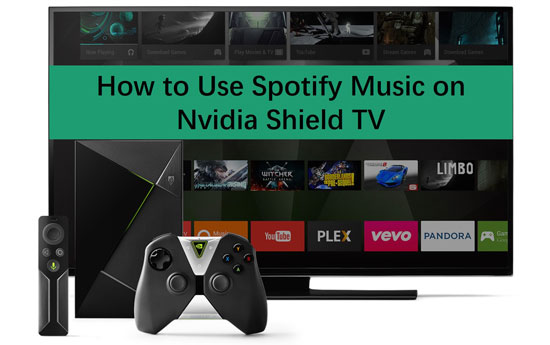
Part 1. How to Connect Spotify to Nvidia Shield TV for Online Playing
The regular method needs to install the specific Spotify app on Nvidia Shield TV. Plus, this method is only available to Spotify Premium accounts. Now let's check how to access Spotify music on Nvidia Shield TV directly.
Step 1. Make sure your Spotify Premium is still activated.
Step 2. Install the Spotify mobile app on your phone or other portable devices.
Step 3. Download the Spotify Android TV app on Nvidia Shield TV.
Step 4. On your phone or other mobile devices, tap the Spotify app, and log into your account.
Step 5. Start to play your Spotify playlists.
Step 6. On the playing bar, click the "Connect" icon and choose the 'Devices Available'.
Step 7. Select the 'Nvidia Shield TV' and start the Spotify cast to Nvidia Shield TV.
As mentioned before, the autoplay feature may disappear in the Spotify TV app. And there may exist other bugs that impact the user's experience. In this way, I recommend you to view and try the next method, which could be the best way to play Spotify playlists on Nvidia Shield TV.
Part 2. Stream Spotify Music to Nvidia Shield for Offline Playback
This could be an almighty workaround to replace the Spotify app on Nvidia Shield TV. What you need to use is a desktop app called DRmare Spotify Music Converter, which is regarded as one of the most powerful Spotify converters. Proficient in converting Spotify songs, playlists, albums, etc. to MP3, M4A, AAC, M4B, WAV, FLAC without losing a bit of quality, this smart tool can also download tracks from Spotify to local music files.
These files are unprotected and unlimited so that you are free to edit or transfer them to any other devices. That is to say, you are supported to import Spotify tracks to Nvidia Shield TV for offline playback after the conversion. No need to use the Spotify app on your TV any longer.

- Download Spotify songs to Nvidia Shield TV
- Losslessly Convert Spotify to MP3, AAC, etc.
- Process Spotify audios at 5X faster speed
- Preserve full ID3 tags and other metadata
By the way, DRmare Spotify Music Converter is compatible with all Spotify users, no matter you are Spotify free or premium user. Now let's take a look at how this magic tool works.
- Step 1Load Spotify Music to DRmare

- Download and open the DRmare Spotify Music Converter on your computer. On its interface, hit the menu icon > "Buy" to get your license code. After you receive the code, copy it and go back to DRmare's main window. Open menu icon > "Register" to paste the code. Turn to the Spotify app and start to select which playlist you want to play on Nvidia Shield TV. Next, copy and paste the URL of the playlist to the search bar in DRmare.
- Tips: The registered version offers the full functions of DRmare. The unregistered version only gives 1-min free trial for each song.
- Step 2Reset output sound settings for Nvidia Shield TV

- On the main page of the DRmare, open the menu icon > "Preferences" > "Convert". Then you can modify the output parameters of your Spotify songs. Here I suggest setting output format as MP3, bit rate to 320 kbps, and sample rate to 48000 Hz. This is the best setting to keep the original quality and being compatible with Nvidia TV.
- Step 3Download and convert Spotify playlists for Nvidia Shield TV

- Click the big "Convert" button to start converting. The program will run at 5X speed as default. Once the conversion is done, please hit the 'History' button to locate the local music folder.
- Step 4Stream Spotify music to Nvidia from local computer
- Insert a USB drive to your computer and copy all the converted Spotify files. Then plug this USB drive to the Nvidia Shield TV. Now just open any player that has an autoplay on the TV. Start to play your selected Spotify songs without any problem.















User Comments
Leave a Comment