While Apple Music is primarily designed for Apple devices, you can still enjoy Apple Music on non-Apple platforms, such as Amazon Firestick. In this article, we will walk you through 3 methods to get Apple Music on Firestick.
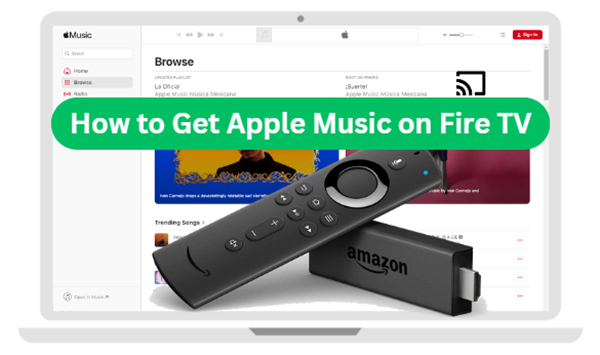
Part 1. Part 1. Can You Get Apple Music on Firestick?
Amazon Fire TV is a powerful digital media player that streams video and audio content, access apps and plays video games on their televisions. The platform includes various models, such as the Fire TV Stick (a smaller, more portable version) and the more powerful Fire TV Cube.
Unfortunately, there is currently no official Apple Music app available for Amazon Fire TV. While you can't download an Apple Music app directly, you can still get Apple Music on Firestick using alternative methods like AirPlay, Alexa voice commands, or USB port. These options allow you to enjoy your Apple Music library on Fire TV despite the lack of a dedicated app for Fire Stick.
Note:
When you choose to use Apple Music on Fire TV via the USB port, you have to draw support from a third-party tool, like DRmare Apple Music Converter. It can helps you convert Apple Music to MP3, and other Amazon Fire TV-compatible files for playback.
Part 2. How to Play Apple Music on Fire TV via Alexa App
While the Apple Music for Fire TV app is not currently available, Apple Music is compatible with the Alexa app. You can link your Apple Music account directly to Alexa and play songs, albums, playlists, and more on Alexa-enabled devices, including Fire TV. Once connected, you can use voice commands to control Apple Music playback on Amazon Fire TV with Alexa. Here's how:
How to Connect Apple Music in Alexa App
Step 1. Open the Alexa app on your smartphone. Tap on the "More" icon at the bottom-right corner and go to "Settings". Scroll down and select "Music & Podcasts".
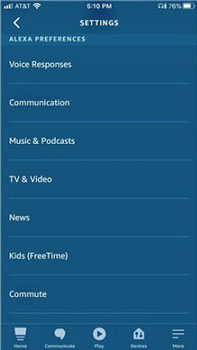
Step 2. Tap "Link New Service" and select "Apple Music" from the list of available services. Follow the on-screen instructions to sign in with your Apple ID and link your Apple Music account to Alexa.
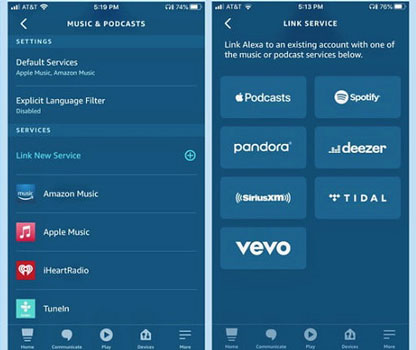
Tips:
After linking Apple Music, you can set it as your default music service. In the Alexa app, go to Settings > Music & Podcasts > Default Services. Set Apple Music as the default music service for both music and podcasts.
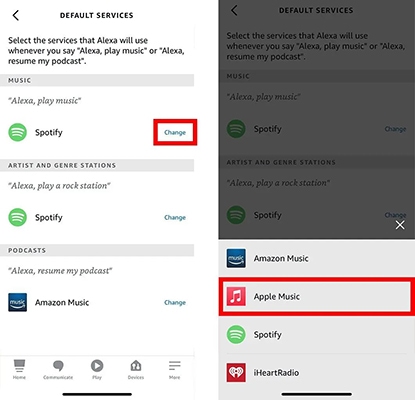
How to Play Apple Music on Fire TV via Alexa App
Now that your Apple Music account is linked to Alexa, you can use voice commands to play Apple Music via Alexa on your Fire TV. For example, you can say:
- "Alexa, play [song/artist/playlist] on Apple Music."
- "Alexa, shuffle my playlist on Apple Music."
- "Alexa, play top pop songs on Apple Music."
- "Alexa, play my workout playlist on Apple Music."
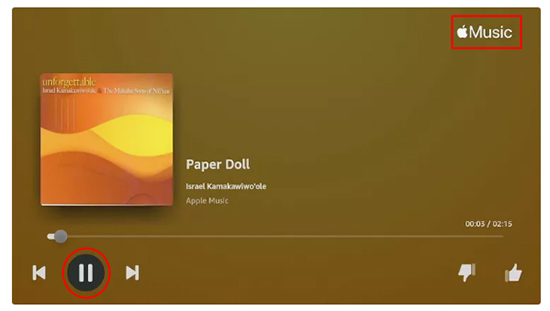
Key Features of Apple Music Alexa Skill:
Part 3. How to Get Apple Music on Firestick without Alexa via AirPlay
If you have an iPhone or iPad, one of the most convenient ways to stream and play Apple Music on your Amazon Fire TV without Alexa is by using AirPlay. This method requires you to have an iOS device (iPhone or iPad) and a Fire TV model that supports AirPlay (such as the latest Fire TV devices). Follow these steps to set it up:
How to Stream Apple Music on Fire TV via AirPlay
Step 1. First, ensure that your Fire TV is compatible with AirPlay (the latest models are, but you should check if this feature is supported on your device).
Step 2. Make sure both your Fire TV and your iPhone or iPad are connected to the same Wi-Fi network.
Step 3. Open the Apple Music app on your iPhone or iPad. Select the song or playlist you want to play.
Step 4. Swipe down to open the Control Center on your iOS device. Tap on the AirPlay icon and select your Amazon Fire TV from the list of available devices. The music will start streaming on your Fire TV.
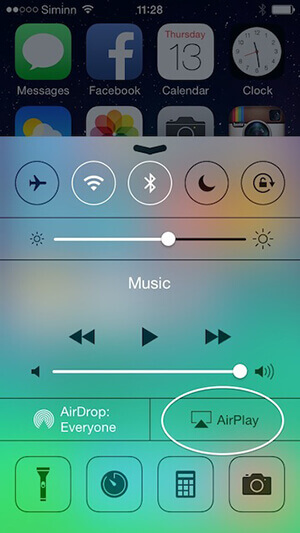
Tips:
If you're using Apple Music on an Android device, you can cast your music directly to the Fire TV using the Cast feature. Ensure your Amazon Fire TV is set up to receive casting from other devices.
Part 4. How to Play Apple Music on Amazon Fire TV Stick via USB Port
If AirPlay and Alexa aren't suitable for your setup, you can listen to Apple Music on your Fire TV via the USB port. While Fire TV doesn't have a native Apple Music app, you can use DRmare Apple Music Converter to convert Apple Music to Fire TV-supported files, like MP3 and FLAC without protection.
With just a few clicks, you can convert and connect Apple Music to Firestick or other devices, even if you're not very tech-savvy. However, it's worth noting that DRmare Apple Music Converter is not free. If you find it useful, you'll need to make a one-time purchase, which is relatively inexpensive compared to what you might spend on Apple Music subscriptions. You can also try it out for free to see if it meets your needs.
How to Listen to Apple Music on Fire TV via USB Port
- Step 1Import Apple Music to DRmare Apple Music Converter

- Before you get started, you have to download DRmare Apple Music Converter on your computer. Then, you can open it and click the "Sign In" button to authorize your Apple ID and browse your Apple Music library. You can drag and drop favorite Apple Music songs to the green "Add" button and click the "Add to List" button to load them to the conversion list.
- Step 2Adjust Apple Music output format for Fire TV

- Amazon Fire TV supports formats like AAC, AC3, FLAC, MP3, PCM/Wave, and Dolby Atmos. Choose a compatible format (e.g., MP3) by clicking the "menu" icon > "Preferneces" option. You can also customize additional settings such as codec, channel, sample rate, and bit rate of Apple Music if needed.
- Step 3Convert Apple Music for Amazon Fire TV

- Click the "Convert" button to start converting Apple Music for Amazon Fire Stick. DRmare Apple Music Converter will process your files in batches. Conversion time depends on the number of files but usually takes only a few minutes for a few songs. For larger collections, it may take longer, but the software handles it efficiently.
- Step 4Use Apple Music on Firestick via USB Port

- Congratulations! You're now ready to enjoy your music on your Amazon Fire TV from the USB port.
- Transfer all your unprotected Apple Music files to a USB external hard drive or USB flash drive.
- Plug the USB drive into the USB port on your Fire TV box.
- Open a media player app on your Fire TV that supports USB playback. Use the app to browse and play your audio files.
Part 5. Sum Up
Although there isn't an Apple Music app available on Amazon Fire TV, like Amazon Fire Stick and Amazon Fire Cube, you still have multiple ways to stream your favorite songs. Whether you prefer AirPlay, Alexa voice commands, or USB ports, you can easily get Apple Music on your Fire TV. Just follow the methods outlined in this guide and start enjoying your favorite tracks on the big screen.











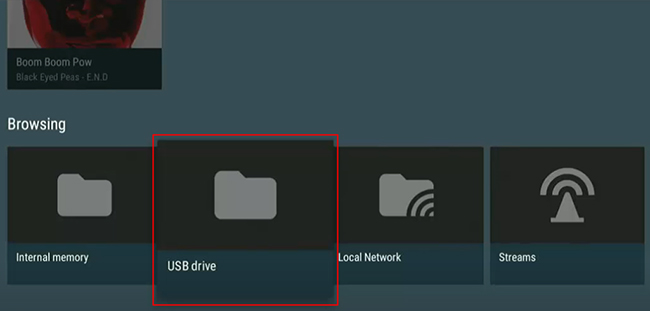





User Comments
Leave a Comment