Have you run into the issue where Spotify won't install on a macOS computer? Especially when you tried installing Spotify on a beta macOS version, you may have received this error message: "Install Spotify can't be opened because Apple cannot check it for malicious software." This wasn't an isolated case.
Many popular apps triggered similar warnings during the beta period due to Apple's new security protocols, especially the requirement for app notarization. Because beta versions often lack full support for third-party apps, compatibility issues like this were common. At the time, temporary solutions included going to System Preferences > Security & Privacy and selecting "Open Anyway".
Thankfully, with the official release of macOS, these installation problems have largely disappeared. Spotify now installs and runs smoothly on all versions. With that resolved, let's dive into the best methods for downloading Spotify music on macOS Catalina 10.15 to macOS Tahoe 15, whether you're using a Free or Premium Spotify account.
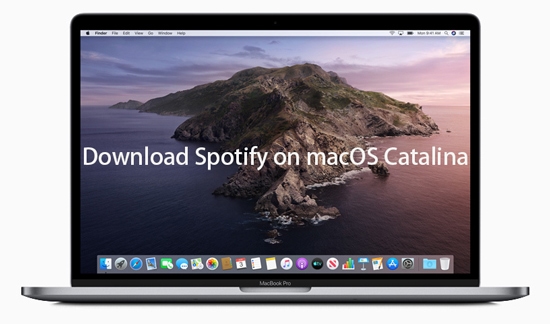
Part 1. Official Way to Download Spotify Music on macOS Catalina to macOS Tahoe
The most straightforward and officially supported way to download Spotify music for offline listening on your macOS device, covering versions from Catalina (10.15) all the way up to the latest, macOS Thaoe (26), is with a Spotify Premium subscription.
As of 2025, Spotify supports macOS 10.13 (High Sierra) and newer. That means Catalina (10.15) through Tahoe (macOS 26) are fully compatible with the latest Spotify desktop client. You can directly go to the Spotify download page and click the Download for macOS to download the Spotify app on macOS 10.15, macOS 11, macOS 12, macOS 13, macOS 14, macOS 15, and macOS 26. After that, it's easy to download songs, playlists, albums, and podcasts in this app with your Spotify Premium subscription for offline use.
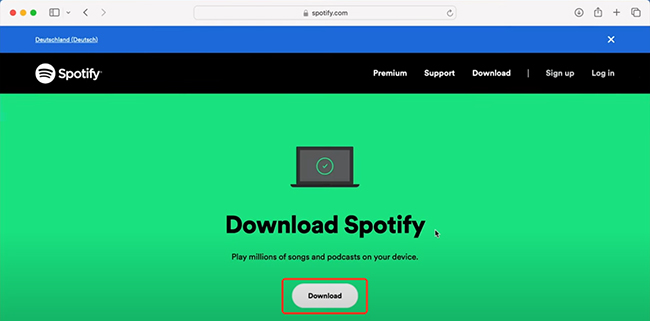
Spotify System Requirements for macOS
- macOS 10.13: (High Sierra)
- macOS 10.14: (Mojave)
- macOS 10.15: (Catalina)
- macOS 11: (Big Sur)
- macOS 12: (Monterey)
- macOS 13: (Ventura)
- macOS 14: (Sonoma)
- macOS 15: (Sequoia)
- macOS 26: (Tahoe)
Download Spotify Music on macOS Catalina/Big Sur/Monterey/Ventura/Sequoia/Tahoe
Step 1. Open the Spotify application on your macOS device. Ensure you're logged in with your active Spotify Premium subscription.
Step 2. Find the playlists or albums you wish to download. Unfortunately, Spotify Premium does not allow individual song downloads directly; you must download an entire playlist or album or add single songs to a playlist before downloading.
Step 3. Click the "Download" toggle switch (often represented by a downward arrow) to initiate the download. The toggle will turn green, and a green downward arrow will appear next to the downloaded content once complete.
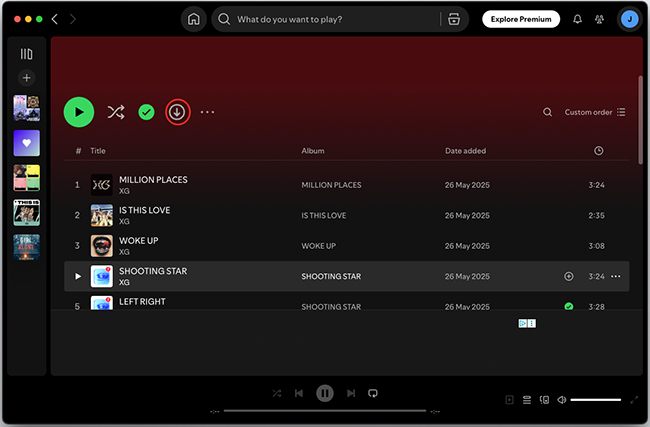
Step 4. To ensure you only play downloaded content and avoid using data, you can enable "Offline Mode".
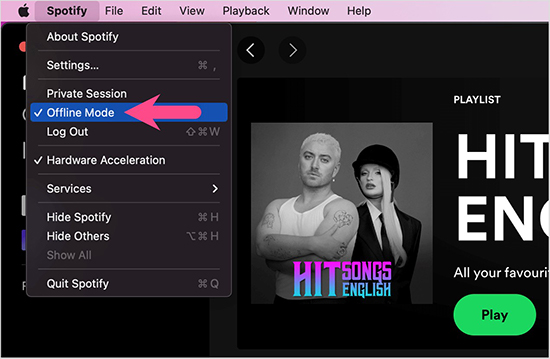
Limitations:
- Premium Subscription Required: This feature is exclusive to Spotify Premium subscribers.
- DRM Protection: The downloaded files are encrypted and can only be played within the Spotify application. You cannot transfer them to other devices or use them with other media players.
- 30-Day Online Check: You need to go online at least once every 30 days to keep your downloads active. If your subscription expires or you don't go online, your downloaded music will become inaccessible.
- Device Limit: You can download up to 10,000 songs on each of up to 5 different devices.
Part 2. Better Way to Download Spotify Music on macOS 10.15 to macOS 26
Even though downloading Spotify music on a Mac is straightforward, you'll encounter certain restrictions. If you're looking for more flexibility, such as converting Spotify songs to common audio formats like MP3 for playback on any device, or if you don't have a Premium subscription, third-party Spotify music converters are your solution.
DRmare Spotify Music Converter is your go-to software for grabbing Spotify content on Mac. It lets you swiftly download individual songs, playlists, albums, audiobooks, and podcastsat an impressive 15X faster speed. What's more, it works seamlessly with both Free and Premium Spotify accounts, meaning you don't need to upgrade your subscription. You can directly download Spotify tracks to MP3, FLAC, WAV, M4A, AIFF, and other local formats, making them playable on any device without the Spotify app.
How to Download Spotify Music on macOS 10.15/11/12/13/14/15/26 without Premium
Before getting started, please download and install DRmare Spotify Music Converter on your Mac running macOS Catalina 10.15 or above versions. Declare again that you don't have to update to the Spotify Premium account. This Spotify music downloader can download Spotify songs without a Premium.
- Step 1Add Spotify music/playlists to DRmare
After you launch DRmare Spotify Music Converter, there are two methods for you to add Spotify tracks to it. You can browse and find Spotify songs from the Spotify Web Player and click the 'Add' > 'Add to List' button to load them to the conversion window. Alternatively, you can copy and paste the URL of Spotify into the search box and then click the 'Download' button to add Spotify files automatically.

- Step 2Set Spotify output parameters for downloading (Optional)
This step is optional, you can directly skip it to the next step. Please hit on the 'DRmare Spotify Music Converter for Mac' from the Apple menu bar and choose the 'Preferences' > 'Conversion' to open the setting interface. Now you can set Spotify output format as MP3, FLAC, WAV, AIFF, M4A, or M4B and customize audio codec, bit rate, sample rate according to your needs.

- Step 3Download Spotify playlists on Catalina to Tahoe
Once all settings are done well, please click the big 'Convert' button at the bottom-right corner of the main interface, and then it will start the downloading process of Spotify music. In general, it works at 15X speed to download songs from Spotify to your macOS computer. After conversion, you can locate all downloaded Spotify playlists on your macOS computer by clicking the 'Converted' option. And you can start to play Spotify music on macOS device offline.

Part 3. In Conclusion
Downloading Spotify music on your macOS device, whether you're running Catalina (10.15), Big Sur (11), Monterey (12), Ventura(13), Sonoma (14), Sequoia (15), or Tahoe (26), is now smoother than ever. Spotify Premium users can easily download playlists and albums directly within the app for offline listening.
For more flexibility, especially if you're a Spotify Free user or want DRM-free files for any device, DRmare Spotify Music Converter is ideal. It lets you download any Spotify content to universal formats like MP3, at fast speeds, without needing a Premium subscription. Choose the method that best suits your needs to keep your favorite Spotify tracks available, wherever you go.













User Comments
Leave a Comment