Spotify has expanded its podcast platform, offering a vast array of podcasts in different genres (Up to 5 million podcasts). As a fast-growing podcast service, Spotify has over 100 million podcast listeners. One of the stunning features attracting users is the download option for podcasts for free.
How can you download Spotify podcast to your computer and mobile devices and listen offline? If you're looking for a simple guide, you're in the right place. This tutorial will walk you through the steps to download podcast episodes from Spotify, allowing you to enjoy your favorite episodes offline, whether you're commuting, traveling, or trying to save on mobile data. Additionally, we'll introduce a professional-grade Spotify podcast downloader, allowing you to conveniently save podcasts as high-quality MP3 files.
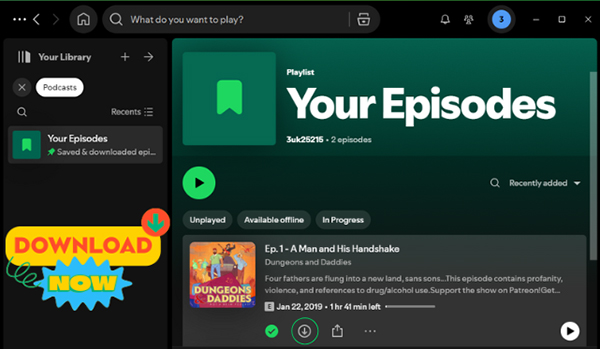
Part 1. Can You Download Podcasts on Spotify?
A Spotify Podcast is an audio or video show available on the Spotify platform. The majority of podcasts on Spotify are audio-only, covering a wide range of topics like storytelling, news, music, education, and entertainment. Users can listen to these episodes on-demand, similar to streaming music. While most podcasts are audio-based, Spotify also offers video podcasts for certain shows, allowing users to watch as well as listen.
Both Premium and free users can download podcasts for offline listening. However, there is a difference in audio quality: Premium users can download podcasts in "very high" quality, ensuring a richer and clearer listening experience. Free users, on the other hand, can only download podcasts on Spotify for free in "high" quality. Additionally, Premium users can download music, albums, and playlists, further enhancing their offline listening options.
Part 2. How to Download Spotify Podcast to Computer and Mobile [Audio Only]
There are various reasons for you to download podcast from Spotify. For example, you can listen to your favorite episodes offline without an internet connection. Especially on mobiles, it allows you to manage your data usage more effectively instead of streaming podcasts with cellular data.
Fortunately, whether you are a free or premium user, you can download podcast episodes from Spotify. The following is the step-by-step tutorial to do this on your computer and mobile devices.
Find Spotify Podcast and Add Episodes to Your Library
For those newer to Spotify podcast, here we will guide you on how to find your favorite podcasts on Spotify and add them to your library first.
Step 1. Open the Spotify app on your device and log in with your account.
Step 2. Hit the 'search' option to find a podcast via typing the name, genre, and more in the Search bar. Or you can click the 'Podcast' hub to see some recommended hot podcasts in the top, featured episodes, and categories, and then find all favorite podcasts you like.
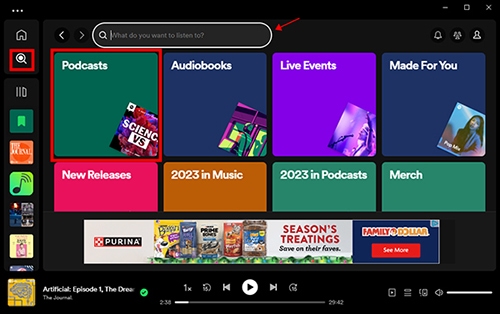
Step 3. Choose a podcast name for more details and listen to the episodes. Once found the podcast you want to add to Your Library, hit the 'Follow' button. Then it will turn to 'Following'. Now, the Spotify podcast is added to your library. Alternatively, you can click the 'three-dots' icon to choose the 'Save to Your Episodes' option to add them to your library.
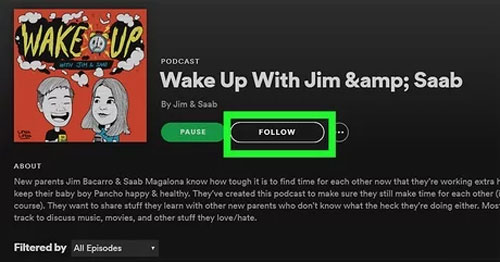
Step 4. You can see all Spotify episodes by using the "Podcasts & Shows" filter under the 'Your Library' section.
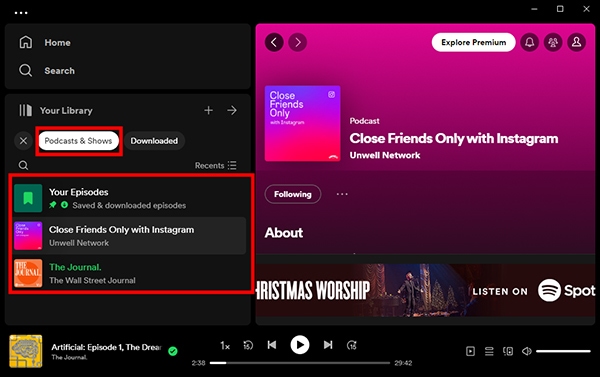
Download Podcasts on Spotify without Premium to Computer:
Step 1. Use the 'Podcasts & Shows" filter to access all podcasts you love. You can find them under the 'Your Episodes' section or see them directly.
Step 2. Tap the podcast that you'd like to download. Touch the target episode and it will show up some function icons. Simply press the 'Download' icon, and it will start to add this episode to 'Your Episodes' and download Spotify podcast on computer.
Step 3. You can also directly find Spotify podcasts by the 'search' icon, open the podcast details page and click the 'Download' button to get Spotify podcast download on your computer.
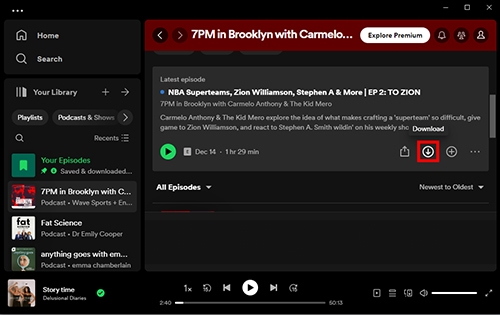
Tips:
How to find downloaded podcasts on Spotify: To find your downloaded Spotify podcast episodes on a computer, please go to 'Your Library' > 'Downloaded' to locate them.
Download Podcast from Spotify on Mobile Devices:
The instruction on mobile devices is similar to the desktop. If you are using an iPhone, Android phone, or tablet, please try the steps below.
Step 1. Log in to the Spotify app with your free or premium account and password.
Step 2. Find and open a podcast you want to download by using the search bar. Navigate to the podcast's page.
Step 3. Tap the 'Download' button on Android or hit the 'downward arrow' icon on iOS to initiate the download process. Then the podcast will be saved and downloaded to the 'Your Episodes' section.
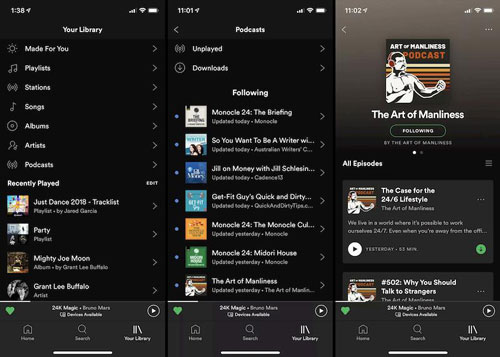
Tips:
Where to find downloaded podcasts on Spotify: Go to the 'Your Library', and click the 'Your Episodes' or 'Downloaded' in Spotify to find and listen to downloaded podcasts on Spotify.
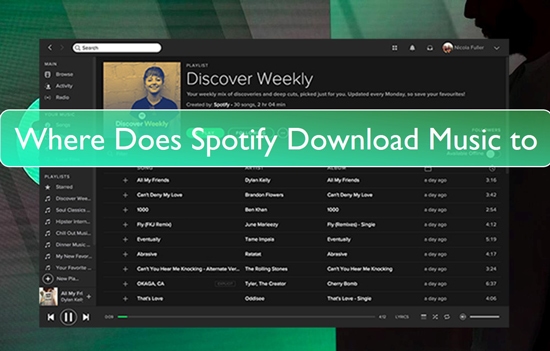
Where are Spotify downloads stored? Check this post to find out how to find downloaded songs on Spotify on Windows/Mac/Android/iPhone.
Part 3. How to Download Spotify Podcast to MP3
The downloaded Spotify podcasts via the above methods are cache files. Due to this, you can't locate and transfer them to other devices and players for playback without the Spotify app. Therefore, here, we will introduce another way to download Spotify podcasts as local files. With it, you can listen to Spotify podcasts anywhere anytime.
To do that, you can use DRmare Spotify Music Converter. This tool will help you download podcast audio from Spotify to plain audio files, such as MP3, WAV, FLAC, etc., and save them on your device for use offline. And you can customize Spotify output audio parameters like channel and more within it. Also, the output audio quality is original and with full ID3 tags kept.
And you can move downloaded podcasts to other devices for enjoying. By the way, this Spotify podcast downloader supports downloading Spotify albums, playlists, and songs as well even if you are using a free account.

- Convert Spotify podcasts to universally compatible formats like MP3 and FLAC
- Keep full ID3 tags, ensuring easy management and playback on any player
- Download podcasts at 5x speed without losing any quality
- Convert Spotify playlists, albums, and tracks to multiple formats
How to Download Spotify Podcasts to MP3 with Free Account
In this section, we will show you how to download Spotify podcasts as MP3 on your local computer. To begin, you need to download and install DRmare Spotify Music Converter on your own computer. Also, make sure that you had installed the official Spotify app on your computer.
- Step 1Import Spotify podcasts to DRmare

Launch DRmare Spotify Music Converter software from your computer desktop. The Spotify app will be opened as well. Find any kind of podcast that you want to download from Spotify. Then please drag & drop the podcasts to the DRmare main screen. Or you can directly copy the Spotify podcast link and paste it into the search bar of DRmare Spotify Music Converter.
- Step 2Choose an audio format for episode on Spotify

To make the downloaded Spotify podcasts supported by any player, you can choose a universal format. You can select to download Spotify episodes to MP3, M4A and more. If you'd like to keep lossless quality, you can also choose WAV or FLAC. Besides, you can reset the sample rate, channel and more. After settings, click 'OK' to apply.
- Step 3Download all episodes of a podcast from Spotify to MP3

At last, click the 'Convert' button. Within a quick while, the all podcast episodes will be saved to your local PC and Mac computer from Spotify. When it is done, you can copy and paste the files you want to any device for offline playback.

Discover simple and efficient methods to convert Spotify podcasts into MP3 format, enabling you to listen offline and enjoy your favorite podcasts anytime, anywhere, on any device.
Part 4. How to Fix Spotify Podcast Not Download
There are several reasons that may cause podcasts not downloading on Spotify or Spotify downloaded podcasts not playing offline issues. You can follow the fixes here to try to resolve it.
1. Use a Strong Internet Connection. If Spotify not downloading podcasts, first you need to check the network connection. If it is poor, then restart your wireless router and connect to the network again.
2. Ensure that Your Device Has Enough Storage Space. Before downloading podcasts from Spotify, you need to check whether the storage space of your device is enough. A podcast is much bigger than a single song. So, you need to have at least 1GB of free memory. If not, you need to free up some space on your device.
3. Check If You Reached the Download Limit. There is a download limit on Spotify. Please make sure that you don't reach the limit of 5 devices and 10,000 tracks per device. If reached, then please delete some downloads or remove devices in advance.
4. Use an Up-to-date Spotify App. If you use an old Spotify app, you may encounter some errors. So, please check the version of the app. If it is not the latest one, then go to update it.
5. Allow Spotify to Run in the Background on Your Phone. If you don't enable Spotify to work in the background, when you close the screen, it may not work well. So, please go to set and allow the app to run when your phone's screen is off.
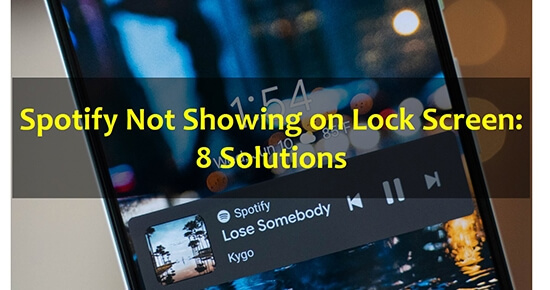
Why is Spotify not showing on lock screen? Step into this post to fix the problem. And you will see how to get Spotify on lock screen best.
Part 5. FAQs about Downloading Spotify Podcasts
Q1: How to Make Spotify Auto Download Podcast?
To make Spotify auto-download podcasts, first ensure you're following the desired Spotify Podcast. Then, go to its page, tap the gear icon, and switch on "Auto-download episodes". New episodes of this Spotify Podcast will be automatically downloaded to "Your Episodes".
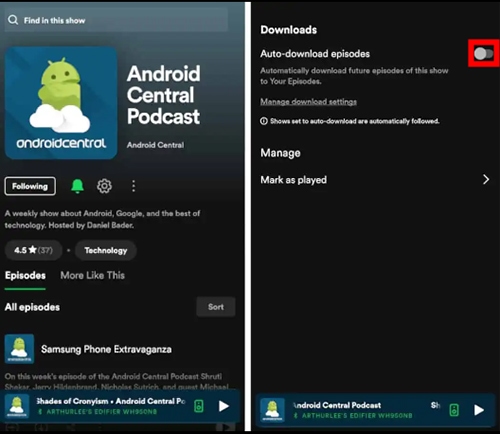
Q2: Do Downloaded Podcasts on Spotify Use Data?
No, it doesn't use cellular data while listening to downloaded Spotify podcasts. It's highly recommended to choose 'Settings', locate the 'Playback' option, and turn on 'Offline Mode'.
Q3: Can I Make a Spotify Queue for Podcasts?
Yes, you can create a queue for podcasts on Spotify, similar to how you would for music. While listening to a podcast episode, you can add other Spotify podcast episodes to your queue by selecting the "Add to Queue" option from after clicking on three dots icon. This allows you to line up multiple episodes to play consecutively, so you can enjoy uninterrupted listening.
View also: How to Clear Spotify Queue
Q4: How to Delete All Downloaded Podcasts on Spotify?
You can click the green 'Download' icon again and it will pop up a window saying 'Remove from Downloads'. You can tap the 'Remove' button to confirm this action. You can also tap the 'three-dots' icon to select the 'Remove from Your Episodes' option to delete all downloaded podcasts on Spotify.
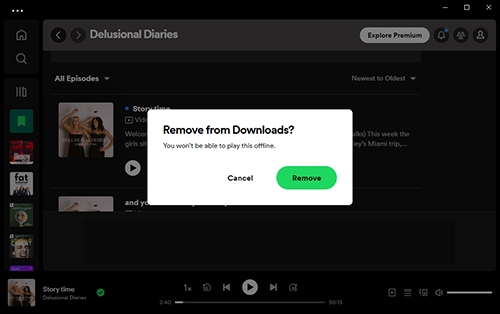
Q5: Can I Download Spotify Podcast for Free?
Yes, you can download Spotify podcasts without Premium. Spotify allows all users, regardless of whether they have a Premium subscription or not, to download podcast episodes for offline listening.
Part 6. In Conclusion
Spotify is undoubtedly one of the best platforms for enjoying podcasts. Downloading Spotify podcasts can significantly enhance your listening experience, giving you greater convenience and flexibility. In this article, we've provided detailed instructions on various methods for downloading Spotify audio podcasts directly to your computer or mobile device. Additionally, we've introduced DRmare Spotify Music Converter, a powerful tool that enables you to easily download Spotify podcasts as MP3, FLAC, WAV, AAC, and more, so you can transfer and enjoy them effortlessly on any device, anytime and anywhere.












If you'd like to download Spotify video podcasts to mp4, you can refer to this detailed guide with open-sourceb software and built-in features.