Music is the lifeblood of many VRChat communities. It can set the mood in a cozy world, power an all-night dance party, or simply let your friends know what you're vibing to. If you're a Spotify user, you've probably wondered how to bring your favorite playlists into your virtual sessions. Fortunately, connecting Spotify to VRChat is entirely possible, but the right method depends on your goal.

This guide will show you three proven methods for integrating Spotify with VRChat. We'll cover how to display your current song as a status, how to broadcast music for everyone to hear, and how to create a private soundtrack for your own adventures.
Part 1. Show Your Spotify Status in the VRChat Chatbox
The easiest way to share your music without being disruptive is by showing your currently playing Spotify song in your VRChat chatbox. This lets others see the artist and track title, making it a great conversation starter. This is accomplished using third-party tools that leverage VRChat's built-in OSC (Open Sound Control) feature.
- Step 1Enable OSC in VRChat
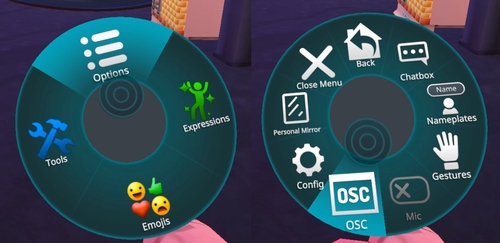
Before you begin, you need to make sure OSC is active. Open your Action Menu (the radial menu), go to "Options", and then select "OSC". Make sure the status is "Enabled".
- Step 2Download an OSC Tool
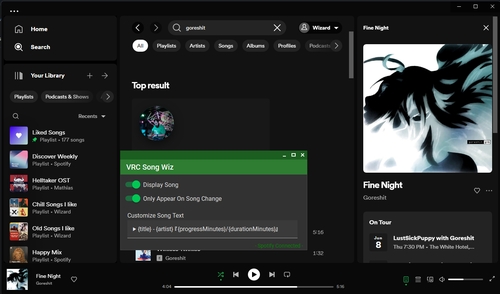
There are several great, easy-to-use applications for this. A popular choice is VRCSongWiz. You can find it on GitHub. Download the latest release and extract the files to a folder on your computer.
- Step 3Run the Tool and Spotify
Make sure your Spotify desktop app is open and playing a song. Now, run the VRCSongWiz.exe application. The tool will automatically detect what Spotify is playing and begin sending that information to your VRChat chatbox. Your song status is now visible to everyone in your world!
Part 2. How to Play Spotify Through Your Mic in VRChat
If you want to be the DJ for your friends or host an event, you'll need to stream your Spotify audio directly through your avatar's microphone. This method is more complex and requires virtual audio routing software, with VoiceMeeter Banana being the industry standard.
- Step 1Install VoiceMeeter and a Virtual Cable

Download and install VoiceMeeter Banana and VB-CABLE Virtual Audio Device. It is essential to restart your computer after installation for the new audio devices to be recognized correctly.
- Step 2Configure Your Windows Sound Settings
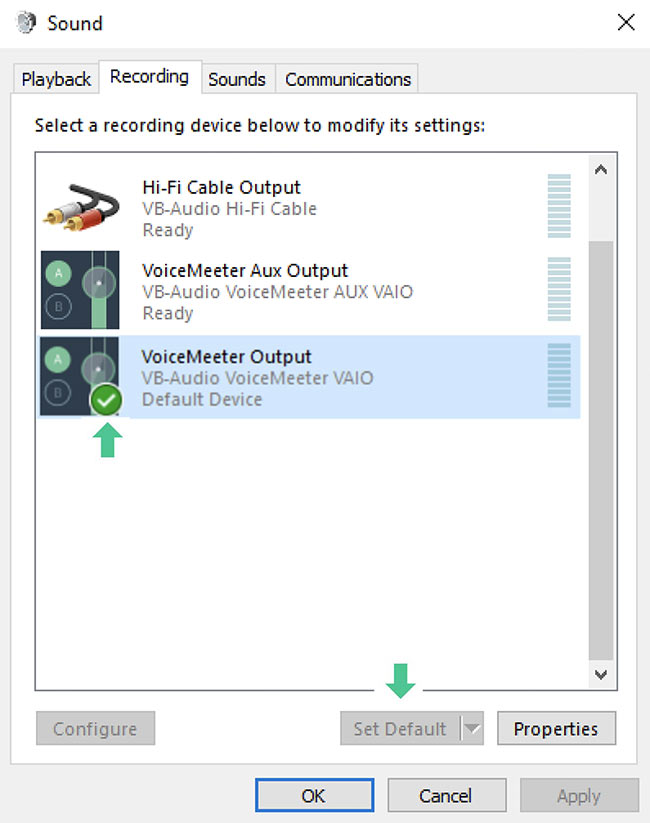
In your Windows Sound settings, set your default playback device to VoiceMeeter Input (VB-Audio VoiceMeeter VAIO). This will route all desktop audio through the software.
- Step 3Set Up VoiceMeeter Banana
Open VoiceMeeter Banana. The interface looks like a mixing board.
- Assign Your Mic: In the first "HARDWARE INPUT" column, select your actual microphone (e.g., WDM: Microphone (Your Mic Name)).
- Assign Spotify's Audio: In the second "HARDWARE INPUT" column, select CABLE Output (VB-Audio Virtual Cable).
- Route Audio: In both columns, make sure the "B1" button is selected. This sends both your microphone audio and the virtual cable's audio to the same virtual output.
- Step 4Route Spotify to the Virtual Cable
Go to Windows' "App volume and device preferences". Find Spotify in the list of apps and change its "Output" device to VoiceMeeter Cable Input.
- Step 5Select the Correct Microphone in VRChat
Finally, open VRChat and go to your Audio settings. Set your Microphone to VoiceMeeter Output (VB-Audio VoiceMeeter VAIO). Now, when you speak, others will hear your voice, and when you play music on Spotify, they will hear the music.
The Challenge of Live Streaming
While broadcasting directly from Spotify is effective, it has drawbacks. Live streaming is dependent on your internet connection, and any buffering or dips in quality on Spotify's end will be audible to everyone in VRChat. This can lead to stuttering, audio artifacts, and an inconsistent experience that can break the immersion of a virtual party.
For a truly stable and high-quality broadcasting experience, the professional solution is to play local audio files instead of streaming them. By using a media player like VLC routed through the same VoiceMeeter setup, you eliminate internet dependency entirely. This ensures your music plays back smoothly and in the highest possible quality.
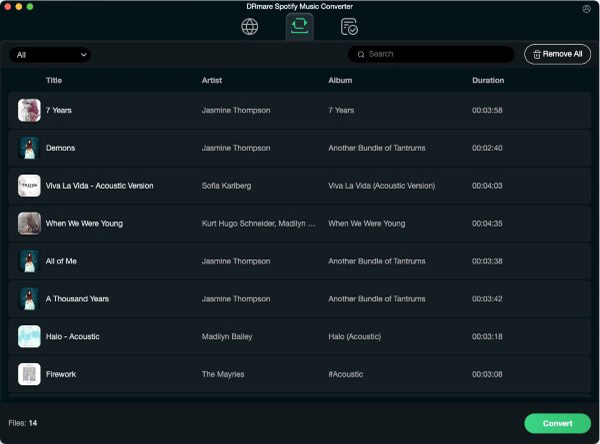
This is where a tool like DRmare Spotify Music Converter becomes essential. It allows you to convert and download any song, album, or playlist from Spotify into universal formats like MP3, FLAC, and WAV. You can build a permanent, offline library of your favorite tracks, ready for any VRChat DJ set. By preparing your music beforehand with DRmare, you guarantee a flawless and professional audio experience for your listeners. Feel free to download it and give it a try for your next VRChat session.
Part 3. How to Play Music in VRChat on Quest 2 & 3 Privately
If you play VRChat on a standalone headset like the Meta Quest 2 or 3, you can't broadcast music to others. However, you can still enjoy your own personal soundtrack while you play.
Step 1. Open Spotify on Your Quest. You can do this either by opening the official Spotify app from your library or by navigating to open.spotify.com in the Meta Quest Browser. Start playing your desired music.
Step 2. When you launch VRChat, your music will automatically pause. Don't worry, this is normal.
Step 3. Press the Meta button on your right controller to bring up the universal menu. You should see a small media player panel for the app or browser you were just using. Simply press the play button on this panel to resume your music. The audio will now play in the background, audible only to you, while you continue your VRChat session.
Part 4. Quick Comparison Chart
| Method | Platform | Public/Private | Ease of Use |
|---|---|---|---|
| OSC Status | PCVR | Public (Visual) | Easy |
| Broadcast Audio | PCVR | Public (Audio) | Complex |
| Background App | Quest | Private (Audio) | Easy |
Part 5. Conclusion
Whether you're a PCVR power user looking to become a world-famous DJ or a Quest player who just wants a personal soundtrack, there's a perfect solution for bringing Spotify into VRChat. By choosing the method that matches your hardware and your goals, you can seamlessly integrate your favorite music and elevate your virtual reality experience.













User Comments
Leave a Comment