The partnership between Spotify and Sonos promises a world-class listening experience, putting millions of songs at your fingertips with rich, room-filling sound. For the most part, it delivers on that promise seamlessly. However, many users run into frustrating issues like music suddenly stopping, connection drops, or control glitches that can disrupt the harmony.
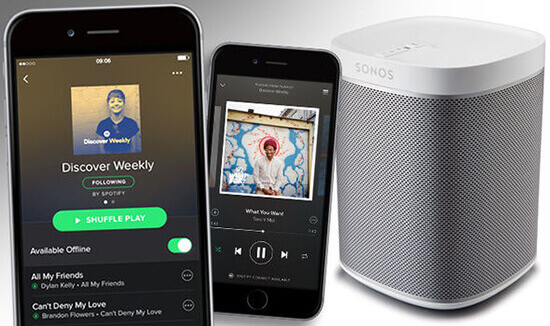
This guide is your one-stop resource for mastering the Spotify and Sonos integration. We will walk you through every aspect, from the initial setup to advanced troubleshooting. Whether you're a new user or a long-time fan trying to solve a persistent problem, you'll find the answers you need for a perfect playback experience.
Part 1. How to Add and Connect Spotify to Sonos
We know that now both Spotify free and premium users can add Spotify to Sonos app with ease. So, here we will guide you on how to link Sonos to Spotify accounts on your computer or mobile device respectively. Please update your Sonos app and the Spotify app to the latest version on your device in advance.
Step 1. Set up Your Sonos System
Before diving into Spotify integration, ensure that your Sonos system is properly set up. Connect your Sonos speakers to your Wi-Fi network using the Sonos app on your mobile device or computer. Follow the on-screen instructions to create a Sonos account if you don't have one already.
Step 2. Add Spotify to Sonos App
On Windows and Mac Computer:
Step 1. Start the Sonos app on your computer. Then head to the 'Music Services' tab.
Step 2. Hit on 'Add Music Services' and choose 'Spotify' option to go to next page.
Step 3. Tap the 'Add to Sonos' button to authorize your Sonos account and confirm the change to your Sonos account.
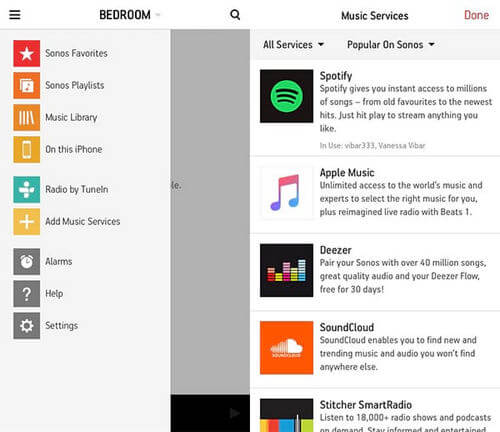
On Android and iOS Device:
Step 1. Launch the Sonos app on your mobile device. Then head to 'Settings' > 'Service & Voice'.
Step 2. Touch 'Add a Service' under the 'Music & Content' section. And then find Spotify and pick it up.
Step 3. Click on 'Add to Sonos' button, and follow the on-screen instructions to authorize your Sonos account.
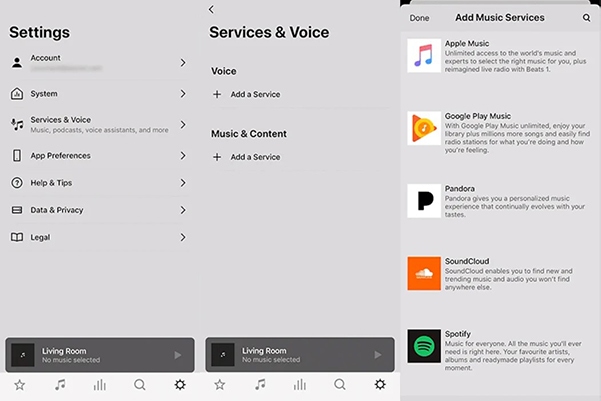
Step 3. Connect Spotify to Sonos App
Step 1. Click the 'Connect to Spotify' option to sign into Spotify on Sonos. If you don't have a Spotify account, tap the 'Sign up for Spotify' option to create a new account.
Step 2. After you authorize Spotify on Sonos, you can see Spotify on your services master list.
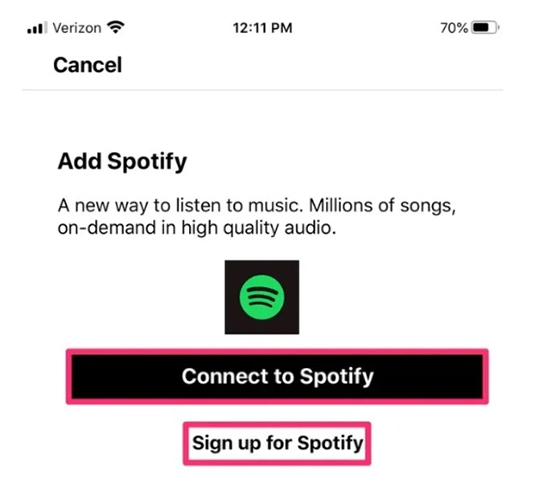
Part 2. How to Play Spotify on Sonos [Free & Premium]
After connecting Sonos to Spotify, you can control the music playlist via the Spotify app or Sonos app. Please check the complete guide below to access your favorite songs, playlists, and albums.
Play Sonos from Spotify App:
Step 1. Launch the Spotify music app on your mobile phone, tablet or computer. Make sure the device is connected to the same network as your Sonos.
Step 2. Pick up a song from Spotify to start playing.
Step 3. On the playback windows, find and click the button "Devices Available". Then select the destination Sonos speaker to stream the music. You can also control Sonos from Spotify app, including the volume, fast forward, backward and more.
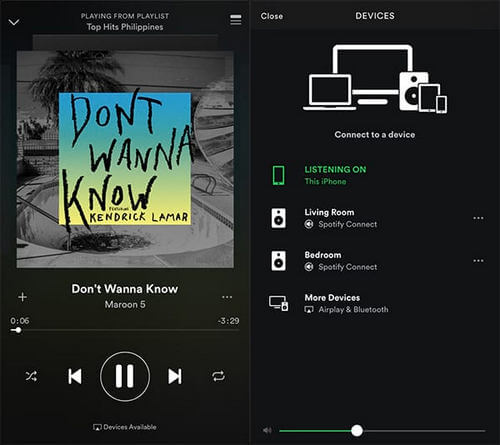
Play Spotify through Sonos App:
Step 1. Start the Sonos Controller app on your device.
Step 2. Click on the 'Browse' option at the bottom of the screen. Then go to choose Spotify and log in to your account.
Step 3. Head to 'My Music' and find the track you want to play. After that, you can enjoy Spotify music on Sonos.
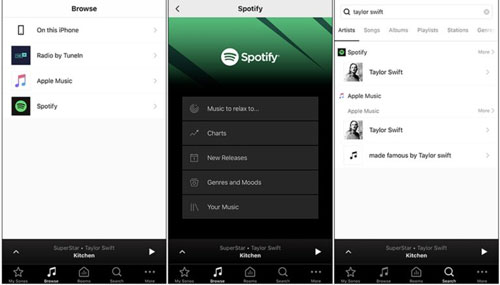
Can You Use a Free Spotify Account on Sonos?
A common question is whether you need a subscription to play Spotify on Sonos. For the full, integrated experience described above, a Spotify Premium account is required.
However, if you have a free Spotify account, you can still stream to your Sonos system using a couple of workarounds:
- AirPlay: If you have an Apple device (iPhone, iPad, or Mac) and a Sonos speaker that supports AirPlay 2, you can stream audio directly from the Spotify app to your speaker.
- Bluetooth: For Bluetooth-enabled Sonos speakers like the Sonos Roam or Move, you can pair your phone or computer and play from the Spotify app just as you would with any other Bluetooth speaker.
Part 3. How to Solve Common Spotify Sonos Issues
Even with a perfect setup, you may encounter glitches. Here's how to fix the most common problems that disrupt the connection between Sonos and Spotify.
Fixing Playback That Stops or Skips
The most frequent complaint is music that stops playing for no apparent reason. This is almost always a network or connection issue. Before trying anything else, perform a full restart: unplug your router, your Sonos speakers, and then restart your phone or computer. If the problem persists, try these steps.
A simple re-authorization often clears up hidden connection issues.
Step 1. In the Sonos app, go to Settings > Services & Voice.
Step 2. Select Spotify and tap Remove Account.
Step 3. Go to your account page on the Spotify website. Find the "Sign out everywhere" option and use it.
Step 4. Wait a few minutes, then go back to the Sonos app and re-add your Spotify account.
Resolving Volume Control Issues from the Spotify App
Some users, particularly after recent iOS updates, have found that the volume controls in the Spotify app stop working when connected to Sonos. This is a known software bug.
A quick fix is to simply force-close and restart the Spotify app. If the issue keeps returning, you have two reliable options: use AirPlay instead of Spotify Connect for playback, or disable hardware controls in the Sonos app (Settings > App Preferences > Hardware Volume Control) and use the in-app volume slider instead.
What to Do When Sonos Doesn't Appear in Spotify Connect
If your Sonos speakers don't show up in the Spotify Connect device list, ensure that both your mobile device and your Sonos system are connected to the same Wi-Fi network. Having both the Sonos and Spotify apps fully updated also resolves many discovery issues.
How to Play Podcasts Without Glitches
While you can search for podcasts within the Sonos app, the functionality can be unreliable. For the best experience, always find and start playing your desired podcast in the Spotify app first, then use Spotify Connect to stream it to your Sonos speaker.
Part 4. How to Play Spotify on Sonos for Free - Alternative Way
While it's possible for Spotify Free users to play music on compatible Sonos speakers using Bluetooth or AirPlay, they still face the standard limitations of the free tier, like ad interruptions and limited skips. It's also important to note that users with older Sonos models that lack this compatibility have no way to use a free Spotify account.
So, how do you bypass these restrictions? The most powerful method is to convert your favorite Spotify tracks into a local music library, giving you all the practical benefits of a Premium subscription on your Sonos system without the monthly fee.
To accomplish this, a tool like DRmare Spotify Music Converter becomes invaluable. It is designed to download any song, album, or playlist from Spotify and convert it into a standard format like MP3. These files are saved directly to your computer, making them part of your personal music collection.
Once converted, you can add these local audio files to the Sonos app and play them offline. This means you can enjoy your Spotify music on any Sonos speaker with zero ads and unlimited skips, just as a Premium subscriber would.
How to Convert and Download Spotify Music for Sonos
- Step 1Load Spotify Music/Playlists

Open DRmare Spotify Music Converter and log into your Spotify account through the integrated web player. Select the songs or playlists you want to convert for Sonos, then drag and drop them onto the green Music icon located in the bottom-right corner of the interface. Click "Add to list" to confirm and import your selected files into the conversion queue.
- Step 2Customize Output Files for Spotify Sonos

Since Sonos supports various audio formats including MP3, WMA, AAC, OGG and more, you'll need to configure the output settings accordingly. Click the menu icon in the top-right corner, then select "Preferences". Under the "Conversion" section, choose your preferred Sonos-compatible format. For lossy formats, you can adjust the bit rate and sample rate to optimize audio quality. For lossless formats, the original quality will be preserved automatically.
- Step 3Start Downloading Spotify Music for Sonos

Navigate to the "Converting" tab and click the "Convert" button to begin the batch conversion process. DRmare will download and convert your Spotify playlists at high speed, typically up to 5X faster than real-time playback. Once the conversion is complete, you can access your Sonos-ready files in the "Converted" tab, where they'll be stored locally on your computer and ready for transfer to your Sonos system.
How to Add Spotify to Sonos Speaker for Playing for Free
After downloading, you can sync the offline Spotify files to the local music library of your Sonos from a computer or a phone. Here we will take the Sonos app desktop version for example.
Step 1. Tap the 'Manage' menu and select 'Music Library Settings' in your Sonos app.
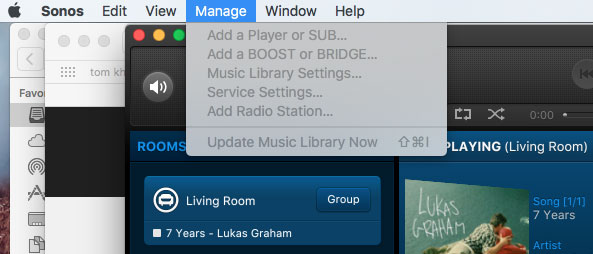
Step 2. Then click '+' on a Mac or 'Add' on a PC. You will then see the option and select the option where your Spotify music is stored.
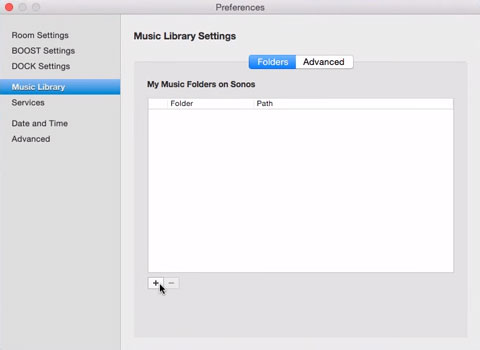
After that, you can play Spotify through Sonos speaker offline for free.
Part 5. FAQs about Using Sonos and Spotify
How do I switch between different Spotify accounts on Sonos?
When you have multiple Spotify Premium accounts linked to your Sonos system, switching between them is quite simple. If you are using the Sonos mobile app, you can begin by tapping the Browse tab. Once you select Spotify, you'll see the name of the active account at the top of the screen. Tapping on that name will reveal a list of all the added accounts, where you can then choose the one you wish to use.
For those on the Sonos desktop app, the process is just as straightforward. You would navigate to the Select a Music Source panel. From there, simply click the drop-down menu next to the current Spotify account's name to pick a different one from the list of available profiles.
How do I remove a Spotify account from Sonos?
The standard and most direct way to remove a Spotify account is through the Sonos app. To do this, you would go to the Settings menu and select Services & Voice. Under the "Music & Content" heading, find Spotify and tap on it. You will then see the option to Remove Account, which will disconnect it from your system.
For a more thorough disconnection, especially for security reasons, you can also revoke access from Spotify's website. After logging into your Spotify account, you can navigate to your account settings and find the Apps or Connected Apps section. Removing Sonos from this list ensures the connection is severed. Using the "Sign out everywhere" feature on your Spotify account page is another useful step for a complete reset.
Is Spotify compatible with Sonos Voice Control?
As of May 2025, Spotify is not directly compatible with Sonos's native voice assistant, Sonos Voice Control. This means you cannot say, "Hey Sonos, play my playlist on Spotify." It is important to know, however, that you can still use Amazon Alexa and Google Assistant on your Sonos speakers to control Spotify with your voice.
For users who are committed to using only Sonos Voice Control, there is an advanced workaround. You could use a tool like DRmare Spotify Music Converter to download your Spotify songs as local MP3 files. After that, you would need to upload those files to a different music service that Sonos Voice Control does support, such as Apple Music, Amazon Music, Deezer, or Pandora. You could then ask the Sonos assistant to play your music from that new service.
Part 6. Conclusion
Getting Spotify and Sonos to work in harmony is key to a fantastic home audio setup. By understanding how to connect your accounts, use features like Spotify Connect, and effectively troubleshoot common issues, you can solve most problems that arise. And for those seeking ultimate reliability, building an offline library provides a permanent solution to streaming instability, ensuring your music never stops.













User Comments
Leave a Comment