If you are reading this, you likely belong to a special club of runners: the "TomTom Orphans". You own a TomTom Spark 3 (or the Cardio + Music edition), and you know it is still one of the most reliable GPS watches ever made. The toggle stick navigation is intuitive, the GPS lock is rock-solid, and the battery life puts many modern smartwatches to shame.
But we have to address the elephant in the room. TomTom officially exited the wearables market and shut down its servers in late 2023. The "TomTom Sports Connect" desktop app is effectively dead, and the watch never had a native Spotify app to begin with.

Does this mean you have to retire your trusty Spark 3? Absolutely not. I still believe the Spark 3 is a viable running companion. In this guide, I'm going to show you the "manual" workaround to keep your TomTom Spark 3 thumping with your latest Spotify favorites, even without official support.
Part 1. The Reality: "Streaming" vs. "Loading"
First, let's clear up a common misconception. You cannot technically "stream" Spotify to a TomTom Spark 3. "Streaming" requires an active internet connection (Wi-Fi or LTE), which this watch does not have. It was designed as an offline music player.
To get music onto your wrist, you need actual audio files (MP3 or AAC) stored locally on the watch's internal drive.
Here is the conflict:
- 1 Spotify's Restriction: Even if you have Spotify Premium, the songs you download are encrypted cache files (Ogg Vorbis format) that can only be read by the Spotify app.
- 2 TomTom's Limitation: The Spark 3 is essentially a USB stick with a screen. It only understands standard, unprotected MP3 or AAC files.
To bridge this gap, you need a tool that functions as a "translator"—something that can take your Spotify playlists and convert them into the plain MP3s your TomTom requires.
Part 2. Functional Way to Connect Spotify to TomTom Spark 3
Since we can no longer rely on official integrations, third-party tools have become essential survival gear for legacy tech. This is where DRmare Spotify Music Converter fits in.
I recommend this tool for TomTom users because it solves the specific formatting issue we face. It downloads your Spotify tracks and strips away the DRM (Digital Rights Management) protection, outputting clean MP3 files that your Spark 3 can read as if you bought them from iTunes in 2010. It preserves ID3 tags (Song Title, Artist), which is crucial because the Spark 3 relies on these tags to sort your music on that tiny screen.
Free Your Music from Spotify
Before we touch the watch, we need to prepare the files on your computer.
Step 1. Launch DRmare Spotify Music Converter and log into your account via the built-in Spotify web player. Before choosing music, click the menu icon (top-right) and select Preferences to set your output format to MP3.

Step 2. Browse the web player for the "Running Mix" or album you want. Drag and drop the specific tracks or playlists directly onto the green Music icon in the bottom-right corner, then click "Add to list" to confirm your selection.

Step 3. Click the Convert button. The software will rapidly download and convert the batch. Once finished, navigate to the Converted tab to locate your DRM-free MP3 files, which are now ready for the manual transfer.

The "Manual" Sync (No App Required)
This is the most important part of the guide for 2025. Since the TomTom Sports Connect app is likely deprecated or unable to log in, we are going to use the Mass Storage Mode. Think of your watch not as a smartwatch, but as a simple USB flash drive.
Step 1. Connect your TomTom Spark 3 to your computer using the USB charging cradle. Push the watch firmly into the dock until it clicks.
Step 2. Open your computer's file manager (File Explorer on Windows or Finder on Mac). You should see a drive named TOMTOM or MUSIC appear in your sidebar.
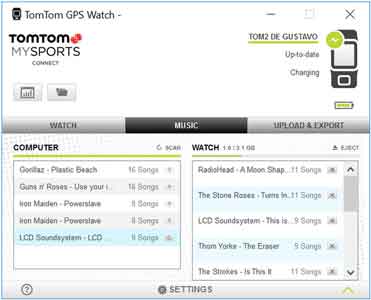
Step 3. Double-click to open the TomTom drive. You will see several system folders. Look for a folder explicitly named Music. If it doesn't exist, you can create one (right-click -> New Folder -> name it "Music").
Step 4. Locate the MP3 files you just converted with DRmare. Select the songs (or the folder containing them) and drag them directly into the Music folder on the TomTom drive.
Part 3. How to Play Spotify Music on the Spark 3
Now that the hard work is done, here is how to access your fresh Spotify tracks on the run:
Step 1. Put on your Bluetooth headphones and put them in pairing mode.
Step 2. On your TomTom Spark 3 clock screen, press UP on the toggle stick.
Step 3. The watch will search for your headphones. Once connected, you will see a list of your playlists.
Step 4. Select your playlist and press RIGHT to start the music.
Part 4. FAQs about Spotify and TomTom Spark 3
My watch plays the songs in the wrong order.
The Spark 3 sorts alphanumerically. If you don't use a .m3u playlist file, try renaming your tracks with numbers at the start (e.g., 01_SongName.mp3, 02_SongName.mp3) before dragging them to the watch.
Can I transfer Spotify Podcasts to TomTom Spark 3?
Yes! The process is identical. Use DRmare to convert the Podcast episodes to MP3, then drag them into a folder named "Podcasts" on your watch.
The watch doesn't show up on my computer.
Try a different USB port. Also, ensure the metal contacts on the back of the watch and the charging dock are clean. Sweat corrosion can sometimes prevent data transfer even if the watch still charges.
Part 5. Final Thoughts for the "TomTom Orphans"
While it is sad to see great hardware lose official support, devices like the TomTom Spark 3 are surprisingly resilient. They don't rely on complex operating systems like WearOS or watchOS; they just need simple files.
By using a tool like DRmare Spotify Music Converter, you essentially "future-proof" your watch. As long as you can plug it into a USB port and drag files over, your Spark 3 will continue to provide music for miles to come.













User Comments
Leave a Comment