Traveling is an adventure, but seeing the dreaded "You can only use Spotify abroad for 14 days" message can bring your travel soundtrack to a sudden halt. It's a common frustration for music lovers on the move. Why does this happen, and what can you do about it? The best method for keeping your music playing depends on your needs, your subscription type, and how long you'll be away.

This guide will compare the top three methods to use Spotify abroad without interruption: upgrading to Premium, changing your account region, and downloading your music permanently. By understanding the pros and cons of each, you can choose the perfect solution for your trip.
Part 1. Why "You Can Only Use Spotify Abroad for 14 Days" Happens
Before diving into the fixes, it's important to understand the problem. Spotify's music licenses are region-specific. To comply with these agreements, Spotify Free accounts are designed to be used primarily in the country they were registered in. When you travel abroad, Spotify detects your new location via your IP address and grants you a 14-day grace period. After two weeks, you'll be locked out until you return to your home country or update your settings.
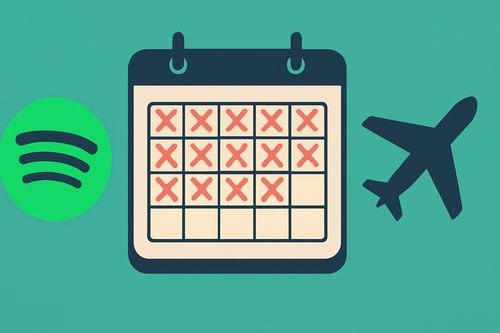
This limitation specifically affects Spotify Free users. So, what are your options when the countdown ends?
Part 2. Subscribing to Spotify Premium to Avoid You Can Only Use Spotify Abroad for 14 Days
The most straightforward solution to bypass "you can only use Spotify abroad for 14 days" officially endorsed by Spotify is to upgrade your account to Premium. By upgrading to the Spotify Premium plan, you can listen to Spotify abroad without any time limits. You can choose any premium plan according to your needs: Individual, Family, Duo or Student.
A Spotify Premium plan also unlocks the ability to download songs, playlists, and albums directly within the app for offline listening, which is perfect for flights or areas with spotty internet. To upgrade to Spotify Premium:
Step 1. Open the Spotify app or go to the Spotify website and log in to your account.
Step 2. Navigate to your account settings and find the "Upgrade to Premium" button.
Step 3. Choose the subscription plan that best fits your needs.
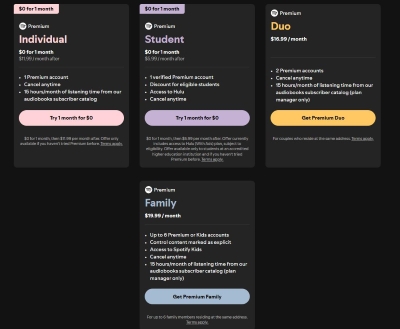
Step 4. Enter a valid payment method to complete the purchase. Once your account is upgraded, the 14-day international limit is lifted automatically.
Pros and cons
Pros
 Easy and officially supported
Easy and officially supported Seamless listening experience with no interruptions
Seamless listening experience with no interruptions Ad-free listening
Ad-free listening Unlimited skips
Unlimited skips Offline listening available
Offline listening available
Cons
 Monthly subscription fee required
Monthly subscription fee required Must connect to internet at least once every 30 days to keep downloads active
Must connect to internet at least once every 30 days to keep downloads active Can be a hassle for long-term off-grid travel
Can be a hassle for long-term off-grid travel
Part 3. Changing Your Account Country to Use Spotify Abroad For More Than 14 Days
If you're on a budget and plan to stay in a new country for an extended period, changing your account region is the official "free" fix. This tells Spotify that you have moved, aligning your account with your new location's music library and licensing.
Now let's see how to change Spotify country. First, you must physically be in the new country for this to work. Then follow the steps below to do it on desktop:
Step 1. Open Spotify's website and log in to your account.
Step 2. Click on your profile > Account.
Step 3. Click 'Edit Profile' under the 'Account' tab.
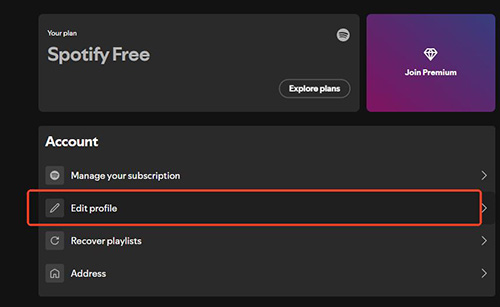
Step 4. Scroll down to 'Country' and you can click to open the drop-down menu. Select the country/region where you are in. Then click 'Save Profile'.
Note:
For Premium users to make a permanent switch, they must also update their payment method to one issued in the new country.
Pros and cons
Pros
 Free solution
Free solution
Cons
 Can only be done once you're already in the new location
Can only be done once you're already in the new location Alters your music recommendations
Alters your music recommendations Gives access to a different library
Gives access to a different library Some favorite songs might become unavailable
Some favorite songs might become unavailable
Part 4. Using a VPN to Use Spotify Abroad After 14 Days
A method often discussed to bypass you can only use Spotify abroad for 14 days limit is using a Virtual Private Network (VPN). A VPN can route your internet connection through a server in a different country, making it appear as though you are Browse from that location.
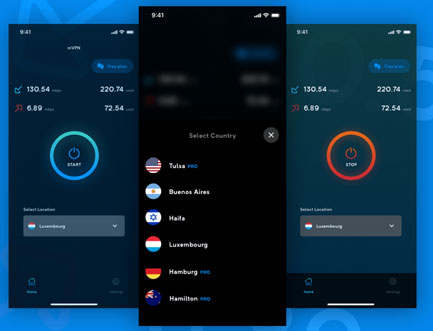
In theory, by connecting to a VPN server in your home country, you could trick Spotify into thinking you've returned, thus resetting the 14-day timer. However, this approach is not officially supported and comes with significant drawbacks.
Here's how to do it:
Step 1. Subscribe to and download a reputable VPN service on your phone or computer.
Step 2. Open the VPN application and connect to a server located in your Spotify account's home country.
Step 3. Once the VPN connection is active, open the Spotify app.
Step 4. If the connection is successful and not blocked by Spotify, the app will function as if you are at home, which may reset the 14-day travel restriction.
Pros and cons
Pros
 Might temporarily solve the problem if you already have a VPN service
Might temporarily solve the problem if you already have a VPN service
Cons
 Highly unreliable as Spotify actively blocks VPN IP addresses
Highly unreliable as Spotify actively blocks VPN IP addresses Against Spotify's Terms of Service
Against Spotify's Terms of Service Could potentially lead to account suspension or termination
Could potentially lead to account suspension or termination
Part 5. The Ultimate Fix - Downloading Spotify Music into Local Files
What if you want to completely bypass all restrictions—no 14-day limits, no 30-day check-ins, and no reliance on an internet connection? The answer is to convert your Spotify music into local audio files that you own and control. This method works for both Free and Premium users and gives you true music freedom.
The best tool for this job is DRmare Spotify Music Converter. It's a dedicated application designed to download and convert any song, playlist, or album from Spotify into universal formats like MP3.
DRmare removes DRM protection from Spotify tracks, allowing you to save them as regular audio files on your computer. Once converted, you can transfer these songs to your phone, a USB drive, an SD card, or any MP3 player and listen to them forever, no strings attached.
Pros and cons
Pros
 One-time solution that permanently bypasses the 14-day limit
One-time solution that permanently bypasses the 14-day limit Works with both Spotify Free and Premium accounts
Works with both Spotify Free and Premium accounts Music becomes truly offline with no 30-day online check-in required
Music becomes truly offline with no 30-day online check-in required Can play songs on any device, not just those with the Spotify app
Can play songs on any device, not just those with the Spotify app
Cons
 Paid Service
Paid Service
Part 6. FAQs About Using Spotify Abroad
How long can I use Spotify abroad?
For Spotify Premium users, you can use it abroad for an unlimited amount of time. For Spotify Free users, you can only use the service in a foreign country for up to 14 days before you are required to update your location or upgrade your account.
Will I lose my playlists if I change my Spotify country?
No, you will not lose your existing playlists, liked songs, or account history when you change your country. However, some individual tracks may become greyed out and unplayable if they are not licensed for streaming in your new region.
What happens right after the 14 days are over on a Free account?
Once the 14-day period expires, you will no longer be able to play any music. The app will prompt you with a message stating, "You can only use Spotify abroad for 14 days". To continue listening, you'll need to either return to your home country, change your account region, or upgrade to Spotify Premium.
Can I listen to my downloaded Spotify songs abroad without internet?
Yes, but only if you have Spotify Premium. Premium allows you to download up to 10,000 tracks for offline listening. This is perfect for flights and areas without Wi-Fi. However, you must connect to the internet at least once every 30 days to keep your downloads active. If you want to keep them playable offline forever, you need a tool like DRmare Spotify Music Converter.
Why can't I see the option to change my country on Spotify?
The option to change your country only appears if Spotify's system detects that you are physically in that new country (based on your IP address). If you are in the new country and still don't see the option, make sure you are not using a VPN and try connecting to a different Wi-Fi network.
Part 7. Conclusion
While Spotify offers its own solutions to keep you listening abroad for more than 14 days, they come with rules and limitations. For travelers who want to ensure their favorite songs are always available—regardless of location, internet connection, or subscription status—taking true ownership of your music is the best approach. By converting your playlists to MP3 files, you create a travel-proof music library that will never expire.
To ensure your music is always with you on your travels, explore how DRmare Spotify Music Converter can help you build a permanent offline collection.













User Comments
Leave a Comment