Naim Audio is a British HiFi manufacturer specializing in digital music systems, amplifiers, CD players, and speakers. Its high-end wireless speakers Naim Uniti and Naim Mu-so could become an all-in-one solution for high-quality music entertainment. So can you connect Spotify to a Naim Uniti or Naim Mu-so to stream music?
Fortunately, Naim speakers have built-in streaming capabilities, allowing you to play music from streaming services and devices, including Spotify. In this post, we will show you how to play Spotify on Naim Uniti and Naim Mu-so through two methods. Please check them out and learn how.

Part 1. Connect Spotify to Naim Mu-so/Uniti via Spotify Connect
Naim Uniti and Naim Mu-so are designed for exceptional sound quality and aesthetics. It delivers impressive audio performance with deep bass, clear vocals, and detailed highs. It comes with comprehensive audio features and connectivity options, suitable for both music listening and home entertainment.
It supports music playback from AirPlay, Spotify Connect, Bluetooth, USB, and more. So, with the support of Spotify Connect, you can listen to Spotify music on Naim Mu-so and Naim Uniti Atom directly.
But it only works for Spotify premium users. Thus, if you want to use this feature, please subscribe to the Spotify Premium plan or make sure your current premium subscription is still valid. After that, you can follow the steps below to connect Spotify app to Naim.
How to Connect Spotify to Naim Uniti Atom/Mu-so
Step 1. Download and install Spotify app on your Android phone or iPhone if you haven't installed.
Step 2. Touch on the icon of Spotify app to open Spotify app on your device and authorize your Spotify Premium account details.
Step 3. Find and select songs to play on the Spotify app. On the Now Playing screen, you click the "Available Devices" button like a speaker.
![]()
Step 4. Click on the name of your Naim device from the list of available devices. When connected to a Naim device, the Spotify tracks you play will be output from the Naim.
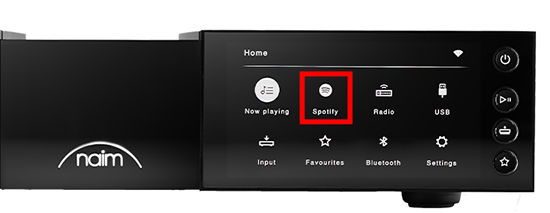
Part 2. How to Play Spotify on Naim Uniti/Naim Mu-so via USB Drive
Naim speaker also supports playing music from a USB drive. Thus, here is a way for free Spotify users to play Spotify through Naim via a USB port. Besides, it lets you enjoy Spotify music on Naim offline without Premium.
However, as a free member of Spotify, you are not allowed to directly download and use Spotify music on other devices. But please don't worry. In this part, we will introduce a powerful tool for you to download Spotify music to a USB flash drive directly. It is called DRmare Spotify Music Converter, which is designed to download Spotify music and save it as local files.
Whether you are a free or premium Spotify user, this tool could help you download and convert Spotify music to multiple audio formats with high quality. It can batch convert all Spotify songs at a faster speed with all ID3 tags kept, like the title, artist, and genre. With its help, you can get the converted Spotify songs on a USB flash drive and play them on Naim offline for free.

- Clean and beautiful screen, easy to convert Spotify music
- Batch download Spotify tracks at up to 5X speed
- Output Spotify songs to MP3, AAC, M4B, FLAC, etc. for Naim
- Keep ID 3 tags such as album cover, artist, genre, author, etc.
How to Play Spotify on Naim Mu-so/Naim Uniti
DRmare Spotify Music Converter also allows you to customize the bit rate, sample rate, channel, etc. of Spotify tracks according to your needs. Now, let's see how to use it to download Spotify songs and playlists to a USB flash drive and play them on Naim.
- Step 1Import Spotify music to DRmare

- Please download and install DRmare Spotify Music Converter and the Spotify app on your computer first. Then open DRmare Spotify Music Converter and the Spotify app will launch at the same time. Next, explore music in Spotify app and drag the music track you like to DRmare main screen. Then the DRmare program will load the Spotify track for you.
- Step 2Define Spotify output format for Naim

- Here you could define the output audio format of Spotify music for using on your Naim device by clicking the "Menu" > "Preferences" > "Convert" options. DRmare Spotify Music Converter supports outputing multiple audio formats, like MP3, WAV, FLAC, AAC, etc. You just need to choose the one you like. Besides, you could personalize the sample rate, channel, bit rate to enhance the audio quality as you want.
- Step 3Convert Spotify music for Naim

- Now, just click on the 'Convert' button from the bottom right corner of DRmare program. Then Spotify music will be converted and saved to your computer. In general, the program can work at a fast speed. But if your internet network is not stable enough, then you could change the converting speed as '1X' to make it work more smoothly. Once finished conversion, you could touch on the 'Converted' button to check the Spotify tracks on your computer.
- Step 4Play Spotify on Naim for Free Offline

At last, you can transfer Spotify music to your USB stick and then use them on Naim without any limitation. Here you could check the simple tutorial.
Step 1. Input your USB drive to your computer.
Step 2. Copy and paste the converted Spotify music to the USB drive.
Step 3. Unplug the USB drive from your computer.
Step 4. Connect your USB drive to Naim device and then you can play Spotify on Naim offline.
Part 3. Final Words
Naim Mu-so and Naim Uniti are standalone wireless speakers, that provide excellent sound quality. If you subscribe to the Spotify Premium plan, you can connect Spotify to Naim speaker via the Spotify Connect feature. If you use a free account, you can use DRmare Spotify Music Converter to play Spotify on Naim Uniti and Naim Mu-so via the USB flash drive. Now you can fill your room with Spotify music.










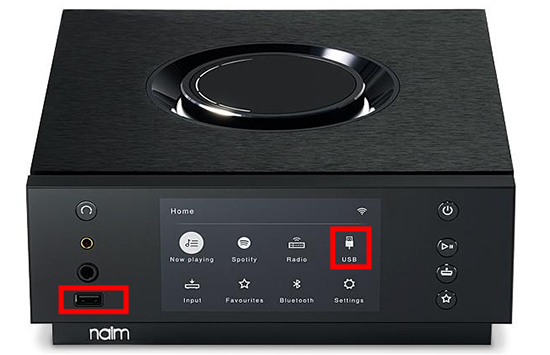





User Comments
Leave a Comment