Naim Audio, the esteemed British manufacturer of high-fidelity audio equipment, offers a plethora of streaming devices designed for discerning music lovers. With support for popular features like Spotify Connect, Tidal Connect, AirPlay, and playback from USB drives, Naim provides versatile ways to enjoy your digital music collection.
For Apple Music subscribers eager to experience their favorite tunes through the exceptional clarity of their stunning Naim systems, this article delves into the various methods available. Let's explore the detailed steps to play Apple Music on your Naim devices.
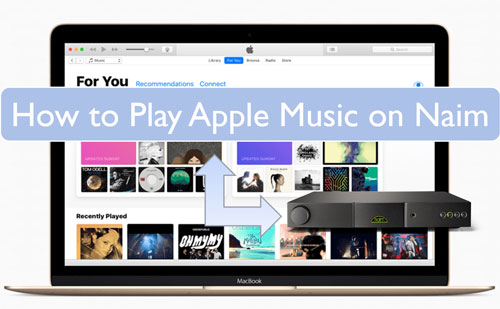
Part 1. How to AirPlay Apple Music to Naim Mu-so or Mu-so
If you own a Naim Mu-so or Mu-so Qb (or any other Naim device with AirPlay 2 support), the most direct and user-friendly way to connect Naim and Apple Music is through Apple's built-in AirPlay feature. Here's how to connect and stream your Apple Music library wirelessly to your Naim device from your iPhone, iPad, or Mac:
Play Apple Music on Naim Mu-so via AirPlay from Mac
Step 1. Connect your computer and your Naim device to the same network connection.
Step 2. Open the Aple Music app on your Mac computer.
Step 3. Look for the AirPlay icon (a triangle with concentric circles above it) typically located at the top of the Apple Music window. Click on it.
Step 4. A dropdown menu will appear listing available AirPlay devices on your network. Choose your specific Naim Mu-so device from this list.
Step 5. Choose and play an Apple Music song you want to play on Naim. Once the music begins streaming to your Naim device, the AirPlay icon in Apple Music will likely turn blue, indicating an active connection.
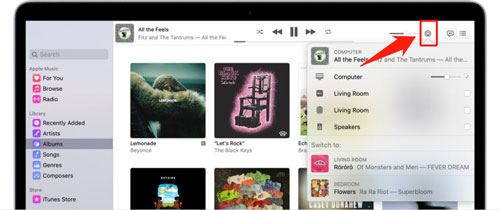
Play Apple Music on Naim Mu-so via AirPlay from iOS Devices
Step 1. Make sure your Naim device is turned on and connected to your network.
Step 2. On your iOS device, swipe down from the top-right corner (for iPhone X and later, iPadOS) or swipe up from the bottom edge (for iPhone 8 and earlier) to access the Control Center.
Step 3. Locate and tap the AirPlay icon (it might appear as "Screen Mirroring" or a similar label depending on your iOS version). A list of available AirPlay devices will be displayed. Select the name of your Naim device.
Step 4. Once your iOS device is connected to your Naim system via AirPlay, open the Apple Music app and select the music you wish to play. Tap the 'Play' button, and the audio will stream directly to your Naim speakers.
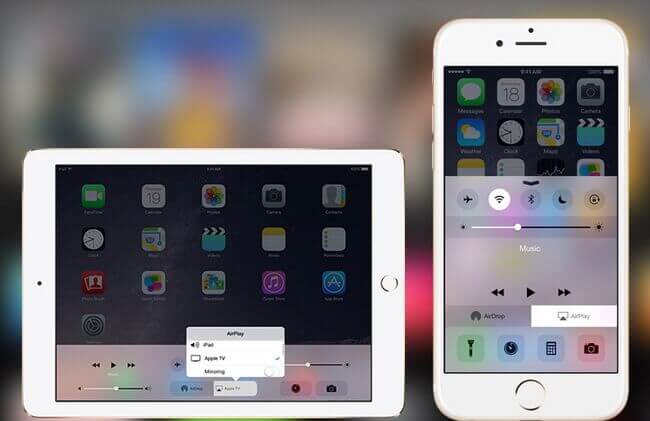
Part 2. How to Play Apple Music on Naim Uniti Atom via USB Drive
While AirPlay offers convenience, a better method to listen to Apple Music on your Naim system, potentially with greater control and offline access, is through a USB drive. Naim devices commonly support playback of various audio file formats from connected USB storage.
However, Apple Music files are protected by digital rights management (DRM), preventing direct copying and playback on unauthorized devices like USB drives. To overcome this limitation, you'll need to employ a third-party tool like DRmare Apple Music Converter.
It is a specialized software designed to break the limitation of Apple Music songs, allowing you to download Apple Music into popular and unprotected audio formats such as WAV, FLAC, and MP3, all of which are typically supported by Naim's USB playback functionality. This conversion process preserves the original audio quality and retains crucial ID3 tags (song title, artist, album art, etc.) for easy management on your Naim device.
How to Listen to Apple Music on Naim by USB Flash Drive
Here is a full tutorial for you to enjoy Apple Music on your Naim system with high fidelity and without any subscription limitations.
- Step 1Load Apple Music tracks to DRmare
To begin, download and install the DRmare Apple Music Converter. Once installed, open the application. Now, authorize your Apple ID account, browse your Apple Music library, and select the songs you want to convert for your Naim device by clicking 'Add' > 'Add to List' button.

- Step 2Reset audio format for Apple Music on Naim
Click on the 'menu' icon > 'Preferences' option to adjust the output audio parameters for Naim and Apple Music integration. Here you can start to choose the output audio format, audio channel, and more for Apple Music on Naim. When set, please do not forget the touch the 'OK' button to apply all the settings.

- Step 3 Convert Apple Music for Naim
Press the big 'Convert' button on DRmare Apple Music Converter. Then you will see the conversion process begin. When the process is completed, you can go to the 'Converted' icon to find and check the local Apple Music files on your computer. Finally, you are ready to connect Apple Music with Naim for playing.

- Step 4Play Apple Music on Naim
At the last step, let's check how to enjoy Apple Music songs on Naim via the USB drive. Here are the detailed steps for you. Please take a look at it and follow.
- Connect your USB flash drive to your computer. Find and locate the converted Apple Music songs. Then copy and paste Apple Music to USB flash drive. Or you can directly drag the whole folder to your USB stick.
- Disconnect the USB drive from your computer, and plug the USB drive into your Naim device.
- Navigate the Naim's interface (usually via its control app or front panel controls) to select the USB input.
- Browse the files on your USB drive and select the Apple Music songs you want to play. Enjoy your DRM-free Apple Music on your high-fidelity Naim system!
Part 3. In Conclusion
You now have a comprehensive understanding of how to integrate your Apple Music experience with your Naim audio system. Whether you opt for the convenience of wireless streaming via AirPlay or the freedom and potentially higher fidelity of playback through a USB drive with the help of DRmare Apple Music Converter, you can play your Apple Music library with the exceptional audio performance of your Naim system.













User Comments
Leave a Comment