"Can you download music from Tidal to iTunes?" Tidal is a powerful streaming music service. It offers lots of high-quality tracks for users to listen to. But you need to pay for Tidal HiFi or Premium first. Then you can enjoy and download Tidal music for offline playback.
iTunes is a digital media player program. It allows users to manage, collect and play media files. Yet, when it comes to Tidal iTunes, there is a big obstacle between them. That is you can't transfer Tidal to iTunes. Why?
In this post, we will show you why. And we will introduce two ways for you how to download music from Tidal to iTunes. Now, please check out the detailed guide in the following article.
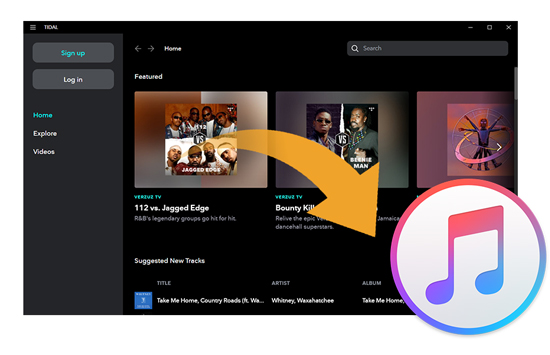
Part 1. How to Download Music from Tidal to iTunes - Best Tool
"How to download from Tidal to iTunes?" Before getting iTunes Tidal work, you need to know why you can't transfer Tidal music to iTunes. One of the key reasons could be format compatibility. The formats iTunes supports are MP3, AIFF, WAV, MPEG-4, AAC and protected AAC. Yet, Tidal songs are all protected in a unique format according to their different audio quality. That's to say, iTunes doesn't support the formats of Tidal music. So, Tidal and iTunes can't work. You can't add music from Tidal to iTunes.
Luckily, DRmare Tidal Music Converter is here to help you. It is designed to convert Tidal music files to MP3, M4A, and other plain formats. Those audio formats are compatible with iTunes. So, DRmare Tidal Music Converter enables users to download and convert Tidal music. Then they can export and transfer Tidal playlist to iTunes playlist for use.
In addition, parameters like title, cover and more would be kept in the conversion at 5X faster speed. DRmare Tidal Music Converter is so functional. It helps you enjoy high-quality Tidal music you like on iTunes. Moreover, you can enjoy Tidal music on any other device offline.

- Download songs from Tidal to iTunes at 5X faster speed
- ID3 tags would be preserved, lossless quality kept
- Support multiple output formats for Tidal to MP3, M4A, FLAC, etc.
- Provide you access to get Tidal iTunes work
How to Download Tidal Music to iTunes: Detailed Guide
The detailed tutorial of DRmare Tidal Music Converter is as follows. Guided by it, you can figure out how to download music from Tidal to iTunes.
- Step 1Download and install DRmare Tidal Music Converter
- Download and install DRmare Tidal Music Converter on your computer. Launch it. Then you will get the main screen. On the right side, hit on the 'Log in' to enter your existing Tidal account. If you haven't got one, then click 'Sign up' to request a new account.

- Step 2Customize output preference for Tidal to iTunes
- Head to the bar from the top right of DRmare. Then choose and click the 'menu' icon. You will see a list with some options. Please select 'Preferences'. Then you can get a 'Preferences' window. Here hit on the 'Advanced'. And now, you can start to set the audio format as MP3 for Tidal iTunes. Or you can choose other audio formats you like. Besides, there are bit rate, sample rate and more that you can alter. After then, hit on 'OK'.

- Step 3Add and download music from Tidal to iTunes on DRmare
- Go to find the Tidal playlist you want to move to iTunes. Then click on the playlist and you will see a blue button. Just touch the button. It will load the tracks into a new window. Here you can choose songs you want to convert. Then click on the 'Convert' button. All the Tidal songs will be converted at once.

- Step 4Locate converted Tidal music on computer
- When finished the conversion, click on the 'converted' icon on the top. It will show you the local Tidal music files. If you want to locate the files on your computer, you can hit the 'search' icon. Then you will see the Tidal files for iTunes. Besides, you can listen to the converted Tidal music in advance via DRmare. Just double-click on each track, and you will make it.
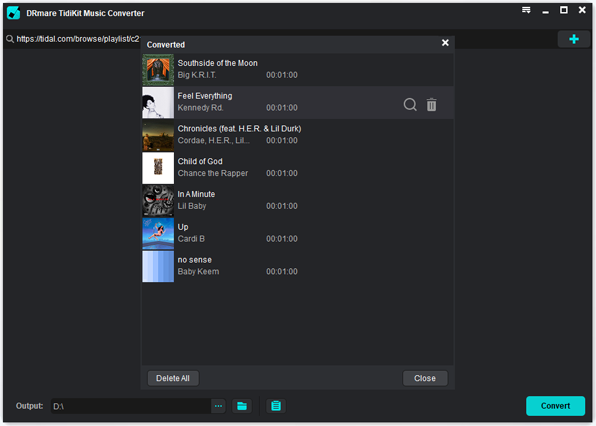
Part 2. How to Extract and Download Tidal Music to iTunes - Alternative Way
Besides using DRmare Tidal Music Converter, here is another tool for you. That is DRmare Audio Recorder. It can help download music from Tidal to iTunes. This tool can save Tidal music as MP3 and other audio formats. And it can keep the original audio quality of Tidal songs for iTunes. What's more, the DRmare Audio Recorder can download audio from more sources. You can use it to get sounds from Spotify, YouTube videos, and so on.
Besides, you can edit the audio tracks after recording. And you can alter the ID3 tags for Tidal music to iTunes as you want. Then you can save Tidal songs on your computer for use.

How to Download Music from Tidal to iTunes via DRmare Audio Recorder
Step 1. Set up and launch DRmare Audio Capture on your PC.
Step 2. Hit '+' icon to import Tidal app to DRmare.
Step 3. Touch on the 'audio' icon to alter the output format for Tidal iTunes. Also, you can modify other audio parameters as you want.
Step 4. Open Tidal from DRmare main screen. Then search for songs you like and play them. The recording process will activate.
Step 5. After recoding, you can save or edit recorded Tidal songs you like.
Step 6. Click 'history' to get the converted Tidal songs on your computer.
Part 3. How to Transfer Tidal Music to iTunes
Now you have the converted Tidal tracks prepared. Then here you can see how to transfer Tidal playlist to iTunes in two ways below.
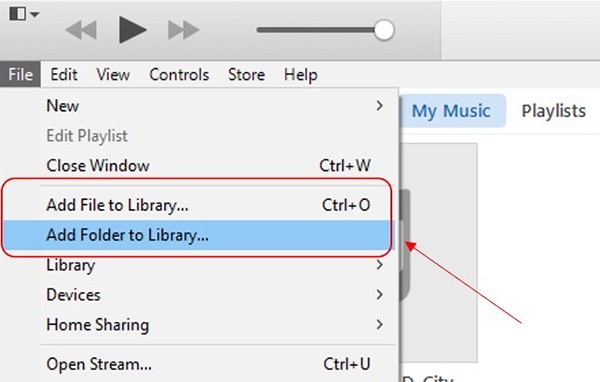
Method 1:
Step 1. Open the iTunes program on your computer.
Step 2. Click "menu bar" > "Files". Then choose "Add File to Library" / " Add Folder to Library" option.
Step 3. Choose the local Tidal music files you want to add to iTunes. Then hit the 'Open' button to transfer Tidal to iTunes.
Method 2:
Step 1. Locate the converted Tidal tracks on your computer.
Step 2. Open iTunes and drag the Tidal audio files or folder to iTunes main window.
Part 4. How to Transfer Tidal Playlist to iTunes via MusConv
The above ways require you to pay for them to download Tidal music to iTunes fully. In this part, we will introduce another way for you to transfer Tidal music to iTunes.
Here you can use the MusConv tool to make it. MusConv can help transfer and move music tracks between two music streaming services. It is easy to operate. Now, check out the tutorial below and learn how to transfer Tidal playlist to iTunes.
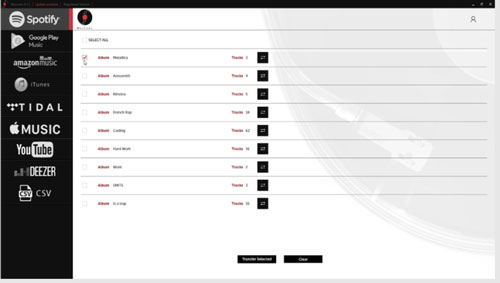
Step 1. Go to MusConv's official website. Then download and install it onto your computer.
Step 2. Launch the MusConv program from your computer.
Step 3. Select Tidal as the source streaming platform from the left of MusConv. Then log in to your account.
Step 4. Choose the Tidal playlist you want to transfer. Then hit on the 'Transfer' button on MusConv.
Step 5. Select iTunes as the destination streaming platform. And then sign in to your iTunes account.
Step 6. After then, you can transfer Tidal music to iTunes with ease.
Part 5. Advantages of Transfer Tidal to iTunes
Why do you want to download Tidal music to iTunes for use? Here are some benefits of Tidal to iTunes that you should know. Please check them out below.
- Burn music from Tidal to CD for use on CD players
- Set Tidal music as an iPhone ringtone as you want
- Enjoy Tidal songs on other devices supported iTunes app
- Share Tidal music saved in the iTunes Library via the 'Home Sharing' feature
- Listen to music from Tidal even without a Premium or HiFi account
Part 6. In Conclusion
By the ways above, you know how to download music from Tidal to iTunes. With DRmare Tidal Music Converter, you can play Tidal tracks on iTunes anywhere and anytime. Also, the converted Tidal music has been preserved losslessly. And then you can transfer Tidal music to other platforms for offline playback.













User Comments
Leave a Comment