Linux is an open-source operating system which is released in 1991. Tidal is a popular music streaming service that provides HiFi/HiRes FLAC music. Yet, there is no Tidal Linux desktop app. Tidal doesn't allow users to use it on other devices or platforms due to digital rights management. Its music files are encrypted which you only can play on authorized players. In this case, you can't play Tidal music on Linux with ease.
If you search for the method to play Tidal on Linux, you will see one way is to use Tidal CLI Client. This way is a little bit complicated and unstable. But we will show you the detailed steps to do that in this post. Besides, we will offer an easy way for you to use Tidal desktop Linux. Reading this post and you will see how to make it.
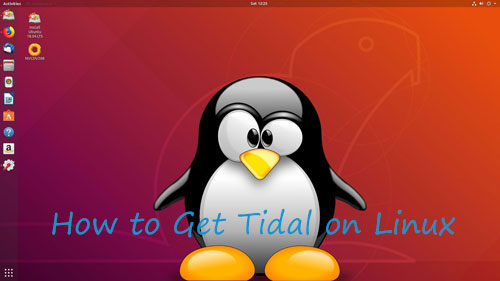
Part 1. How to Connect Tidal Linux via Tidal CLI Client
We know that there is no Tidal app for Linux now so you can't install Tidal on Linux for use. But we can get help from a Tidal Linux client to enjoy Tidal music on Linux. That's to use the Tidal CLI Client on Linux. It is a free and open-source command-line music streaming program. It supports Tidal users to find and stream music on Linux. To use it, you will need a Tidal account first. Here we will show you how to use Tidal CLI Client to access Tidal songs and play Tidal HiRes and HiFi music on Linux.
Step 1. Download the Tidal CLI Client app on your Linux PC via the NPM package tool. And install it with 'Ctrl + Alt + T'.
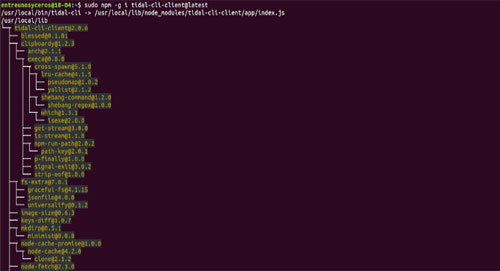
Step 2. Start the Client app and then sign in to your Tidal account.
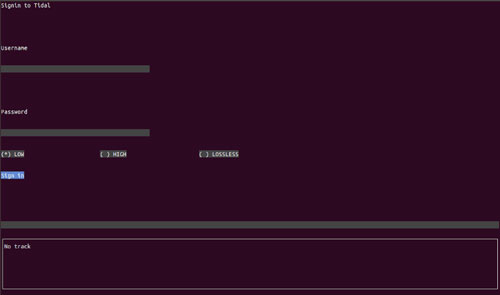
Step 3. Click ':' and type the title of the Tidal song in the search box of the Tidal CLI Client to find the song. Then, enter the 'track' option. Besides, you can use the 'artist' item to search for the song rather than the 'track'.
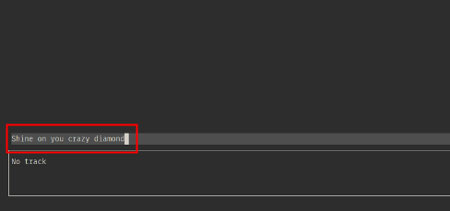
Step 4. Choose the target song from the result list and play it. You are able to pause the song by pressing 'Ctrl+S'.
Step 5. You also can add the song to the queue by pressing 'N'.
Step 6. If you want to close the Tidal CLI Client, press the 'Esc' button on your keyboard.
Note:
At present, the Tidal desktop Linux app doesn't offer a 'sign out' option. If you want to sign out of your account, you have to delete the file that keeps the login info on your Linux computer.
Part 2. How to Convert Tidal for Linux via DRmare Streaming Audio Recorder
Using the Tidal Linux client app to access Tidal music is quite difficult for some users. And it is not stable enough. So, here we'd like to introduce another way for you to use Tidal player Linux. As users can't add Tidal music to Linux, so here you need to convert Tidal to plain audio files in advance. To do that, you need to find a third-party tool to help you.
In this part, we'd like to introduce a tool to help you out. If you want to listen to Tidal audio on Linux, you could check out the tool DRmare Streaming Audio Recorder. It is a powerful tool that can convert Tidal to MP3, FLAC, AIFF, and other audio formats. In this case, you can save and stream Tidal music on Linux and other devices.
Also, the DRmare Tidal Converter allows you to adjust the output audio settings. And it can batch-convert Tidal tracks at a fast speed with high audio quality and original ID3 tags kept. After the conversion, you can save Tidal music files on your computer as local audio files. And then you can transfer Tidal music to Linux for listening offline.

- Download and convert Tidal music for use offline
- Convert Tidal music to FLAC, MP3, M4A, and so on
- Play Tidal on Linux and other devices or platforms
- Keep original ID3 tags and high audio quality
How to Convert Tidal Music for Linux
To get music from Tidal for Linux with DRmare Streaming Audio Recorder, you need to install it first. Please touch the 'Download' button above to do that. After that, you can check out the detailed steps below to start converting Tidal to Linux.
- Step 1Customize Tidal output audio format
- Open DRmare Streaming Audio Recorder on your computer desktop. You can set the Tidal output audio format for Linux according to your needs. Please touch the 'Menu' icon at the top-right corner of the DRmare main screen. Then choose 'Preference' > 'Conversion'. Then you will see a new window. Now, you can adjust the output audio format, like MP3, AIFF, FLAC, WAV, and more. You could also customize other audio parameters, such as bit rate and define the archive output tracks by artist, album, and so on.

- Step 2Import Tidal audio to DRmare
- Launch the built-in Tidal music downloader by clicking the 'Tidal' icon and tap the 'Log In' button to log in to your Tidal account. You can find the Tidal audio that you'd like to convert for use on Linux. When found, press the '+' icon > 'Add to List' button to load Tidal music tracks to the DRmare main interface.

- Step 3Convert Tidal songs for Linux
- Once finished the settings, you should click on the big 'Convert' button. Then the Tidal music files will be converted and downloaded to the format you set. And you can see the real-time conversion process on the DRmare tool's main interface. After converting, Tidal music tracks will be stored on your computer. You can tap the 'Converted' icon to find them.

Part 3. How to Play Tidal on Linux
Now, you can transfer Tidal music to Linux for offline listening through the USB flash drive. Please refer to the simple tutorial below to transfer Tidal to USB and get Tidal music on Linux for playing.
Step 1. Plug the USB flash drive into your computer via the USB port. And then you can notice it on the computer Windows Explorer.
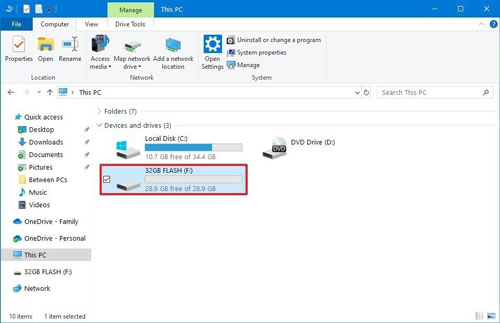
Step 2. Find the converted Tidal audio files on your computer. You should locate them on your computer by clicking the 'Converted' icon on the DRmare Streaming Audio Recorder program.
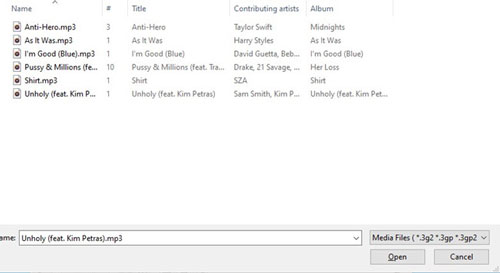
Step 3. Copy and paste the converted Tidal audio to your USB. Or you can drag and drop them to the USB flash drive.
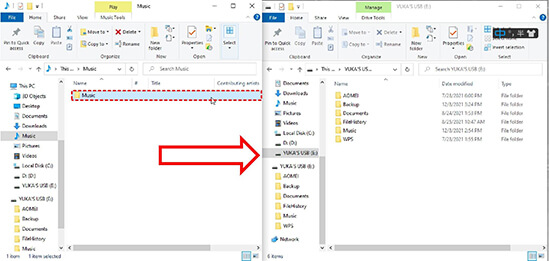
Step 4. Connect the USB to the flash drive to the Ubuntu computer.
Step 5. Choose a media player you like to enjoy Tidal on Linux.
Part 4. In Conclusion
In this post, you got two ways to use Tidal on Linux. You are able to listen to Tidal music you like on Linux. Using the Tidal CLI Client app is quite hard for some users. If you cannot use Tidal Linux smoothly, you should try the second way. That's to use DRmare Streaming Audio Recorder. You can convert and download Tidal songs as local files on your computer. At last, you can add and play Tidal audio on Linux via a USB flash drive. In addition, you can put Tidal music files on multiple devices you like to enjoy with ease.















User Comments
Leave a Comment