Among all the music streaming sites, Tidal stands amongst the top-notch sites. Owing to its massive music collection, it is highly favored and preferred by everyone around the world.
For a better music streaming experience, users might want to move Tidal to Google Drive so that they can access it on any device anywhere. However, the problem is that Tidal music is protected and encrypted, making it unavailable for streaming on other platforms.
Luckily, we have just the solution for you. DRmare Tidal Music Converter can be used to convert Tidal music and then move downloads from Tidal to Google Drive and enjoy unlimited offline streaming. Let me show you how to easily and quickly move Tidal downloads to Google Drive. Let's dive in.
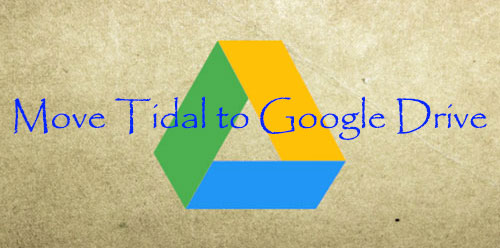
Part 1. Best Tool to Get Tidal Music for Google Drive
The process of transferring Tidal to Google Drive is simple, but the issue is that Tidal music is digitally protected and encrypted, hindering users from downloading and moving Tidal music to Google drive. But we have the perfect solution to your problem. DRmare Tidal Music Converter is a platform specially designed to help you move downloads from Tidal to Google drive.
It is an amazing and incredibly easy to use tool to convert the encrypted Tidal files to commonly used formats. The major output formats supported include MP3, FLAC, WAV, AAC, etc. However, the input is restricted to Tidal songs, playlists, and albums. With a 5x times faster conversion, it makes batch conversion quick and straightforward. Moreover, DRmare allows you to adjust the output settings according to your ease and need. You can specify the output format, bitrate, and even the conversion speed.
In DRmare Tidal Music Converter, the converted files retain their original audio quality and ID3 tags including the year, cover, and title. An in-built library organizer helps you classify your music based on artist or album, making it easier to access your collection. The locally saved files are easily transferable between a wide range of devices, including game consoles, tablets, and smartphones. Whether you're using a Windows or Mac, DRmare is compatible with both. So, converting Tidal files is easier than ever with this powerful conversion tool.

- Download Tidal for moving to Google Drive
- Convert Tidal audio files to FLAC, MP3, etc.
- Use Tidal with Google Drive and other devices
- Retain ID3 tags and keep original sound quality
Part 2. How to Convert Tidal to Google Drive
With the DRmare Tidal Music Converter, you can now easily proceed to add Tidal music to Google Drive without any further delay. However, you will first need to losslessly convert the Tidal music into an acceptable format. The process to do that is pretty straightforward, but we are here to make it easier.
Here's how you can use DRmare Tidal Music Converter to upload Tidal to Google Drive.
- Step 1 Install & launch DRmare Tidal Music Converter

First, download and install DRmare Tidal Music Converter for Windows or Mac, depending on your device and launch it.
- Step 2 Add Tidal files to DRmare program

Now, on the opening interface, you can start to import Tidal music to the DRmare Converter. You can add the link/URL of the Tidal music in the search bar on the top. Then you can click on the plus sign + to add Tidal music.
- Step 3Customize output settings of Tidal for Google Drive

- Now, once you add the Tidal songs or the playlist to the DRmare Converter, you can edit the output settings. In the top-right corner, click on Preferences. Then, in the Convert tab, you can customize the various output parameters according to your needs. You can specify the conversion speed, format, bitrate, or how you want the converted music to be organized. Once you finish customizing, click on OK and then on Convert to start the process.
- Step 4Locate converted Tidal files on your computer

- The converted files will be locally saved to your computer in the specified destination and in the DRmare Tidal Music Converter library as well. From here, you can transfer the saved Tidal files to any device or platform.
Part 3. How to Upload Tidal to Google Drive
Once you save the Tidal music in a commonly compatible format to your computer, the next part to move downloads from Tidal to Google Drive is a cakewalk. After you move download albums from Tidal to Google Drive, you can listen to the Tidal songs on any device through the Google Drive app. This way, Tidal music will always and easily be accessible to you all the time for unlimited streaming.
Here is the step-by-step guide on how to move download from Tidal to Google Drive.
Step 1. Open Google Chrome
Launch the Google Chrome browser on your computer.
Step 2. Login Google Drive Account
Log in to your Gmail account to access Google Drive. If you don't have an account, you can sign up for a free Gmail account.
Step 3. Upload Tidal to Google Drive
Now, click on the New button to open the drop-down menu. Tap on Folder Upload. Then, you can select the folder to upload Tidal music to Google Drive. Click on Upload and voila. You have been successful to move downloads from Tidal to Google Drive.
The Bottom Line
That's it. This is how easy it is to move downloads from Tidal to Google Drive via DRmare Tidal Music Converter. It's time for you to level up your listening experience by moving Tidal songs to Google Drive and accessing it whenever and wherever you like. With your favorite Tidal songs and playlists saved forever on Google Drive, you can stop worrying about losing them and enjoy limitless streaming on any device.
No more worrying about signing in to Tidal or having an internet connection. All you need is your Google account, and you can gain unlimited access to the Tidal files you have uploaded.













User Comments
Leave a Comment