How to play Amazon Music playlist on Alexa Echo? Amazon Music and Amazon Echo are both products developed by Amazon. Amazon Music offers millions of songs, albums and playlists. You can access Amazon Music through a web browser, mobile and desktop apps, or compatible devices like Amazon Echo. Amazon Echo comes with Alexa, allowing you to use voice commands to let it perform various tasks, such as playing music, serving weather, and more. So, by combining Amazon Music and Amazon Echo, you can enjoy a seamless music listening experience without physical controls. Now follow this tutorial to learn how to play Amazon Music on Amazon Echo in four ways.
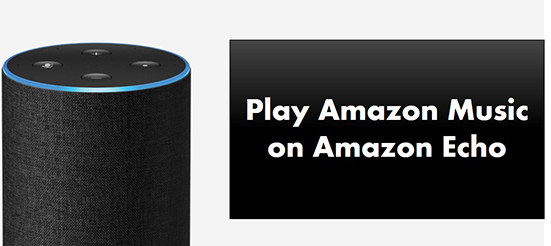
Way 1. How to Connect Amazon Music to Amazon Echo by Alexa
Amazon Music is a free service you can find on Amazon Echo. You can use it through Alexa. You can then access a variety of music content, including millions of songs, personalized playlists, radio stations, podcasts, and more. Now follow the tutorial below to add Amazon Music to Alexa Echo.
Requirements:
- An Amazon Echo device. It can be any of the Echo devices like Echo Dot, Echo Plus, and so on.
- The Alexa app. Make sure you have downloaded and installed the Alexa app on your computer or mobile device.
- An Amazon Music account. You can access Amazon Music for free with ads. But you need a paid subscription to enjoy all the features of Amazon Music.
- A stable internet connection. You need a stable and strong internet connection to stream Amazon Music on Amazon Echo.
Step 1. Open the Alexa app on your device.
Step 2. Choose the 'Menu' icon at the top left.
Step 3. Select 'Settings' > 'Music & Podcasts'.
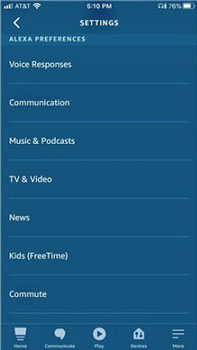
Step 4. Click on 'Link New Service' and then select 'Amazon Music'.
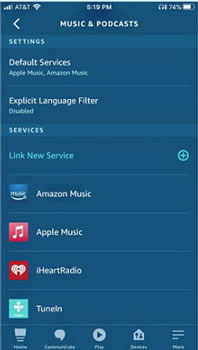
Step 5. Log in to your Amazon Music account and then choose 'Set Default Music Service' as Amazon Music.
Step 6. Now you can use voice commands to play Amazon Music on your Echo. For example, you can say 'Alexa, play my exercise playlist on Amazon Music'.
Way 2. How to Get Amazon Music on Amazon Echo by Bluetooth
You can also use Bluetooth to pair your mobile device to your Echo and then stream Amazon Music wirelessly. Now follow the steps below to do that.
See also: Listen to Amazon Music on Bluetooth Speakers
Step 1. Connect your mobile device to Amazon Echo to the same WiFi network.
Step 2. Turn on your Amazon Echo and then go to 'Settings' > 'Bluetooth' to put it in pairing mode. Or you can simply say 'Alexa, pair Bluetooth'.
Step 3. On your mobile device, turn on Bluetooth and select your Amazon Echo from the list of available devices.
Step 4. Once connected, you can open the Amazon Music app on your mobile device and start playing music. And the audio will be streamed to your Amazon Echo via Bluetooth.
Way 3. How to Link Amazon Music to Amazon Echo by Casting
Amazon Music has a built-in casting feature that lets you cast music to an Alexa-enabled device, such as Amazon Echo, Fire TV, and more.
Requirements:
- Have a stable internet connection.
- Your devices must be logged into the same Amazon Music account.
Step 1. Open the Amazon Music app.
Step 2. Tap on the 'Menu' icon at the top right.
Step 3. Choose 'Connect to Device' and then select your Amazon Echo to cast Amazon Music.
Or you can go to the 'Now Playing' screen and select the 'Casting' icon to select your Amazon Echo to cast Amazon Music.
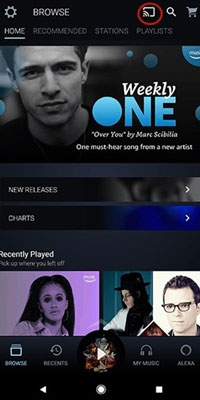
Way 4. How to Play Amazon Music Playlist on Alexa Echo by DRmare Streaming Audio Recorder
While the Amazon Echo is designed for streaming, it's possible to play your personal music library, including songs you've downloaded from Amazon Music by using a third-party service or a Bluetooth connection. This is a great way to enjoy your music on an Echo without paying for an Amazon Music Unlimited subscription.
DRmare Streaming Audio Recorder is the first step in this process. This professional tool downloads and converts your favorite songs from Amazon Music (Free, Prime, or Unlimited) into local files in formats like MP3, AIFF, and M4A. These files retain 100% of their original sound quality and ID3 tags. Once you have your local music files, you have two primary options for playing them on your Echo:
Stream via Bluetooth: This is the simplest method. Pair your phone or computer to your Echo via Bluetooth. Then, use any music player app on your device to play the converted Amazon Music files. The audio will be streamed directly to your Echo, and you can control playback with voice commands like "Alexa, next song."
Use a Third-Party Skill: For a more integrated experience, you can use an Alexa skill designed for personal music libraries, such as MyMedia or Plex. These services allow you to create a media server on your computer and then use the corresponding Alexa skill to access and play your downloaded music with voice commands.
How to Play Amazon Music on Echo Offline
- Step 1Reset output parameters for Amazon Echo Amazon Music

- DRmare Streaming Audio Recorder downloads Amazon Music songs to Lossless by default, which is compatible with Amazon Echo. You can change the output audio format by clicking the 'Menu' icon and choose 'Preferences' and 'Conversion'. There you can also personalize other audio parameters including the sample rate, bit rate, and more. Then click on 'OK'.
- Step 2Add Amazon Music tracks to use on Echo offline

- Click the 'Amazon Music' icon to launch the Amazon Music downloader. Tap the 'Sign In' button to log in to your account. Find the songs, albums, or playlists you want to download and use on Amazon Echo offline and add them to conversion queue by clicking the 'Add' > 'Add to List' button.
- Step 3Download Amazon Music tracks for Amazon Echo

- Click the 'Convert' button to download and convert Amazon Music for your Amazon Echo. All your added songs will be downloaded and stored on your computer's local folder. When it ends, you can find them by clicking the 'Converted' > 'folder' icon. Now you are all ready to add Amazon Music to Alexa Echo.
- Step 4Add Amazon Music to Echo by Plex

- Open the Plex Media Server on your computer and go to 'Library' > 'Add Library' > 'Music'. Then choose the converted Amazon Music files and add them to Plex. Then visit http://www.plex.tv/ and click the 'tool' icon, and select 'Remote Access' > 'Enable Remote Access'. Then you can turn on your phone and download the Plex skill. Then log in to your Plex skill and select 'Authorize'.
- To change your Plex server on Amazon Echo, you can use voice commands to ask Alexa to switch to a different server. Simply say "Alexa, ask Plex to change my server" and you can access your media content from a different server on your Amazon Echo.Then say 'Alexa, ask Plex to change my server' to your Amazon Echo. After that, you can access Amazon Music songs offline on your Amazon Echo with Plex.
Part 5. In Conclusion
Now you've learned how to play Amazon Music playlist on Alexa Echo. You can easily connect Amazon Music to your Amazon Echo using the first three methods. But please note that if you are a free user, you can only enjoy Amazon Music with ads and no offline option. So, the best way is to use DRmare Streaming Audio Recorder to download songs for free and then add them to your Amazon Echo for offline playback. With it, you can enjoy Amazon Music anywhere without a subscription.











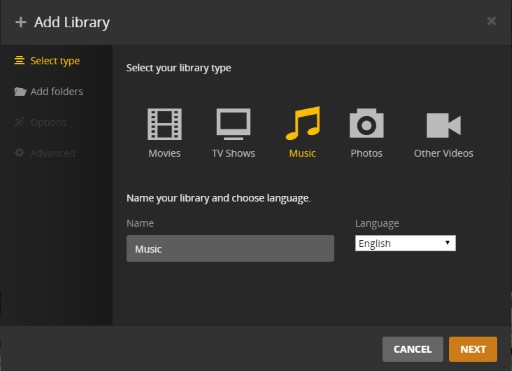





User Comments
Leave a Comment