Google Home, now called Google Nest, plays a vital role in music entertainment at home for audiophiles. All Google smart speakers provide an easy way to play music quickly by using voice commands through Google Assistant. So how about playing Amazon Music on Google Home and Google Nest?
Google Home is integrated with many third-party streaming music services directly, including YouTube Music, Spotify, Apple Music, Pandora Music, and Deezer. But it's a pity that there is no option to connect Amazon Music to Google Home directly. No worries! There are still 4 unique ways to make it come true. In this article, we will introduce them to you one by one.

Part 1. Does Amazon Music/Prime Music Work with Google Home/Nest?
From what we discussed above, it's easy to conclude that Amazon Music was not natively supported on Google smart speakers, including Google Home, Google Home Mini, Google Nest Mini, and Google Nest Hub. But it doesn't mean that you can't play Amazon Music on Google Home.
You can still easily establish a connection between Amazon Music and Google Home via the casting feature on the web browser from your computer. Besides, the Amazon Music app also has a Cast feature, enabling you to cast songs and playlists to an available device easily.
All smartphones support Bluetooth function, which allows you to stream Amazon Music playing on your mobile devices to Google Nest. If you are using an iPhone, the special AirPlay feature can help you connect Amazon Music to Google Home precisely without any issues.
If you'd like to control the playback of Amazon Music entirely by voice, you can choose a reliable tool, like DRmare Streaming Audio Recorder to download and transfer Amazon Music to a default streaming service supported by Google Home.
Part 2. How to Play Amazon Music on Google Home with Voice Command
First of all, you should use DRmare Streaming Audio Recorder to help you download Amazon Unlimited Music and Amazon Prime Music to your local computers while converting them to common audio tracks, like MP3. This software can keep the original audio quality of Amazon Music with ID3 tags preserved so that your Amazon Music listening experience won't be affected.
With the aid of this program, you can easily add Amazon Music to YouTube Music, Spotify, or other integrated music streaming services. After that, it's convenient to ask Google Home to play Amazon Music via voice commands.
How to Convert Amazon Music for Google Home/Google Nest
Here is the stepwise procedure to download Amazon Music as local tracks for listening to on Google Home using the DRmare Streaming Audio Recorder.
- Step 1Modify Amazon Music output settings for Google Home

- Open DRmare Streaming Audio Recorder from your computer desktop, and press the 'Menu' icon and choose 'Preferences' > 'Conversion' to alter the output file attributes of Amazon Music for Google Home. A new window appears displaying options like output format, sample rate, output path, etc. You can customize them manually.
- Step 2Login Amazon Music account

- Go to the main interface of DRmare Streaming Audio Recorder and tap the 'Amazon Music' icon to open the Amazon Music Downloader section. Please click the 'Sign in' option and type in the valid login details of your Amazon account for a successful sign-in process.
- Step 3Add Amazon Music files to play on Google Home

- Now, add the desired audio files from the Amazon Music platform into the DRmare Streaming Audio Recorder environment by copying the URL of Amazon Music tracks, pasting it into the text address bar, and then clicking the 'Download' button to load them automatically. You can also browse Amazon Music library within DRmare software and click the 'Add' > 'Add to List' to import them.
- Step 4Convert Amazon Music for Google Home

- Press the 'Convert' button at the bottom right to trigger the conversion. The conversion time depends on how many songs you have added. After successful audio file conversion, the Amazon Music tracks will be saved into the storage space in your system flawlessly.
How to Upload Converted Amazon Music to YouTube Music
Here, we will take YouTube Music as the bridge to add Amazon Music to Google Home. Let's see how to add Amazon Music to YouTube Music in advance.
Step 1. Navigate to your YouTube Music website on your web browser and then log into your Google account.
Step 2. Click the "Account" > "Upload music" option to browse and find the Amazon Music song or album you want to add.
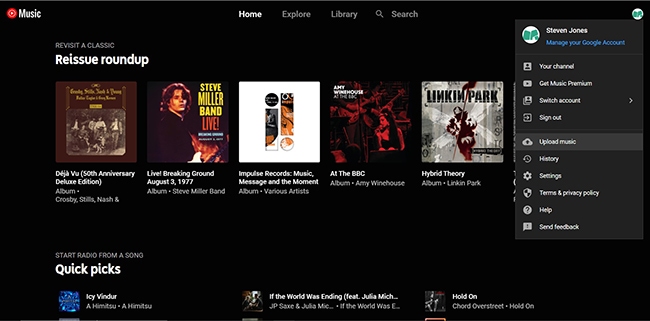
Step 3. Select your favorite Amazon Music and add them to your YouTube Music.
How to Play Amazon Music via Google Assistant on Google Home
To use voice commands to listen to Amazon Music on Google Home, please make sure Amazon Music is set as the default music service. Here's a step-by-step guide:
Step 1. Open the Google Home app on your device and connect it with your Google Home device under the same WiFi network.
Step 2. Tap on the device icon in the upper-right corner of the app. Choose the Google Home device to which you want to set YouTube Music as the default.
Step 3. On the device page, look for the gear icon and tap it to access the device settings. Find and click the "Music" and select "YouTube Music" from the list of available music services.
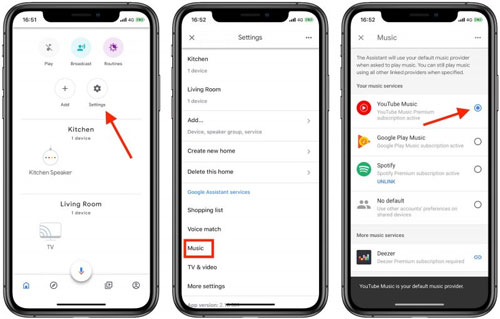
Step 4. Now, you can simply say commands to control Amazon Music playback on Google Home/Nest Mini or Hub.
- "Hey Google, play [artist]/[song] on [music service]."
- "Hey Google, play some [genre] music on [music service]."
- "Hey Google, shuffle my [playlist] on [music service]."
- "Hey Google, pause, resume, skip to the next song, or turn the volume up/down."
Part 3. How to Cast Amazon Music to Google Home/Nest Mini from Computer
Google web browser has a Cast feature, enabling users to cast the music to other output devices, including Google Home. So, in this section, you will learn how to get Amazon Music cast to Google Home via the web browser from your computer. Let's get started by following the below guidelines.
How to Use Amazon Music on Google Home via Web Browser
Step 1. Open Google Chrome in your computer and go to the official page of Amazon Music. You must sign in to your account by entering valid credentials.
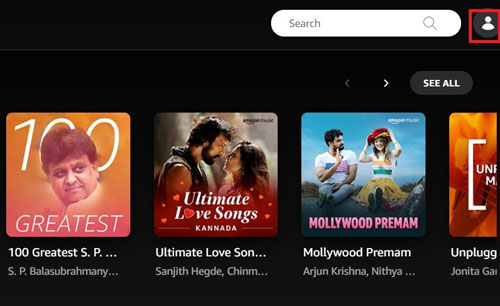
Step 2. In your home page, press the vertical dotted line at the right top of the screen. From the expanded list choose 'Cast' option. A pop-up screen appears displaying the connected devices. You must select Google Home speaker from the options.
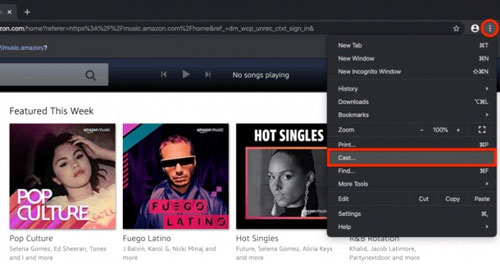
Step 3. Then, start playing your favorite tracks on Google Home speaker from Amazon Music library flawlessly.
Part 4. How to Connect Amazon Music to Google Home from iPhone
The above instructions assist in using Amazon Music with Google Home from a computer. If you have a mobile device nearby, it's also easy to stream Amazon Music efficiently on Google Home without any interruptions. Here, we will show you how to do this from an iPhone via the AirPlay feature.
How to Play Amazon Music on Google Home from iPhone
Step 1. Make sure your iPhone and Google Nest smart speaker are connected to the same Wi-Fi network.
Step 2. On the iPhone, swipe down from the upper-right corner of the screen to open Control Center.
Step 3. In the Control Center, tap the "AirPlay" icon. The icon looks like a rectangle with an upward arrow.
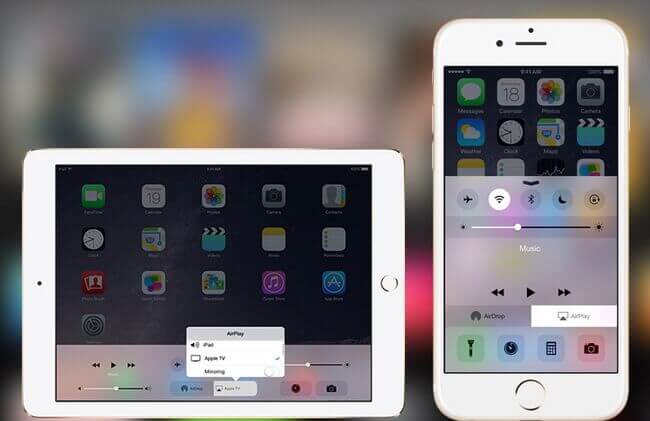
Step 4. Select the Google Nest you want to stream to from the list of available AirPlay devices.
Step 5. Open your Amazon Music app on your iPhone, and select and play your favorite music. Playing Amazon Music tracks will be streamed to the Google Nest speaker.
Part 5. How to Play Amazon Music on Google Nest/Home from Android
If you are using an Android phone, you can accomplish this task of getting Amazon Music on Google Home by using the Amazon Music app. Because the Amazon Music app has a built-in Cast feature. It is one of the reliable ways. Carefully surf through the below steps for a successful connection between Amazon Music and Google Home.
How to Link Amazon Music to Google Home from Android
Step 1. Go to the Google Play Store and download Amazon Music app in your Android gadget. Install the application and launch the program by double-tapping the tool icon.
Step 2. Sign in to your Amazon account by entering the correct attributes at the right fields. In the right top of the screen, tap the 'Cast' icon. You will witness a pop-up displaying supported devices on the network. Choose the Google Home from the listed items.
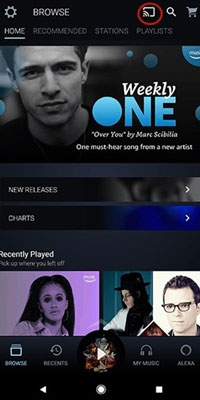
Step 3. In your Amazon Music app, select your favorite playlist to play it on the Google Home.
Part 6. Conclusion
In this post, you had an enlightening journey on how to play Amazon Music on Google Home from computers and mobile devices easily.
If you'd like to use voice command to listen to Amazon Music on Google Nest Mini or Hub, you can draw support from the DRmare Streaming Audio Recorder. It is the perfect partner for the Amazon Music platform. With it, you can explore Amazon Music tracks on any desired device effortlessly.

















User Comments
Leave a Comment