Amazon Fire Tablets are a line of tablets developed and sold by Amazon. These tablets run the Android operating system and come in a variety of sizes and configurations to suit different needs and budgets. If you own an Amazon Fire Tablet, then you're in luck. You can get access to Amazon's digital content like books, music, and movies, as well as popular streaming apps like Amazon Music, Spotify, Pandora, iHeartRadio, and more. Today, we will show you how to play and download Amazon Music on Fire Tablet.
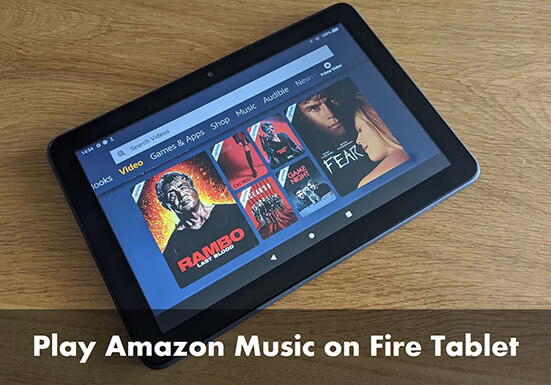
Part 1. How to Get Amazon Music on Fire Tablet Officially
Amazon Fire Tablet supports many streaming music services, and you can easily install them from the Amazon App Store. Things just get easier when it comes to Amazon Music. Fire Tablets come with the Amazon Music app, so you don't have to install it yourself.
With the Amazon Music Fire Tablet app, you can play music, create playlists, and discover new artists and songs. Plus, you can upload your own music library to Amazon Music and access it from your Fire Tablet using the Amazon Music app. Now we will show you how to play Amazon Music on Amazon Fire Tablet online and offline.
Note: To download Amazon Music to Fire Tablet, you need an Amazon Music Unlimited subscription. Or, you can skip to Part 2 for solutions to download Amazon Music songs for free without a subscription.
Step 1. Turn on your Fire Tablet and find the Amazon Music app from the home screen. If you can't see it, go to 'Apps' to find it.
Step 2. Open Amazon Music and you need to log in to your account.

Step 3. Now you can browse or search for the music you want to play.
Step 4. Locate the song and then tap on the 'three dots' next to the song and select 'Download' to start the downloading process.
Step 5. Once downloaded, you can easily play Amazon Music offline on your Fire Tablet. You can find the downloaded songs in 'My Music' > 'Downloaded Music'.
Part 2. How to Download Amazon Music to Fire Tablet for Free
While you can access Amazon Music on your Fire Tablet with a free account, there are some limitations such as ads, no offline playback, etc. Amazon Prime members also cannot download music for offline listening, and only Unlimited subscribers have the right to listen to music offline. So, here we want to show you a solution for all users to download and listen to Amazon Music offline on Fire Tablet.
The tool you need is DRmare Streaming Audio Recorder, which allows you to download music from Amazon Music for free without a subscription. By default, it saves Amazon Music songs as MP3, and you can choose to convert Amazon Music to other common formats, including FLAC, AIFF, M4B, M4A, and WAV.
It keeps lossless audio quality and ID3 tags intact for you. Moreover, it can convert a large number of Amazon Music tracks with a 15X faster conversion speed. With it, you can enjoy original Amazon Music on your Fire Tablet or any other device without limitation.
Please first download and install the DRmare Amazon Music Downloader on your computer. You can do it via the 'Download' button above and you can get its free trial. Then let's see how to download Amazon Music on Amazon Fire Tablet with 4 steps.
- Step 1Adjust Amazon Music audio parameters for Fire Tablet

- Amazon Fire Tablet supports audio formats in MP3, OGG, AC-3, and so on. So, to play Amazon Music on Fire Tablet offline for free, you can select a format among them. Thankfully, the default output format is Lossless so you don't need to reset it. But you can customize other output parameters by clicking 'Menu' > 'Preferences' > 'Conversion'. Then you can adjust the bit rate, audio channel, sample rate, and other conversion parameters, and then click on 'OK'.
- Step 2Add Amazon Music tracks to play on Fire Tablet

- Within the DRmare software, select the 'Amazon Music' icon to launch the Amazon Music downloader section. Log in to your Amazon Music account and browse your Amazon Music library. Once found favorite songs, you can click the 'Add' > 'Add to List' button to load them the conversion list.
- Step 3Download and convert Amazon Music for Fire Tablet

- Hit 'Convert' and all your added Amazon Music tracks will be downloaded and converted at a 15X speed. When the conversion is done, you can click on the 'Converted' > 'folder' icon to find the downloaded Amazon Music files. They are easily to be added to your Kindle Fire for offline listening.
- Step 4Put Amazon Music on Amazon Fire Tablet

- Way 1: Use a USB cable to connect your Fire Tablet to your computer. Then click on your Fire drive and choose the 'Music' folder. Locate the converted Amazon Music files on your computer's folder and copy & paste them to your Fire drive.

- Way 2: Open the Amazon Music app on your computer and click on 'Setting'. Scroll down to click on 'Automatically Import Music from' > 'Select Folder'. Then you can locate the converted music files to add music to Amazon Music. Once added, you can easily play Amazon Music on Fire Tablet offline for free.
Part 3. How to Fix Amazon Music Not Working on Fire Tablet
Some users have reported that the Amazon Music app doesn't work on Fire Tablets. They get errors like "We're having trouble, please come back later" and the problem doesn't work out at all. If you also encounter this problem, don't worry, follow the steps below to solve your problem.
1. Make sure your Fire Tablet is connected to a stable Wi-Fi network. Amazon Music may not work properly if you have a poor or unstable internet connection.
2. Make sure your Amazon Music app is up to date. If you have an outdated version of the Amazon Music app, there may be some incompatibility issues.
3. Clear the cache and data of Amazon Music . Perhaps some data of the Amazon Music app has been corrupted, preventing it from working properly.
4. Check your Amazon Music subscription. If there are some payment or subscription issues, it will affect the functionality of Amazon Music.
5. Reinstall Amazon Music. Any application issues with your Amazon Music application will affect the performance of Amazon Music. Reinstalling the app will help you fix the problem.
6. Use DRmare Streaming Audio Recorder. If the Amazon Music app still cannot work, you can use DRmare Streaming Audio Recorder to download songs for free and listen to Amazon Music offline on your Kindle Fire Tablet.
Part 4. Best Music Player for Amazon Fire Tablet
Amazon Fire Tablets support many music players and you can easily download them from the Amazon App Store. Here we'd like to show you the top 3 best free music player for Amazon Fire Tablet.
1. Spotify
You can listen to over 100 million songs for free (with ads) on Spotify. If you have a Premium membership, you can also download Spotify songs for offline listening. Just install the Spotify app from the Amazon App Store, and you can use it to listen to music, podcasts, and other audio content. You can access millions of songs, playlists and create your own playlists and discover new music according to your tastes.
See also: How to Play Spotify Music on Fire Tablet
2. Tuneln
TuneIn is a popular app for music, live radio stations, sports, news, and podcasts. With TuneIn on your Amazon Fire Tablet, you can access over 100,000 radio stations from around the world, including local and international stations. You can also listen to a variety of on-demand content.
TuneIn offers a free version with limited features, as well as a Premium version with additional features such as ad-free listening, access to over 600 ad-free music stations, and so on. The Tuneln app can be free installed frm the Amazon App Store on your Kindle Fire Tablet.
3. iHeartRadio
iHeartRadio is a free app that you can download to your Fire Tablet from the Amazon App Store. After downloading the app, you can use it to listen to free radio, podcasts and streaming radio platforms. It allows you to listen to live radio stations from around the world, as well as create custom stations based on your favorite artists or songs. You can also listen to podcasts, save and replay songs, and share stations with friends. It's a great way to enjoy music and other audio content on your Fire Tablet!
Part 5. In Conclusion
With the Amazon Music Fire Tablet app, you can easily listen to your favorite Amazon Music on Fire Tablet easily. But if you want to download music for offline listening, you need an Amazon Music Unlimited subscription. So, today we've shown you DRmare Streaming Audio Recorder, which enables you to download songs from Amazon Music for free without a subscription. With it, you can enjoy Amazon Music songs anywhere you want without paying a penny.











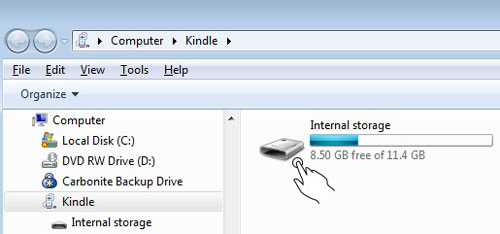
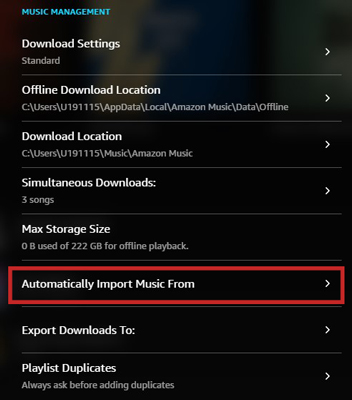





User Comments
Leave a Comment