Playing your favorite songs on your TV is a great way to enjoy your music. While the NVIDIA Shield TV is a powerful streaming device, getting Amazon Music to work smoothly can sometimes be a challenge.
Since late 2018, Amazon Music has been available on the NVIDIA Shield TV, allowing Amazon Prime and Music Unlimited subscribers to stream their entire music library. Unfortunately, this app is known for a frustrating flaw: it often crashes or doesn’t work reliably, leaving many users without a good way to listen.
If you've run into these issues, don't worry. This guide will show you how to reliably play Amazon Music on your NVIDIA Shield TV, giving you a consistent way to enjoy your music without interruptions.
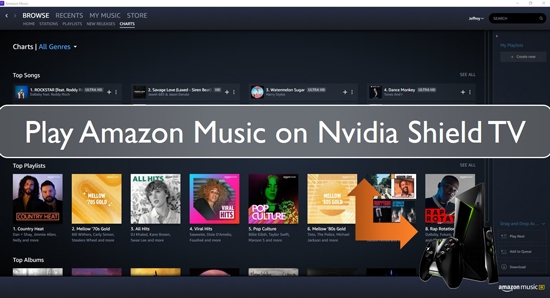
Part 1. Get Amazon Music for Nvidia Shield - Tool Required
To be able to play Amazon Music on Nvidia Shield seamlessly, you need to convert Amazon Music to a common song format. How can you do this? You'll need the following things:
1. A PC/Laptop
2. A USB Drive
3. The DRmare Streaming Audio Recorder
You need a special tool that allows you to convert Amazon Music without stress, so you can enjoy your music without any disturbances. A wonderful tool you can use for this is the DRmare Streaming Audio Recorder.
DRmare Streaming Audio Recorder is an excellent music converter for Amazon Music. The Amazon Music files can be converted to MP3 and other audio formats with it. It supports to output FLAC, WAV, AIFF, M4A, and M4B. Users can also choose 'Lossless' as an export format, which allows them to download Unlimited Music, HD Music to their computer in lossless audio quality.
The DRmare HD Music Converter converts HD/Unlimited Music playlists at a 15X super-fast speed, yet it maintains 100% lossless sound quality. It also gives users the chance to convert Unlimited Music and HD Music in bulk.
With DRmare Streaming Audio Recorder, it is easy to convert HD Music playlist to local audio files. You can also transfer Amazon Music to multiple devices for play offline with ease. Now let us tell you how you can get Amazon Music for Nvidia Shield TV using this impressive tool.
Part 2. How to Convert and Play Amazon Music on Nvidia Shield TV
After you have downloaded and installed the DRmare Streaming Audio Recorder on your PC, you can log in or register for the free trial version. Note that you can only convert the 30-seconds of every HD file with the free trial version of the DRmare Streaming Audio Recorder.
If you wish to convert an entire HD Music and Unlimited Music file, you have to pay for the full version. Once you have registered, follow these steps to convert Amazon Music for Nvidia Shield TV.
- Step 1Set output format for Amazon Music Nvidia Shield TV

- You'll get the settings window when you choose the 'Preferences' option from the 'Menu' icon. Under the 'Conversion' section, you can choose your preferred output quality and format. You can opt to convert Amazon Music to FLAC and other formats.
- For a better audio quality of Amazon Music, you can also change the audio channel, sample rate, bit rate or other options. You also can keep Amazon Unlimited and HD playlists by Artist or Album as you want.
- Step 2Add Amazon Music playlists to DRmare

- Once you are done the settings, it is time to find the Amazon HD Music playlist that you want to convert to play on Nvidia Shield. Click the 'Amazon Music' icon to open the Web Player and search for favorite songs. Once found the playlist, click the 'Add' > 'Add to List' button.
- Step 3Download Amazon Music for Nvidia Shield TV

- Once Amazon Music tracks are loaded, click the 'Convert' button to start the conversion process. DRmare Streaming Audio Recorder will download and convert the Amazon Music files into your selected format. When done, go to the 'Converted' tab and use the 'folder' icon to find the converted tracks on your computer.
- Step 4Play Amazon Music on Nvidia Shield TV
- Now, you can save the converted Amazon Music files to your USB drive from the computer. Then plug the USB drive into your Nvidia Shield TV port and listen to the songs. You'll be given the option to either "Browse" or "Set up as Device Storage". You can access any of the converted Amazon Music songs on your USB by pressing "Browse". Then you can enjoy Amazon Music Nvidia Shield TV connection.
Part 3. Conclusion
Now that you know how to download and enjoy Amazon Music on Nvidia Shield TV by DRmare Streaming Audio Recorder. You can go ahead and have a blast with it. The DRmare Streaming Audio Recorder will make sure that you have the best Amazon Music experience from the comfort of your home. With it, you can download Amazon Music to computer and use them on any device and platform without any effort.
















User Comments
Leave a Comment