Amazon Music is a music streaming service offered by Amazon that provides users with access to millions of songs. It can be accessed from a variety of devices, including smartphones, tablets, smart speakers, and more. In addition to the Amazon Music app, you can also access Amazon Music on the web.
Amazon Music Web Player allows users to stream music directly from a web browser without downloading a separate app. This makes it easy to access your music library from any computer or mobile device with an internet connection. The question is: can you download songs from Amazon Music web browser for offline listening? Yes, today we will show you how to do it easily with a professional tool - DRmare Amazon Music Downloader.
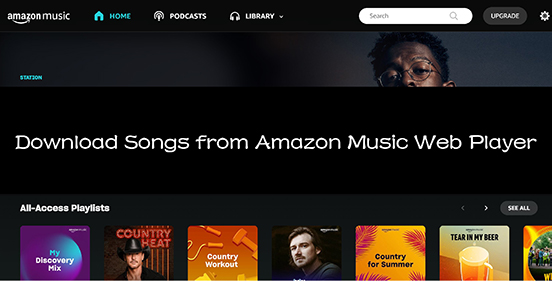
Part 1. Introduction to Amazon Music Web Player
With Amazon Music for web, you can access millions of songs, podcasts, and radio stations through the web browser on your computer or mobile device. The Amazon Music web user interface is intuitive and easy to navigate. You can search for a specific song or artist, browse through different genres, and access your own music library.
Here are some of the things you can get from Amazon Music web browser:
1. More than 100 million songs are accessible.
2. Provide personalized recommendations based on your listening history.
3. Create your own playlist.
4. Display lyrics when playing songs.
However, there are also some disadvantages compared to the Amazon Music app:
1. No download option. You can only download purchased songs on Amazon Music for web. (Skip to Part 2 for a solution.)
2. The Amazon Music web player quality is limited to 100 to 160 kbps, while the app is at least 320kbps.
3. No advanced settings like streaming audio quality, etc.
4. There is no music store. You can't buy anything from the Amazon Music web player.
Part 2. How to Download Songs from Amazon Music Web Player
While the Amazon Music web player is convenient for streaming, it doesn't offer a direct download option for subscribers to download music from Amazon Music Web Player. If you'd like to do this, you can use DRmare Streaming Audio Recorder.
This professional tool allows you to download songs, playlists, albums, podcasts, etc. from many popular streaming music websites, including Amazon Music web version to your computer. It converts your Amazon Music to popular, unprotected files like MP3, FLAC, WAV, and more, allowing you to easily transfer them to other devices and media players.
It preserves 100% of the original sound quality, including HD and Ultra HD, ensuring you get the best listening experience. Besides, it keeps all original ID3 tags, such as song title, artist, and album, so your music library remains organized and easy to navigate. What's better, this method works for both free and premium Amazon Music subscribers, providing a solution regardless of your subscription status.
- Step 1Personalize output format for Amazon Music

- Go to the 'Menu' icon at the top-right corner and choose the 'Preference' option. Then press on the 'Conversion' tab and you can customize the output format for Amazon Music. You can also change the bitrate, channel, sample rate, etc. After resetting the options, click on 'OK'.
- Step 2Add Amazon Music songs to DRmare screen

- Click the 'Amazon Music' option to go to the Amazon Music web player. Log into your account and find the Amazon Music you want to download. Press the 'Add' > 'Add to List' button to add the songs and playlists.
- Step 3Convert and download from Amazon Music web player

- Click on the 'Convert' button at the bottom and the software will start downloading Amazon Music tracks on your computer. You can then listen to these Amazon Music files offline with your local music player or move to other devices for playing.
Part 3. How to Download Purchased Songs from Amazon Music Web Player
If you have purchased songs, you can find them in your library and then download them from Amazon Music web player. Now let's see how to download purchased titles from Amazon Music web browser.
Step 1. Visit the Amazon Music web player.
Step 2. Log in to your Amazon Music account.
Step 3. Click on 'Library' > 'Music'. Then choose 'Purchased' to see all your purchased Amazon Music songs.
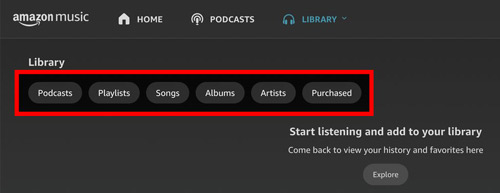
Step 4. Select the song you want to download and click 'Download'.
Step 5. Choose 'No thanks, just download music files directly' if you are aksed to install the Amazon Music app.
Step 6. Then click on 'Save' if you are asked to open or save music files.
Part 4. How to Solve Amazon Music Web Player Not Working
Amazon Music web player is handy for users who don't want to install an app. However, some users reported that they were unable to open Amazon Music on the web or that songs would not play. If you're having issues with the Amazon Music web player not working, here are some troubleshooting steps you can try:
See also: Fix Amazon Music Not Working
1. Check your internet connection. Make sure you are connected to a strong and stable internet connection.
2. Update your browser. Make sure you are using the latest version of your web browser. Outdated browsers may have compatibility issues with Amazon Music web versions.
3. Clear the browser cache. If your browser caches too much, Amazon Music songs may not play properly. Therefore, you can go to your browser settings and clear your cache and cookies.
4. Restart your device. Sometimes, any simple issue on your device can be resolved by simply restarting the device.
5. Contact Amazon Support. You can also contact Amazon Music Customer Support for further assistance.
Part 5. Final Thoughts
All in all, Amazon Music Web Player relies heavily on your internet connection and allows you to access Amazon Music's full library. But it has lower audio quality than the Amazon Music app, and there's no download option (except purchased songs). Thankfully, DRmare Streaming Audio Recorder solves your problem. Even if you are a free Amazon Music user, it can help you download music from Amazon Music web player or app with lossless sound kept. Additionally, downloaded Amazon Music files can be moved to other devices for offline playback.
















User Comments
Leave a Comment