Amazon Music offers users the dual convenience of a streaming platform and a digital music store. This means you can stream content and purchase digital tracks on Amazon Music to download for offline listening. Wondering how to take your Amazon Music purchases offline? You've come to the right place. This post will walk you through how to download purchased Amazon Music to your phone and computer. Let's dive into the process.
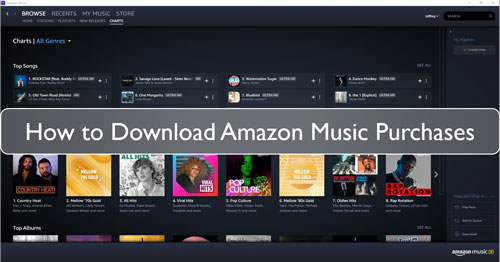
Part 1. How to Download Purchased Amazon Music on Phone
The convenience of digital music truly shines when you have it available on the go. In this first section, we will focus specifically on mobile devices, guiding you through the exact steps required to download the music you bought from Amazon Music directly to your phone.
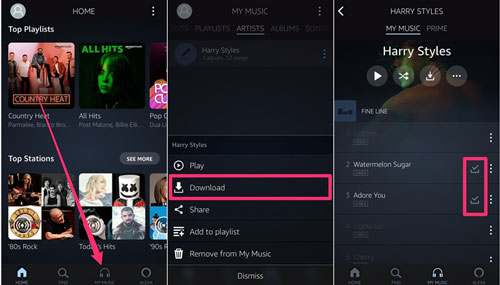
Step 1. Start the Amazon Music app on your mobile phone.
Step 2. Head to the 'Library' section to view Amazon Music purchases.
Step 3. Pick up the song you'd like to download and touch the 'More Options' menu.
Step 4. Press the 'Download' button to save Amazon purchased music to 'Amazon Music Folder' on your device. You can listen to Amazon Music purchase history offline now.
Part 2. How to Download Purchased Music from Amazon on Computer
While mobile listening is popular, downloading Amazon Music purchases to a computer often allows for easier file management, backup, or transfer to other devices. Now, we detail the process for securing your purchased tracks on your Windows or macOS system.
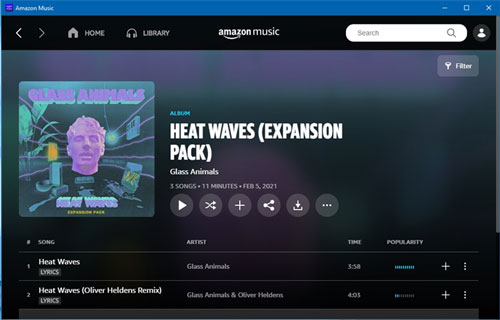
Step 1. On your Windows or Mac computer, launch the Amazon Music app.
Step 2. Hit the 'Purchased' option in the Library section.
Step 3. Touch the 'Download' button to start to download purchased Amazon music.
Step 4. After that, you can check the downloaded Amazon Music files in the target folder on Amazon Music on your computer. "Where is my downloaded music on Amazon?" You may ask. For Windows, locate the 'My Music' folder. While for Mac, check the 'Music' folder.
Part 3. How to Download Amazon Music Purchases on Website
If you prefer using a web browser or simply don't have the Amazon Music app installed, you can still access your purchases directly through the Amazon website. Follow the steps for downloading your bought Amazon Music tracks using the web interface.
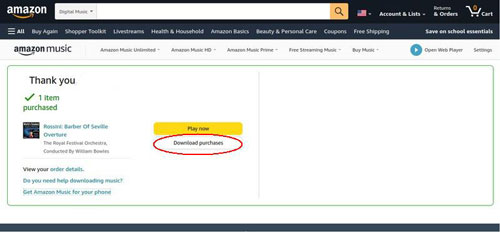
Step 1. Go to the Amazon website and head to the music library section.
Step 2. Choose the song you like to download. Then touch the 'Download' button.
Step 3. If you get a text that asks you to install the Amazon Music app to download music, just hit 'No, thanks'.
Step 4. Select the 'Save' option to save the file. When download the music, you can find it in the 'Downloads' folder on your computer and start to listen to Amazon Music offline.
Part 4. How to Download Amazon Music Purchase History - Best Way
In this part, you will discover the best way to download Amazon purchased music for playback without limitations. To do this, you'll need the DRmare Streaming Audio Recorder. It is capable of downloading and converting any content from the Amazon Music platform, including purchases and tracks from Amazon Music Unlimited, Prime, and Free. This means you don't need to have purchased Pandora Music in advance. You can simply use this software to get local songs for you.
DRmare Streaming Audio Recorder can convert Amazon Music to plain audio formats like MP3, FLAC, WAV, M4A, AIFF, and M4B. It works at a fast speed of up to 15X, saving you time, and it preserves 100% of the original quality and all ID3 tags. You can also customize audio parameters such as the sample rate and bit rate before conversion. After the Amazon Music tracks are converted, you can easily move and play your Amazon Music on multiple devices.
How to Convert and Download Amazon Music Purchases
- Step 1Adjust output preferences for purchased Amazon Music songs

- Tap the above 'Download' button to install DRmare Streaming Audio Recorder on your computer. Launch it and click the 'menu' option to choose 'Preferences' from the drop list. It will show the settings window. You can change the output audio parameters for Amazon Music songs, such as output format, bit rate and else for Amazon Music tracks.
- Step 2 Open Amazon Music Downloader and Log in

- In the main interface of DRmare Streaming Audio Recorder, click the 'Amazon Music' option to launch the Amazon Music downloader. You can use its built-in web player to log in to your Amazon Music account.
- Step 3 Add Purchased Amazon Music Songs to Download

- Navigate to your purchased music history within the Amazon Music web player. Find the songs or albums you want to convert. You can add them to the conversion queue by clicking the 'Add' > 'Add to List' button or by copying their link and pasting it into the search bar. Click the 'Download' icon to load the songs.
- Step 4Download Amazon Music Purchases

- Touch the 'Convert' button, DRmare Streaming Audio Recorder will automatically download and convert your purchased Amazon Music tracks to the format you selected. Once the conversion is complete, you can find the newly saved files in the 'Converted' tab. You can then transfer these local files to any device for offline listening.
Part 5. FAQs about Amazon Music Purchases
How to Find Amazon Music Purchase History
To find your Amazon music purchases, you can refer to the specific steps:
- Go to your Amazon Music and click 'Library' > 'Music' on the main interface.
- Please click the 'Purchased' button to find Amazon Music purchase history.
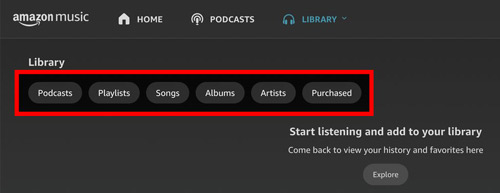
How Do I Purchase Music from Amazon to MP3?
Just go to the Amazon website via a web browser on your device. Then find the song you like in the search box. Next, choose 'MP3 Music' from the results. And then click 'Purchase Options' and select 'MP3 Music'. Finally, go on to purchase your music.
Can I Add My Amazon Purchased Music to Windows Media Player for Playing?
Yes, you can. But you need to download your purchased music on your computer first. Then, you can start the Windows Media Player program. Hit on 'Organize' in the menu bar and choose 'Manage Libraries'. And then choose 'Add' to browse the downloaded Amazon Music purchases on your computer. Next, hit 'Include Folder' and confirm to add Amazon Music to Windows Media Player.
Can I Download Amazon Music Songs without Purchasing?
Yes. You can do that via the DRmare Streaming Audio Recorder. It allows you to download music from Amazon to computer without purchasing in advance. You can get Amazon Music songs by copying and pasting the link address to this tool directly.
Why Is My Purchased Music Not Showing Up in Amazon Music?
There are some reasons and solutions to answer why your Amazon purchased music not showing up.
- Too much cache on your app. Try to clear Amazon Music cache to make the app run smoothly and find purchased music on Amazon easily.
- Unstable network. Please reconnect your network on the device and restart the app.
- Inactive account. In this situation, you need to log out of the Amazon Music account and log into it again.
- Outdated Amazon Music version. You should update to the latest version for use without problems.
Part 6. Conclusion
You've successfully learned the specific methods for downloading your Amazon Music purchases whether you're on a mobile device or a desktop. To maximize your offline listening experience, especially for content that might otherwise be restricted, consider using the DRmare Streaming Audio Recorder. Install it on your computer to ensure seamless, issue-free access to your Amazon Music wherever you go.

















User Comments
Leave a Comment