"How to download HD music on Amazon Music app?" Amazon Music has four tiers for users. They are Amazon Music Free, Amazon Music Prime, Amazon Music Unlimited and Amazon Music HD. And it offered HD music streaming quality in its Amazon Music Unlimited tier in 2021. Users who are with an Amazon Music Unlimited subscription can enjoy HD audio quality without extra cost. They can listen to over 90 million songs in HD music quality and millions of songs in Ultra HD quality.
What are the differences between Amazon Music HD and Amazon Music Ultra HD? How to download Amazon Music HD/Ultra HD songs? This post will give you all the answers. Please check out the detail here and learn more.
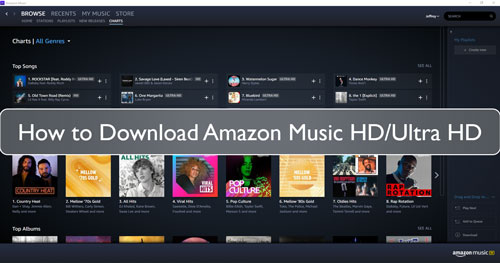
Part 1. Amazon Music HD and Amazon Music Ultra HD: More You Need to Know
Before we get Amazon Music HD download, we should learn more about Amazon Music HD and Ultra HD. Here let's learn more about them in this part.
What Is Amazon Music HD and Amazon Music Ultra HD
Amazon Music HD is a free tier for Amazon Music Unlimited subscribers. There are HD (High Definition) and Ultra HD streaming audio quality in this service. And users can only enjoy this feature in the Amazon Music desktop app. It offers 90 million songs in HD quality without ads and millions of songs in Ultra HD quality.
Amazon Music HD and Amazon Music Ultra HD Streaming Quality
HD and Ultra HD are both encoded with a lossless FLAC codec. They are the Amazon Music Unlimited streaming quality. Amazon Music HD has a high music quality as CD quality. And the Amazon Music HD sample rate is 16-bit/44.1kHz, and an average of 850kbps bit rate. While Amazon Music Ultra HD offers a sample rate from 44.1kHz to 192kHz/24-bit, and a 3,730bps bit rate on average.
Amazon Music HD and Amazon Music Ultra HD Streaming Devices
You can stream Amazon Music HD/Ultra HD songs on your iPhone, other iOS devices, Echo devices, Fire TV, Android devices, Sonos speakers, desktop computers and so on. You just need to connect to Amazon Music HD/Ultra HD to your computer or phone via the Amazon website or the Amazon Music app.
Part 2. How to Download Amazon Music HD/Ultra HD Songs by DRmare Streaming Audio Recorder
With the Amazon Music Unlimited plan, you can download Amazon Music HD and Amazon Music Ultra HD songs directly. Then you can listen to them offline. Yet, once you cancel your subscription, those downloaded Amazon HD Music songs won't save in the Amazon Music app anymore. You also can't move the downloaded Amazon Music HD tracks to other devices or platforms for use. So, you may wonder if there is any fix to such issues.
Here you can use the DRmare Streaming Audio Recorder. It is an Amazon Music HD ripper tool that can get Amazon Music Ultra HD/Amazon HD Music download to PC. You can also use it to download other content from the Amazon Music platform. And it can convert Amazon Music files to plain MP3, FLAC, WAV, and other audio formats. So, you can move the Amazon Music tracks to different devices and platforms for listening without any limits.
Besides, DRmare Streaming Audio Recorder can reach a fast conversion speed to download Amazon Music HD/Ultra HD tracks. In this case, you don't need to take much time for the music conversion. Also, you can alter the output audio quality for Amazon HD Music songs you like. You can change the bit rate, sample rate and many more for the music tracks. After the conversion, you will get the local Amazon Music tracks with HD/Ultra HD quality. And then you can move and play them on your desired devices.
How to Download Amazon Music HD/Ultra HD as Local Files
- Step 1Change audio format of Amazon Music HD/Ultra HD tracks

- First, open the DRmare Streaming Audio Recorder on your computer. Before adding any music, click the 'Menu' icon, select 'Preferences,' and then go to the 'Conversion' tab. To maintain the HD quality, set the output format to a lossless option like FLAC or WAV. You can also adjust the sample rate (up to 192kHz) and bit depth (up to 24-bit) to match the quality of the Amazon Music HD files.
- Step 2Load Amazon Music HD/Ultra HD tracks to download

- Log in to your Amazon Music Unlimited account within the program's built-in web player. Navigate to the Amazon Music HD or Ultra HD songs, albums, or playlists you want to download. You can add them to the conversion list by clicking the 'Add' > 'Add to List' button.
- Step 3Download Amazon Music HD/Ultra HD songs offline

- Click on the 'Convert' button to start to get Amazon Music Ultra HD download to your computer. Once it is done, you can find the converted Amazon Music HD songs in the 'Converted' tab. At last, you can save and transfer those Amazon HD Music files to the device you like for use and listening to forever.
Part 3. How to Download HD Songs in Amazon Music App Officially
If you are an Amazon Music Unlimited user, then you can directly download Amazon Music HD/Ultra HD audio tracks for offline listening. If you are new to how to download HD music on its app, then you can refer to the steps below and start.
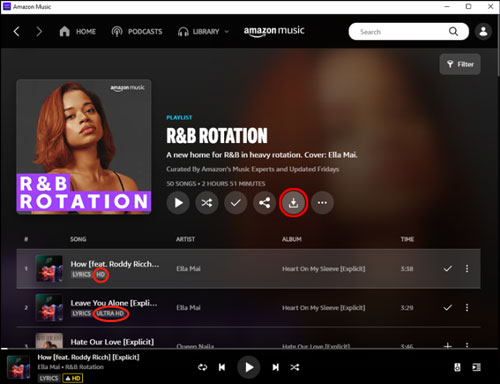
Step 1. Open the Amazon Music app on your device. And then you need to log in to your Amazon Music Unlimited account.
Step 2. Choose the HD/Ultra HD song, playlist, or album that you want to download from the Amazon Music library.
Step 3. Hit on the three-dots icon next to each song to load all the available options.
Step 4. Press the 'Download' option from the list. Then it will show some sound qualities for you to select from. You can choose 'HD' or 'Ultra HD' according to your needs. At last, you will get Amazon Music Ultra HD or Amazon Music HD download.
Part 4. Conclusion
In this post, you know what is Amazon Music HD/Ultra HD. Also, you know how to get Amazon Music Ultra HD download with the official method. Moreover, you learn how to download and keep Amazon HD Music songs forever by DRmare Streaming Audio Recorder. With this tool, you can convert Amazon Music HD and Ultra HD tracks to plain audio files with original quality. Then you can listen to Amazon Music Ultra HD and HD music on any device you like without the Amazon Music app and even you cancel Amazon Music Unlimited subscription.
















User Comments
Leave a Comment