Waking up from the warm and comfortable bed in the morning can be a difficult thing for most people especially in the cold Winter season. Have you ever got the experience that you feel worried and annoyed whenever the alarm clock is ringing?
Well, you can make waking up a more pleasant task by using your favorite songs. If you are a music fan of Spotify, Apple Music, you will have much more options to find the music you really like.
Take Apple Music for example, it has a large cloud music library with over 45 millions songs. It is integrated on the iOS device perfectly, making it best for iPhone users. The steps to set up your iPhone alarm clock to use Apple Music is easy but still be confusing for some users. Now I will show you how does it work quickly.
View also: How to Make Ringtone from Apple Music
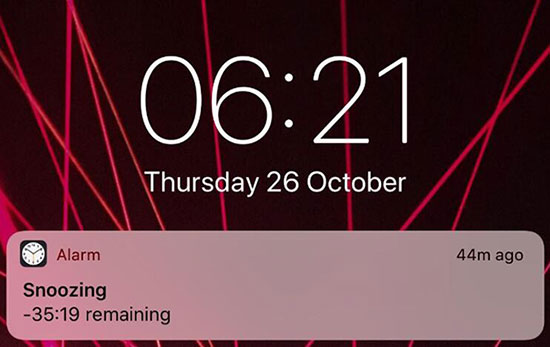
Part 1. Set Apple Music Songs as Alarm on iPhone
Apple has added the feature to set a song stored on your iPhone, iPod and iPad as an alarm since iOS 6. And this feature has been improved from all newer systems. In the latest iOS 12, you can use all songs from the big Apple Music library as iOS alarm directly without owning them.
Step 1. Start Apple Music app to find the songs you want to wake up to.
Step 2. Tap the three-dot icon and select "Add to My Music" save the song to your iPhone. If you have multiple songs you want, please repeat the same process.
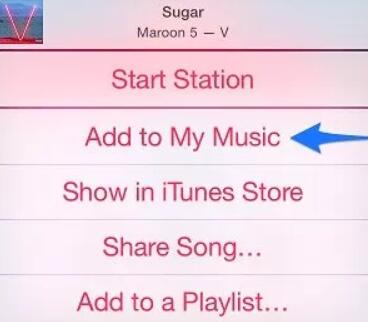
Step 3. Open the Clock app on iPhone, you can choose to create a new alarm or change an existing one.
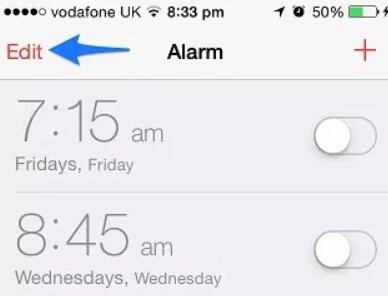
Step 4. On the alarm editing window, please click "Sound" > "Pick a song", then you can choose the songs you have saved on your iPhone. You can swap songs for different alarms or whatever else.
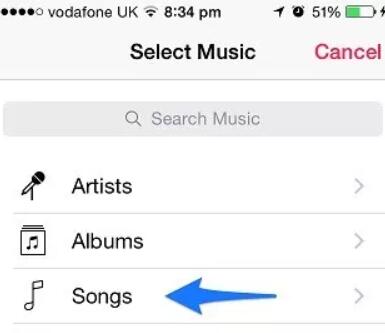
Part 2. Use Apple Music for Other Alarm Apps
Apple Music works great with the native clock app on iOS. But what if you want to use other third party free alarm apps so that to get more powerful alarm features such as shuffle the songs for your alarm and whatsoever? Or you are an Android users can you still use Apple Music as Alarm on Android?
Normally you are not able to do all of these things. That is because Apple Music is locked. Fortunately, many DRM removers are available in the world nowadays.
If you'd like to use Apple Music on other alarms app, you can use DRmare Apple Music Converter to help you convert Apple Music songs to MP3. As I know, almost any alarm clock apps support MP3 music perfectly.

- Convert Apple Music M4P to new formats MP3, M4A, AAC, WAV, FLAC, M4B
- Remove DRM protection so that to use Apple Music on other players, software
- Much faster converting speed and better quality compared to the rival products
- Powerful editing features, adjust the playback speed, volume and pitch
Another reason why I choose DRmare software is because its easy usability. I don't need to spend any time to learn it but use it immediately. It saves me a lot of time.
- Step 1Add Apple Music files

- First off, you can click the "Add Files" button from the bottom left and then browse the Apple Music files from your iTunes.
- Step 2Customize the output files (optional)

- DRmare is preset with the MP3 which is a universal format for using anywhere. In this case, you can just keep the original settings. Or just to do a few changes as you want. Generally MP3 should work on any mobile phones including Android, iPhone and much more.
- Step 3Unlock M4P music files

- Finally, you can click "Convert" button from the bottom right. the Apple Music M4P songs will be encoded to common audio files. You can transfer them to your iPhone via iTunes or Android phones via USB cable.
Part 3. Best Free Alarm Apps for iPhone Recommended
The DRM free songs can be used for any alarm apps. If you'd like to get a best alarm app for your iPhone. Following are the top 5 ones for your references.
Alarmy
This is one of the most popular alarm apps available on Apple App store and Play Store. It offers several options for you to customize how you want it to wakes you up. Along with the alarm feature, it will also show you the weather and news.
Wakie Community
This is a cool and unique alarm app. It allows you to ask for a wake-up call from a random person. If there is no humans available, the system will use a robot to make the call. This is fun and will surely make you more comfortable to wake up in the morning.
Sleep Cycle
This is another best alarm app for Android and iOS. It combines the feature to monitor your sleep patterns with the phone's accelerometer so that to wake you up in the way you like.
Gentle Alarm
A lot of alarm software clocks quickly and ruthlessly. There should be a better way. Gentle alarm is designed to raise you from your bed by increasing the clock volume gradually. Also, it has a lot of extra features.
Visualarm
Want to see visual content like images, text besides the music clocks in the morning? Visualarm is here to help. The rich UI may provides you some inspiration every day.















User Comments
Leave a Comment