The Amazon Echo family of smart speakers has become a staple in many modern homes since its release in 2024. It includes many popular models like the Amazon Echo, Echo Dot, Echo Show, Echo Studio, Echo Spot, Echo Hub, Echo Glow, and Echo Pop. Powered by the intelligent voice assistant Alexa, these devices allow you to control your music with just your voice. If you're an Apple Music subscriber, you might be wondering if the Amazon Echo can play Apple Music.
It's good to know that you can use Apple Music with Amazon Echo devices. This complete guide will walk you through everything you need to know, from the initial setup and essential commands to troubleshooting common issues. Let's get started playing Apple Music on Amazon Echo now!
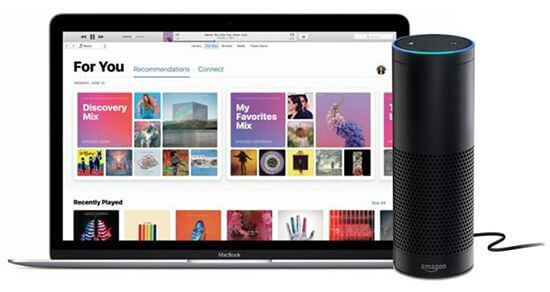
Part 1. Can I Play Apple Music on Amazon Echo?
Amazon Echo is a powerful entertainment hub, offering seamless access to a variety of audio content, including podcasts, audiobooks, and music. Does Amazon Echo work with Apple Music? Fortunately, the answer is positive.
While Amazon Music is the default service, the Echo is designed to work with other popular streaming platforms, and that includes Apple Music. You have two main official methods for connecting your Apple Music library to your Echo device:
- Direct Integration via the Alexa App: By enabling the Apple Music skill in the Alexa app, you can link your Apple Music account to your Echo. This allows you to use voice commands to play Apple Music without needing your phone. You can even set Apple Music as your default service so you don't have to specify it in every command.
- Bluetooth Streaming: Every Amazon Echo device has built-in Bluetooth. It lets you connect your iPhone, iPad, or another device to the Echo as a speaker. You just need to pair your phone to the Echo and then play music directly from the Apple Music app on your device.
Before you begin, make sure you have everything you need to ensure a smooth setup:
- An active Apple Music subscription (Individual, Family, or Student plan).
- An Amazon Echo device that is already set up and connected to Wi-Fi.
- The Amazon Alexa app is installed on your smartphone.
- Your Apple ID and password.
Note: Audio Quality and Availability
- The Apple Music skill for Alexa is only available in certain countries.
- The audio streamed through Alexa does not support Apple's premium formats. It streams in a high-quality AAC format, but it does not support Lossless Audio or Spatial Audio with Dolby Atmos. For the highest fidelity listening, you can refer to the solution in Part 4 with the help of DRmare Apple Music Converter.
Part 2. How to Play Apple Music on Amazon Echo via Alexa
Directly connecting your Apple Music account to Alexa is the best method for a seamless experience. It unlocks hands-free access to your entire library, favorite playlists, and millions of songs. Let's see how to set up Apple Music on an Amazon Echo and use voice commands to stream music.
Connect Apple Music to Amazon Echo/Echo Dot/Echo Show
Step 1. Open the Amazon Alexa app on your mobile device.
Step 2. Tap the "More" icon in the bottom-right corner of the screen, then select the "Music & More" option.
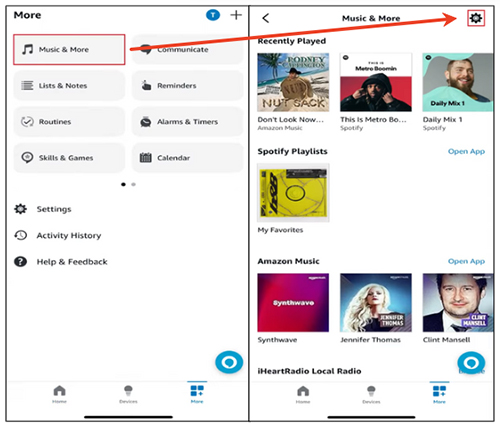
Step 3. Click the "Settings" icon at the top-right corner and scroll down to the "Family Services" section. Click the "Link New Service" and choose the "Apple Music" option.
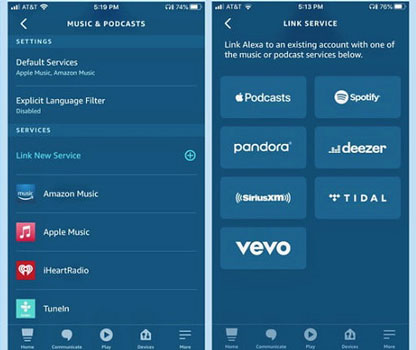
Step 4. Tap the "ENABLE TO USE" button and follow the on-screen instructions to connect to your Apple Music account and link it to Alexa.
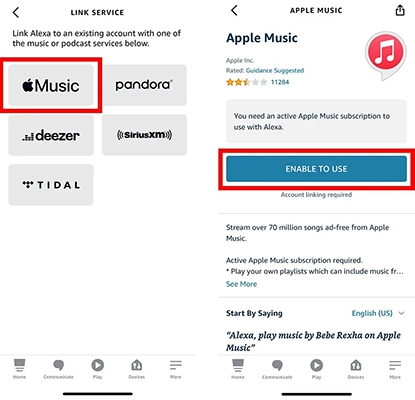
Step 5. Once linked, you can use voice commands to ask Alexa to play music from Apple Music on your Amazon Echo device.
How to Set Apple Music as Your Default Music Service on Amazon Echo
To make your experience seamless, you should set Apple Music as your default provider. This allows you to say "Alexa, play Taylor Swift" instead of "Alexa, play Taylor Swift on Apple Music" every time.
Step 1. Open the Alexa app, navigate to the "More" section, and then tap the "Settings" option.
Step 2. Under Alexa Preferences, select "Music & Podcasts".
Step 3. Tap on "Your Default Services" to find the current default music service.
Step 4. Click the "Change" to select Apple Music as your default music library. Tap "Done" to save the change.
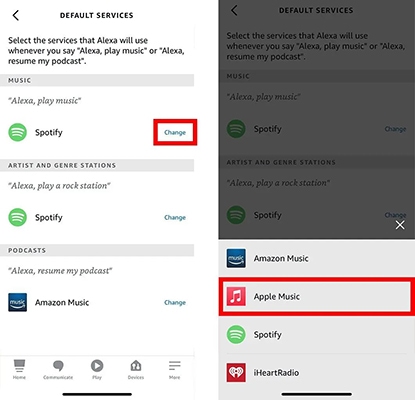
Tips:
Here are some of the most useful voice commands you can use with your Echo device:
- Basic Playback: "Alexa, play [song name] by [artist]." / "Alexa, play the album [album name]." / "Alexa, play the latest song by [artist]."
- Playlists & Library: "Alexa, play my [playlist name] playlist." / "Alexa, play my Liked Songs." / "Alexa, shuffle my library."
- Radio and Discovery: "Alexa, play Apple Music 1." / "Alexa, play [genre] music." / "Alexa, play something I'll like."
- Playback Control: "Alexa, pause." / "Alexa, next song." / "Alexa, turn the volume up."
Part 3. How to Use Apple Music with Amazon Echo via Bluetooth
Besides using the Alexa app, you can also use an Amazon Echo to play Apple Music through Bluetooth. You can simply pair your iPhone, iPad, or another Apple device with your Echo speaker. Once connected, you can play music from the Apple Music app on your phone, and the audio will stream through the Echo. This is also a great option if you don't have an active Apple Music subscription but have music stored on your device.
Step 1. Turn on the Bluetooth option on your Echo. To put Echo in Bluetooth mode, you can simply say 'Alexa, Pair'.
Step 2. Pair your Bluetooth device to the Echo device. Make sure your device is within the range of your Amazon Echo. Then open your phone/computer, and go to "Settings" > "Bluetooth". You will see the Echo under the available devices tab, and you can simply tap the Echo device to connect. Or you can say 'Alexa, Connect to Bluetooth'.
Step 3. Start streaming Apple Music from your phone/computer to the Echo. After that, you just need to play the music you want. Everything playing on your phone will be automatically streamed to the Echo.
Step 4. To stop the connection, you can say 'Alexa, disconnect'.
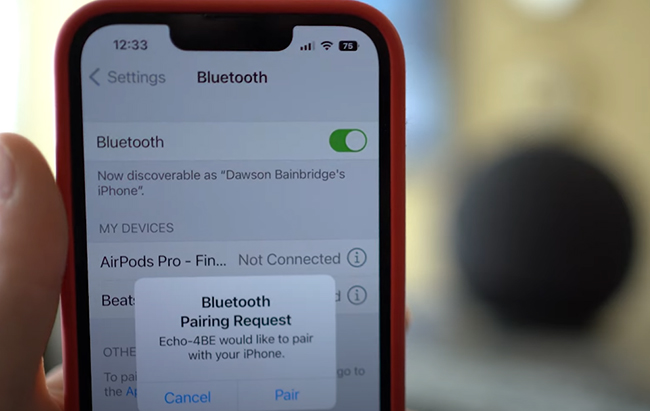
Note:
If paired with many devices, the Echo speaker will only connect to the most recently paired one.
Part 4. How to Listen to Apple Music on Amazon Echo without Subscription
In addition to the methods above, a third option involves using a specialized software tool like DRmare Apple Music Converter. This software is designed to convert and download Apple Music files from their protected format into popular, unrestricted audio formats such as MP3, FLAC, M4A, and WAV.
By using this tool, you create standard audio files of your favorite Apple Music tracks. These files can then be easily transferred and played on any device, including an Amazon Echo, via Bluetooth for offline playback or by uploading them to a supported music service. The software can maintain 100% of the original lossless sound quality and preserve all ID3 tags, ensuring a high-quality listening experience.
Furthermore, converting your Apple Music with this method means you own the audio files. This gives you the flexibility to listen to your Apple Music tracks on your Echo and other devices offline, even if you cancel your subscription. It's a reliable solution for long-term access to your music library.
How to Play Apple Music on Amazon Echo Offline
- Step 1Add Apple Music That You'd like to Use on Echo Dot
Download, install, and launch the DRmare Apple Music Converter software on your computer. Click the "Sign In" button to authorize your Apple ID and password. Browse and find favorite songs you'd like to play on Amazon Echo, click the "Add" > "Add to List" button to load them to the Converting list.

- Step 2Configure Apple Music parameters for Amazon Echo
DRmare Apple Music Converter supports widely-used output formats like MP3, FLAC, AIFF, MAV, M4A, and M4B. You can pick up the one you prefer under the "Preferences" > "Conversion" section. You can also customize other parameters such as bit rate, sample rate, and audio channel. This is also where you can set the output folder for your converted files.

- Step 3Convert Apple Music for Echo Dot/Echo Show
No matter how many files you have, DRmare Apple Music Converter will handle them with one click. The conversion speed will reach 30X faster. Click the "Convert" button, and the software will then begin the process of downloading and converting the selected music from Apple Music to the format you chose.

- Step 4Play Apple Music on Amazon Echo Offline via Bluetooth
Put your Echo device into Bluetooth pairing mode by saying, "Alexa, pair Bluetooth. And then go to your computer's Bluetooth settings and select "Pair a new device." Your Echo should appear in the list. Once connected, you can enjoy high-quality, offline playback of your converted Apple Music files on Amazon Echo without needing an active subscription or an internet connection.
Part 5. FAQs about Using Apple Music and Amazon Echo
Can an Echo Dot Play Apple Music?
Yes, absolutely. The Echo Dot has the full capabilities of any other Amazon Echo device when it comes to music services. You can link your Apple Music account to your Alexa app and play music on an Echo Dot, just as you would on a standard Echo or Echo Studio.
Can I Play Apple Music on the Echo Show 21/15/10/8/5?
Can I View Apple Music Lyrics on the Echo Show?
No, you cannot view time-synced lyrics from Apple Music on an Echo Show. While the skill will display album art and playback controls, the feature to show scrolling lyrics is not part of the current integration provided by Apple.
Can I Play Apple Music on Multiple Echo Devices at Once?
Yes. This is accomplished using Alexa's "Multi-Room Music" feature. In the Alexa app, you can create a speaker group that includes multiple Echo devices. Once the group is set up, you can simply say, "Alexa, play my playlist on the group," and the music will play in sync across all selected speakers.
Can I Use Apple Music on an Amazon Echo with Multiple Users?
Yes, and this is an excellent feature for households. If you have an Apple Music Family Plan, each member of your family can link their account through Alexa. By setting up "Voice ID" for each person in the Alexa app, your Echo device will recognize who is speaking and automatically access their personal Apple Music account, complete with their unique playlists, library, and recommendations.
Why Can't I Find the Apple Music Option on the Alexa App?
This almost always means the Apple Music skill is not available in the country your Amazon account is registered to. You can check your account's country setting within your Amazon profile and verify it against Apple's list of supported countries.
Q7. How to Fix Amazon Echo Not Playing Apple Music?
A7. If your Apple Music is not working on an Echo Dot or other Echo devices, or you're having trouble with the initial setup, follow these troubleshooting steps in order:
- Check Your Location: First, confirm your Amazon account is set to a country where the Apple Music skill is supported.
- Verify Your Subscription: Ensure your Apple Music subscription is active.
- Restart Your Devices: A simple restart often fixes temporary glitches. Unplug your Echo device and your Wi-Fi router for 60 seconds, then plug them back in.
Part 6. In Conclusion
Playing Apple Music on your Amazon Echo is not only possible, but also simple and flexible. Whether you choose the official Alexa skill for seamless voice control, stream directly via Bluetooth, or go the extra mile with offline playback through tools like DRmare Apple Music Converter, there's a solution that fits every need.
So go ahead, link your account, queue up your favorite playlist, and let Alexa fill your space with the Apple Music you love, exactly the way you want to hear it.













How to play Apple Music on Bluetooth speaker and more devices? This post will guide you on how to connect Apple Music to Bluetooth speaker and other devices.