Garmin smartwatches, such as the Fenix 8, Fenix 7, Fenix 6, Forerunner 245, 955, Venu, and Vivoactive, offer a range of features for fitness enthusiasts and tech-savvy users alike. When listening to music on a Garmin Watch, supported services include Spotify, Deezer, Amazon Music, and iHeartRadio. You might notice that Apple Music isn't on the list.
However, Garmin watches allow you to upload local music files for playback, meaning that you can add Apple Music to your Garmin Watch with the right steps. So, in this article, we'll explore how to use Apple Music on Garmin watches, including popular models like the Garmin Fenix, Forerunner, Venu, and Vivoactive.
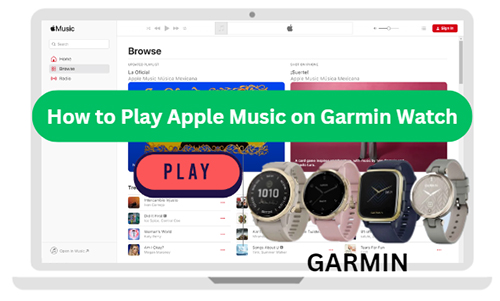
Part 1. Does Garmin Support Apple Music?
Garmin watches are designed to cater to athletes, fitness enthusiasts, and those looking to improve their overall well-being. Garmin offers a wide range of flagship models that blend advanced fitness tracking with everyday functionality, including the Fenix, Forerunner, Venu, and Vivoactive series, each offering something unique.
However, Garmin watches don't directly and natively have Apple Music. While Garmin supports several music streaming services such as Spotify, Deezer, Amazon Music, and iHeartRadio, Apple Music is not one of the integrated options. That's to say, Garmin Watch can't play Apple Music directly. This limitation is due to the digital rights management (DRM) protection that Apple uses on its music, which restricts playback on non-Apple devices.
If you'd like to make Garmin Watch work with Apple Music, it's necessary to use third-party tools like DRmare Apple Music Converter. It can convert protected Apple Music tracks into MP3, and other Garmin-compatible formats (such as AAC, M4A, or WAV). This tool allows you to get your Apple Music songs on the Garmin Watch via Garmin Express for offline playback.
| Platform | Features |
|---|---|
| Popular Garmin Watches | Garmin Fenix 8, Garmin Fenix 7, Garmin Fenix 6, Garmin Fenix 5, Garmin Forerunner 245, Garmin Forerunner 945, Garmin Forerunner 645, Garmin Venu 4, Garmin Venu SQ, Garmin Vivoactive 4, etc. |
| Garmin-supported Formats | MP3, WAV, M4A, AAC, M4B, etc. |
| Apple Music Format | M4P, ALAC |
| DRmare Apple Music Converter | MP3, WAV, M4A, AIFF, M4B, and FLAC |
Part 2. How to Put Apple Music on Garmin Watch - Tool Required
Garmin Watches support local music file uploads, but the Apple Music tracks you download are protected by DRM, which prevents them from being played on non-Apple devices like Garmin. You have to use DRmare Apple Music Converter to remove the DRM from Apple Music and convert your tracks into formats like MP3 or M4A, which Garmin supports.
This tool retains the original Apple Music quality and ID3 tags, allowing you to enjoy your music on Garmin losslessly. In addition, you can choose to modify the output audio parameters of Apple Music for Garmin Watch, like the bit rate, sample rate, volume, etc. according to your needs. This smart tool can work at 30X conversion speed to save your time.

- Convert Apple Music to MP3, AIFF, FLAC, etc., with high quality
- Allow customization of output settings such as bit rate and sample rate
- Save full ID3 tags while working at a faster speed
- Listen to Apple Music on Apple Watch, Garmin Watch, etc. offline
How to Convert Apple Music for Garmin Fenix 8/Forerunner/Venu/Vivoactive
Now, you may wonder how DRmare Apple Music Converter works. Please keep reading. In this part, we will show you the steps on how to convert Apple Music for Garmin Watches, including Garmin Fenix 8, Garmin Forerunner, Garmin Venu, and Garmin Vivoactive with DRmare Apple Music Converter.
- Step 1Load Apple Music songs to DRmare program

- First, please install the DRmare Apple Music Converter program on your computer. Then launch it and you will see the main screen of DRmare program with integrated Apple Music Web Player. Next, click the 'Sign In' button to authorize your account and browse your library. Find your favorite Apple Music tracks, click the '+' button to load and pick Apple Music songs you like to get on Garmin Watch, and click the 'Add to List' button to load them to the conversion queue.
- Step 2Set Apple Music output format for Garmin Watch

- Once all the Apple Music songs are added successfully to the 'Converting' tab, then you can hit on the 'menu' icon to choose the 'Preferences' > 'Conversion' option. Choose an Apple Muisc output format compatible with Garmin (MP3 or M4A is recommended). You can also adjust settings such as codec, channel, bit rate, and sample rate to meet your preferences. Click 'OK' to save the settings.
- Step 3Download Apple Music to Garmin Watch-compatible Files

- Click on the 'Convert' button and DRmare Apple Music Converter will begin the conversion process. When it is finished, the converted Apple Music files will be saved on your computer. Then you can check them on the target folder on your computer via the 'Converted' button.
Part 3. How to Use Apple Music on Garmin Watch (Fenix 8)
Now that you have the Apple Music tracks as local files. You can connect your Garmin watch to your computer and manually connect Apple Music to your Garmin Watch using Garmin Express for offline playback. Please check out the simple and step-by-step tutorial below.
Tips:
Songs purchased from the iTunes Store are unprotected and compatible with all Garmin watches. You can use Garmin Express to sync purchased music directly from your iTunes library to your watch without converting formats.
How to Play Apple Music on Garmin Watch
- Step 1Add Converted Apple Music to iTunes Library
- Open the iTunes app or Music app on your computer and then click the 'File' and 'Add File to Library' or 'Add Folder to Library' to select and upload all unprotected Apple Music files to this app.

- Step 2Share iTunes Library XML with Garmin Express
- Go to the menu bar, select 'Edit' from the top menu bar, and then choose the 'Preferences' and 'Advanced' tab. Check the box that says 'Share iTunes Library XML with other applications'. Save the changes by clicking 'OK'.

- Step 3Connect Garmin Watch to Garmin Express
- Use a USB cable to connect your Garmin watch to your computer. Download and install Garmin Express if you haven't already. Open the app, choose 'Get Started', and then 'Add a Device' to select your Garmin watch from the connected devices.

- Step 4Add Apple Music to Garmin Watch
- Go to the 'Music' section in Garmin Express, and choose 'iTunes'. You can also manually select your favorite Apple Music songs to sync. Hit on the 'Send to Device' option, and Garmin Express will sync them to the Garmin device.

- Step 5Listen to Apple Music on Garmin Watch
- Once the files are transferred, you can pair your Bluetooth headphones with your watch by clicking the 'Settings' > 'Music' > 'Headphones' > 'Add New'. On your watch, you can access the Music Controls, choose the 'Source' > 'My Music' to select the Apple Music album or playlist you just added, and start playing!
Part 4. Further Reading: Garmin Fenix vs Forerunner vs Venu vs Vivoactive
Here's a comparison table to showcase the key differences between Garmin's popular watch series: Fenix, Forerunner, Venu, and Vivoactive.
| Features | Garmin Fenix | Garmin Forerunner | Garmin Venu | Garmin Vivoactive |
|---|---|---|---|---|
| Latest Series | Fenix E, Fenix 8, Fenix 7S Pro, Fenix 7 Pro, Fenix 7X Pro, Fenix 7, etc. | Forerunner 165, Forerunner 165 Music, Forerunner 265, Forerunner 965, Forerunner 55, etc. | Venu 3, Venu 3S | Vivoactive 5 |
| Target Audience | Outdoor adventurers, hikers, athletes | Runners, athletes, fitness enthusiasts | General users looking for style & fitness | Casual fitness users, active lifestyle |
| GPS & Navigation | GPS, GLONASS, Galileo, TOPO maps | GPS, GLONASS, Galileo | GPS, GLONASS, Galileo | GPS, GLONASS |
| Battery Life | Up to 14 days | Up to 14 days | Up to 11 days | Up to 8 days |
| Music Storage | Yes | Yes | Yes | Yes |
| Price | $649.99 to 1199.99 | $169.99 to 499.99 | $499.99 | $299.99 |
Part 5. In Conclusion
While Garmin Apple Music integration is not yet available, there is still a way to play your favorite Apple Music on Garmin Watches, like Fenix 8, Forerunner, Venu, and Vivoactive. With the help of DRmare Apple Music Converter and Garmin Express, you can use Apple Music on Garmin Watch during your workouts without hassle.











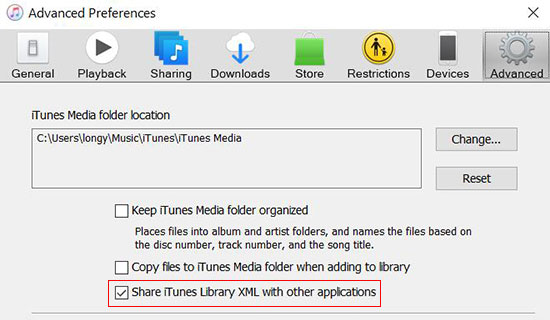
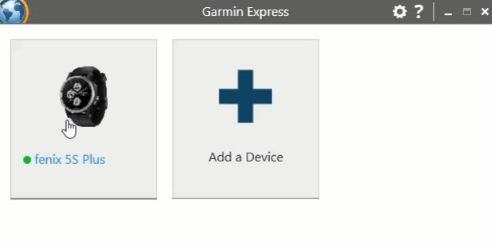
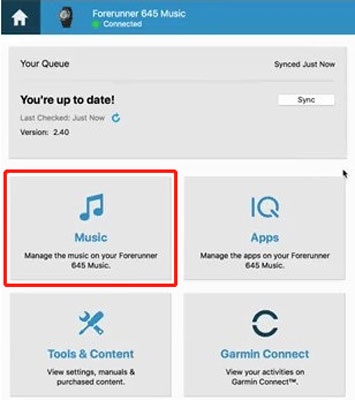





User Comments
Leave a Comment