The Fossil smartwatch is known for its minimalist and sleek design, which distinguishes it from bulkier models. With its simple round face and three side buttons, it looks elegant and modern without sacrificing its clean aesthetic.
However, when it comes to listening to music on a Fossil smartwatch, there's a catch—it doesn't support Apple Music natively. For Apple Music subscribers, this can be frustrating. But don't worry! In this guide, we’ll show you how to use a tool that makes it possible to play Apple Music on your Fossil smartwatch.

Part 1. Can You Get Apple Music on Fossil Smartwatch?
The latest Fossil smartwatch is namely Fossil Gen 6, which runs on Wear OS and supports several popular music streaming services. While the availability of dedicated apps on the watch itself may vary, Spotify and YouTube Music are the music streaming services that can be used on Fossil smartwatches.
Unfortunately, as of now, there is no official Apple Music app available for Fossil Sport Watches. However, you can use third-party software, like DRmare Apple Music Converter to download and convert Apple Music as local tracks supported by Spotify and YouTube Music. In this case, you can use a Fossil smartwatch-compatible streaming music service as the bridge to integrate with Apple Music on the Fossil Watch.
You can browse and download Apple Music playlists for offline listening and control playback directly from the Fossil smartwatch.
| Platform | Supported Audio Formats |
|---|---|
| Fossil Smartwatches | MP3, M4A |
| Spotify | MP3, M4A, and WAV |
| YouTube Music | FLAC, M4A, MP3, OGG, and WMA |
| DRmare Apple Music Converter | MP3, WAV, M4A, FLAC, AAC, and M4B |
Part 2. How to Convert Apple Music for Fossil Sport Watch [Fossil Gen 6]
Since Apple Music's content is protected by DRM (Digital Rights Management), it usually cannot be played on third-party devices. Even if you download songs directly from Apple Music, you cannot play them on other media players, including Fossil Gen 6.
In order to play Apple Music on Fossil smartwatch, we will use DRmare Apple Music Converter. This powerful tool solves this problem by removing DRM and converting your Apple Music to MP3, and other popular formats compatible with your Fossil watches. It even preserves important metadata such as ID3 tags and keeps high-quality audio for the best listening experience.

- Download Apple Music songs to MP3, M4A, M4B, AIFF, etc.
- Play Apple Music on Fossil Watch, Apple Watch, Garmin Watch, etc.
- Save ID3 tags while running at a 30X faster speed
- Easy to use, customize output settings for Fossil Watch
How to Convert Apple Music to Fossil Smartwatch-supported Files
Now that you understand how DRmare Apple Music Converter works, here's a step-by-step guide to downloading and converting Apple Music for your Fossil smartwatch.
- Step 1Add Apple Music to DRmare Apple Music Converter

- First, download and install the DRmare Apple Music Converter on your computer. Once installed, open the software and log in to your Apple ID account. You can search for favorite songs and click the "Add" button or simply drag and drop the Apple Music files to the "Add" button. After that, tap the "Add to List" button to load them.
- Step 2Alter Apple Music settings and other parameters for Fossil watch

- Next, adjust the output settings of Apple Music to your preference. Click the "Menu" > "Preferences" > "Conversion" option to access the settings panel. Here, you can choose the output format (MP3, M4A, etc.) and modify other settings such as bitrate, codec, and sample rate to ensure the highest audio quality of Apple Music for your Fossil smartwatch.
- Step 3Convert and download Apple Music for Fossil smartwatch

- After customizing your settings, click the "OK" button to confirm. Then, hit the "Convert" button to convert your Apple Music files for Fossil. DRmare Apple Music Converter converts at a high speed, so the process will be completed quickly. Once finished, the converted Apple Music files will be saved on your computer, and ready for use on Fossil Gen 6.
Part 3. How to Play Apple Music on Fossil Smartwatch
Your Apple Music files are converted and playable with Fossil smartwatches. The final step is to transfer them to your Fossil smartwatch through YouTube Music or Spotify. Here's how to do it:
How to Sync Apple Music to Fossil Smartwatch via YouTube Music
Step 1. Open YouTube Music Web Player via the web browser on your computer and sign in to your account. Make sure your Fossil smartwatch is also synced with the same Google account. Click the "Profile" > "Upload Music" option.
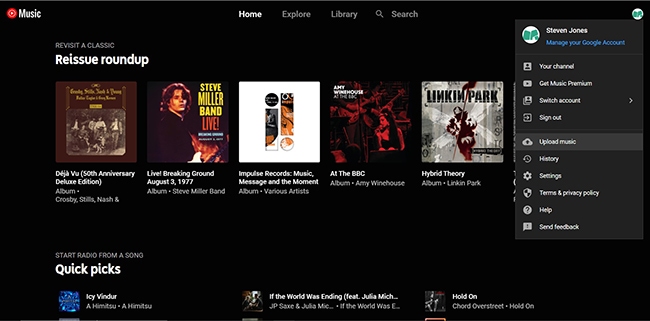
Step 2. Now, you can locate the music folder storing converted Apple Music tunes and select favorite songs to upload to YouTube Music. After that, you can find all added Apple Music files in the "Uploads" under the "Library" section.
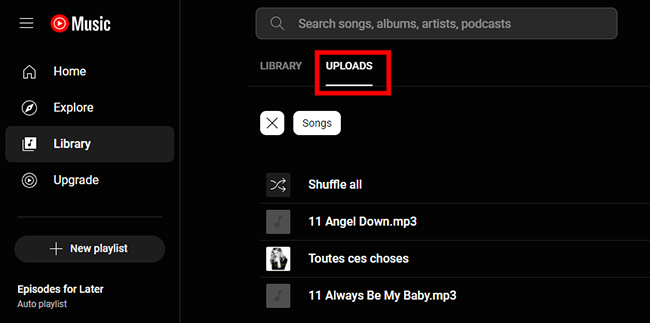
Step 3. Open the YouTube Music app on your Fossil smartwatch. You'll be prompted to sign in to your YouTube Music account. Now, you can start to browse, search, or play uploaded Apple Music songs on Fossil watch via the YouTube Music platform.

How to Listen to Apple Music on Fossil Smartwatch via Spotify
Step 1. Open the Spotify desktop app. Click on your "profile" icon in the upper-right corner and select "Settings".
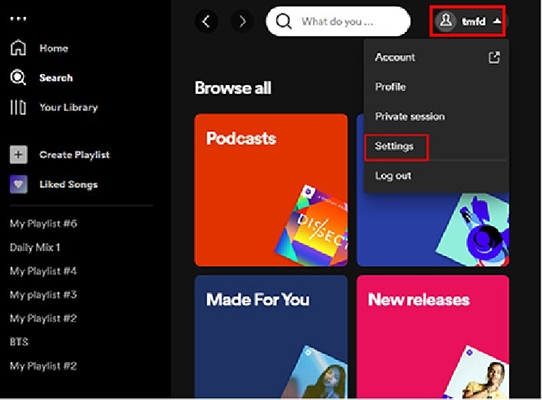
Step 2. Scroll down to the "Show songs from" section. Click the "Add a source" button to find the Apple Music folder and select your favorite tracks to upload to the Spotify library.
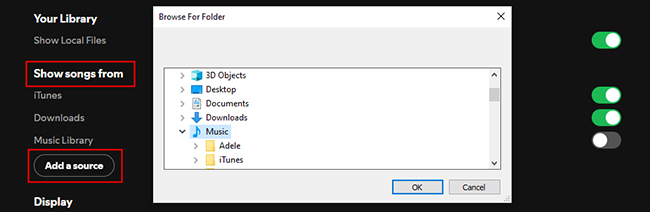
Step 3. Fire up the Spotify app on your Fossil watch and follow the instructions on your watch and phone to complete the sign-in process. In the Spotify app, you can browse and stream your favorite Apple Music on Fossil smartwatch.
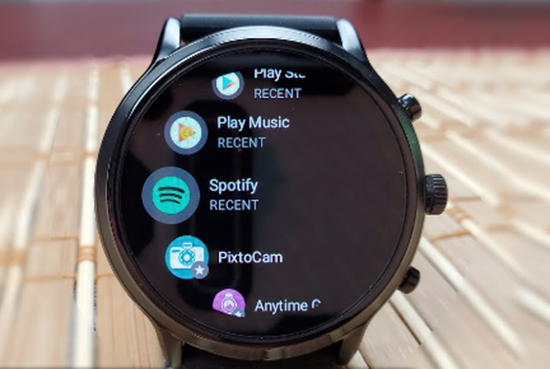
Part 4. Conclusion
Although Fossil and Apple Music integration is not available yet, there is still a way to make it possible. You can use DRmare Apple Music Converter to download and transfer Apple Music songs to your Fossil smartwatch through YouTube Music or Spotify.
With DRmare's easy-to-use software, you can play your favorite Apple Music on your Fossil watch, making it a truly versatile accessory for any occasion. Whether you're at the gym or attending a formal event, your Fossil smartwatch can now be your go-to music companion.















User Comments
Leave a Comment