Wear OS is a popular operating system designed by Google. It is pre-installed on most Android smartwatches in the market due to its better compatibility. The platform is known for its wide range of apps and it also features some popular music apps such as Google Play Music, Spotify, Pandora, etc. If you're a fan of Apple Music, you might want to know: Can I use Apple Music on Wear OS?
Unfortunately, right now there is no Apple Music for Wear OS and you can't find the Apple Music application in the Google Play Store. But don't worry, we'll show you how to listen to your favorite Apple Music tracks on your Wear OS smartwatch. You can easily get Wear OS Apple Music to work.
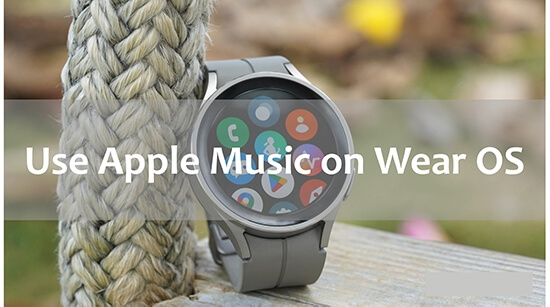
Part 1. Is Apple Music Compatible with Wear OS
Does Apple Music work on Wear OS? Unfortunately, the answer is no. While there are many music apps available for the Wear OS smartwatch, Apple Music is not currently available for Wear OS users.
Thankfully, the Wear OS smartwatch allows you to add music files by using the Wear OS app on your phone. So, you can try downloading songs from Apple Music as offline audio files. However, please note that the songs you download from Apple Music are encoded in M4P and are not compatible with Wear OS. Besides, the audio formats supported by Wear OS are MP3, FLAC, M4A, AA and AAX.
| Wear OS | Apple Music | DRmare Apple Music Converter | |
|---|---|---|---|
| Supported Audio Formats | MP3, FLAC, M4A, AA, and AAX | Encoded M4P | MP3, FLAC, M4A, M4B, AAC, and WAV |
Therefore, you need to use DRmare Apple Music Converter to convert Apple Music to Wear OS-supported audio formats. Once the conversion is done, you can easily transfer Apple Music files to your watch for offline playback. DRmare Apple Music Converter supports batch conversion at a super-fast 30X speed. Not only that, it will retain the original music quality and full ID3 tags for Apple music.

- Download Apple Music songs as local audio files
- Convert Apple Music to MP3 for playing on Wear OS
- Save full ID3 tags and 100% lossless audio quality
- Easy to operate, define output parameters for Wear OS
Part 2. How to Download Apple Music for Wear OS
After understanding the principle of using Apple Music on Wear OS, you may wonder how DRmare Apple Music Converter works. Please first install this professional software by clicking the "Download" button above or from its official website. Then, we will show you how to use it to convert Apple Music songs to Wear OS-supported audio files.
- Step 1Add Apple Music songs to DRmare Apple Music Converter

- Launch the DRmare Apple Music Converter program and you can add Apple Music songs to it. Simply go to the bottom-left corner and click on the 'Add Files' button. This will open your iTunes library so you can import the Apple Music files for conversion.
- Step 2Set output format for Apple Music Wear OS

- After adding your desired Apple Music songs, you can hit on the 'audio' icon at the bottom right. Here you can alter the output format, channel, sample rate, etc. To play Apple Music on Wear OS, you can choose the output from MP3, FLAC, or M4A. Remember to click on the 'OK' button to save the settings.
- Step 3Convert Apple Music for Wear OS

- Click on the 'Convert' button at the bottom right of main interface and the DRmare program will start the conversion process. Once done, the converted Apple Music files will be saved in your computer's local folder. You can also find them by clicking the 'history' button.
Part 3. How to Transfer Apple Music Files to Wear OS
After getting the compatible Apple Music files with Wear OS, you can easily put them on your smartwatch for offline playback. And we will show you how to listen to Apple Music on Wear OS in 3 ways.
Way 1. By Wear OS App on Your Phone
Step 1. Transfer the converted Apple Music files to your iPhone or Android phone.
Step 2. On your phone, download and install the Wear OS app.
Step 3. Open the Wear OS app and tap on 'Settings'.
Step 4. Tap on 'Add content to your watch' and then choose 'Add tracks'.
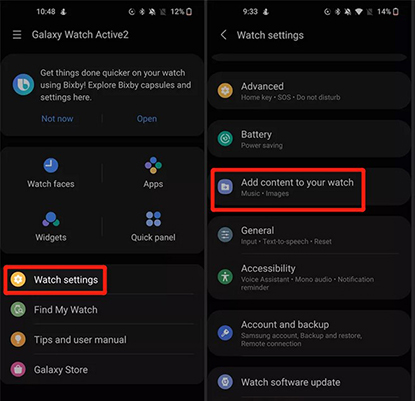
Step 5. Choose the Apple Music files and then touch 'Done'.
Step 6. After syncing, you can open 'Music Player' on your Wear OS watch and start listening to Apple Music songs.
Way 2. By YouTube Music on Your Watch
If you have YouTube Music on Wear OS, then you can easily upload Apple Music files to your smartwatch.
Step 1. Open YouTube Music's website from your computer or mobile phone. Then log in to your account.
Step 2. Click on your 'profile' at the top right and then choose the 'Upload music' option.
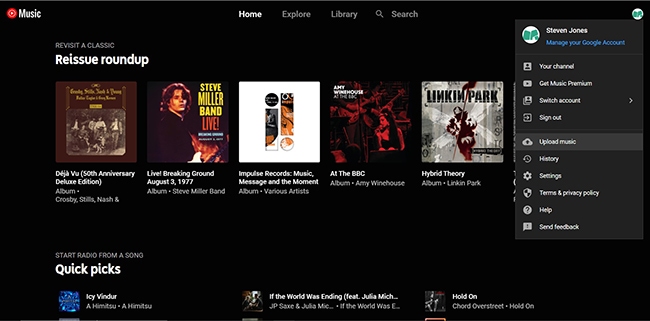
Step 3. You can drag and drop the converted Apple Music files from your computer. Or you can choose the folder that contains your Apple Music songs from your computer.
Step 4. Open YouTube Music on your Wear OS and then you can listen to the uploaded Apple Music songs.
Way 3. By AnExplorer File Manager on Your Watch
AnExplorer File Manager is an easy-to-use and efficient file manager app on Google Play Store. It allows you to transfer audio files from your PC to phones, tablets, Android TV, Wear OS, and so on. You can use a computer or a mobile phone to put Apple Music files on your Wear OS. Please note that you need to connect them to the same Wi-Fi network.
Step 1. Power your smartwatch and go to the 'Google Play Store'.
Step 2. Download, install, and open AnExplorer File Manager.
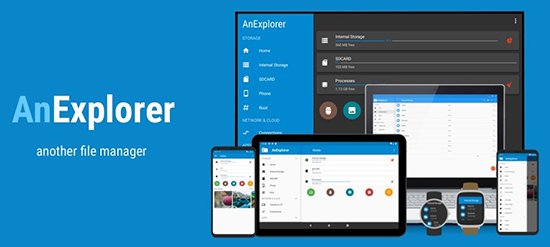
Step 3. Press the green 'file transfer' button and then scroll down to tap on 'Start'.
Step 4. Then you will get a link of the 'Web Server'.
Step 5. On your PC or mobile phone, open a web browser and enter the link into it. This will allow you to visit the 'Web Server'.
Step 6. On Web Server, click on the 'Upload' button at the top right and then choose 'Upload file to device'.
Step 7. Click on 'Choose File' and you can choose the Apple Music files in 'Files Explorer' or 'Finder'.
Step 8. Click 'Upload' to sync Apple Music songs to your Wear OS.
Step 9. On your smartwatch, open AnExplorer and tap on 'Audio' to start enjoying Apple Music on Wear OS.
Summary
Today we've shown you how to use Apple Music on Wear OS. Since there is no Apple Music for Wear OS app, you need to seek help from DRmare Apple Music Converter. It allows you to convert Apple Music songs to Wear OS-supported audio files. Once converted, you can use YouTube Music, the Wear OS app, or AnExplorer to transfer Apple Music to your smartwatch. In this way, you can listen to Apple Music offline on your Wear OS watch with ease.















User Comments
Leave a Comment