Have you ever tried to add the perfect Apple Music track to your InShot video project, only to find the file grayed out or missing? You aren't alone. Many editors face this "Format Not Supported" error because Apple Music tracks are protected M4P files.
While you can listen to them in the Music app, third-party editors like InShot cannot legally decode or see these files. However, you can bypass this barrier. In this guide, we'll show you exactly how to bypass these restrictions and successfully import your favorite Apple Music songs into InShot as background music.
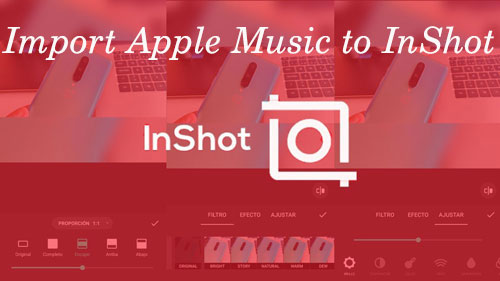
Part 1. How to Download Apple Music for InShot
Apple Music uses a protection layer called DRM. This ensures that the music stays within the Apple ecosystem. Even though InShot has a "My Music" tab, it can only access unprotected local files (like MP3, WAV, or M4A) stored on your device.
To make this work, you need to convert your Apple Music tracks into a standard format that InShot recognizes. To bridge the gap between Apple Music and InShot, we recommend using a professional-grade converter, namely DRmare Apple Music Converter. It can rip protection from Apple Music and convert them to MP3, M4A, WAV, FLAC, AIFF, and more. It runs at up to 30X faster conversion speed with high quality and ID3 tags retained. What's more, it allows you to adjust Apple Music's audio parameters, bit rate, sample rate, etc., as you like. You can get the local Apple Music files and use Apple Music in InShot or other video editing tools directly.
How to Convert Apple Music for InShot
Now that you're familiar with its powerful features, let's jump into the step-by-step process of converting Apple Music into high-quality, InShot-compatible audio files.
- Step 1Add Apple Music files to DRmare
To use the DRmare Apple Music Converter, you need to set it up on your computer first. Once done, please open it and click the 'Sign In' button to log in to your Apple ID within the software. After that, you can choose your favorite Apple Music files for converting and adding to InShot by clicking the 'Add' > 'Add to List' button.

- Step 2Set Apple Music output format for InShot
Now, it's time to set the output audio format of Apple Music songs for InShot. Click the 'DRmare Apple Music Converter' or 'Menu' icon to choose the 'Preferences' > 'Conversion' button to open the settings window. For the best compatibility with InShot, you can select 'MP3' as the output format. You can also adjust the Bit Rate (320kbps is recommended for high-quality video) and Sample Rate. Once done, do remember to save the settings by clicking the 'OK' button.

- Step 3Download Apple Music to InShot-supported Files
Here comes the final step for the conversion process. Now you can hit the 'Convert' button and the DRmare program will convert Apple Music files for you. It will take some time if you have lots of Apple Music songs to convert. Once the conversion is done, you can go to the 'Converted' > 'Folder' icon to find the converted Apple Music tracks on your computer.

Part 2. How to Add Apple Music to InShot Video on iPhone and Android
By using the DRmare Apple Music Converter, we now get the local Apple Music audio files on our computer. At this moment, it's time to learn how to import Apple Music to InShot video as the background music. Here are the detailed steps for you.
How to Add Apple Music in InShot on iPhone/Android
Step 1. Connect your iPhone or Android phone with your computer via the USB cable and find and copy the converted Apple Music files to your phone. Then disconnect your phone and computer.
Step 2. Launch the InShot app on your phone and create a new video project.
Step 3. When the video editor's screen is displayed, you can click the 'Music' icon from at the bottom.
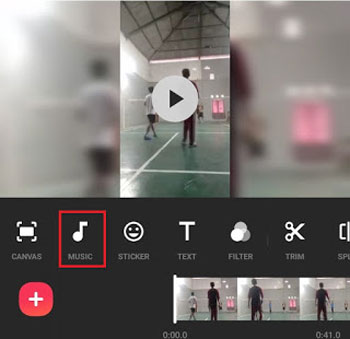
Step 4. Touch on the 'Track' button, and you will see 'Features', 'My Music', and 'Effects'. Select the 'My Music' > 'Imported music' > 'Files' option to choose the added Apple Music from your phone in InShot's library.
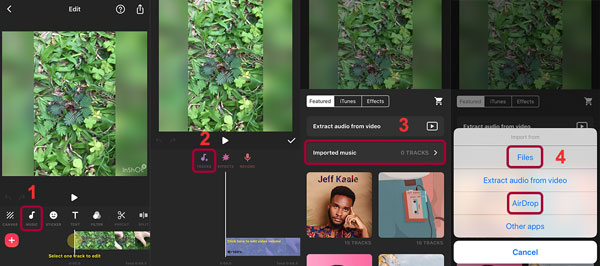
Step 5. Hit the 'Use' on the Apple Music you select, and add it to the video. Your Apple Music will now appear on the timeline! You can trim it, add fade-in/out effects, or adjust the volume to perfectly match your video in InShot.
Part 3. FAQs about Adding Apple Music in InShot
Why does InShot say "Apple Music Song Unavailable"?
This error appears because the song is an Apple Music streaming file (M4P). These files are "rented" rather than owned, so they are locked with DRM protection that prevents video editors from accessing them.
Does converting Apple Music affect audio quality?
No. DRmare Apple Music Converter can keep the 100% original audio quality of Apple Music. You don't need to worry about the listening experience.
Where is the "Files" option in InShot?
When you tap on Music > Tracks, look for a button labeled "Imported music". Tapping this will reveal an option to "Files", which opens your device's file manager (iCloud Drive on iOS or File Manager on Android).
Part 4. In Conclusion
Adding the perfect soundtrack can transform a simple video into a professional production. While Apple Music's DRM protection usually creates a barrier for creators, converting your library to MP3 changes the game. By using DRmare Apple Music Converter, you aren't just solving the InShot "format not supported" error; you are gaining total control over your digital media. Now, you can add Apple Music to InShot and all other editing platforms.













User Comments
Leave a Comment