"Can I add music to Canva video?" Of course, yes. Incorporating music into your Canva videos and slideshows can elevate your projects, making them more engaging and dynamic. Apple Music offers a vast library of songs that can be the perfect addition to your Canva creations. This guide will walk you through the steps to add Apple Music to Canva, including iTunes music, ensuring your designs resonate with your audience.
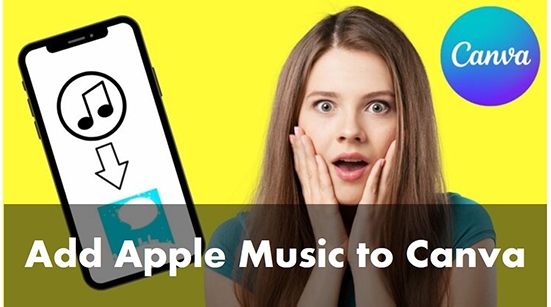
Part 1. Can You Add Apple Music to Canva Video/Slideshow?
As one of the best editing apps, Canva allows you to add your own music to your videos, slideshows, presentations, and other projects. You can enhance your graphics and designs with music, whether they are images or videos. However, adding music from Apple Music and iTunes to Canva can be a bit more challenging.
For Apple Music
First of all, Canva doesn't directly support Apple Music integration. Besides, Apple Music is a streaming music platform that uses FairPlay digital rights management (DRM). All songs downloaded from Apple Music are encoded in protected M4P format. They only be used on Apple Music or the iTunes app. In this case, Canva can't recognize and upload them.
For iTunes Music
Music purchased from the iTunes Store is unprotected. But they are encoded in AAC format, while Canva only supports audio files in MP3, WAV, and M4A. Therefore, you can't directly add music from iTunes to Canva video as well because of compatibility issue.
Tips:
To upload iTunes and Apple Music to Canva videos, you'll need a professional converter, like DRmare Apple Music Converter to remove Apple Music's DRM protection and convert the files to a compatible format. Canva can only use unprotected tracks in your designs.
| Platform | Supported Audio Format |
|---|---|
| Canva | MP3, WAV, and M4A |
| Apple Music | Protected M4P |
| iTunes Songs | Unprotected AAC |
| DRmare Apple Music Converter | MP3, WAV, M4A, M4B, AIFF, and FLAC |
Part 2. How to Add Music to Canva from Apple Music - Tool Required
To convert iTunes music and Apple Music to Canva-supported audio format, the best solution for you is DRmare Apple Music Converter. It supports several Canva-compatible audio formats, including MP3, M4A, and WAV.
Moreover, the software maintains 100% original sound quality and all metadata information. So, you can get lossless Apple Music songs locally and import them into Canva for use. The conversion speed is up to 30X and even supports batch conversion. After conversion, you can use the popular Apple Music files on Canva or any other platform.
How to Convert iTunes Music/Apple Music for Canva
Here is a guide on how to convert Apple Music to MP3 compatible with Canva. After that, you can easily learn how to upload Apple Music to Canva video. The process operation for converting iTunes music is the same.
- Step 1Open DRmare Apple Music Converter

- You can click the 'Download' button above to install DRmare Apple Music Converter. Then open it and you will see the integrated Apple Music Web Player at the main interface. Click the 'Sign in' button to log into your Apple Music accunt.
- Step 2Add Apple Music to DRmare software

- If you want to add Apple Music files from built-in web player, browse and find your favorite songs and click the 'Add' > 'Add to List' button to load them. You can also copy and paste the Apple Music link into the address bar within DRmare software, and click the 'Download' button to select them.
- Step 3Customize output parameters for Apple Music Canva

- To enable Canva Apple Music, you need to convert Apple Music songs to MP3, AAC, or WAV. And you can do this by clicking on the 'menu' > 'Preferences' option. In the setting window, you are also allowed to change other output parameters of Apple Music, including the codec, channel, sample rate, and bit rate.
- Step 4Convert Apple Music for Canva

- Now please click the 'Convert' button at the bottom right to start the conversion process. This software will automatically download and convert Apple Music songs to common audio files. You can find them by clicking the 'view history' icon and put them in Canva.
Part 3. How to Add Apple Music to Canva on Mobile/Computer
With the DRmare Apple Music Converter, you have got the compatible audio files with Canva. They are stored on your computer and you can easily upload them to Canva. Below is how you can add Apple Music to video in Canva.
Before we get started, you need to consider some requirements for uploading audio to Canva:
- Audio format should be MP3, M4A, or WAV.
- The audio file should not exceed 250MB.
3.1 How to Upload Apple Music to Canva on Computers
Step 1. Open Canva and start your project.
Step 2. Click on the 'Uploads' option on the side panel.
Step 3. Click on the 'Upload files' > 'Audio' button and find the converted Apple Music files to add to your project.
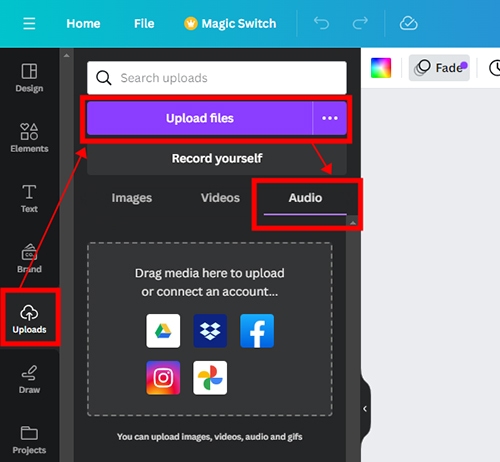
Step 4. Or you can directly drag and drop the Apple Music files to Canva.
3.2 How to Add Apple Music to Canva on iPhone/iPad/Android
Step 1. Use a USB cable, USB stick, or Bluetooth to transfer the converted Apple Music files from your computer to your mobile phone.
Step 2. Open Canva on your iPhone, iPad, or Android device and begin your project.
Step 3. Tap on the '+' icon at the bottom-left corner.
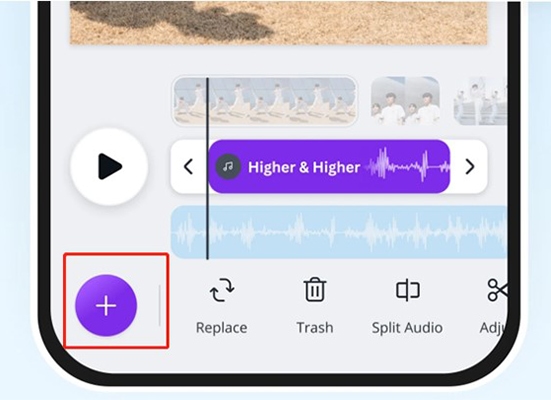
Step 4. Tap on the 'Upload Media' button > 'Audio' option. Then choose the converted Apple Music files on your device.
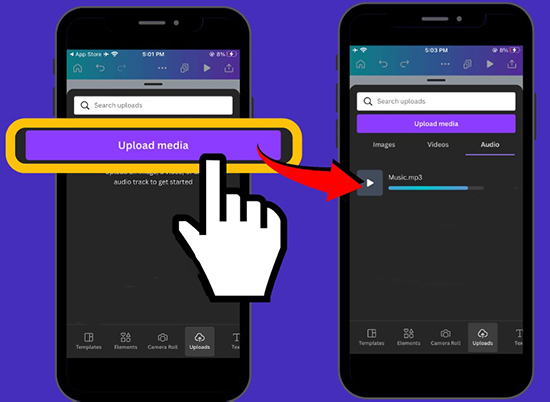
3.3 How to Use iTunes Music/Apple Music in Canva
Step 1. Drag and drop the uploaded Apple Music file into your project timeline in Canva design. Place the audio where you want it to start in your design.
Step 2. Click on the Apple Music track in the timeline to select it. Use the trim handles on either end of the audio track to cut it to the desired length.
Step 3. You can use the 'Adjust' feature to customize the target Apple Music clips by dragging the track. Use the volume slider to increase or decrease the audio level. Use the 'Audio Effect' feature to fade in or fade out Apple Music songs.
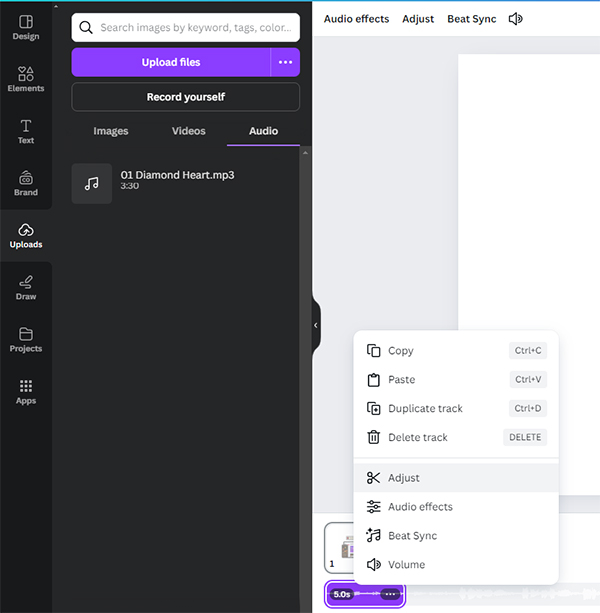
Step 4. When all settings are ready, you can click the 'Share' button to download this Canva video with Apple Music to your local computer, directly post it on social media, send it via email, or generate a shareable link.
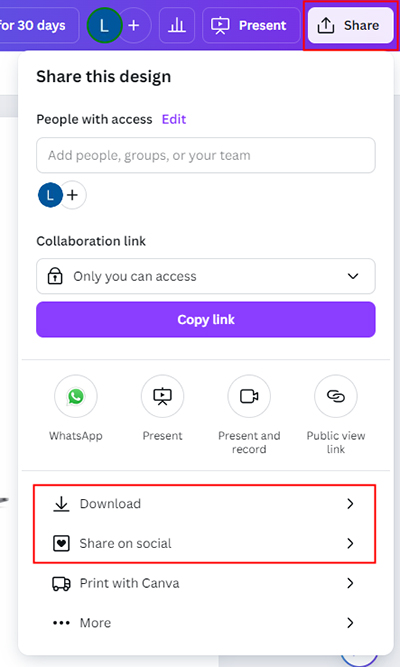
Tips of Using Music in Canva:
- Choose the Right Track: Select music that aligns with the theme and tone of your design.
- Trim as Needed: Use Canva's trimming tool to ensure the music fits your design length.
- Check Volume Levels: Make sure the music volume complements other audio elements or voiceovers in your design.
Part 4. FAQs about Adding Music from Apple Music to Canva
Can I Use Apple Music with Canva?
Canva does not directly support integration with Apple Music. Additionally, songs downloaded from Apple Music are protected by Digital Rights Management (DRM) in a protected M4P format, which Canva cannot use directly. To use Apple Music tracks in Canva, you would first need to convert Apple Music to an unprotected audio format that Canva supports (like MP3, M4A, or WAV).
How to Add Apple Music to Canva for Free?
Apple Music offers a 1-month free trial for new users. During the trial period, you can use DRmare Apple Music Converter to do format conversion and import them to Canva presentations, videos, slideshows, etc., for free using the "Uploads" feature.
Is Canva Compatible with Apple?
Yes, Canva is highly compatible with Apple devices and operating systems.
- Desktop: Canva has a dedicated Desktop App for Mac OS.
- Mobile: Canva has an iOS mobile app for iPhone and iPad.
- Web Browser: You can also use the Canva website on Safari or other compatible web browsers on your Apple devices.
How Do You Import Your Own Music to Canva Video?
You can add your own music files to Canva using the following steps:
- Open your Canva Project: Start a new design or open an existing one.
- Go to Uploads: In the side panel of the Canva editor, click on the "Uploads" option.
- Upload the file: Click on "Upload files" (or "Upload media" on mobile). Browse for your own audio file on your computer or device and select it.
- Add to Design: Once uploaded, the audio file will appear in your Uploads library. Click on it (or drag it) to add the track to your design's timeline.
Part 5. In Conclusion
Today we have shown you how to add Apple Music to Canva video, including iTunes music with the best solution. With DRmare Apple Music Converter, you can easily convert Apple Music files to Canva-compatible audio files. You can then upload the converted Apple Music files into your videos in Canva. With this powerful software, you can use your favorite Apple Music files on any other platform or device you want. Let us know if you have other needs for using Apple Music and we'll do our best to help you.









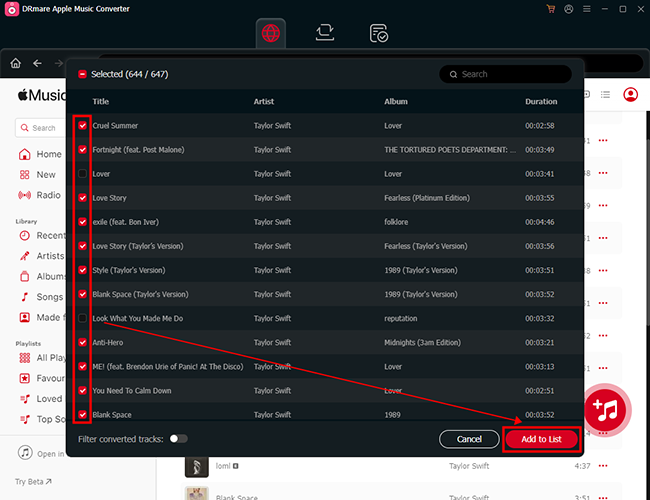
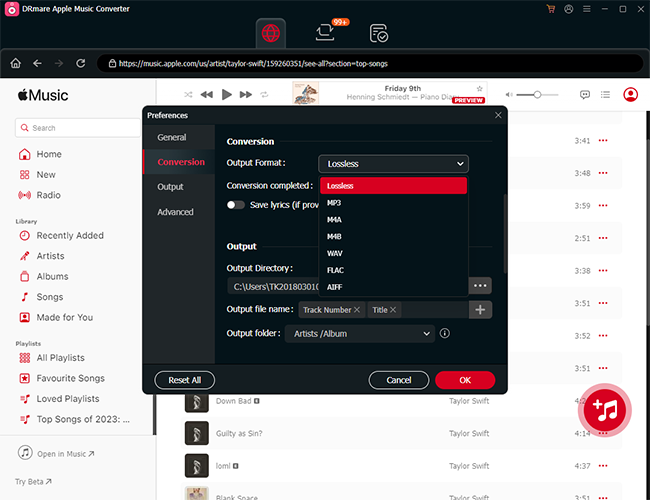
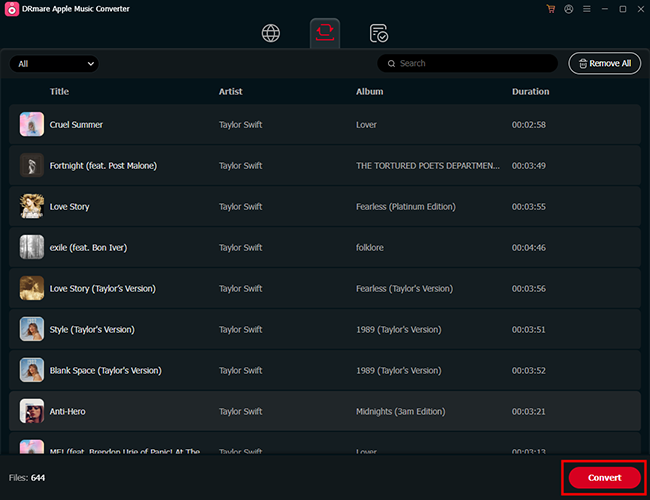





User Comments
Leave a Comment