The right background music can elevate a video from ordinary to extraordinary, setting the mood, enhancing emotions, and captivating your audience. Apple Music provides over 100 million songs to explore the music world, where you can find the perfect soundtrack for any video project. So, how can you add Apple Music to a video?
It's essential to note that no video editor works directly with Apple Music due to copyright restrictions. That's to say, adding music from Apple Music to your video projects isn't always as straightforward as simply dragging and dropping. But no worry! This guide will walk you through the effective method for incorporating Apple Music into your video creations on iPhone, Android, PC, and Mac.
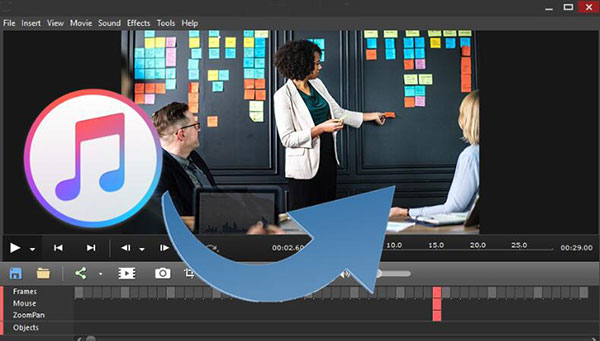
Part 1. Is There An App to Add Apple Music to Video?
When it comes to a video editor that works with Apple Music, the short answer is no. This is because Apple Music files, including songs downloaded from Apple Music (via a subscription), are protected by Digital Rights Management (DRM). It prevents them from being freely imported and used in third-party applications, including video editing software.
However, if you're looking to create or edit videos to use with Apple Music, there's a workaround. You can use third-party Apple Music converters designed to remove the DRM protection and convert Apple Music tracks into common audio formats like MP3, FLAC, WAV, or AIFF. Once converted, these files can then be imported into your video editing software and used as background music for your video projects.
DRmare Apple Music Converter is such a tool that allows you to do just that. It not only converts Apple Music at 30X faster speed but also gives you the option to adjust output audio parameters such as bit rate and codec, giving you more control over the quality of your converted music. This way, you can easily add your converted Apple Music tracks to your videos.
Note:
If you've purchased music from the iTunes Store, these tracks are unprotected by DRM. This means you can directly add and use them in most video editing applications without any conversion needed.
Part 2. How to Convert Apple Music for Adding to Video
Got a fantastic song on Apple Music that would be perfect for your video project? Here's how to convert Apple Music tracks with the help of DRmare Apple Music Converter so you can use them in your video editing app with ease:
- Step 1Launch DRmare Apple Music Converter and Log Into Apple Music

- You can click the above "Download" button to install the software to your Windows or Mac computer. Then you can launch it and you will see a built-in Apple Music web player. Click the "Sign In" button to log in with your Apple ID. This allows the software to access your Apple Music library.
- Step 2Customize Apple Music Format for Video Editing App

- Before adding songs, you can set your preferred output format and other parameters of Apple Music tracks. Tap the "DRmare Apple Music Converter" or "Menu" icon to choose "Preferences" and "Conversion" option. Here, you can choose your desired output format (e.g., MP3, FLAC, WAV, AIFF, M4A). MP3 is a widely compatible format for most video editors.
- Step 3Add Apple Music Tracks to Convert

- Now, navigate through the built-in Apple Music web player within DRmare to find the songs, albums, or playlists you want to convert. Once you've found your desired music, click the "Add" > "Add to List" button to add them to into the conversion list.
- Step 4Convert Apple Music to Use on Video

- At last, you just need to click the big 'Convert' button, then all the songs from Apple Music will be decrypted. When it is done, you got all the local Apple Music downloads on your computer by clicking the "Converted" button. You are ready to add music to video from Apple Music on iPhone, Android, PC, and Mac. For the detailed tutorials, please check the content in the next sections.
Part 3. How to Add Apple Music to Video on iPhone and Android
Want to use your converted Apple Music tracks in a video project on your mobile device? The process involves two main steps: transferring the files to your phone, and then importing them into your chosen video editing app.
Here's a detailed guide on how to add Apple Music to videos on your iPhone or Android device, using the popular Clips and InShot app as examples:
Add Apple Music to a Video on iPhone via Clips
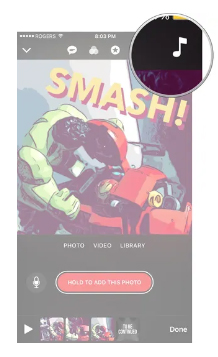
Step 1. Connect your iPhone to your computer. Open iTunes (or Finder on macOS Catalina and later). Drag and drop the downloaded Apple Music files into the "Music" section of your device.
Step 2. In Clips, open the video you want to edit. And then click the "Music" icon to open the Music section.
Step 3. Browse "My Music" to access songs downloaded to your device. Tap the song to preview it, then tap the "Done" button.
Step 4. You can trim the Apple Music, adjust its volume, and set fade-ins/outs within the app.
Add Music to Video from Apple Music on Android via InShot
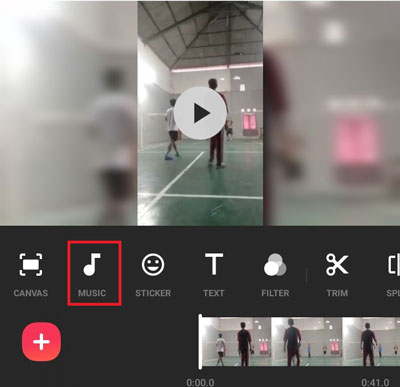
Step 1. Connect your Android phone to your computer via a USB cable. Your phone should appear as a removable drive. Simply drag and drop the converted Apple Music files into a designated music folder on your phone.
Step 2. Open the InShot app from your Android phone. Then hit on the "Video" menu to create a new video project. Select the video that you want to add the Apple Music songs in.
Step 3. Click on the "Music" menu from the bottom of the screen. And then hit on the "Tracks" option.
Step 4. Select the "My Music" tab to browse the synced Apple Music songs on your device.
Step 3. Touch the "Use" option next to each track to add Apple Music to video free on Android devices.
Part 4. How to Add Music from Apple Music to Video on PC and Mac
Integrating Apple Music into your video projects on PC or Mac is quite straightforward. Most professional and consumer-level video editing software allows for easy import of standard audio files. Here, we'll show you how to do this using two popular desktop applications: iMovie (for Mac) and Adobe Premiere Pro (for PC and Mac).
Add Apple Music to Video by iMovie
![]()
Step 1. Open an existing video project on the iMovie program or create a new one.
Step 2. Touch the "Audio" option at the top bar of the iMovie window. Then hit on the "Music" option from the list.
Step 3. Find and locate the converted Apple Music songs in the target folder on your computer.
Step 4. Once got the song you want to add to the video, then drag it to the timeline. At last, you can add music to video from Apple Music on iMovie.
Add Apple Music to Video by Camtasia
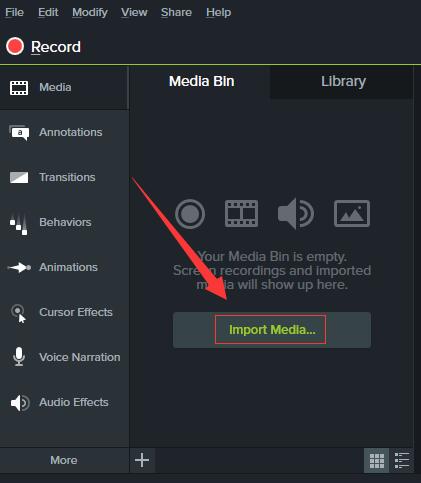
Step 1. Open the Camtasia program and make a new video project.
Step 2. Choose the "File" option from the menu bar on the top of the Camtasia tool. Then choose the "Library" > "Import Media to Library" option.
Step 3. Select the local Apple Music files you want to add at the pop-up window.
Step 4. Add or drag the added Apple Music songs to the timeline of the video from the media library. Then you can start to edit the audio tracks for your video as you want.
Part 5. The Verdict
While Apple Music's vast library is perfect for finding video soundtracks, its DRM protection prevents direct use in video editors. However, this isn't a dead end! As this guide showed, using Apple Music Converter allows you to convert tracks into standard, compatible formats. Once converted, adding your favorite Apple Music songs to videos on iPhone, Android, PC, or Mac becomes simple, whether you're using apps like InShot, iMovie, or professional software like Premiere Pro. Start to add the perfect audio to elevate your video projects now!








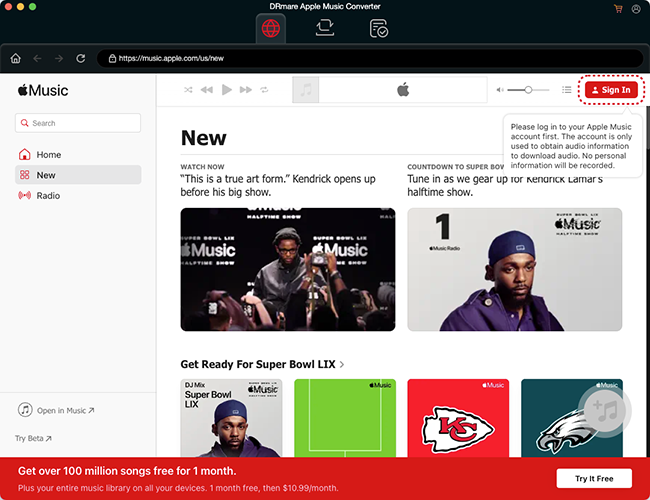








User Comments
Leave a Comment