KineMaster is a powerful and free mobile video editing app that lets you create high-quality video clips on the go. You can easily share and upload your finished videos to platforms like YouTube and TikTok directly from the app.
While KineMaster is great for editing, adding music from Apple Music isn't officially supported. To help with this, a special tool is needed to convert Apple Music tracks into a format KineMaster can use. This post will guide you through how to add Apple Music to your KineMaster videos on iPhone and Android phones.
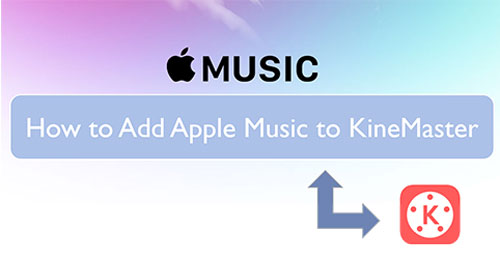
Part 1. How to Get Apple Music on KineMaster - Tool Needed
To add and use Apple Music tracks in KineMaster, you first need to convert them to a compatible format. This is because Apple Music songs are protected and encoded in a special format that KineMaster and most other apps can't read directly. KineMaster supports common audio formats like WAV, AAC, M4A, and MP3.
DRmare Apple Music Converter is a professional tool to 30X convert your Apple Music songs into standard audio files supported by KineMaster, like MP3, M4A, and WAV. This software is designed to remove the protection from the tracks while preserving the original audio quality. After the conversion, you'll have unprotected audio files that you can easily transfer to your device and import into KineMaster.
Part 2. How to Convert Apple Music to KineMaster Compatible Audio Files
Since DRmare Apple Music Converter is a desktop program, you need to convert Apple Music files into a format that KineMaster can use on your computer. After that, you can transfer them to your mobile devices and add music to KineMaster. Here is how to:
- Step 1Add Apple Music files to DRmare

- When you launch the DRmare program, it will open with a built-in Apple Music web player. You'll need to sign in with your Apple ID to access your music library directly within the application. Once you've logged in, you can browse your Apple Music library. Simply find the songs you want to convert and add them to the conversion list.
- Step 2Set output format for Apple Music to KineMaster

- KineMaster supports audio formats like WAV, AAC, M4A, and MP3. Within the DRmare software, you can now select one of these as your output format. Simply click on the 'DRmare Apple Music Converter' or 'menu' icon to open the settings window. From there, you can choose your desired format and even adjust other parameters like the codec and bit rate before clicking 'OK'.
- Step 3Convert Apple Music for KineMaster

-
The final step in the conversion process is to begin the conversion itself. After you've selected your songs and chosen your output settings, simply click the 'Convert' button. The software will display the progress, and once it's finished, you can access the converted files by navigating to the 'converted' folder. From there, you will have the unprotected audio files ready to be used in KineMaster.
Part 3. How to Add Apple Music to KineMaster on iPhone and Android
Now that you've converted your Apple Music songs to a common format, you're ready to add them to your KineMaster videos. First, make sure you have the latest version of the KineMaster app on your iPhone or Android device.
How to Add Music to KineMaster from Apple Music
Step 1. Connect your phone or tablet to your computer via USB cable or Bluetooth and transfer the converted Apple Music files to a folder on your device.
Step 2. Open the KineMaster app on your iPhone or Android phone and open the video project you want to edit.
Step 3. Touch on the 'Audio' button to browse and select the converted Apple Music song you transferred earlier.
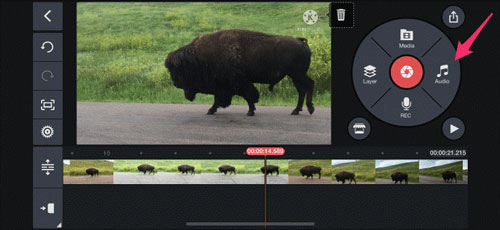
Step 4. Click on the 'Add' button to add Apple Music in KineMaster. You can adjust it on the timeline and save your project.
Part 4. The Verdict
By using DRmare Apple Music Converter, you can get plain Apple Music files that are no longer restricted by digital rights management. This allows you to import them into KineMaster as background music for your video clips. Beyond video editing, these converted Apple Music songs can be transferred to and enjoyed on a wide variety of devices without any limitations.
















User Comments
Leave a Comment