Want to use Apple Music in LumaFusion video editor as background music for videos? It is a pity that you can't do that in a direct way as Apple Music songs are protected. You can't use Apple Music files you downloaded on any other non-Apple device. But don't worry. In this post, we will introduce a tool to help you convert Apple Music to LumaFusion-supported audio files. Then you can add Apple Music to LumaFusion app for use without any limits. Now, let's check out the tutorial below and start.
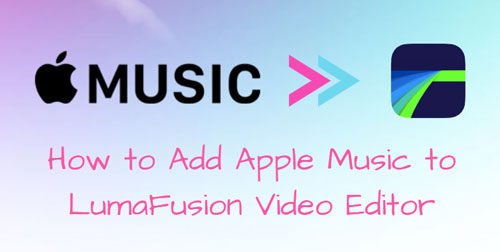
Part 1. How to Download Apple Music to LumaFusion-compatible Audio Files
Now, let's meet the tool - DRmare Apple Music Converter. This tool is able to remove the strict protection from Apple Music with ease. It can convert downloaded Apple Music files to common audio file formats like MP3, FLAC, AAC and so on. These formats are supported by LumaFusion video editor.
Besides, DRmare Apple Music Converter can work at a rapid 30X conversion speed, which will save your time. And it supports to convert music files in batches. Also, it will keep the original audio quality and ID3 tags well after the conversion. Once converted, those Apple Music songs will be saved on your computer. Then you can import local Apple Music files to Lumafusion and use Apple Music in LumaFusion as BGM for video projects you want. Besides, you can move those Apple Music tracks to any other device you desired for offline playback.

- Rip protection from Apple Music, iTunes music, Audible, and so on
- Convert Apple Music to MP3, M4A, FLAC, AAC, WAV, and M4B for LumaFusion
- Support 30X faster speed and offer plenty of customization options
- Support to import Apple Music to LumaFusion and other platforms
After learning the features of DRmare Apple Music Converter, it is time to see how it works. Here we will guide you how to convert Apple Music to LumaFusion-supported audio files step by step. Please prepare the downloaded Apple Music files and install DRmare Apple Music Converter on your computer in advance.
- Step 1Import downloaded Apple Music songs to DRmare Apple Music Converter

- Start the DRmare Apple Music Converter program from your computer. Then you will see the main screen of the tool. Next, locate the '+' icon at the bottom left-corner. And then click on one of it to head to add downloaded Apple Music files to DRmare tool for converting for LumaFusion.
- Step 2Reset audio format for Apple Music for LumaFusion

- To make Apple Music songs work with LumaFusion, you need to reset the Apple Music output audio format. You can set to convert Apple Music to MP3, or other LumaFusion supported audio formats. To do that, please hit on the 'format' icon at the bottom of the screen. Then you will see the settings options like audio format, bit rate and so on. You can customize them according to your needs. After that, click 'OK'.
- Step 3Download Apple Music to LumaFusion-supported files

- Now, touch the 'Convert' button to convert and save Apple Music to LumaFusion files on your computer. Then you can click on the 'converted' icon to check and locate the local Apple Music files on your computer. At last, you can head to import and use Apple Music in LumaFusion video editor or other platforms.
Part 2. How to Add Apple Music to LumaFusion Video Editor
At this time, you are ready to make Apple Music LumaFusion work. Here let's follow the steps below to learn how to use Apple Music in LumaFusion on iOS and Android devices without any limits.
For iPhone/iPad:
Step 1. On your Windows or Mac computer, open the iTunes program or Apple Music app.
Step 2. Head to the import files section to import local Apple Music files to iTunes.
Step 3. Connect your iOS device to your computer via a USB cable.
Step 4. Click on the 'device' icon on the iTunes or Apple Music app's screen. It will then open the Settings section of your device.
![]()
Step 5. Hit on the 'Music' option from the left panel.
Step 6. Choose 'Sync Music' > 'Entire music library', then hit on 'Apply' to sync Apple Music to iPhone/iPad for use in LumaFusion. Once synced, touch 'Done'.

Step 7. Open the LumaFusion app on your iOS device. Or, you can download it from App Store if it is your first time using it.
Step 8. Head to the 'New Project' section to create a new video project.
Step 9. Then hit on the 'Import' option at the top menu bar and choose 'Music'.
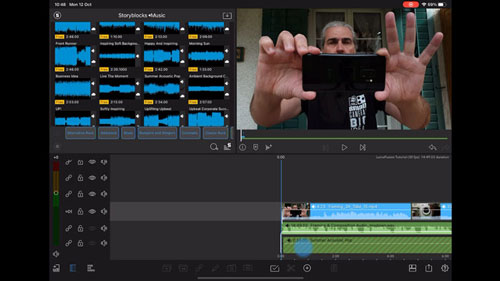
Step 10. Next, you can go to locate local Apple Music files on your device. And then choose and import Apple Music to LumaFusion.
Step 11. At last, you can drag the target Apple Music track to the timeline for your video.
For Android:
Step 1. Using a USB cable to connect your Android phone or tablet to your computer.
Step 2. Locate the converted Apple Music files on your computer and then sync Apple Music to your Android device.
Step 3. Once done, disconnect your mobile device from your computer.
Step 4. Open the LumaFusion app from your Android device. If you haven't installed it, then go to Google Play Store to get it.
Step 5. Open a project on LumaFusion app and head to add Apple Music to LumaFusion. Later, you can edit the soundtrack for you video project.
Part 3. FAQs about Apple Music LumaFusion
Q1: Does LumaFusion Have Music?
A: Yes. With the integration with Storyblocks, there are royalty-free videos, animated backgrounds, music and sound-fx in LumaFusion for users.
Q2: Can I Use LumaFusion on Android Devices?
A: Yes. Now, there is LumaFusion for Android app. You can get it from Google Play Store or Samsung Galaxy Store. But you need to make sure that you are running Android 10 or above.
Q3: Why Apple Music Songs Can't Be Added into LumaFusion?
A: From above, we know that Apple Music has protection and LumaFusion doesn't support Apple Music songs. In this case, you can't import songs from Apple Music to LumaFusion for use.
Part 4. In Conclusion
In this post, you learned the best way to use Apple Music on LumaFusion video editor. To do that, you just need to use DRmare Apple Music Converter to convert Apple Music tracks to common audio files that supported by LumaFusion. And then you can save them on your computer and move to your mobile devices. At last, you can add Apple Music songs to LumaFusion as BGM for video clips you want. Besides that, you can move and put local Apple Music files on any device and platform for use offline with ease.















User Comments
Leave a Comment