Can you play Apple Music on Onkyo receiver? A high-quality Onkyo receiver is the central hub of your home audio system. It offers versatile music playback options, allowing you to stream from popular services like Spotify and Tidal, or play audio directly via USB, AirPlay, and Bluetooth. However, there's no native Apple Music app on your receiver to enjoy music directly.
This is a common frustration for audiophiles who want to bridge the gap between their premium audio hardware and Apple Music. Fortunately, the other three methods allow you to listen to Apple Music on the Onkyo receiver, Onkyo DP-S1, and DP-X1A. Follow this guide for a detailed breakdown on how to stream your Apple Music library through your Onkyo HiFi player.

Part 1. How to AirPlay Apple Music to Onkyo Receiver from Apple Device
For most users with a modern network-enabled Onkyo receiver, the wireless method offers the best combination of convenience and high-quality, lossless audio. If you use an iPhone, iPad, or Mac, AirPlay 2 is the most seamless and highest-quality way to stream to your Onkyo receiver. It transmits audio over your Wi-Fi network, preserving the full lossless quality of Apple Music tracks.
Step 1. Connect your Apple device, like iPhone, iPad, and Mac, and your Onkyo receiver to the same Wi-Fi network.
Step 2. Go to the 'Setup' section on Onkyo receiver to choose 'Hardware' > 'Network' > 'AirPlay' option. Push 'Enter' to enter the password to set from AirPlay.
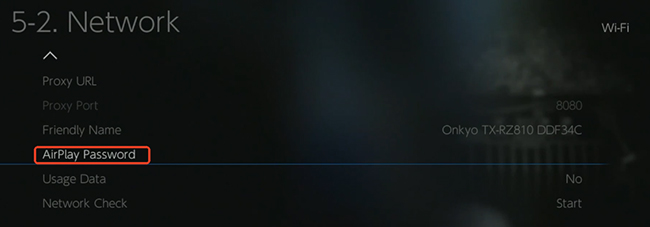
Step 3. Open the Music app on your iOS device or Mac, and start playing any song or playlist that you'd like to play on your Onkyo receiver.
Step 4. Tap the 'AirPlay' icon (a triangle with concentric circles) in the top right corner of the music playback controls.
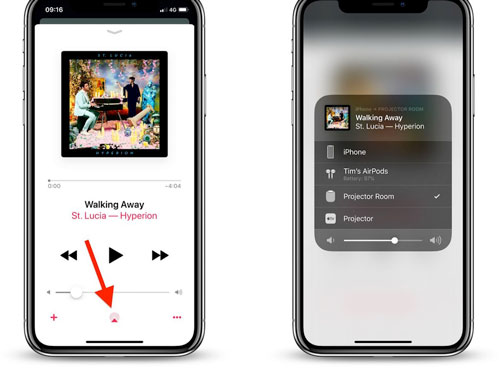
Step 5. Select your Onkyo receiver from the list of available devices and enter your AirPlay password. Apple Music will instantly switch from your device to your home theater speakers.
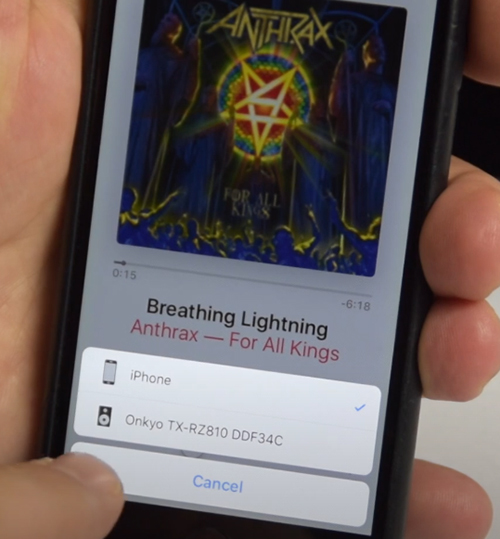
Part 2. How to Use Apple Music on Onkyo Receiver via Bluetooth
If your receiver isn't on your network or you're looking for different ways to connect, the Bluetooth method is an excellent alternative. Bluetooth is the most universal wireless option available on nearly every modern Onkyo receiver. While it's incredibly easy to set up, it's important to know that Bluetooth compresses the audio, so you won't get the full lossless quality from Apple Music. It's perfect for casual listening.
Step 1. Put your Onkyo receiver into Bluetooth pairing mode. This is usually done via the remote or a button on the front panel.
Step 2. On your phone, tablet, or computer, go to the Bluetooth settings to turn it on and search for new devices.
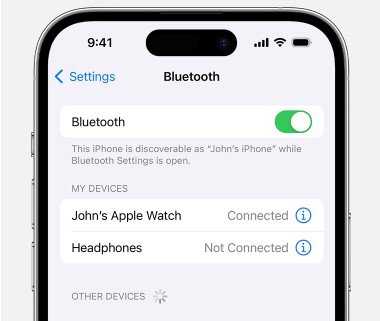
Step 3. Select your Onkyo receiver from the list to pair and connect. Once connected, you can start to play Apple Music, and the audio from your device will play through your Onkyo HiFi player.
Part 3. How to Play Apple Music on Onkyo Receiver Offline
What if you want to play your Apple Music on Onkyo receiver without relying on your phone or an internet connection? Most Onkyo receivers have a USB port for playing digital music files. However, you can't simply download songs from Apple Music and copy them to a USB stick. This is due to Digital Rights Management (DRM), a technology that locks the files to the Apple Music app.
To play them via USB, you first need to convert Apple Music to Onkyo-compatible formats, like MP3 or FLAC. This is where DRmare Apple Music Converter comes in. It's designed specifically to convert your Apple Music songs to MP3, FLAC, WAV, etc. for personal use, allowing you to play them on any device, including your Onkyo receiver's USB input.
Detailed Steps to Convert Apple Music for Onkyo Receiver
- Step 1Import Apple Music to DRmare software
Double-click the icon of DRmare Apple Music Converter on your computer desktop and open it. Click the 'Sign In' button within the integrated Apple Music Player to authorize your account. Browse your library and click the 'Add' > 'Add to List' button to load them.

- Step 2Define Apple Music output format for Onkyo receiver
Now click on the 'menu' icon at the top-right icon or 'DRmare Apple Music Converter' from the Apple menu bar to choose the 'Preferences' option. In the settings window, you can adjust the Apple Music audio format, bit rate, sample rate, channel, codec, etc., for Onkyo according to your needs.

- Step 3Convert Apple Music for Onkyo receiver
When the setting is completed, you can directly press the 'Convert' button to start the conversion. Then DRmare Apple Music Converter will work for you at once. After the conversion, the Apple Music files will be kept on your computer and you can check them by clicking the 'Converted' button.

- Step 4Play Apple Music on Onkyo receiver offline
At last, you can copy and transfer the converted Apple Music files to a USB flash drive. Follow the steps below and learn how to listen to Apple Music on an Onkyo receiver.
- Connect the USB drive to your computer.
- Copy and sync converted Apple Music to USB drive.
- Plug the drive into the USB port on the front of your Onkyo receiver and use the remote to select "USB" as the source.
- You can now browse and play your entire Apple Music library directly from the Onkyo receiver without the internet connection.
Part 4. FAQs about Using Onkyo and Apple Music
Can I play lossless Apple Music on my Onkyo receiver?
Yes. The best ways to play in full lossless quality are with AirPlay 2, or by connecting an external device like a USB flash drive.
Does my older Onkyo receiver work with these methods?
If your older receiver lacks Wi-Fi capabilities, your best options are a direct Bluetooth connection or using the USB conversion method. You can also connect the headphone jack of your device to an RCA input on the receiver using an appropriate cable.
Which method is best to play Apple Music on Onkyo?
This quick comparison breaks down the most common methods to help you choose the ideal way to listen.
| Method | Audio Quality | Ease of Use | Best For... |
|---|---|---|---|
| AirPlay 2 | Excellent (Lossless) | Very Easy | Apple device owners with a modern receiver. |
| Bluetooth | Good (Compressed) | Very Easy | Universal compatibility and casual listening. |
| USB Drive (Converted) | Excellent (User-Selected) | Medium (Requires PC) | Offline playback, creating a permanent library. |
Part 5. In Conclusion
While Onkyo receivers may not have a dedicated Apple Music app, getting your favorite music to play through your high-quality speakers is easy. For the best blend of quality and convenience, AirPlay 2 (for Apple users) is the top choices. For ultimate freedom and offline playback on any receiver, converting your Apple Music library for USB use with the help of DRmare Apple Music Converter is the perfect solution. You can play Apple Music on Onkyo receiver offline without any limitation.













User Comments
Leave a Comment